Screen Recorder Softwares for Windows PC - updated top 10 list (2018)
May 12, 2018 7211 Shreya
Screen recorder software for capturing screen videos on your Windows PC. Select from the best tools & features that fulfil the purpose, from the software featured on this list. If you've ever tried screencasting before, you would have tried to screen record into a video too- for a tutorial, a YouTube upload or simply because you want to save something. Record all activity going on your computer screen with ease.
1. Ice Cream Screen Recorder
This software is free for use, and it is good for beginners.
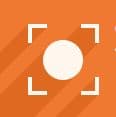
Pros:
Works well and decent recording for making tutorials.
Selection of desired frame (area of recording).
Facility of selecting the resolution like 1080p or standard 360p.
Online support.
No watermarks!
Cons:
10 minutes time limit.
Sever prompts to upgrade to pro version (paid).
2. iSpring free cam

This application is free for use. Simply enter your e-mail ID address to get started by downloading the software on your PC.
Pros:
No time limit.
Countdown before recording starts.
Select desired format.
Editing features- like enhancing volume, increasing volume.
Direct YouTube upload option.
Cons:
Pro editing can't be done here.
3. Filmora Wondershare
This is one of the best screen recorder software in the competition and is free for use.

Pros:
Editing options.
Ease of select frame (recording area).
No time limit constraint of video recording.
Setup Frames Per Second (FPS).
Thousands of templates to chose from.
Cons:
More control features are required.
Closed captions can't be added.
4. Open Broadcast Software
This software is free for use. What makes this software unique is that it's an open source software. (You can read what are open source software, and which ones you should be using here: https://droidtechknow.com/top-things/open-source-software/

Pros:
Live streaming option which supports platforms like YouTube, Twitch and Mixer.
Real-time video audio mixing.
Custom transitions and ability to switch between multiple screens.
Various configuration options with custom settings.
A neat and user-friendly settings panel.
Supports capture cards.
Cons:
Several customizations and setting tweaks are overwhelming.
5. XSplit
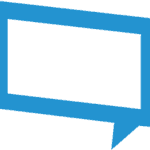
If you need to live stream and record gameplay, you can use this free software.
Pros:
Supports capture cards.
Produce rich quality content, which is no less than professional quality features.
Edit and upload recordings.
Get real-time notifications of chats in your live stream (supported broadcast on YouTube, Twitch, Mixer, FaceBook).
Cons:
Untidy user-interface.
6. Nivida ShadowPlay

A good alternative to Open Broadcast Software, if you want to record gameplay. A G-force experience is recommended but not mandatory. It is free for use.
Pros:
Crisp user-interface loved by thousands of users.
It is hardware accelerated, so it does not affect system performance, while you run it in the background when you play games.
Rewind to 60 seconds to capture moves worth showing off, and save it simultaneously.
It is capable to capture 4K screenshots as well as GIFs.
Cons:
The game audio and mic audio aren't made into separate tracks, which makes editing process a little cumbersome.
It slightly compromises the colours captured.
To remove watermarks, pro version is required.
7. GoPlay Editor
It is free for use. Formerly known by the name of SmartPixel Screen Recorder:
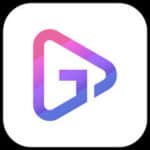
Pros:
Record webcam or gameplay.
Supports HD video quality 4K-60FPS.
Add subtitles to production.
A diverse range of filters and transitions to select from.
Edit multiple tracks and timelines of audio and videos independently.
Cons:
Purchase pro version to remove 10 minutes recording constraint.
Watermark can't be removed from free version captures.
8. Monosnap
It is free for use and user-friendly.

Pros:
Scribble on captures.
Add shapes, create pen marks, make use of blur tools.
Feature to select capture frame (area of recording).
login for free storage.
Cons:
Less user support.
9. Screencast-O-Matic

Pros:
Free for use.
Records screen and webcam at the same time.
Publish directly to YouTube.
Cons:
15 minutes recording time constraint.
Watermark is not removable in the free version.
10. Camstudio
Our final recommendation in the screen recorder software list is free for use. It is also an open source software.
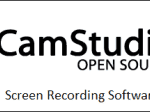
Pros:
Crystal clear production.
Control over how the video turns out to be.
Support available.
Audio modulation.
Cons:
Lacks editing tools.
The software affects system performance and causes it to slow down.
Was this article helpful?
Great!
Thanks for letting us know.
We’re sorry.
Please let us know what would make this better.
This is not the information that I was looking for
Solution did not work
Too long
Other
Got it.
Thanks for letting us know.
Opps
Something went wrong. Please try again.
