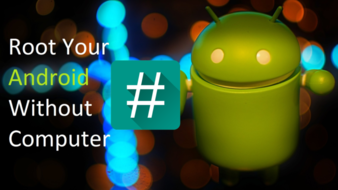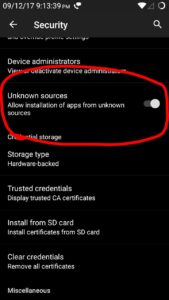How To Root Android Device Without Computer | DroidTechKnow
Rooting is a way to unlock many hidden features of your Android phone. You can root an Android phone by using PC or you can do this with the help of any third party One Click Root apps. The android community does not prefer One Click Root method because One Click Root Apps may brick your Android phone.
Rooting an Android device with a PC usually seems like an intricate process to many of us, but there is another way. So, rather than going through all those long procedures of USB debugging through a computer, you can root it using an app! You just need an app that does pretty much everything for you, such apps are called One-Click Root apps. With the help of these Apps, you can root Android phone without PC.
To root an Android device is to ultimately unleash a treasure of unknown features and functions. When you root an Android device, it can let you access some of the coolest features that you are devoid of in an unrooted device. You can install and use apps built specifically for rooted phones, you can use custom ROMs, uninstall pre-installed apps, and what not! So for that reason, everybody wants to try rooting their device. So let's start our step by step tutorial of how to root android phone without computer. In this tutorial, we will first understand what is Rooting, what are the benefits of Rooting, and finally, we will deep dive into the steps that are followed to install the Root in your Android phone without computer.
Disclaimer: Before you continue further, I would like to say that please do check out the official websites of these apps. They have given a list of devices their apps work on. Because if something goes wrong, it may brick your device. Therefore make sure you have a backup of all your data.
Contents [hide]
- What is Rooting?
- Benefits of Rooting
- Disadvantages of Rooting
- Here are some points to keep in mind before you root Android device:
- List of One Click Root apps that can be used to root Android phone without a computer
- Basic steps to be followed to root Android device with One Click Root App
- Steps to follow to root Android device without PC
- Conclusion
What is Rooting?
Rooting is a process of gaining root access or privileged control over Android phones or devices. Adding root to your Android phone means becoming the Superuser(SU) like an administrator in Windows operating system. After installing the root, You get access to the root directory of the Android device which means can you update the files that contain the Android OS information.
Benefits of Rooting
You can do a lot of things after rooting that you can't do without root like uninstall the system apps. So if you want to add these below features in your Android phone then don't wait and install the Root in your Android phone or device.
-
CPU Clocking:
You have access to all your Android files, So you can edit these files to increase the Android productivity according to your usage. Like you can clock Android CPU to increase the performance of Android phones.
-
Battery Backup:
You can increase the battery backup by decreasing the CPU clocking frequency.
-
Install Incompatible Apps:
There are some specials apps which require root access to work in Android phone. so you can install these special apps which are not allowed on non-rooting Android phone.
Related Article: How To Uninstall System Apps Without Root In Android
-
Uninstall System App or Bloatware:
There are lots of apps that come preinstalled with the Android phone but now you can easily uninstall these system apps after Rooting.
-
Full backup:
Rooting helps you to take the complete backup of your Android phone.
Must Read: Top 10 reasons to root android phone
Disadvantages of Rooting:
Rooting has lots of benefits but alongside benefits, Rooting has some disadvantages as well. Read these disadvantages carefully before root an Android device.
-
Rooting may brick your phone
Rooting your Android phone is too risky. One wrong step might brick your Android phone.
-
Rooting void your Android phone Warranty:
Most of the mobile manufacturing companies do not allow to root Android device. If you do so they void the warranty of your Android phone.
-
Security Issues:
After gaining root access, the Android phone is not as secure as before. Your Android phone is direct access to the hacker so you need to pay more attention for doing bank transactions.
-
Random Issues:
Sometime you will notice the random issues in your device like suddenly rebooting etc.
Must Read before Rooting: Top 5 reasons not to root Android device
Here are some points to keep in mind before you root Android device:
-
Battery power should be minimum 50%-70%
-
You must enable developer mode as follows Settings -> About device -> Click multiple times on build number
-
Internet connection is necessary
-
You must change your device setting to allow installation from unknown resources
-
Take a backup of all your data
List of One Click Root apps that can be used to root Android phone without a computer:
There are lots of One Click Root Apps available in the market to root Android phone without computers. You can choose one from the below list and install it on your device for rooting. I recommend to use KingoRoot because of its success rate.
-
KingoRoot: This app is the most popular and safest app to root Android phone without a computer. I prefer to root my Android phone with kingoRoot only because of its high success rate. Download KingoRoot
-
VRoot: It is a very simple and lightweight application to root Android phone without PC. VRoot can be synced with the PC as well. Download VRoot
-
Towelroot: It is the most used app for rooting Android phone without PC these days because of its compatibility. It is compatible with almost all devices. Download VRoot
-
iRoot: It becomes a faster app to install root without PC over time. Download iRoot
-
Framaroot: The app's latest version is compatible to root almost all devices and along the root, the newer version of this app can unroot Android device as well. Download Framaroot
-
Kingroot: It is most popular rooting app like Kingoroot. Its success rate also higher. Download Kingroot
-
CF-Auto-Root: Here CF-AUTO-ROOT App is not the One-Click App but it is more trustable and best to root Android phone without PC. CF-AUTO-ROOT apps not only root Samsung devices but it can also root other devices as well. In this app, You need to first select your android device and download the CF-AUTO-ROOT files which are compatible with your android phone. Now select that downloaded CF-AUTO-ROOT file and select the Root button to start the rooting process. Download CF-AUTO-ROOT
Related Article: How to Root any Samsung device with CF-Auto-Root using ODIN
Note: All these apps might work for you, some apps may work only on some Android devices. And these apps have different versions as well. Each of these apps has its own pros and cons. So always refer to their official website to check the compatibility of your Android phone.
Basic steps to be followed to root Android device with One Click Root App:
-
First Download the one app from the list of above One-click App to install Root without PC and Open the app.
-
Now you can either start rooting or it might show an error saying it is not compatible with your device. And right away you’ll know that you have either downloaded incompatible version of the app or wrong app itself. Hence, always check the website to know if they support your device or not.
-
If you don’t get an error, the rooting process will start and you won’t have to do much.
-
Most of these apps will provide you with the options to install SuperSU (Super User), unroot, and other options. You need to select install SuperSU if you get this option.
So now I am going to root my Android device with the help of KingRoot app and will provide you each and every step in detail.
Steps to follow to root Android device without PC:
Step 1: Firstly download the KingoRoot Application from its official website. For Downloading just Google “KingRoot” or click here.
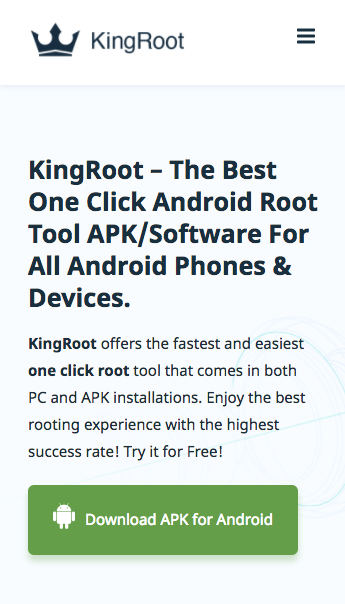
Step 2: Now just click on download button to download the app and install it.
If you get an error while downloading the app saying it’s coming from an “unknown” or bad source, you need to enable the permission like this: Settings -> Security -> Enable the “Unknown sources” option
Step 3: Open the App and press the Try to root button to go ahead and root your Android phone.
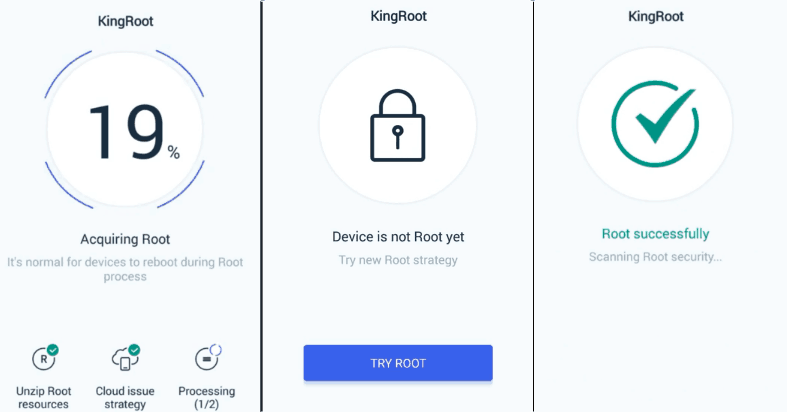
Now it takes some time to root your Android phone. After rooting successfully you should get a “Root successful” message. But if you don’t, you might want to check for an anti-virus app that could be blocking this from happening. And also try rebooting the device. Moreover, you can get a root checker to see if you’ve properly rooted your device or not. Install the Basic Root Checker app from play store for checking the root status.
And voilà you’re done! You have successfully installed the Root in your android device without Computer!
Conclusion
These one-click apps don’t require much assistance, as the name suggests you just need to click a single button and rest will be done by itself. Although, you must take care of the things mentioned above. Furthermore, you must also take into consideration all the risks involved. Any sort of carelessness can result in bricking your device. But if you follow each step and remember the warnings given on the app’s official website, everything should be just fine.
We hope this guide solved your problem and you have successfully installed Root in your Android phone without computer. If you face any difficulty or any issue in any steps then feel free to reach out to me in the comment box.
Happy rooting!
Watch out below video of How to Root Android phone without PC
Was this article helpful?
Great!
Thanks for letting us know.
We’re sorry.
Please let us know what would make this better.
This is not the information that I was looking for
Solution did not work
Too long
Other
Got it.
Thanks for letting us know.
Opps
Something went wrong. Please try again.