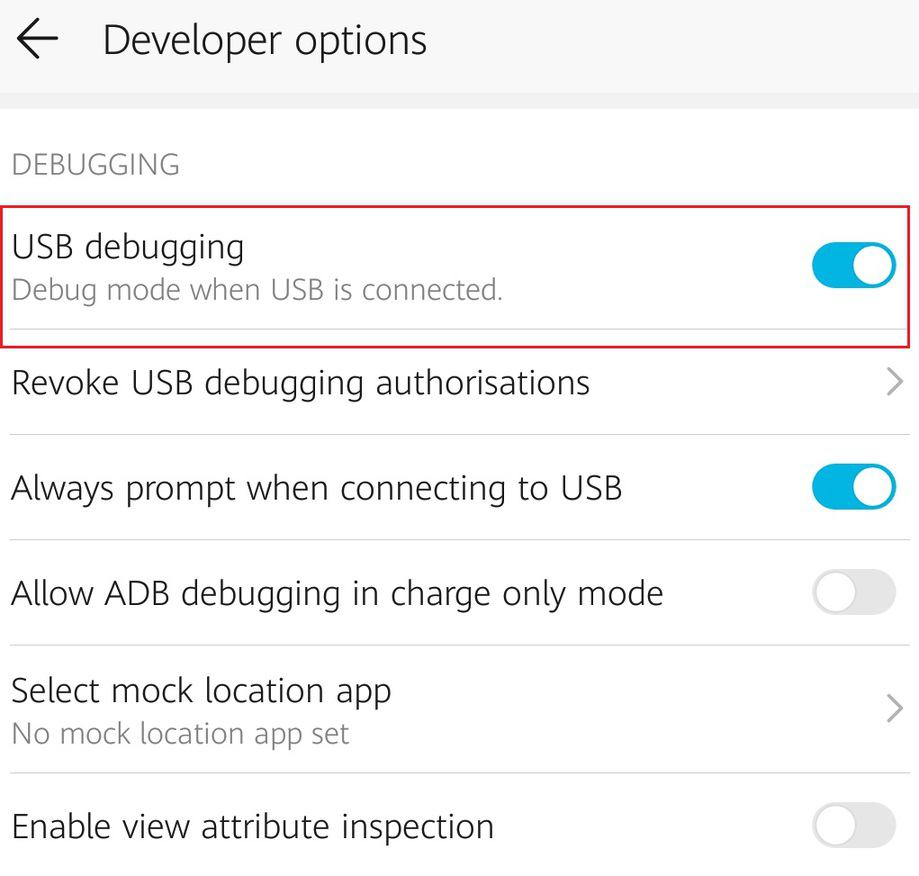If you have an Android phone and want to uninstall system apps or bloatware which consumes lots of phone memory, then your wait is over just follow these simple steps to uninstall the system apps without rooting your Android phone.
A new Android phone comes with plenty of preinstalled System Apps. There can be a need to uninstall System Apps from your Android devices. These System Apps occupy huge memory spaces. There may be some really useful apps, but most System Apps are often undesirable. System Apps such as Weather, Themes, and the whole suite of Google apps. If you are not a fan of Google Apps like Google Duo, Google Music, or Google Movies you can’t remove them from your phone very easily.
The most common advice to get rid of system apps is – Root your phone. However, it is not easy to root your phone, rooting your phone involves risks of damage, heating, misbehavior of some important apps, and void your phone warranty as well. In addition, rooting your phone also prevents you from using certain apps like Internet Banking and UPI.
In this tutorial, we will first understand what is Bloatware or preinstalled system apps, the Difference between Disabling the system apps, and Uninstalling the system apps, and then we will deep dive into the steps that are followed to remove preinstalled system apps on Android without Root.
Contents [hide]
What Is Bloatware?
Bloatware is a software or an app which consumes a huge amount of memory in your device and drains out your device battery quickly. Bloatware can be any preinstalled applications or third-party apps that use the huge amount of device memory and slow down your device performance. So if the bloatware is a third-party app then you can easily remove it from your device setting but if the bloatware is the preinstalled system app then you have a way to uninstall System Apps without rooting your android phone. Coming to your rescue is ADB. Android Debug Bridge is a powerful tool to debug your phone with commands to manage or uninstall app packages.
Uninstall System Apps VS Disable System Apps
We can easily get rid of the preinstalled system bloatware app by disabling the app or by completely removing the app. But there is a huge difference between these two methods. You can choose either of the methods according to your requirement.
Uninstalling the system apps: It means that you are completely removing the app from your device memory. This is the best way to remove any bloatware and ensures that the removed app will not bother you anymore. But this is not easy as compared to disabling the app.
Disabling the system apps: If you don't want to remove the system app from your device completely then you can disable it from your device setting. After disabling the system app, the app will not consume any RAM but it is still in your device memory so you can enable it whenever you want from your device setting.
Download Section
Steps to follow to Uninstall System Apps on Android Without Root
-
Install ADB(Android Debug Bridge) on your computer or you can download the Minimal ADB and Fastboot Tool from here.
-
Enable USB Debugging on your phone.
-
To enable USB Debugging, Just goto the setting->about and tab 7 times on build number. You will see a pop “You are a developer now”. To know more about USB debugging visit How to Enable USB debugging in Android
-
Now go back you will see the developer option in your setting menu. Just click on the developer option. This option may have a different name on different phones.
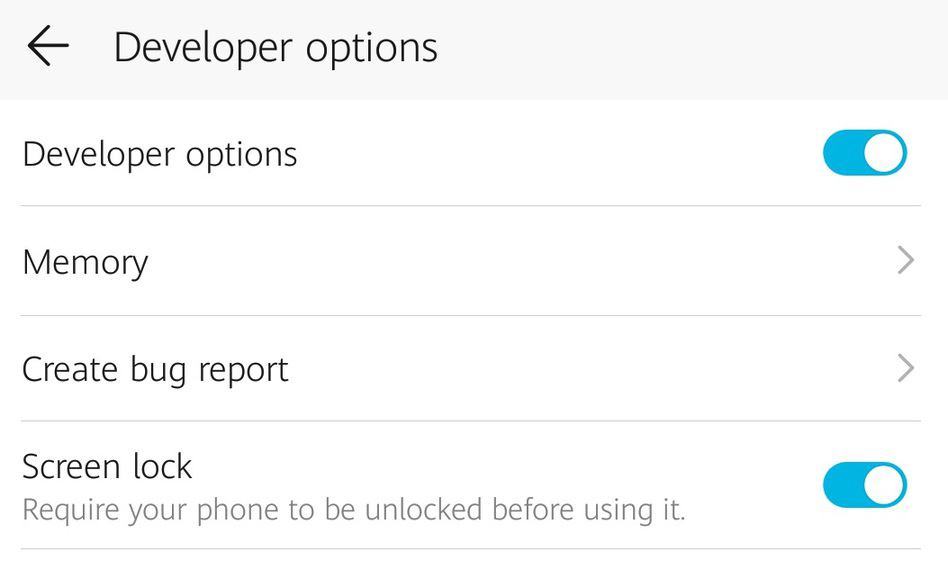
-
-
Connect your phone to the desktop with a USB cable and select the Transfer Files mode.
-
Navigate to the adb directory and launch the command prompt in that folder.
-
Type the following command to start adb and verify that the phone is connected. If any device is listed under the List of devices section, then your device is connected.
-
Start the adb shell by running the below command.
adb shell
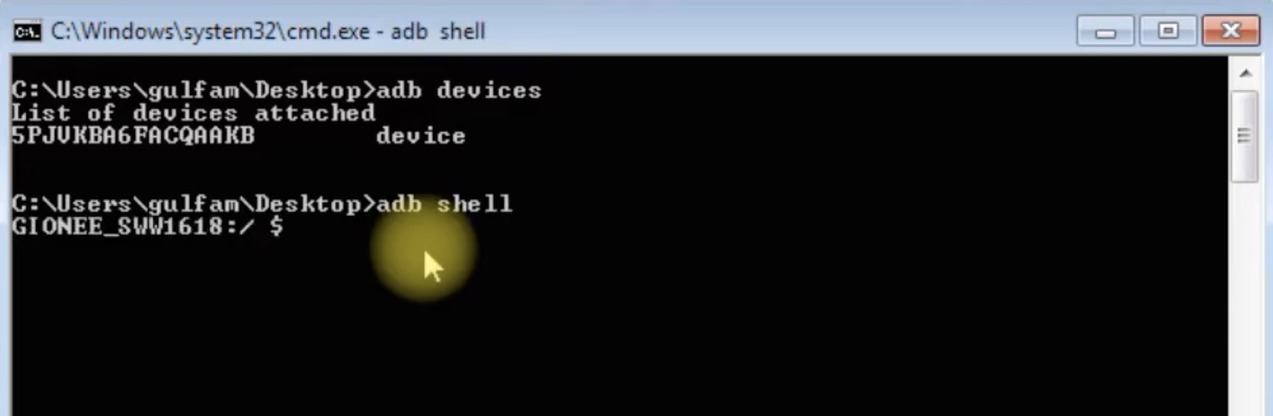
-
List all the packages installed on the phone.
pm list packages
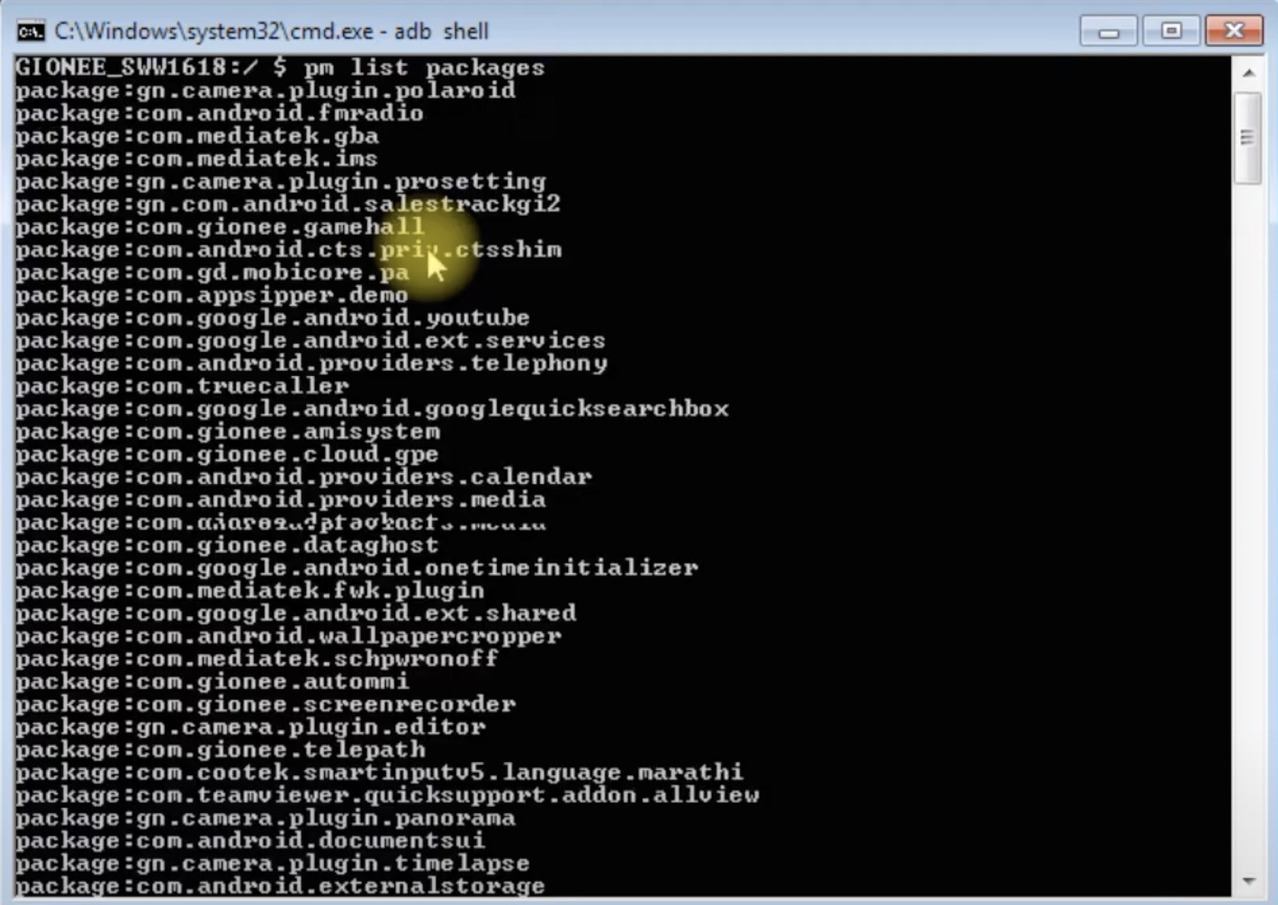
-
Find the name of the app you want to uninstall.
-
After that, type the following command to uninstall the app.
pm uninstall -k --user 0 [package-name]
For instance, to uninstall Google Play Games:

adb devices
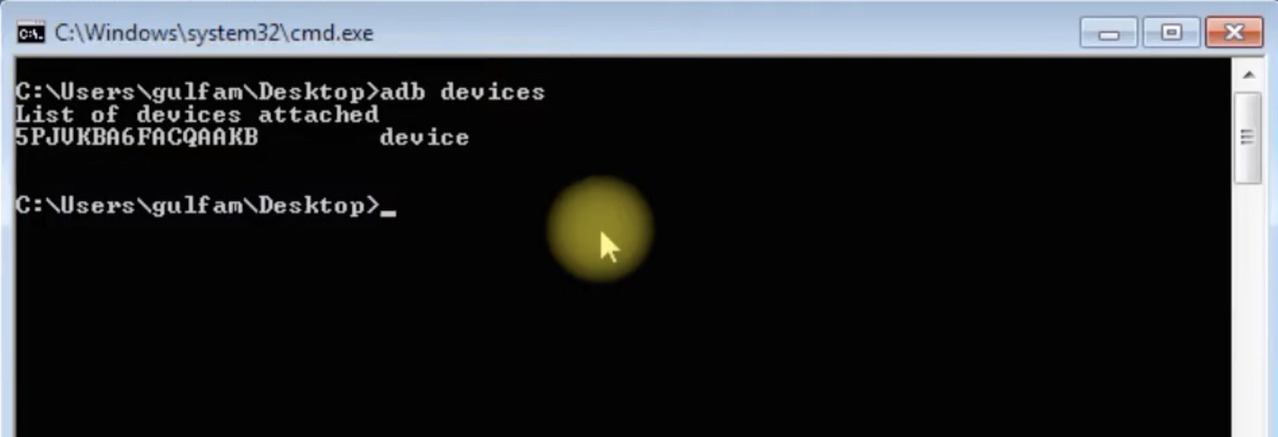
If the system app is successfully uninstalled, you will get a Success Message displayed below the command line.
Similarly, you can uninstall System Apps which you want to delete quickly with just a few commands in adb.
Happy Uninstalling!
If you know more detail view then watch this video How To uninstall System Apps without Root on Android Phones