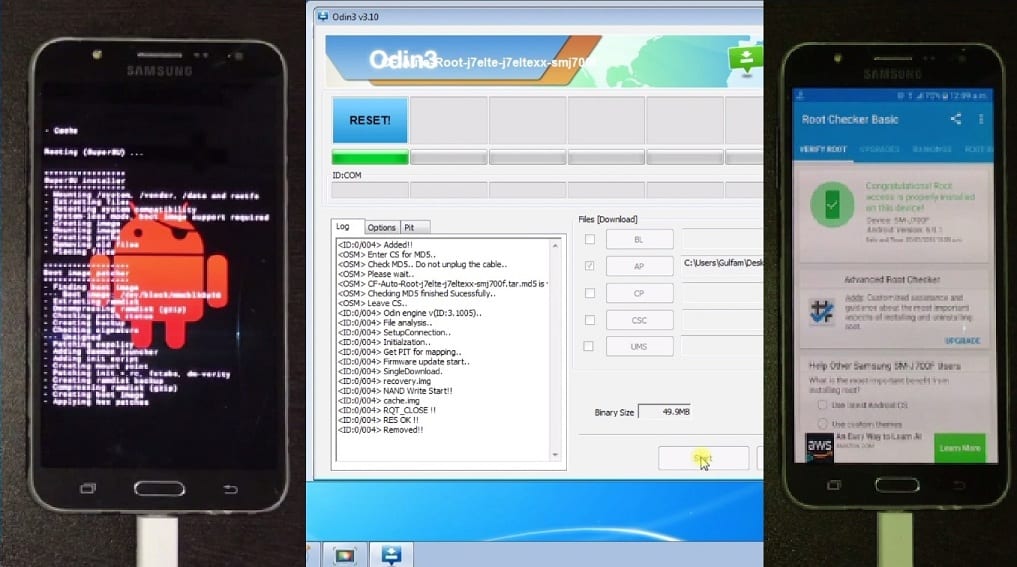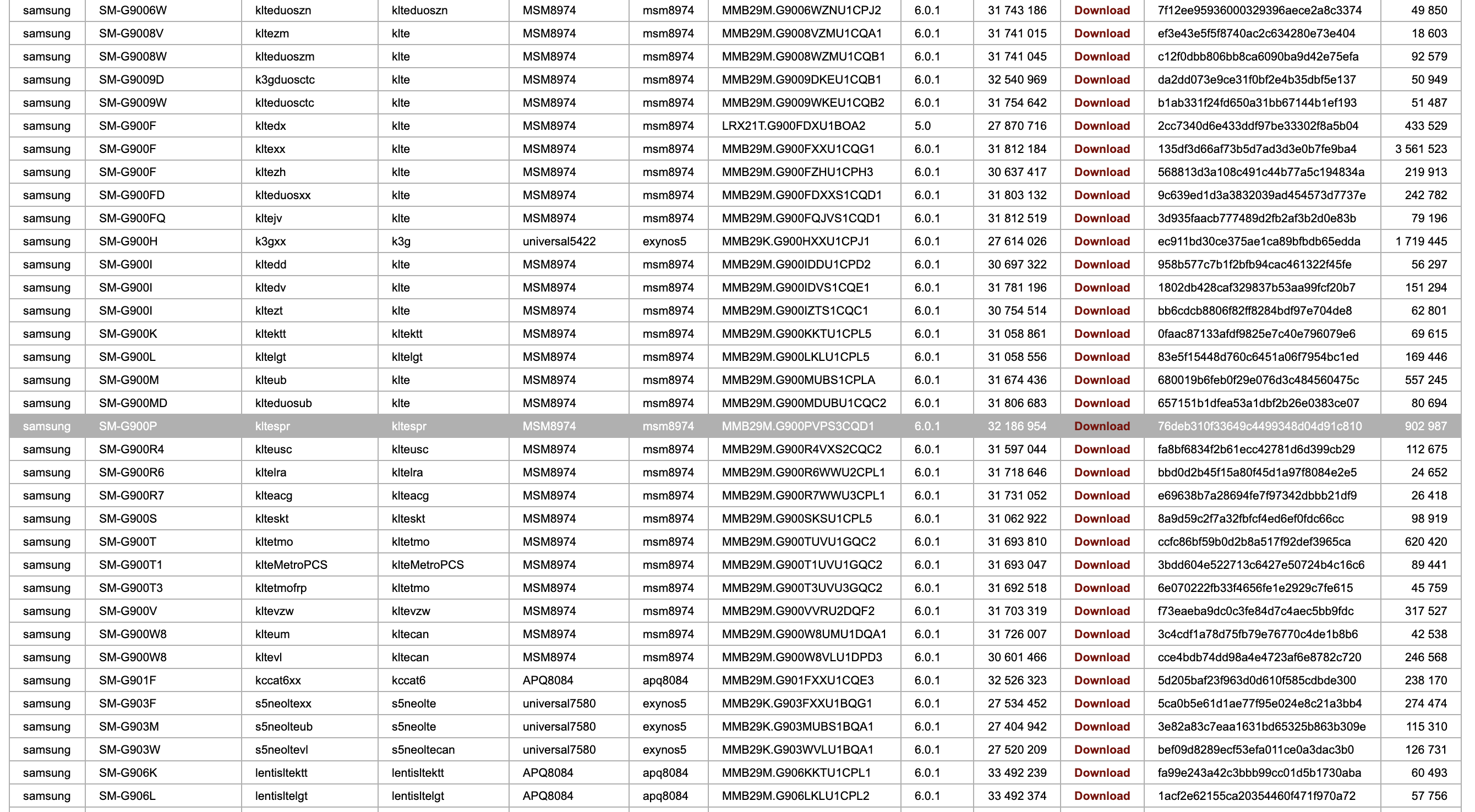How To Use CF-Auto-Root With ODIN To Root Any Samsung Devices
Here is an easy way to use the CF-AUTO-ROOT package with ODIN to Root any Samsung devices. ODIN is a very stable and reliable tool for Rooting, installing the custom recovery and installing stock ROM, etc in Samsung devices. Samsung service center uses ODIN software to install official Samsung firmware because of its stability.
In this article, we are also going to use the same ODIN software for installing the root with CF-AUTO-ROOT file in your Samsung device. There are also various methods for installing ROOT in your Samsung device but this method is a very reliable method from other ones. You can use Custom recovery to Root any Android phone as well but if you have a Samsung Android device then ODIN is the best way to Root with the help of the CF-AUTO-ROOT package.
Related Article: How to flash Samsung stock rom using Odin
Contents [hide]
What is Rooting?
Rooting means gaining root access to your Android device. It enables you to alter the software code on the device or install other software that the manufacturer normally won’t permit you to install in your Android device.
Most of the users root their Android phone to remove bloatware or to customizing their Android phone. Because after rooting, you can install incompatible apps, delete unwanted bloatware, customize everything and do a lot more.
Must Read: How to root Android device without the computer
Benefits of Rooting
There are lots of things that you can try after rooting that you can't do without root like uninstall the system apps. Below we mentioned some of the best things that you can do After rooting
CPU Clocking:
You can easily clock your CPU and increase the speed and battery performance of your Android phone.
Battery Backup:
You can change the CPU clocking frequency after Root. So decreasing the CPU frequency will increase the battery performance.
Install Incompatible Apps:
You can now easily install those apps that require root access to your Android device.
Related Article: How To Uninstall System Apps Without Root In Android
Uninstall System App or Bloatware:
You can uninstall system bloatware after root that just utilities Android phone memory.
Full backup:
Rooting helps you to take the complete backup of your Android phone.
Must Read: Top 10 reasons to root android phone
What is ODIN?
ODIN software is a Windows-based tool that is developed by Samsung's internal team for installing the Stock ROM or Custom recovery image for Samsung Android devices. ODIN tool supports almost all Samsung device models. It is a free tool and used by Samsung service centers for installing Stock ROMs. Along with installing ROOT, ODIN is used to,
-
Communicate with Samsung Mobile using the USB cable
-
Installing the Samsung Stock Firmware
-
Installing Custom Rom(firmware)
-
Install kernel on Samsung devices
Here are some points to keep in mind before installing the Root:
-
Battery power should be minimum 50%-70%
-
You must enable developer mode as follows Settings -> About device -> Click multiple times on build number
-
You must change your device setting to allow installation from unknown resources
-
Take a backup of all your data
Related Article: What is ODIN (firmware flashing Software) and How to Use it - All About ODIN tool
Pre-Requirements:
-
Your Samsung Device battery should be greater than 40%
-
Install the Samsung USB drivers or just install the KIES Software.
-
Download the CF-Auto-Root package (It contains CF-Auto-Root file and ODIN tool).
Note: Download the CF-Auto-Root package according to your device model number and Android version.
Downloads
How to select and Download the correct CF-AUTO-ROOT file?
To Root Samsung device correctly, You need to first download the correct CF-AUTO-ROOT file from the download section. Follow the below steps to find the correct CF-AUTO-ROOT file according to your Samsung device.
-
First, you need to find your Samsung device model number and Android version. To find the device model number and Android version, go to your device setting.
-
Scroll down and click on about. You will find the device model number and Android version both.
![Android mobile about setting]()
-
Now Open the https://autoroot.chainfire.eu/ and search for your Samsung model number. When you found your device model number then match the device Android version as well. When the device Model number and Android version match perfectly, you found the correct CF-AUTO-ROOT file for your Samsung device.
![cf-auto-root-file-download]()
Steps to follow for installing ROOT in every Samsung Device Using CF-AUTO-ROOT
-
The first step is to extract the CF-AUTO-ROOT package that you downloaded.

-
CF-AUTO-ROOT package contains the CF-AUTO-ROOT file and ODIN. Just open the ODIN tool(run as administrator)
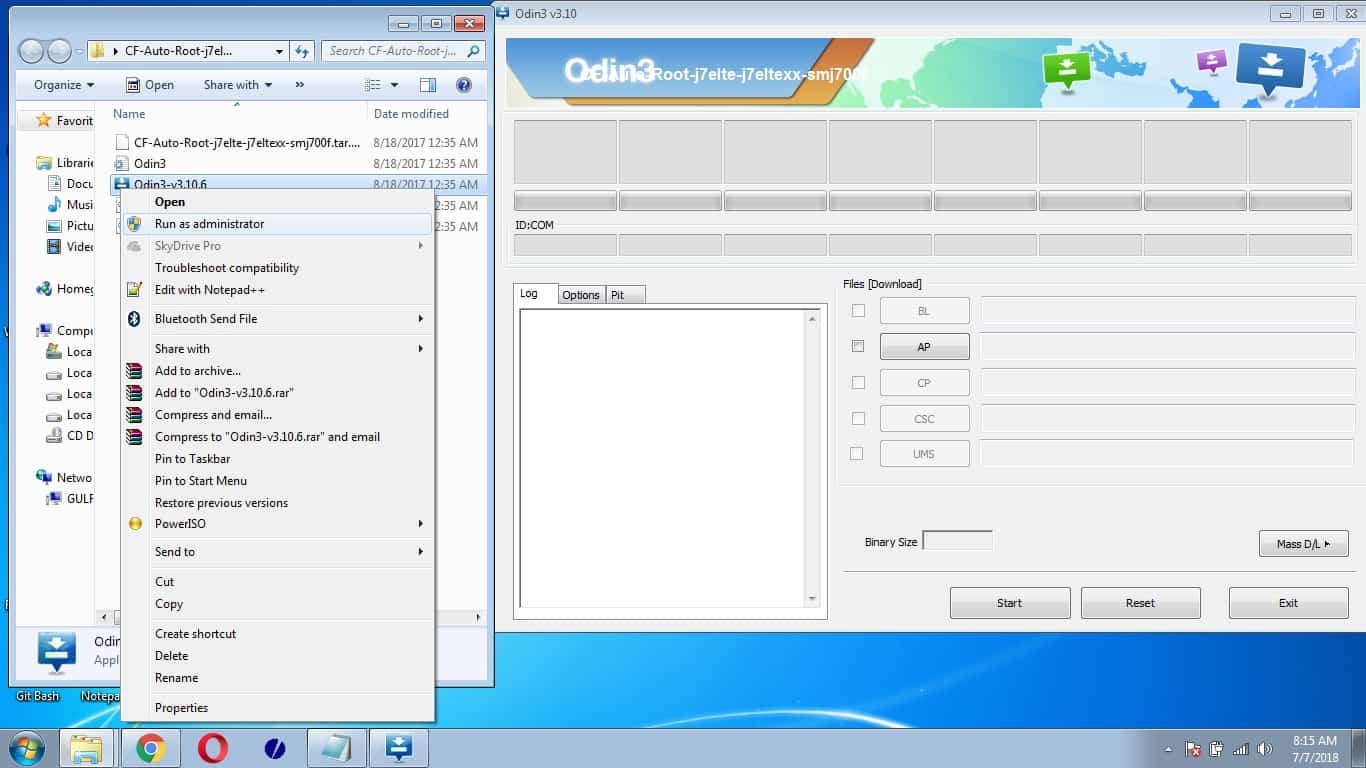
-
Turn on your Samsung device into Downloading mode. You can do so by following steps.
-
Switch off your device
-
Press the Power key+ Home key + Volume down key Simultaneously until the warning screen appear.
-
Now press Volume up key to boot into downloading mode.
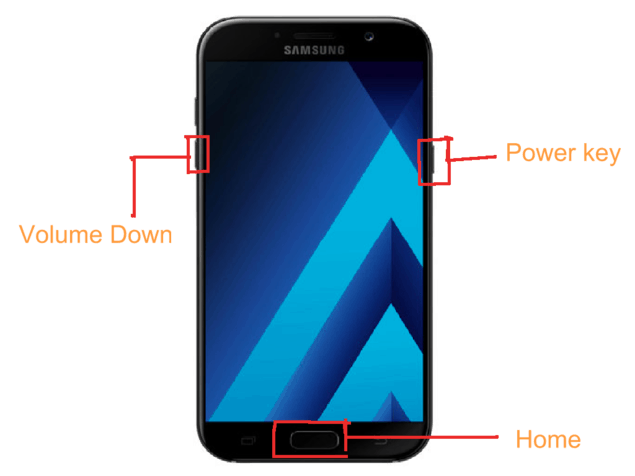
-
-
Click the AP button and select CF-AUTO-ROOT tar file and click the start button to start the Rooting process.
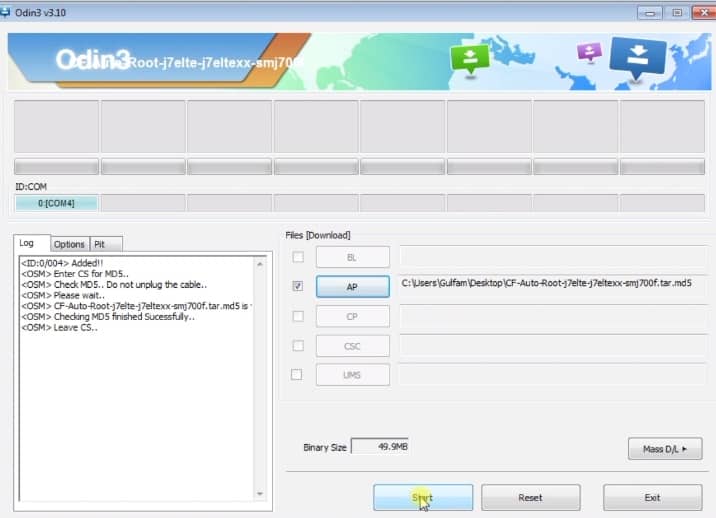
-
Now, you have to wait around 4-5 minutes because this process installing the CF-AUTO-ROOT package in your Samsung device.
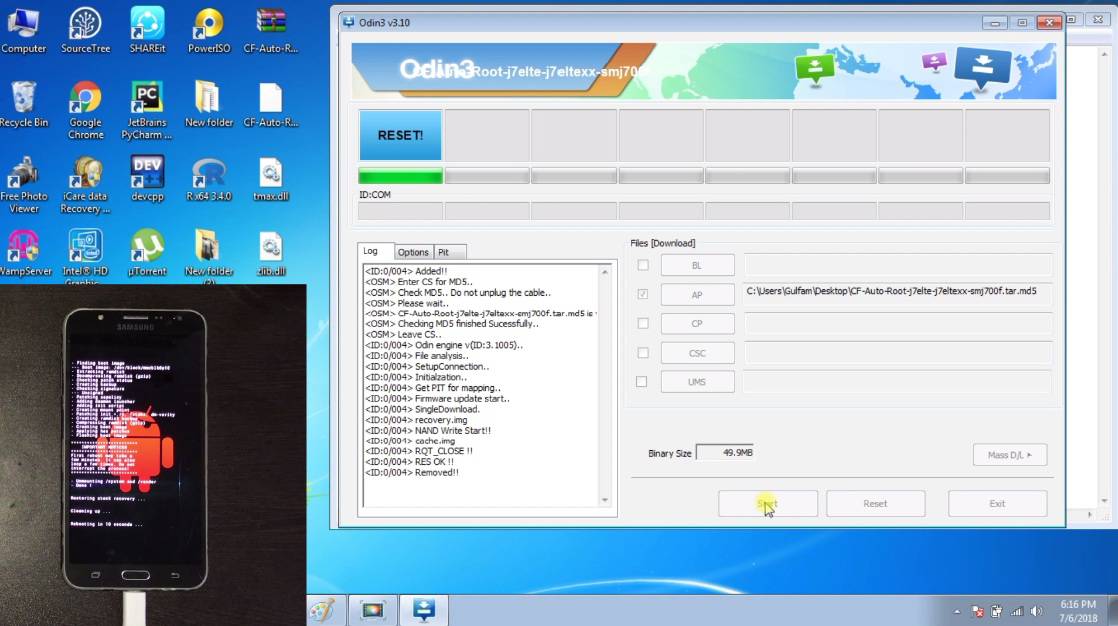
-
Check your ODIN status. It changes from RESET to PASS when the ROOT is installed successfully.
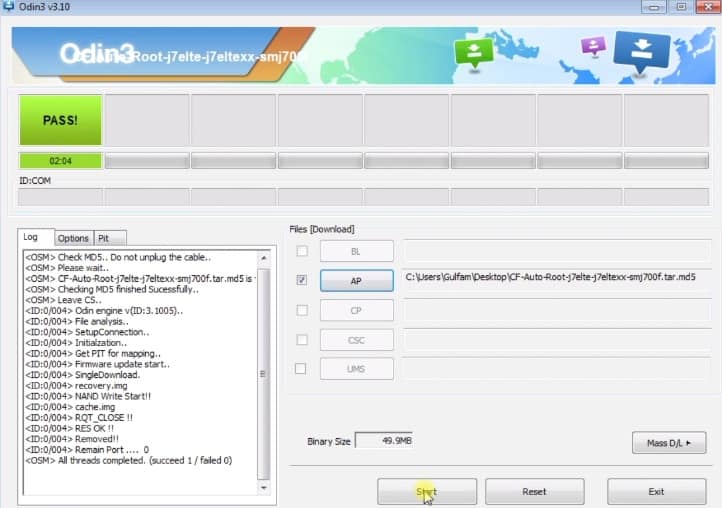
That's it you have successfully install the CF-AUTO-ROOT package in your Samsung device. Now you can check whether the ROOT is successfully installed in your Samsung device or not by using the Root Checker Basic app. The Root Checker Basic App is available on play store. You can search on play store and install it.
Watch out our latest video on How to Root Any Samsung Device Using CF-AUTO-ROOT
Happy Rooting...
Was this article helpful?
Great!
Thanks for letting us know.
We’re sorry.
Please let us know what would make this better.
This is not the information that I was looking for
Solution did not work
Too long
Other
Got it.
Thanks for letting us know.
Opps
Something went wrong. Please try again.