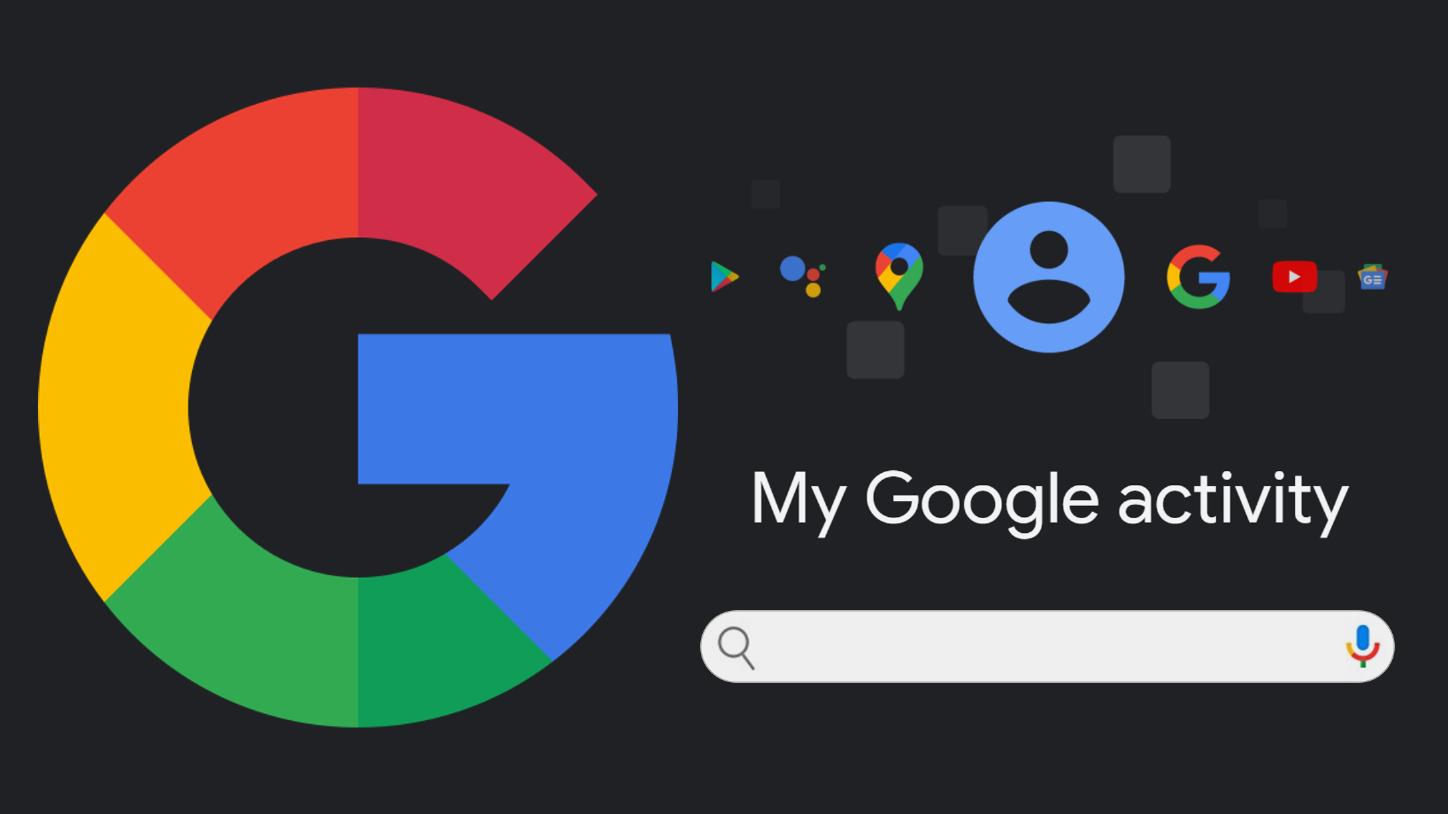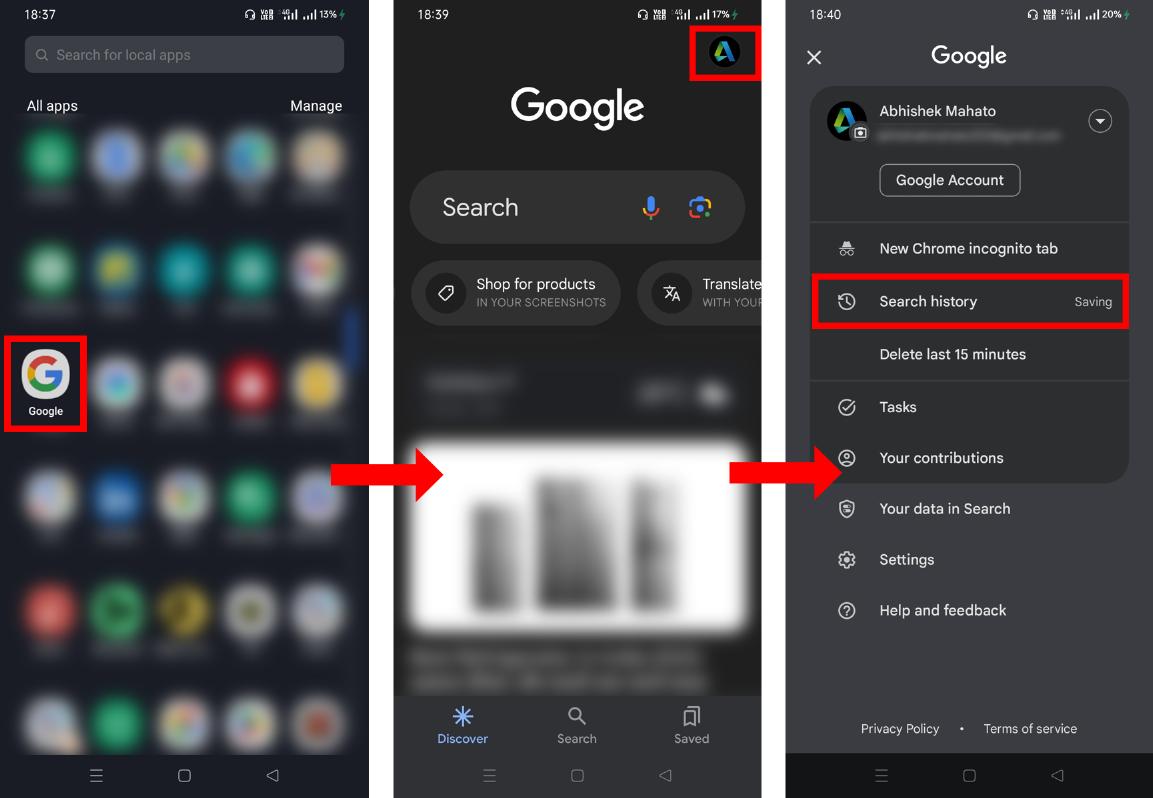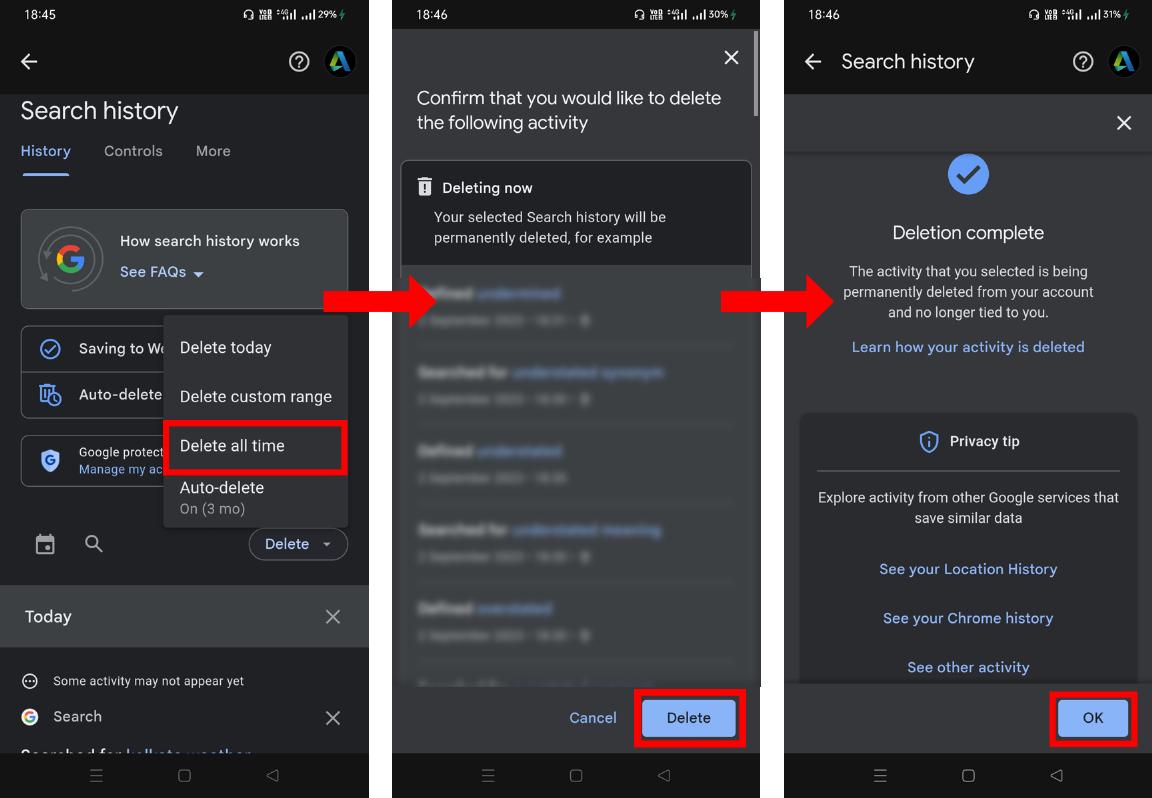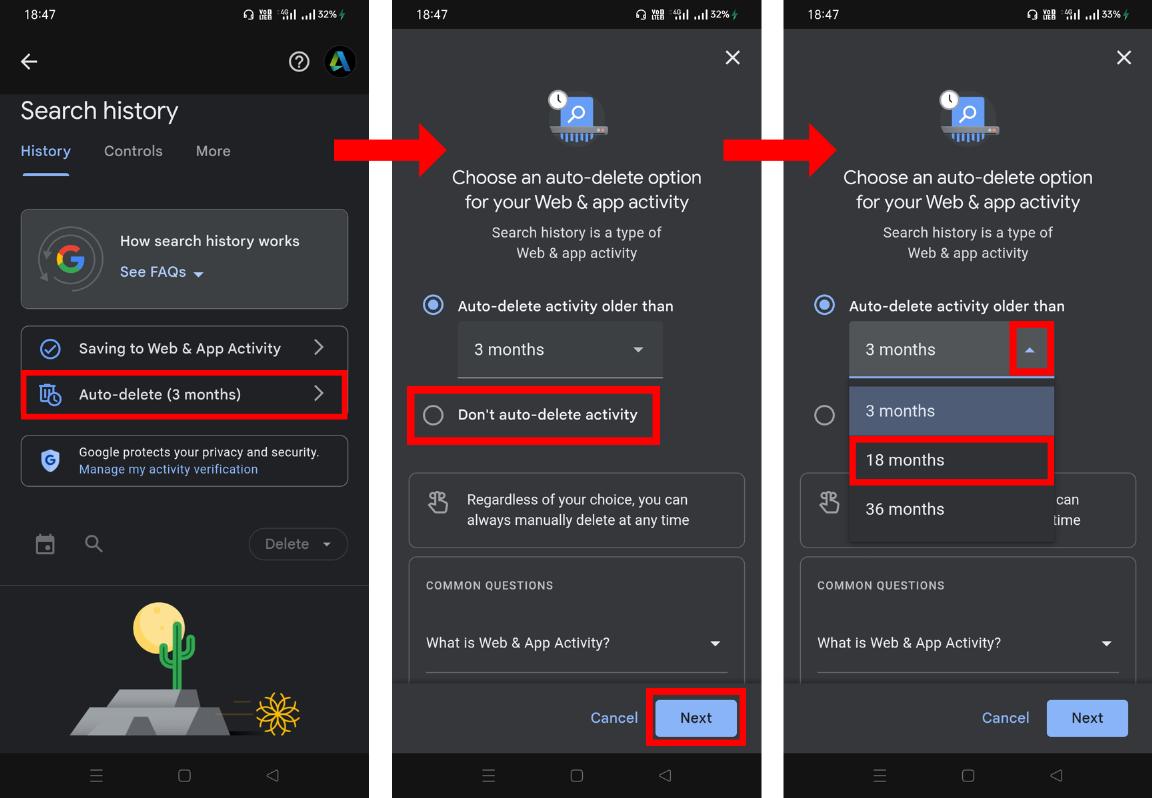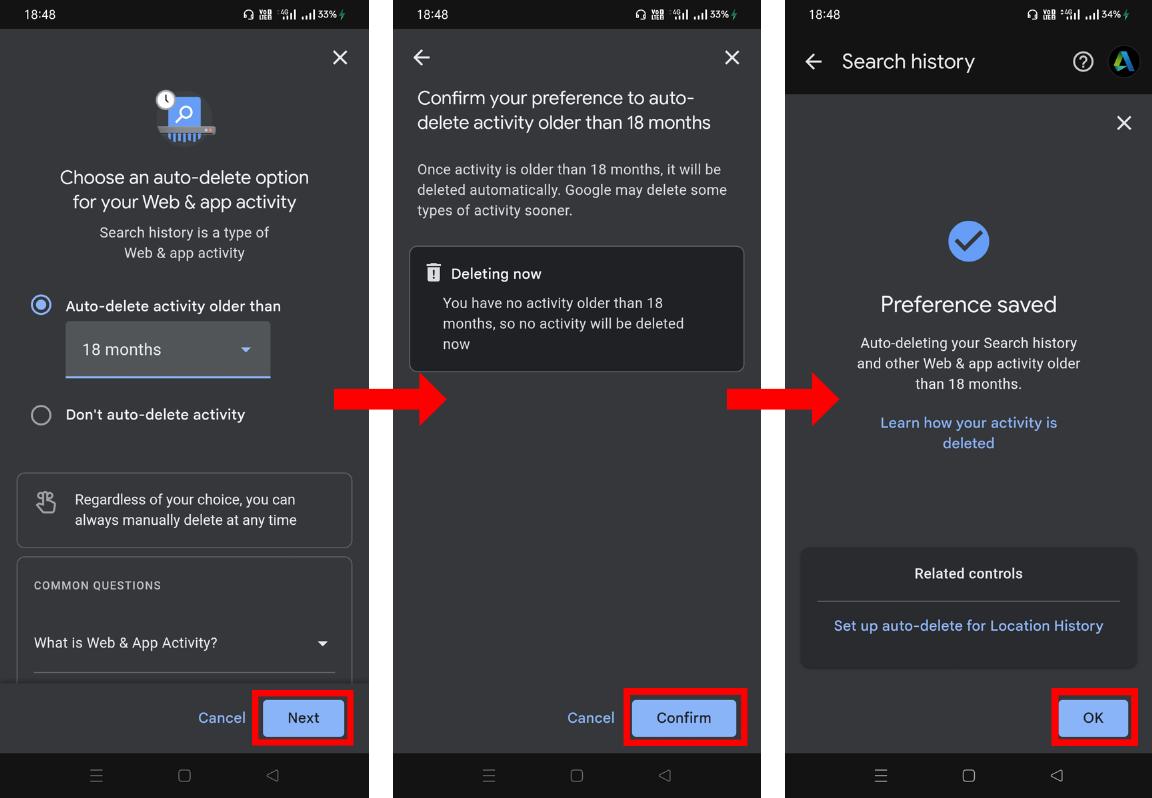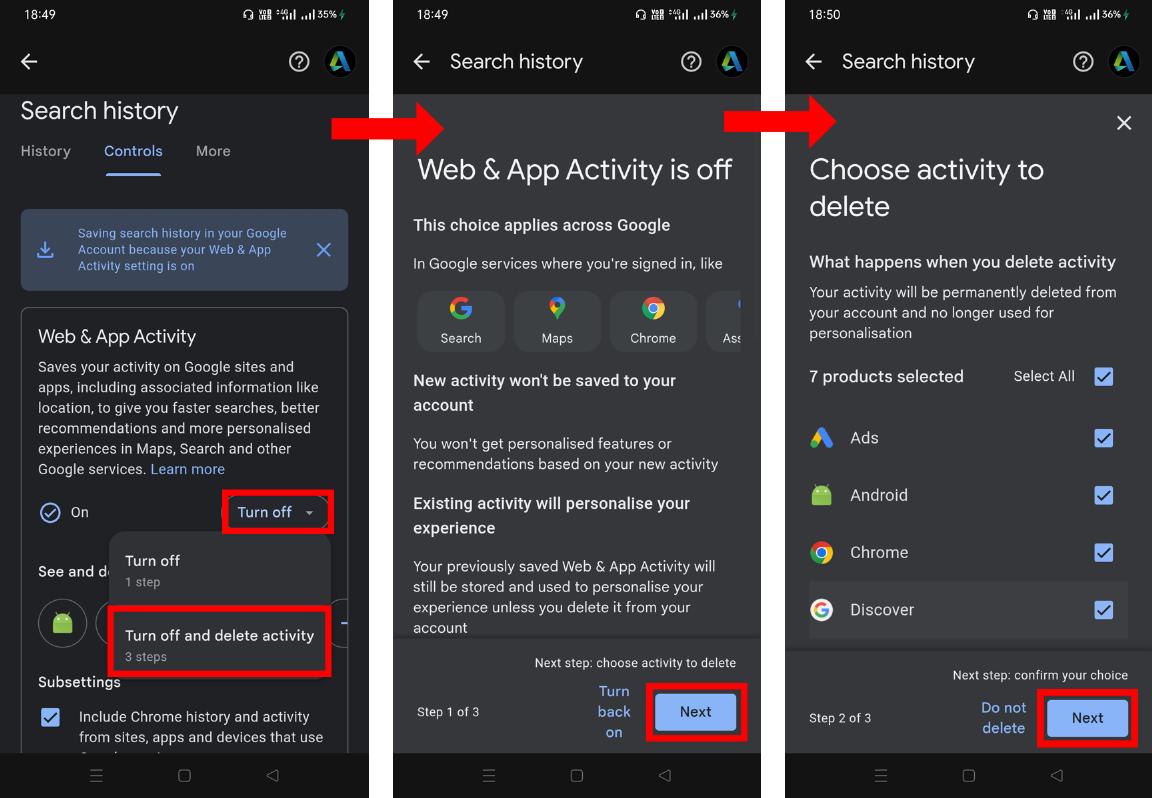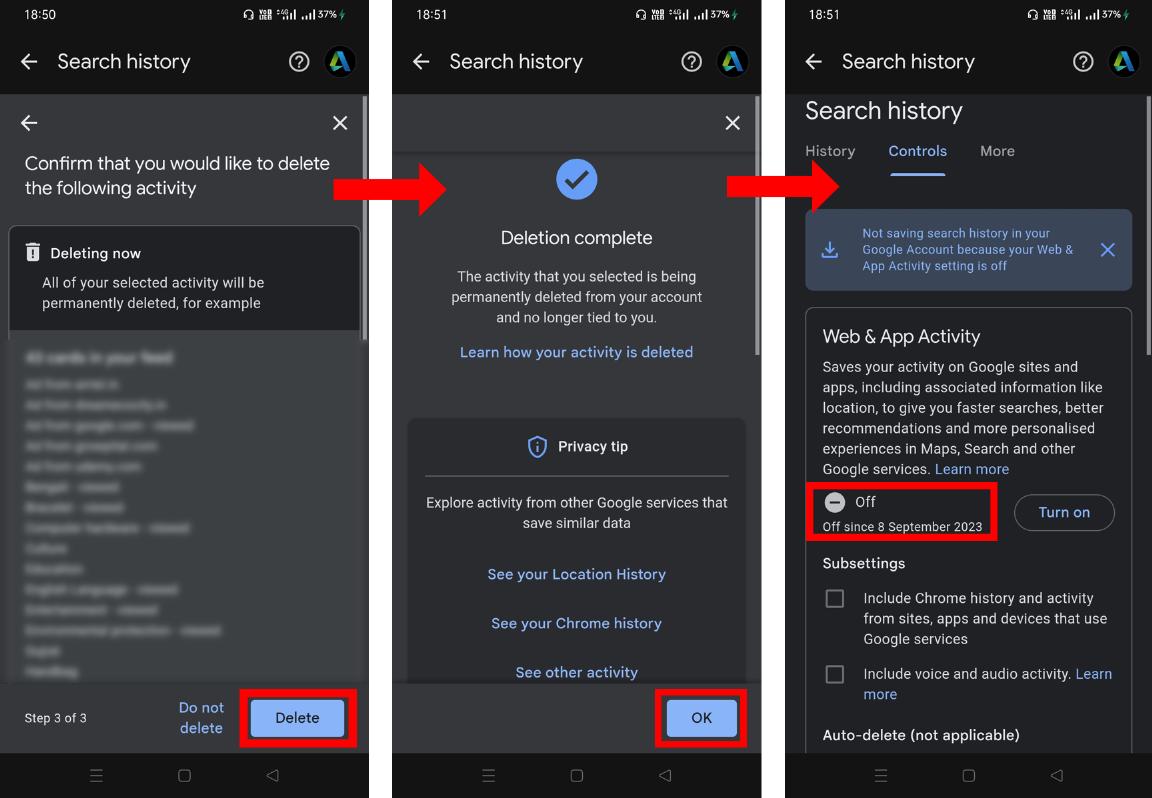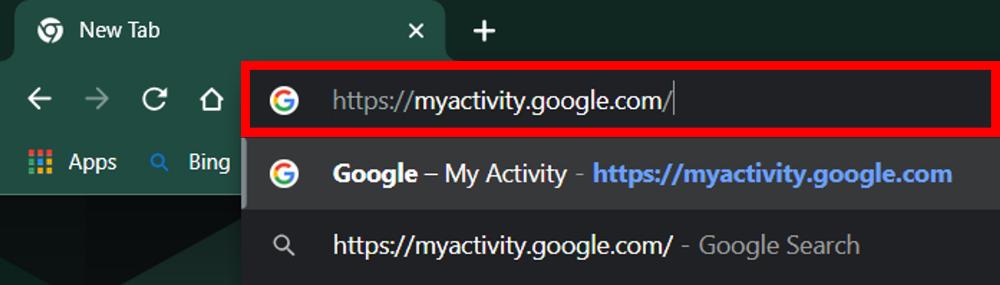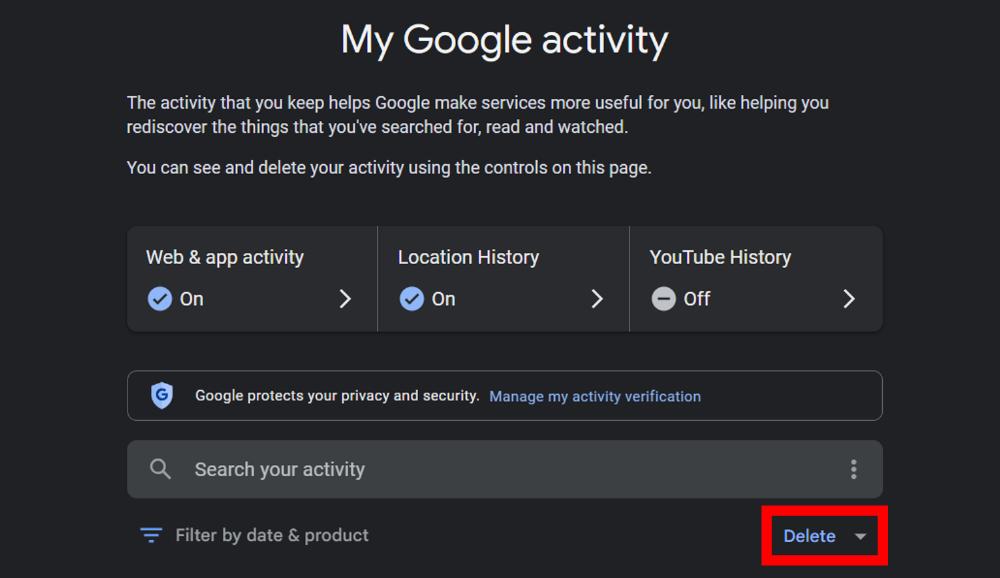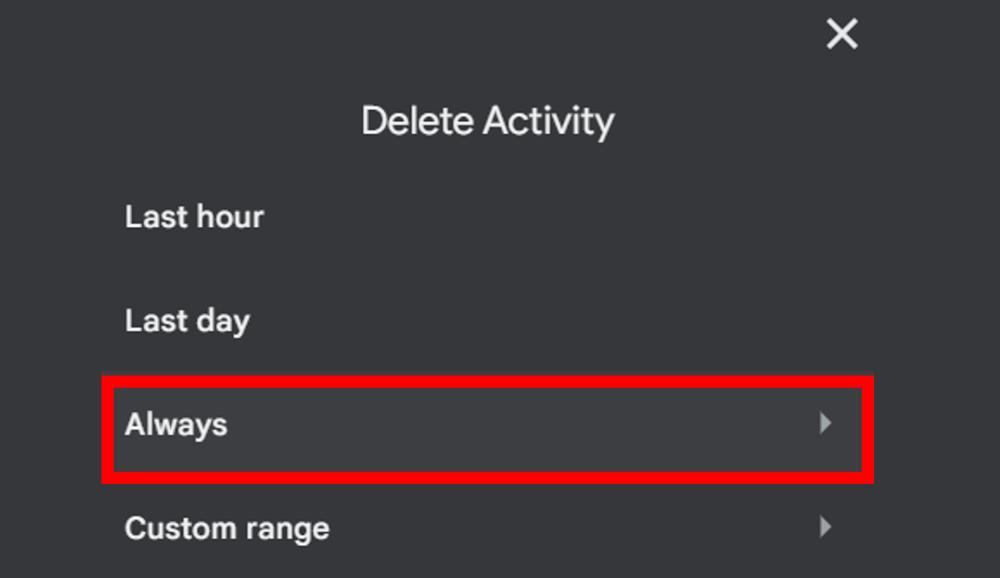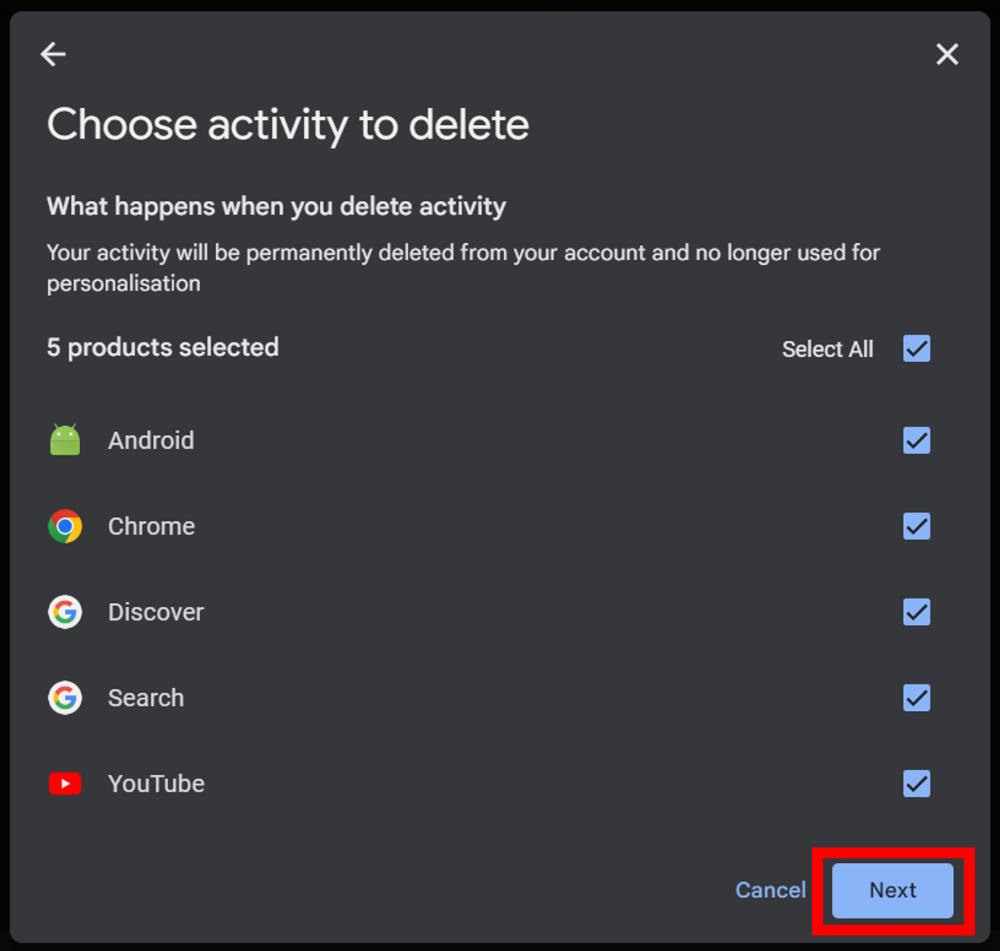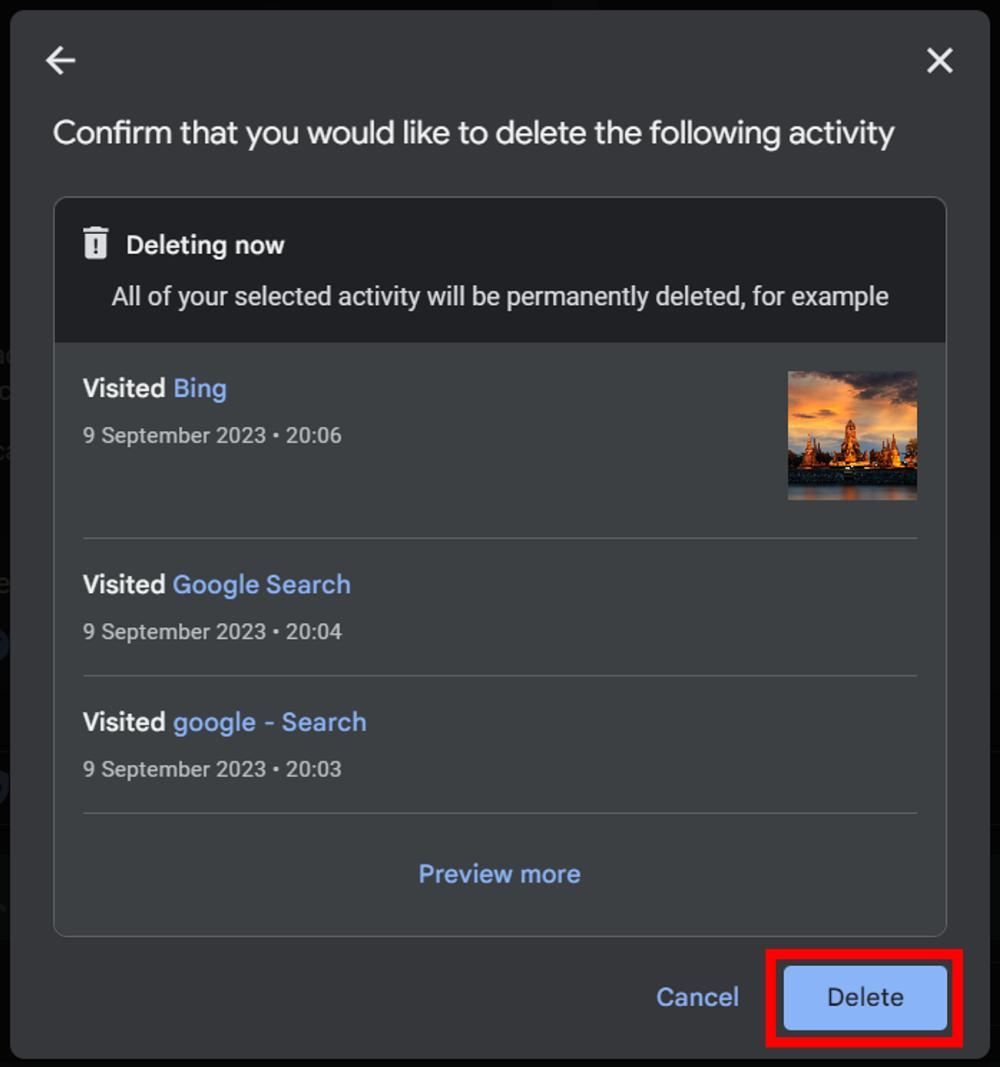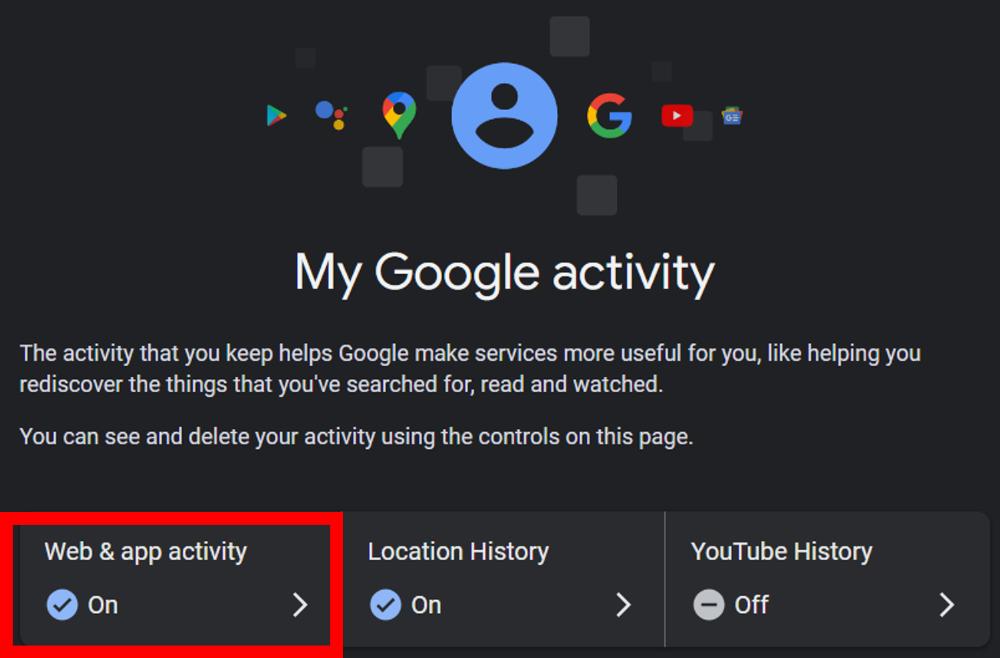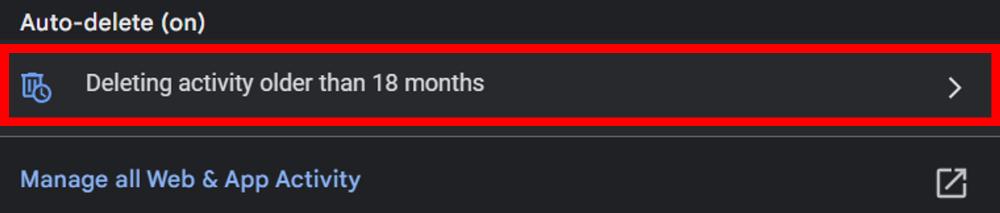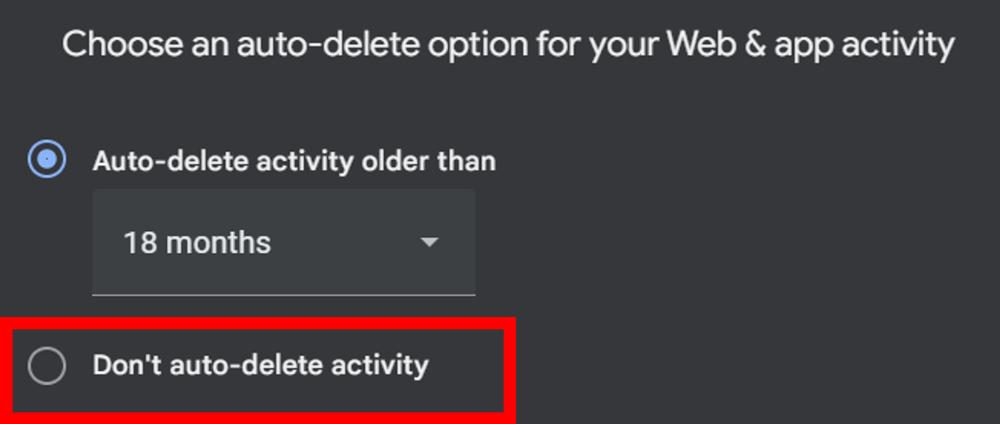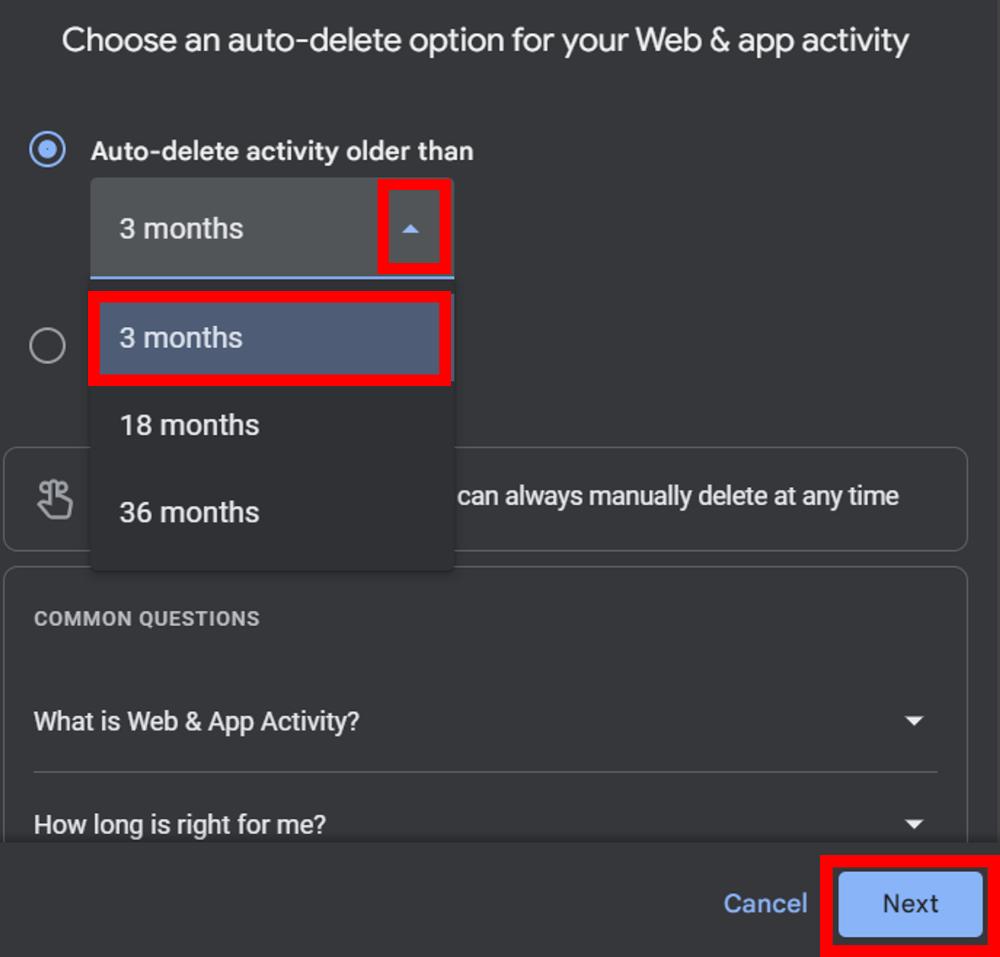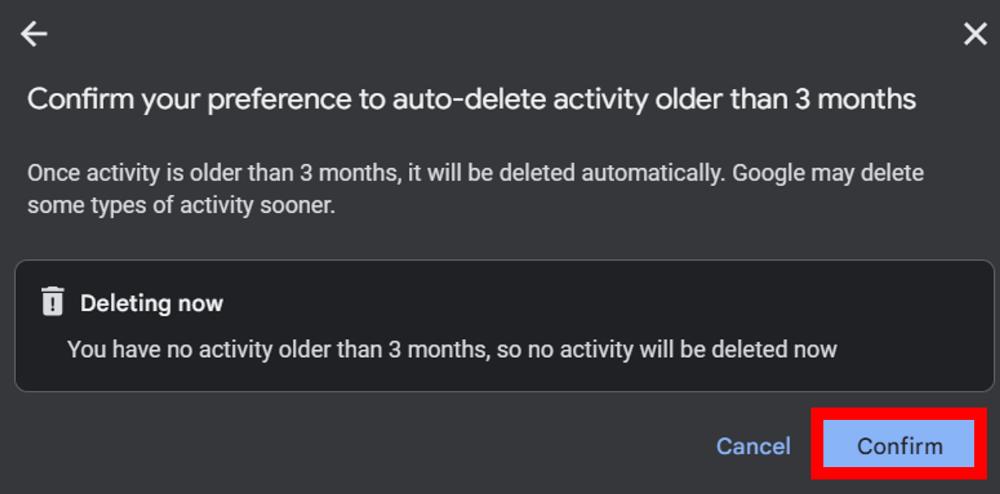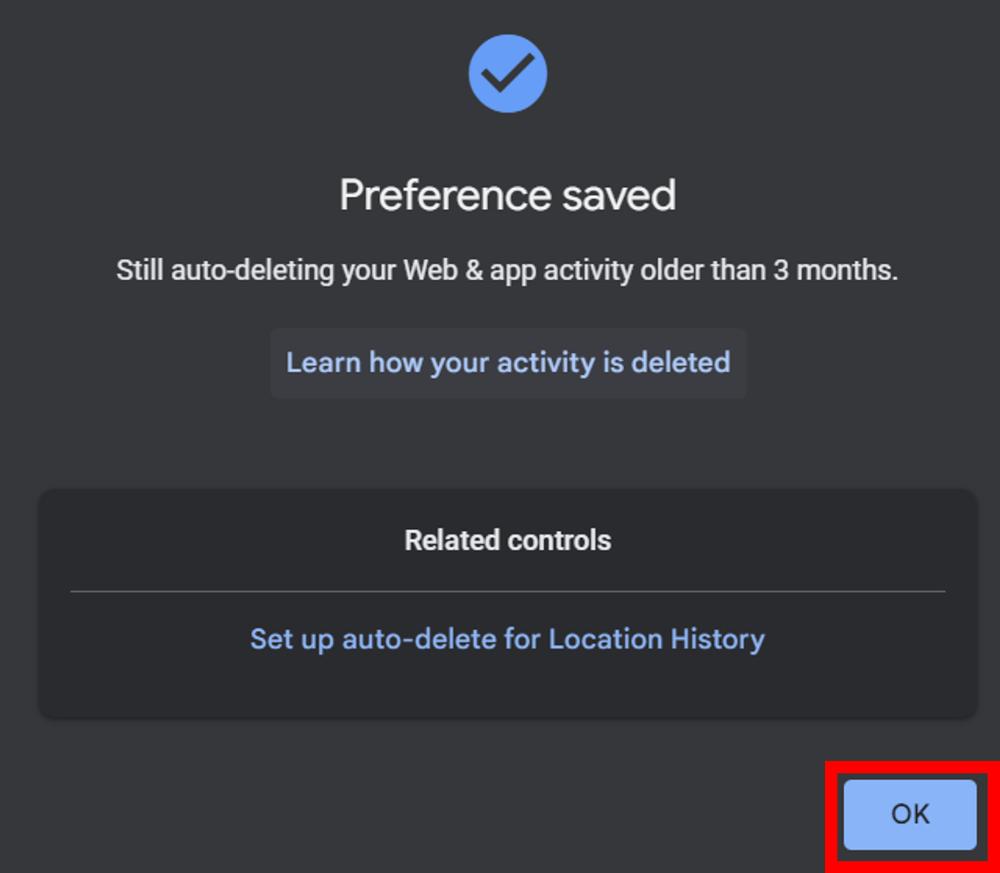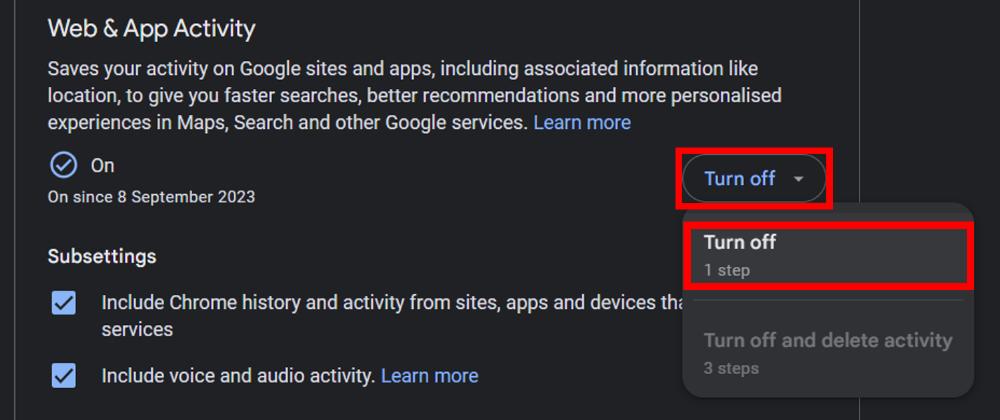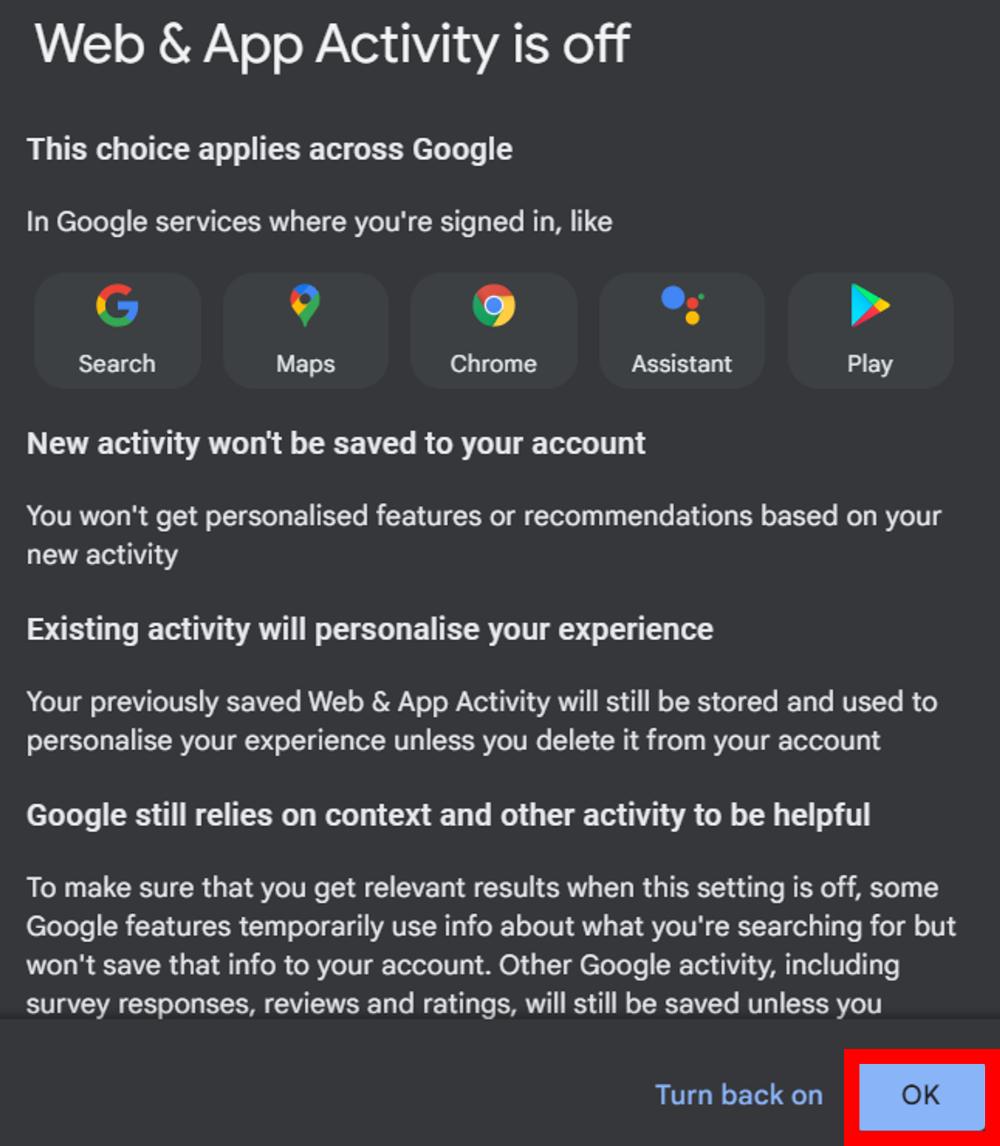It’s surprising to know that our Google account is so well integrated with all the Google apps that whatever we search on those apps gets stored in it as activity history. Whether you are using the Google app to search for your queries, Google Maps to find a location or YouTube to search videos, all your searches are stored in your Google account which is used by Google to give you more personalized and better service across its apps.
However, there are many people out there who are more privacy-conscious and don’t want to leave any traces of their Google searches behind. So if you are one of them and would like to manage your Google search history, then this article is for you. As Google offers you full control to manage your Google activity, you are allowed to tweak settings and make some changes regarding your Google activity. This article will assist you in managing your Google activity and deleting Google search history with a detailed step-by-step guide for both phone and PC.
Also read: How to Delete YouTube Watch History on PC or Mobile
Contents [hide]
How to Managing Google Search History on Phone
Delete Google Search History
-
Open the
Googleapp on your phone. -
Next, click on your
profileicon at the top right corner and selectSearch History.

-
In the History tab, you will be able to view your Google search history. To clear your search history, click on
Deleteand selectDelete all time. -
Now it will ask for the confirmation so click on
Delete. -
After confirming, your search history will be cleared, so click on
OKto go back.

Set Up Auto Deletion of Search History
-
To set up auto-deletion, go to the
Search historysettings, and click on theAuto-deleteoption. -
If you don’t want to auto-delete Google search history, select the
Don't auto-delete activityoption and proceed. -
If you want to allow auto-deletion of your search history, select the
Auto-delete activity older thanoption, and then from the dropdown menu, choose your preferred duration of months.

-
After you select the months, click on
Next. -
On the next page, confirm your preference by clicking on the
Confirmbutton. -
Now your preference to auto-delete Google search history is saved. Click on
OKto go back.

Disable Web & App Activity
-
To disable the Web & App activity history of your Google account, go to the
Controlstab ofSearch history. Click onTurn offand selectTurn off and delete activityto delete your previous web & app activity history. If you want to keep your old history, you can proceed withTurn offoption. -
Click on
Next. -
Now you will see the platforms where this setting will take effect. You can select them all or unselect a few according to your preference. After that, click on
Next.

-
Confirm the deletion by clicking on
Delete. -
Click on
OKto go back after the deletion of previous web and app activities.
How to Managing Google Search History on PC
Delete Google Search History
-
Open
Chromeor any other browser on your PC and go to the following site: https://myactivity.google.com/

-
On
My Google Activitypage, you will be able to view all your Google search activity that can be filtered by date and product. To delete your activity, click onDelete.

-
Select
Alwaysto delete all of your Google search history. You can go with other options as well according to your preference.

-
Choose the activity you want to delete and then click on
Next.

Set Up Auto Deletion of Search History
-
Now click on
Deleting activity older thanoption underAuto-delete.
-
If you don’t want to auto-delete Google search history, select the
Don’t auto-delete activityoption and proceed.
-
If you want to allow auto-deletion of your search history, select the
Auto-delete activity older thanoption and then from the dropdown menu, choose your preferred duration of months and then click onNext.

-
Click on the
Confirmbutton to confirm the auto-delete preference.

-
Now that you have successfully saved your preference, you can click
OKto go back.