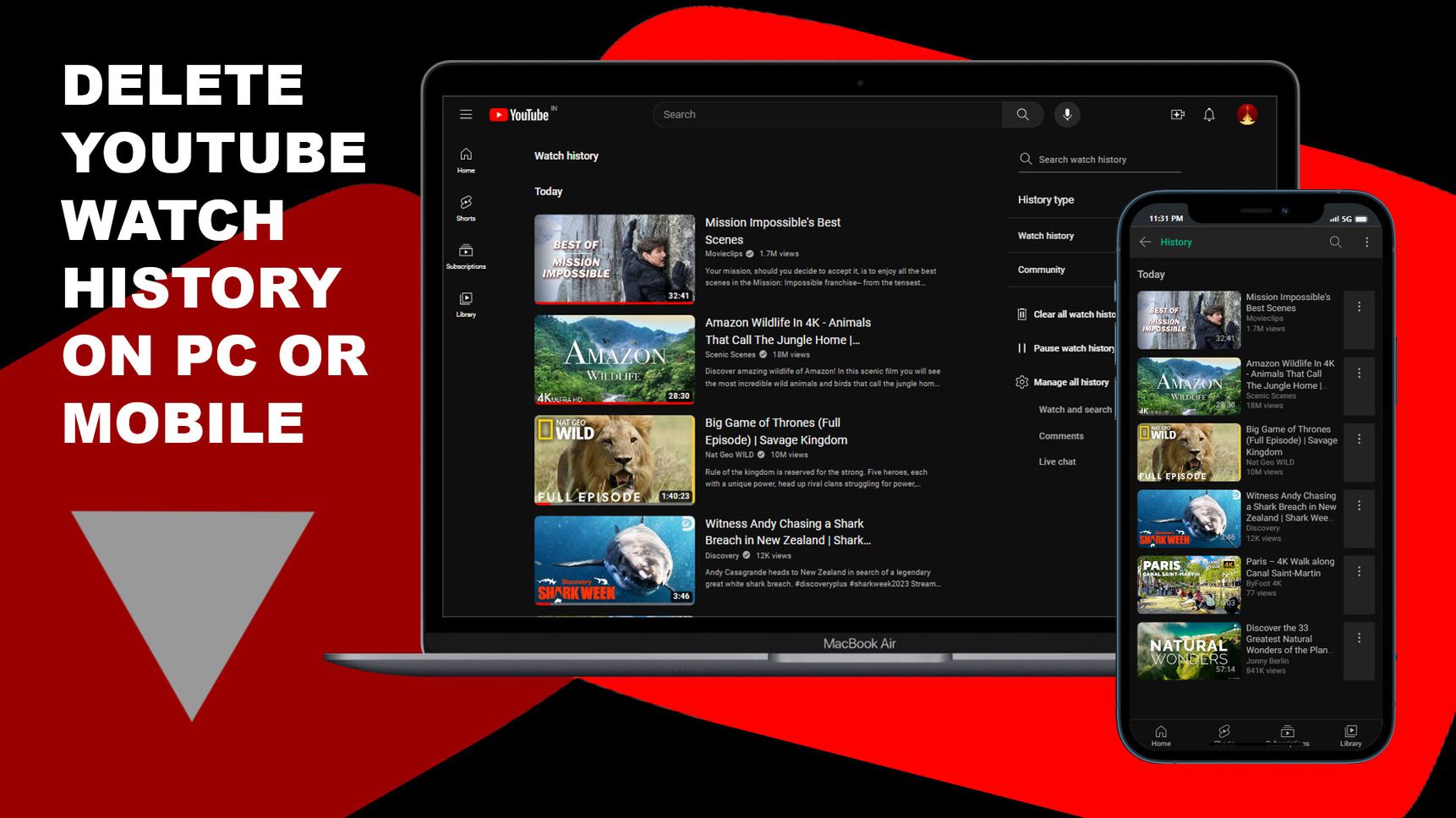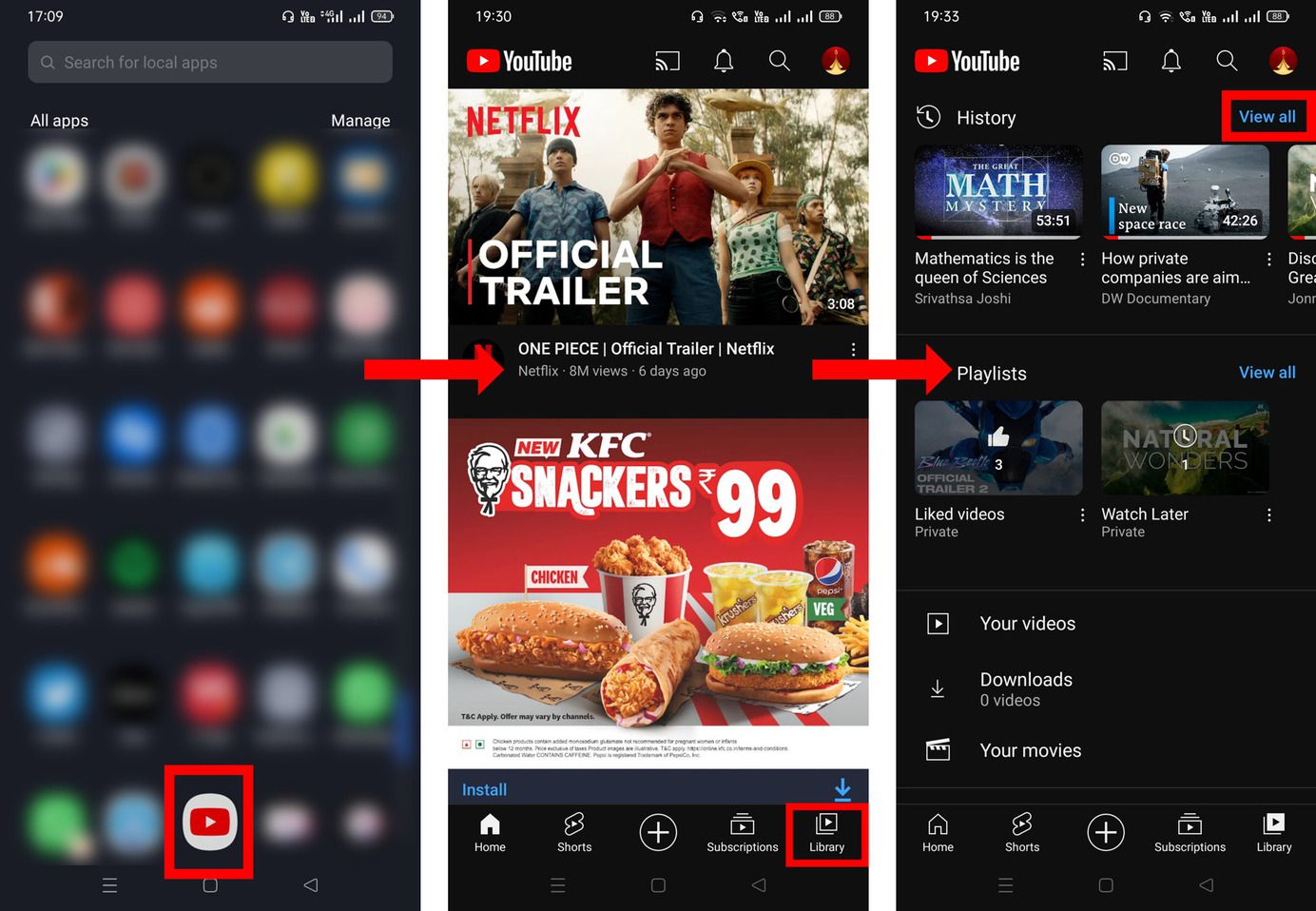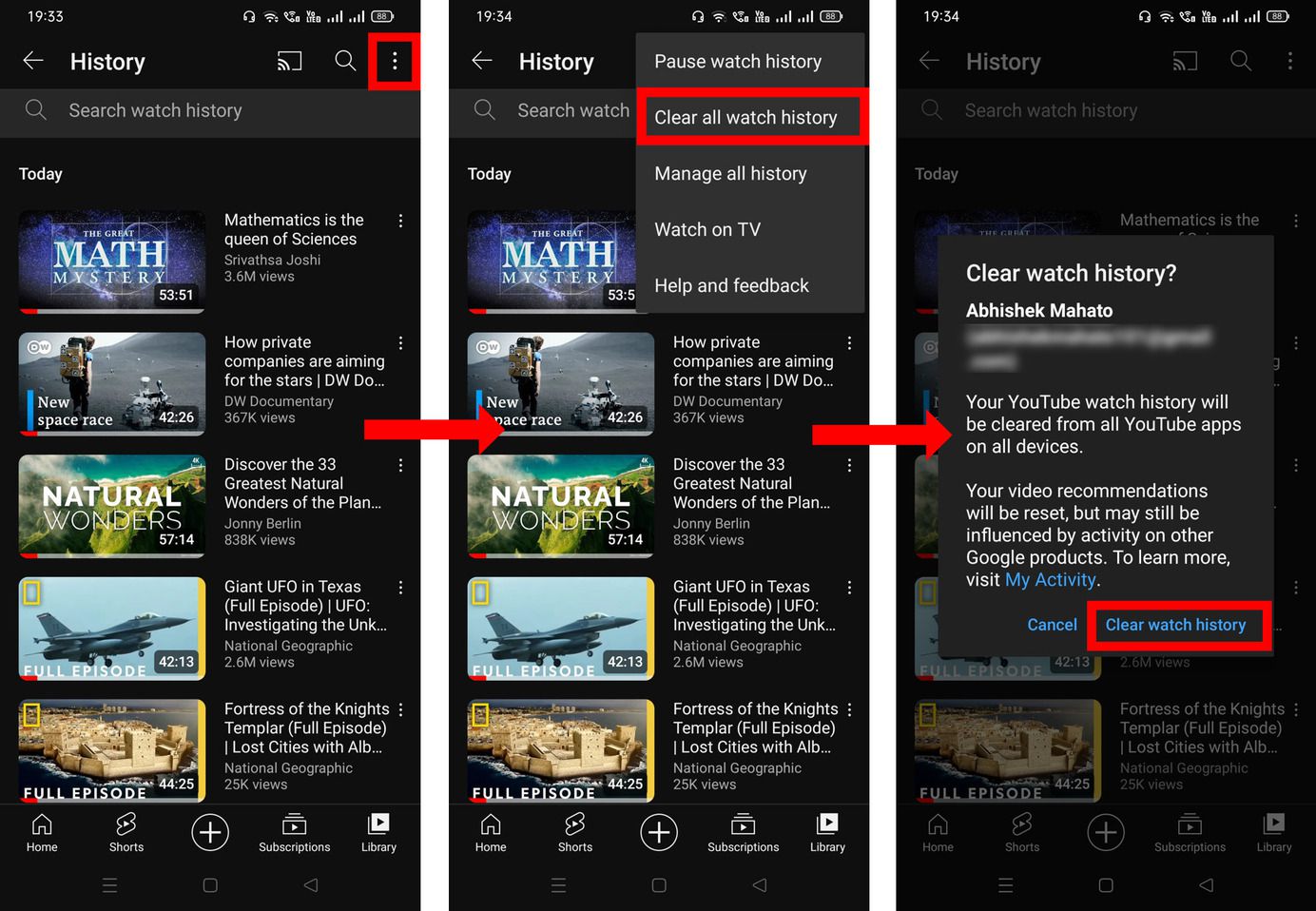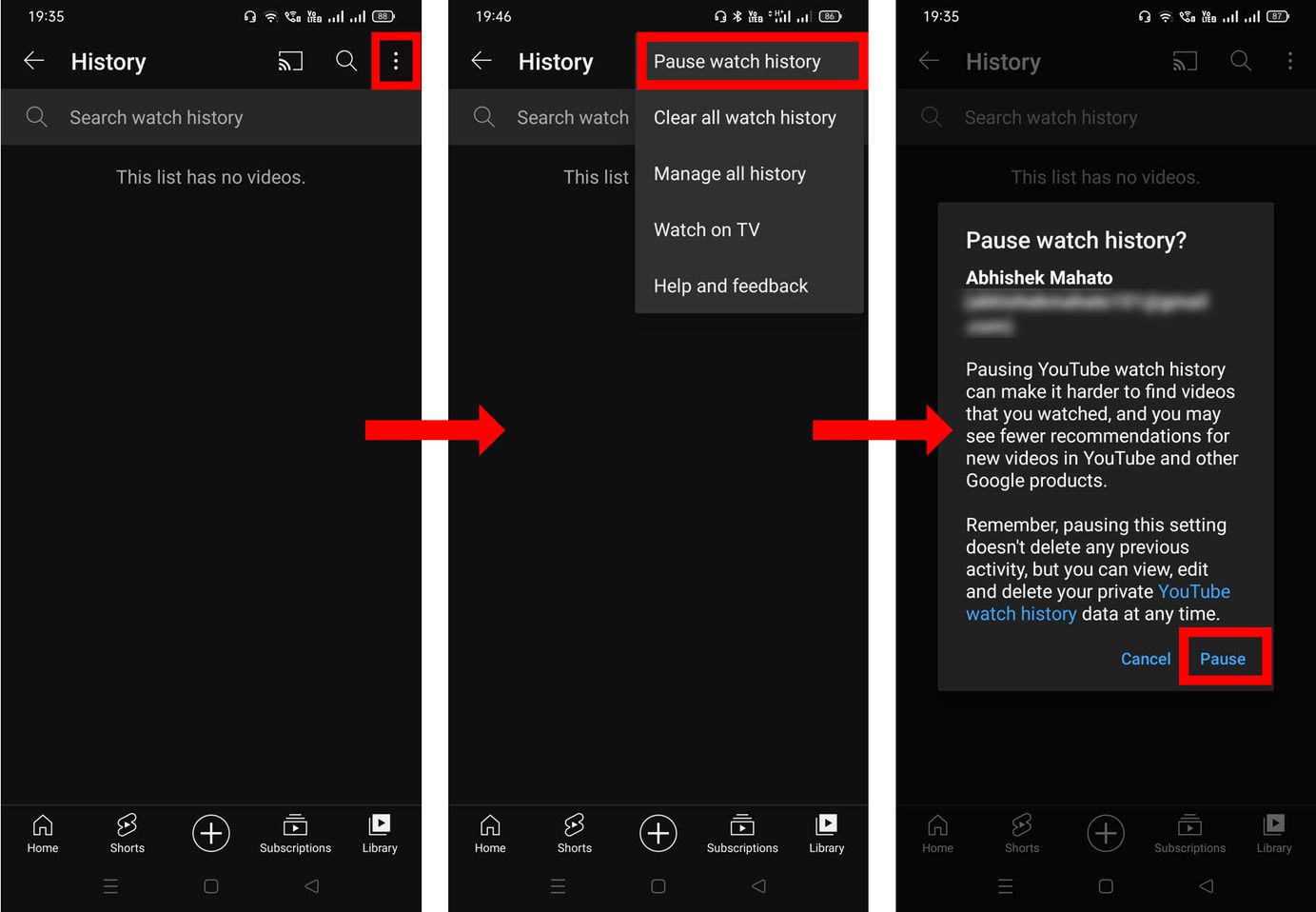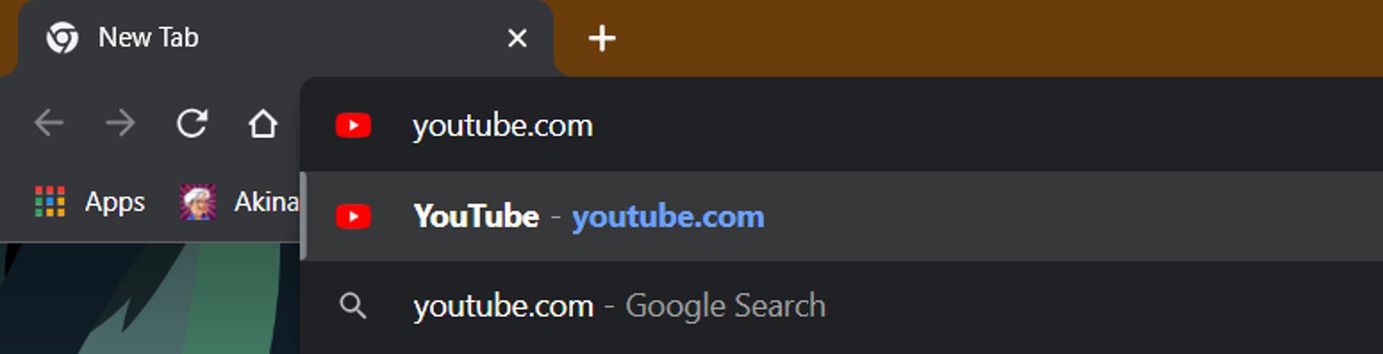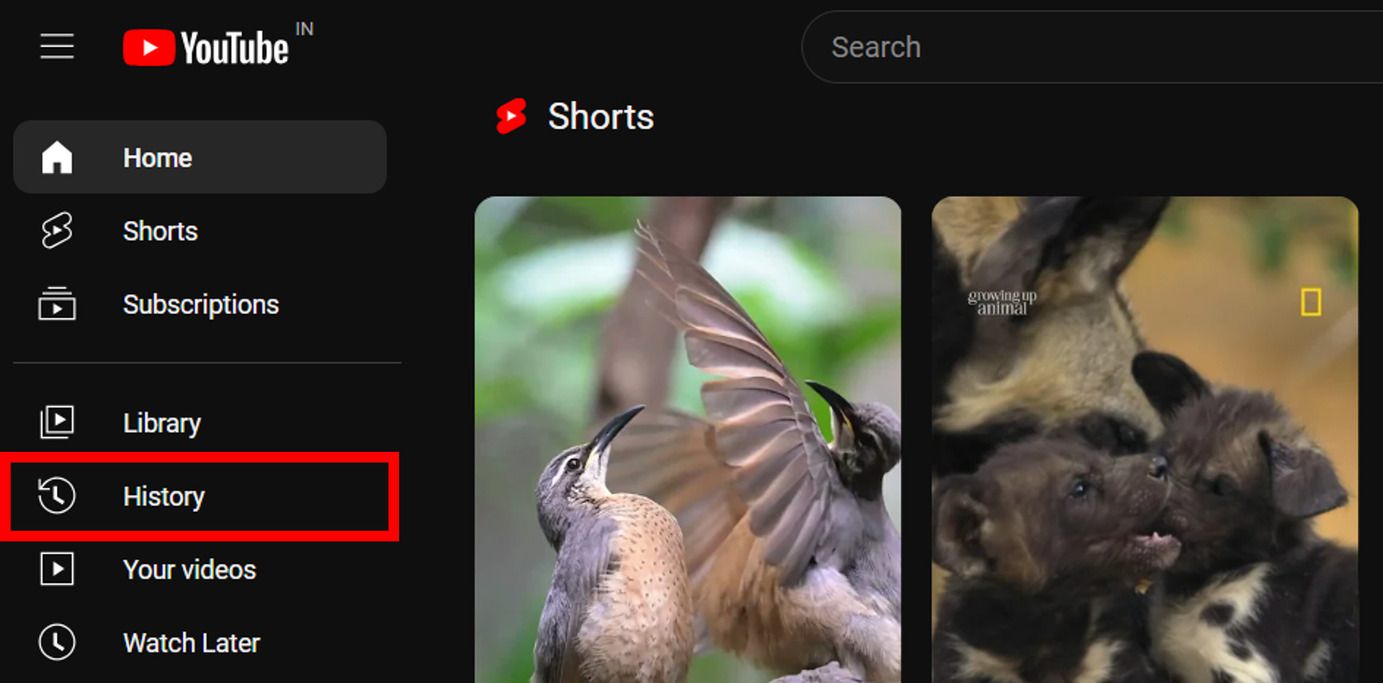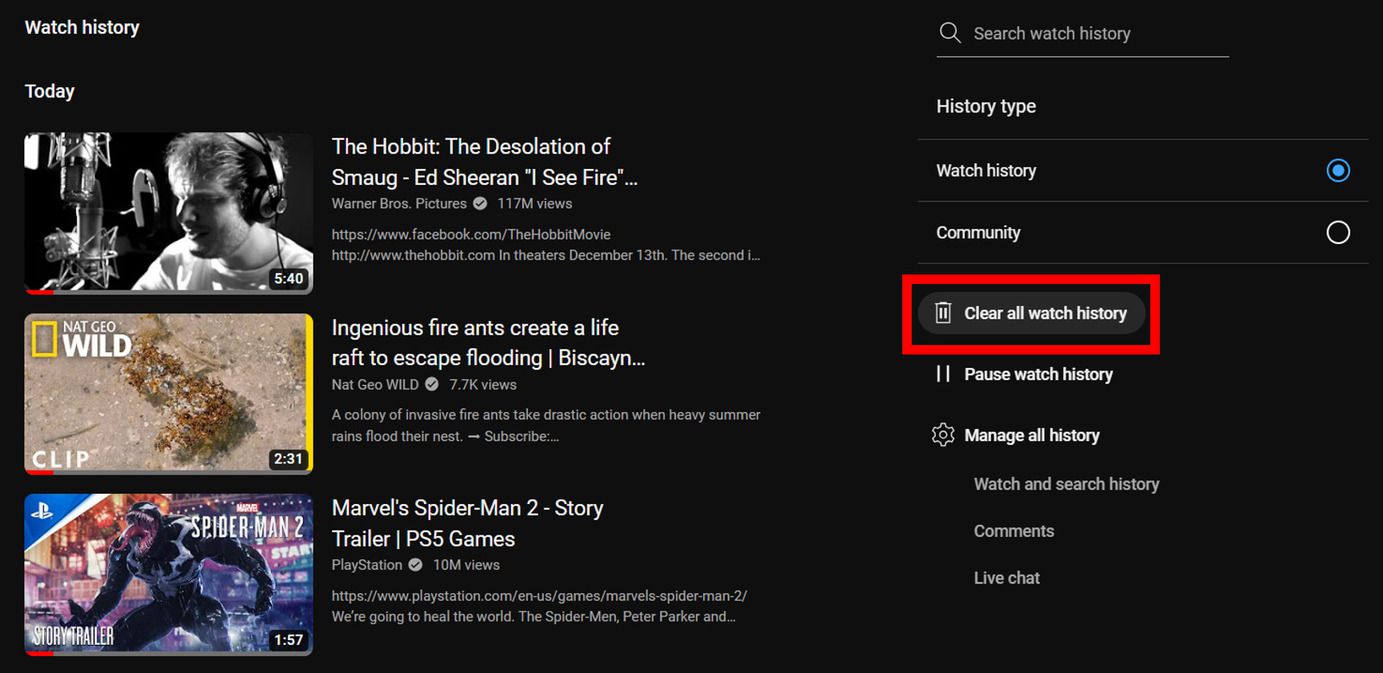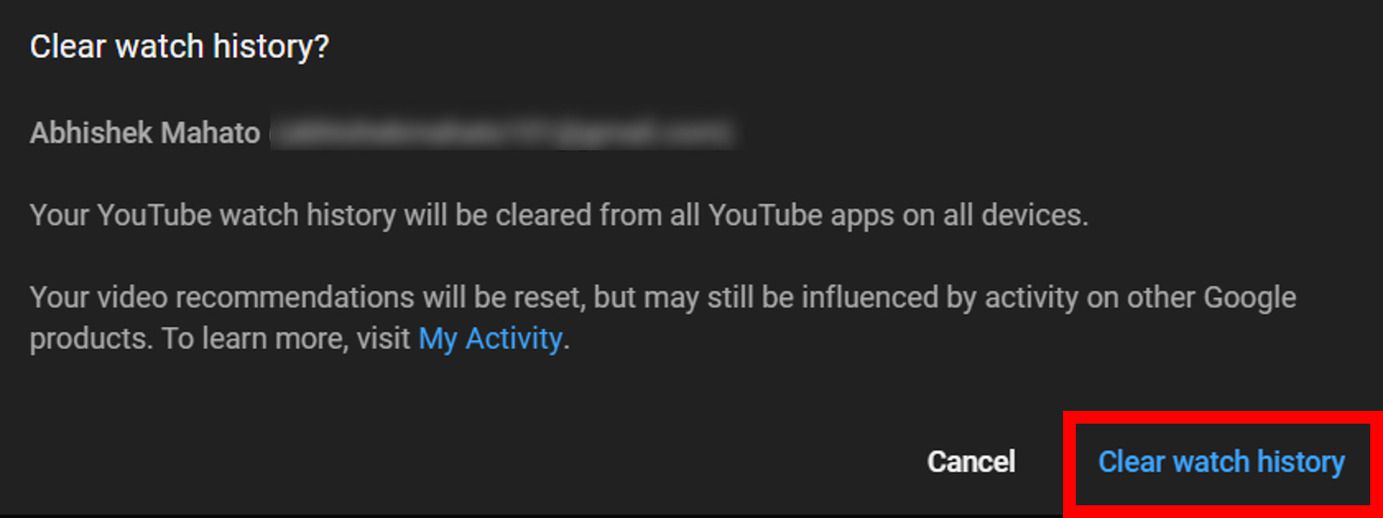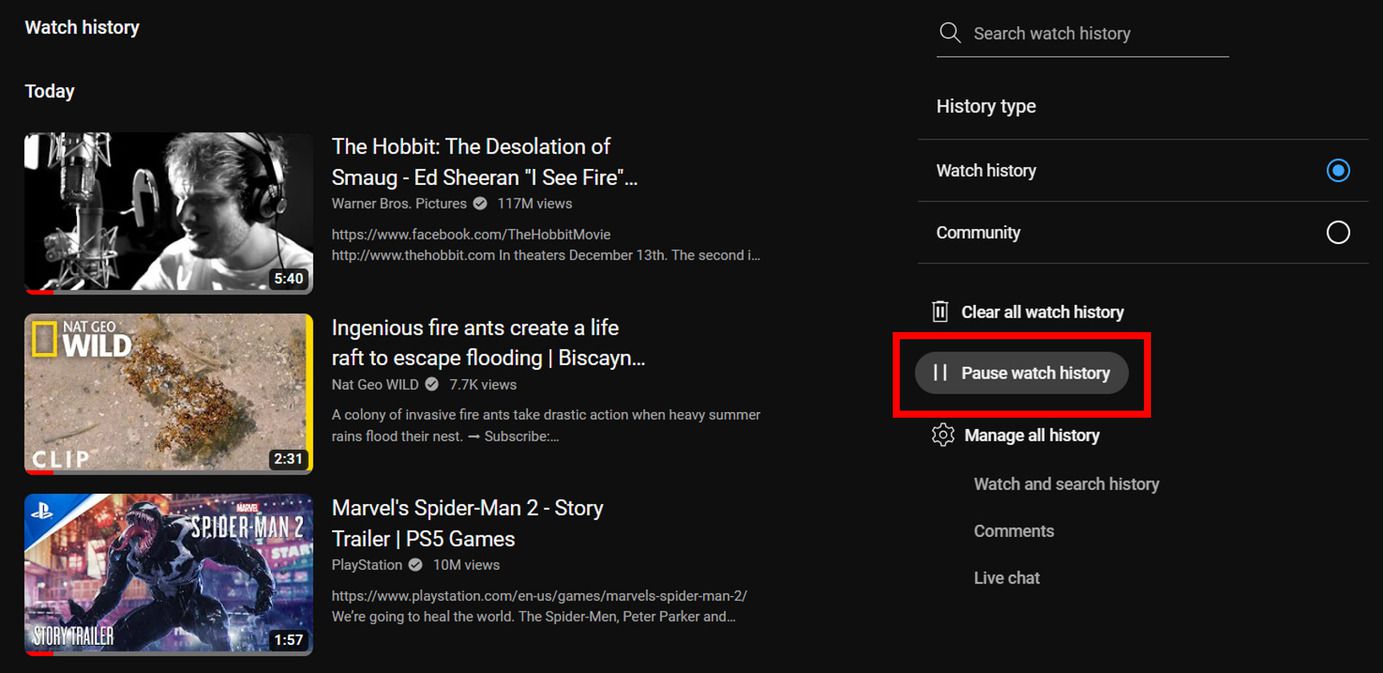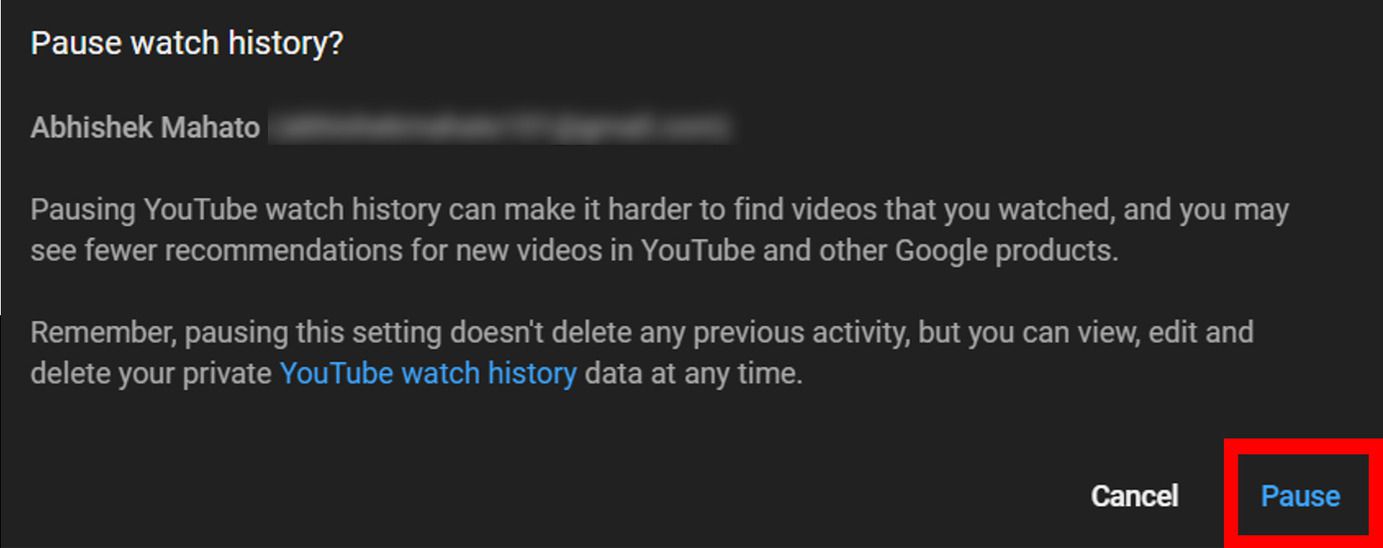YouTube is one of the largest video streaming platforms and offers users a wide variety of videos ranging from entertainment to educational. As we spend time exploring and streaming our favorite videos, YouTube creates a watch history to recommend more tailored videos based on our tastes. Though this thing enhances video recommendations, there are users who don’t prefer it because some have privacy concerns as they sharetheir YouTube account with friends and family, and some simply don’t like to leave any traces behind.
For all such users, clearing their YouTube watch history isa good option. So whether you are a smartphone user who prefers using YouTube on mobile or a desktop user, this article will help you in deleting YouTube watch history onboth devices. Additionally, we have also included the steps for pausing your watch history, so that you will not have to clear it every time.
Delete YouTube Watch History on Phone:
-
Open the
YouTubeapp on your mobile phone. -
Click on the
Libraryicon at the bottom right corner. -
Beside History, click on
View alloption to see all of your YouTube watch history.

-
Now at the top right corner click on the
kebab menu iconto access the side menu. -
Then select
Clear allwatch historyto delete your watch history. -
A popup will appear to confirm the deletion, so click on the
Clear watch history, and you are done.

If you don’t want to leave any traces behind, you willneed to clear YouTube history every time you watch something, but repeating this process every time is impractical and absurd. Thankfully YouTube gives you the option to pause your watch history and to do so, follow the following steps: -
Go to YouTube’s
Historysection as you did in 3rd step and then click on thekebab menu iconat the top right corner. -
Then select
Pause watch history. -
A confirmation popup will appear, so click on the
Pause, and your watch history will be halted.

Delete YouTube Watch History on Desktop:
-
Go to
YouTube’s websiteusing Chrome or any other browser on your pc.

-
In the History menu, you will see all your YouTube watch history. To delete them, click on
Clear all watch history.

-
A popup will appear for confirmation, so click on
Clear watch history.

-
If you want to disable your watch history, then click on the
Pause watch historyunder the Clear all watch history option in the History menu.

-
Click
Pauseon the confirmation popup, to disable your watch history.