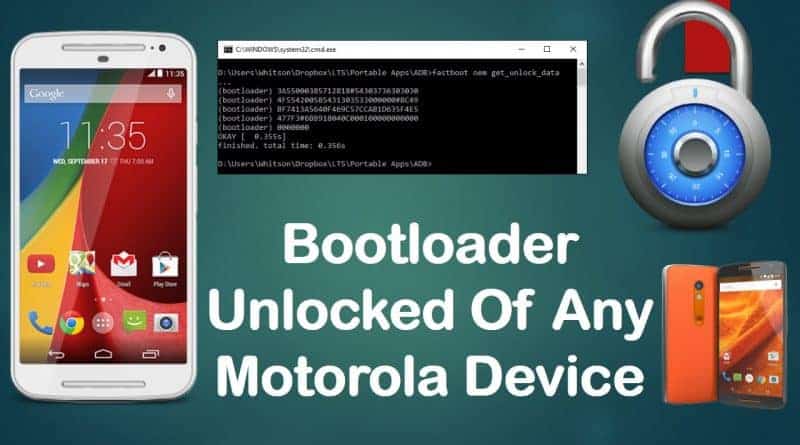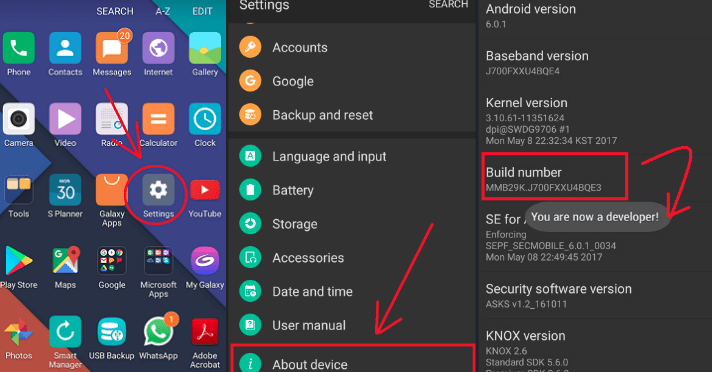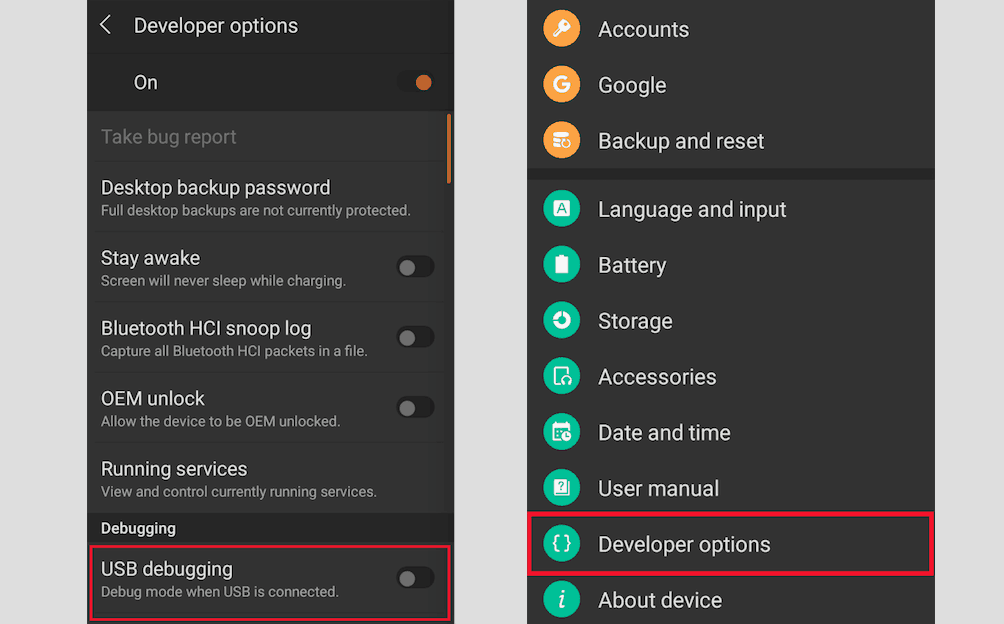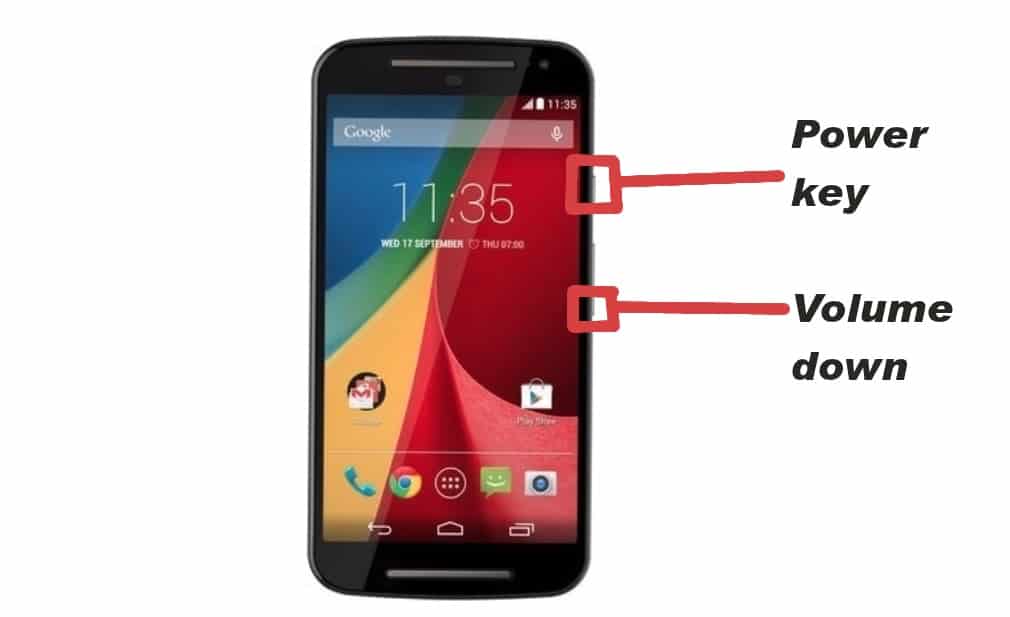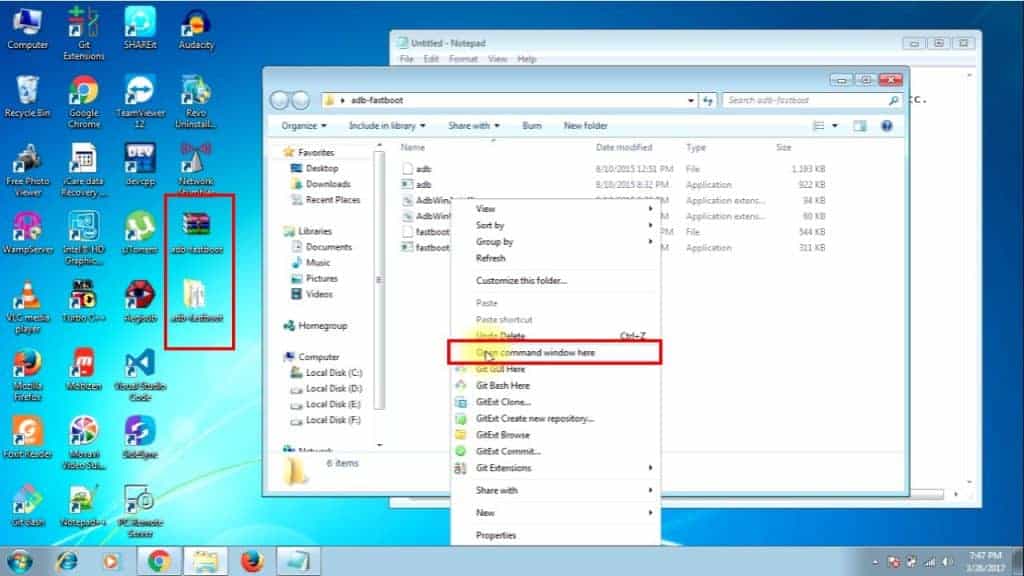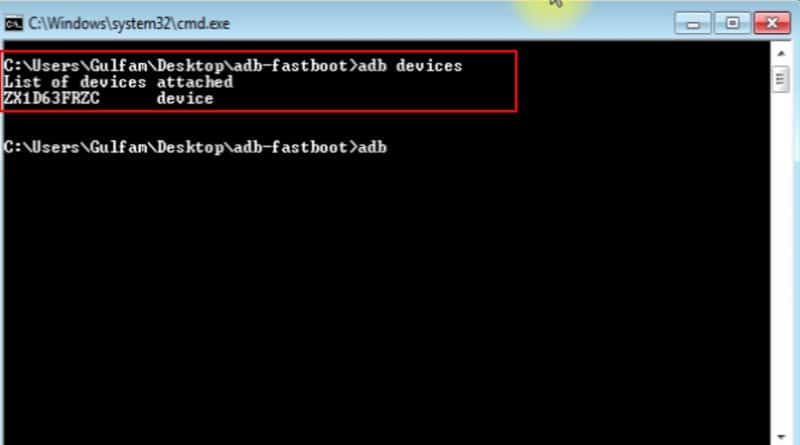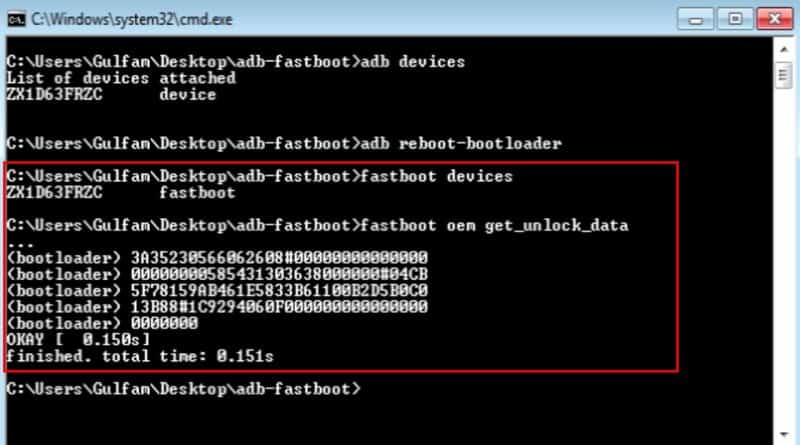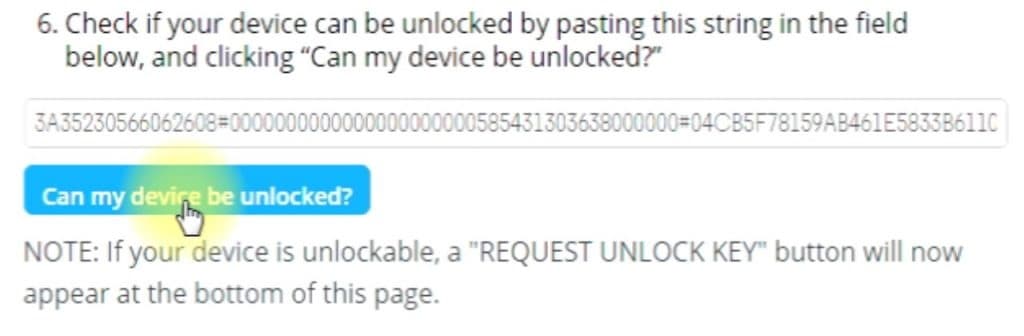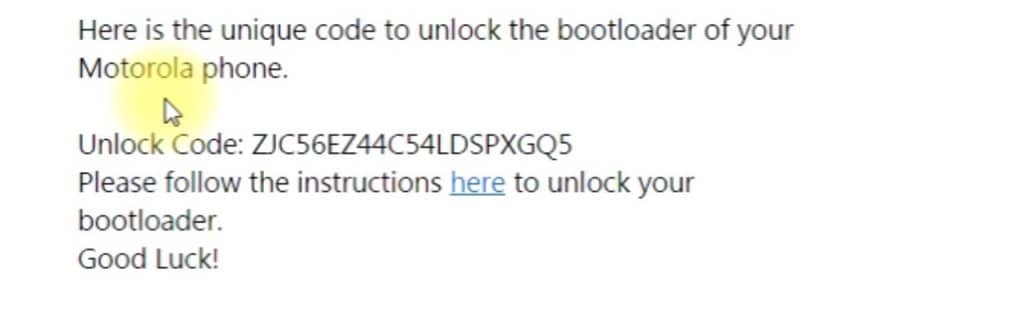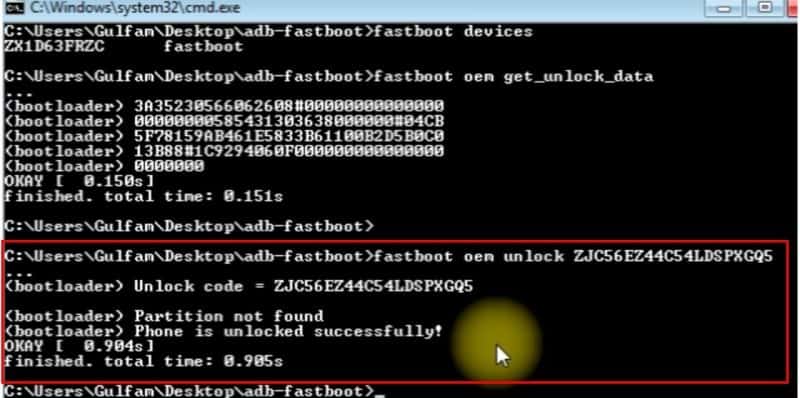How to Unlock Bootloader of any Motorola Device using Fastboot
Want to customize your Motorola device or gain root access to your Moto device? You need to unlock your Motorola Device Bootloader to customize your device smoothly. Unlocking bootloader is not the required step before Rooting or installing custom ROM on your phone. But a locked bootloader increases the risk to change your device into bricked one. So for smooth customization, we recommended to unlock your device bootloader before Rooting or installing custom ROM.
Contents [hide]
What is Bootloader
A bootloader is a program that is run every time when your device is starting up. It is the first command that is run before Operating system. The bootloader has several ways to boot an operating system. Suppose if your Android device has multiple operating systems like Computer then bootloader decide which operating system will run and which will not. So Now its time to start the process to unlock the bootloader of Motorola devices.
Note: Unlocking bootloader may void the warranty of your smartphones.
Risks and Benefits
Risk: There could of plenty of risks involved in this process if not done well. Your phone might be stuck in the bootloop state or bricked permanently. Also, some of the applications like banking apps would not work properly.
Benefits: As we discussed some of the risks, there are some benefits to unlocking the bootloader. You can safely install any custom ROM in your moto phone to change the look and feel of your Motorola device. Also, you can gain root access to your mobile and remove unwanted apps from your Motorola phone.
Related Article: How to Remove Warning Bootloader Unlocked Message on Moto G3/E2/X
Pre-Requirements
Backup your all-important photos, videos, contacts, and other data.
-
Make sure your device battery must be greater than 60%.
-
Download and install the Motorola USB drivers on your Computer.
-
Install the Minimal ADB-FASTBOOT tool on your PC or just download ADB-FASTBOOT tool zip.
Download Section
Related Article: What is ADB and Fastboot tools, How to Install and use it | Android Debug Bridge Utility
Follow these steps to unlock your Motorola Device Bootloader
-
The first step toward unlocking the bootloader is to Enable USB debugging in your Motorola device. To enable USB debugging, you have open mobile settings and navigate to the about option. Under the about settings, there will be an option for Build Number, just click on Build number 7 times. A pop-up will appear that says You are a developer now.

-
Next, goto mobile settings again. You will see an extra option which is Developer Options. Click on Developer option and USB debugging option to enable it. For more detail, Read How to Enable USB debugging in Android

-
Power off your device and turn it on into FASTBOOT mode and connect USB cable. To do so just press volume down key + power key simultaneously.

-
Extract the downloaded ADB-FASTBOOT tool zip into some folder and rename this folder as "adb-fastboot" for remembering.
-
Navigate to "adb-fastboot" folder and open it. Now hold shift on the keyboard and right-click on an empty space and select “Open command window here” to open CMD window.

-
Now its time to run following fastboot commands on the command prompt.
When you enter the above fastboot command in the terminal, it will list down all the connected motorola devices.fastboot devices
fastboot oem get_unlock_data The fastboot oem get_unlock_dat fastboot command will return the coded string which looks similar to above image. Now copy this coded string and paste into the notepad and remove all space between the string. The string will look like after removing all the spaces.
The fastboot oem get_unlock_dat fastboot command will return the coded string which looks similar to above image. Now copy this coded string and paste into the notepad and remove all space between the string. The string will look like after removing all the spaces. 
-
Copy the above-coded string(without spaces) and goto the Motolora website to check whether your motorola device can be unlocked or not by pasting the string into the input box and click "Can my device be unlocked?" button.

-
After clicking on "Can my device be unlocked?" Motorola will send a unique key(20 character alphanumeric code) to your email address. Once you get the key, just copy it.

-
Now run the below fastboot command on command prompt.
Replace YOURKEY with the key you have copied from emailfastboot oem unlock YOURKEY
That's it guys you have successfully unlocked your Motorola Device bootloader. You can check easily whether your motorola bootloader unlock or not using the Basic Root Checker app which is available on the play store. Now you can Root your moto device without fear of losing it(bricked) or install the custom recovery. You can also watch the below video to get a more understanding.
Happy unlocking...
Was this article helpful?
Great!
Thanks for letting us know.
We’re sorry.
Please let us know what would make this better.
This is not the information that I was looking for
Solution did not work
Too long
Other
Got it.
Thanks for letting us know.
Opps
Something went wrong. Please try again.