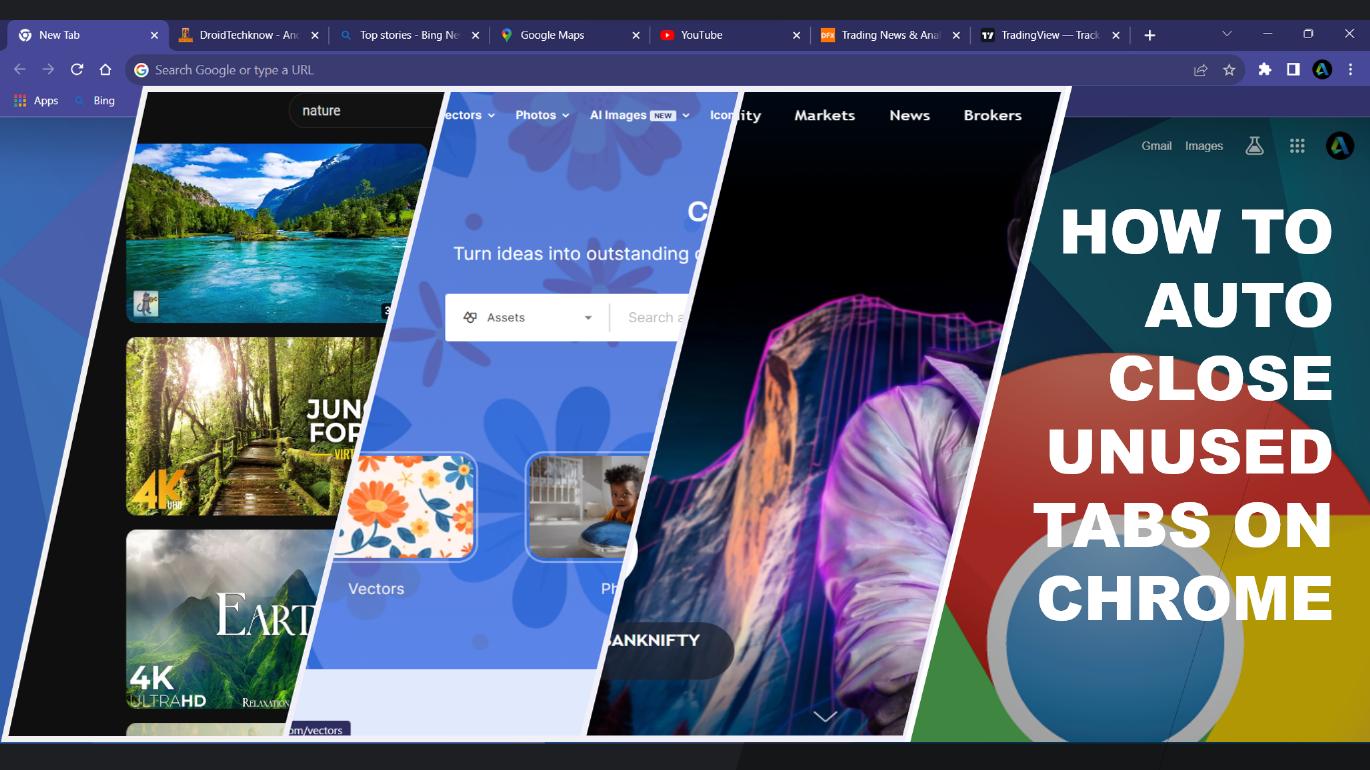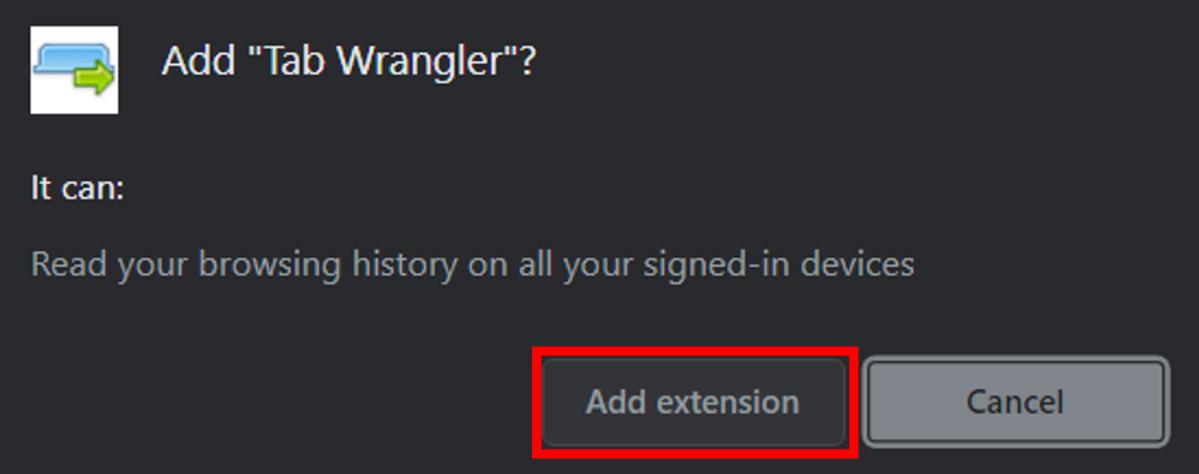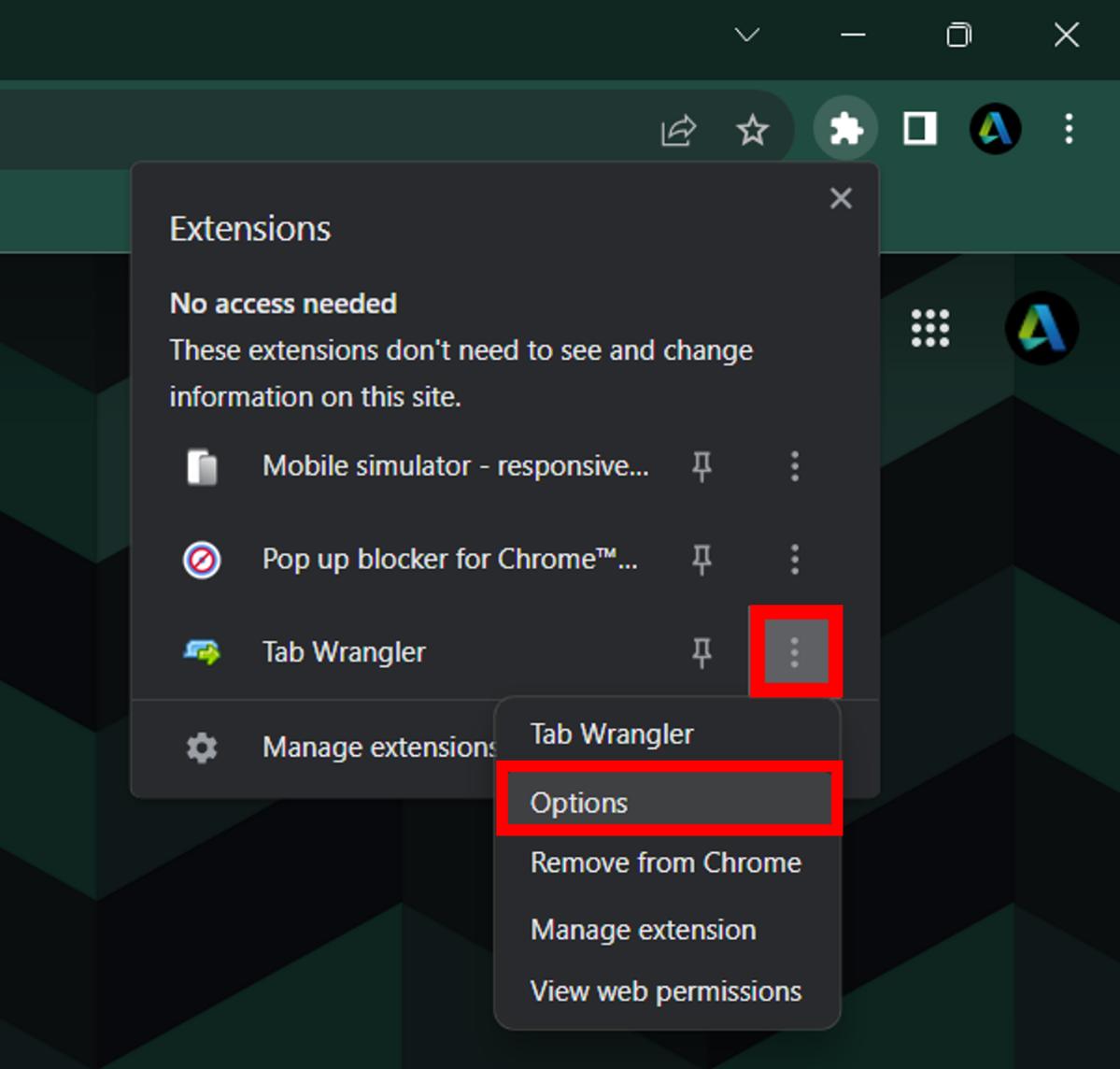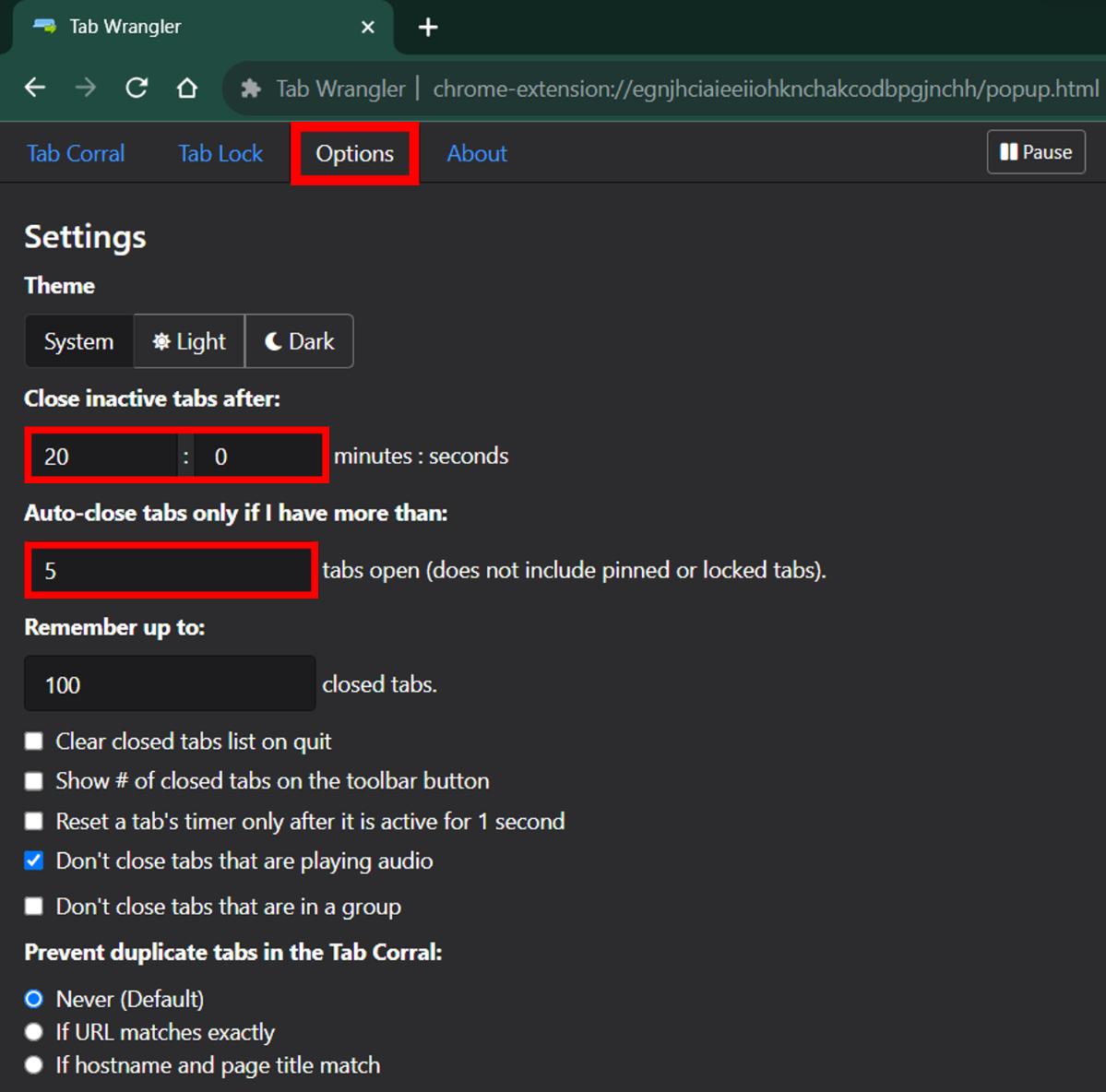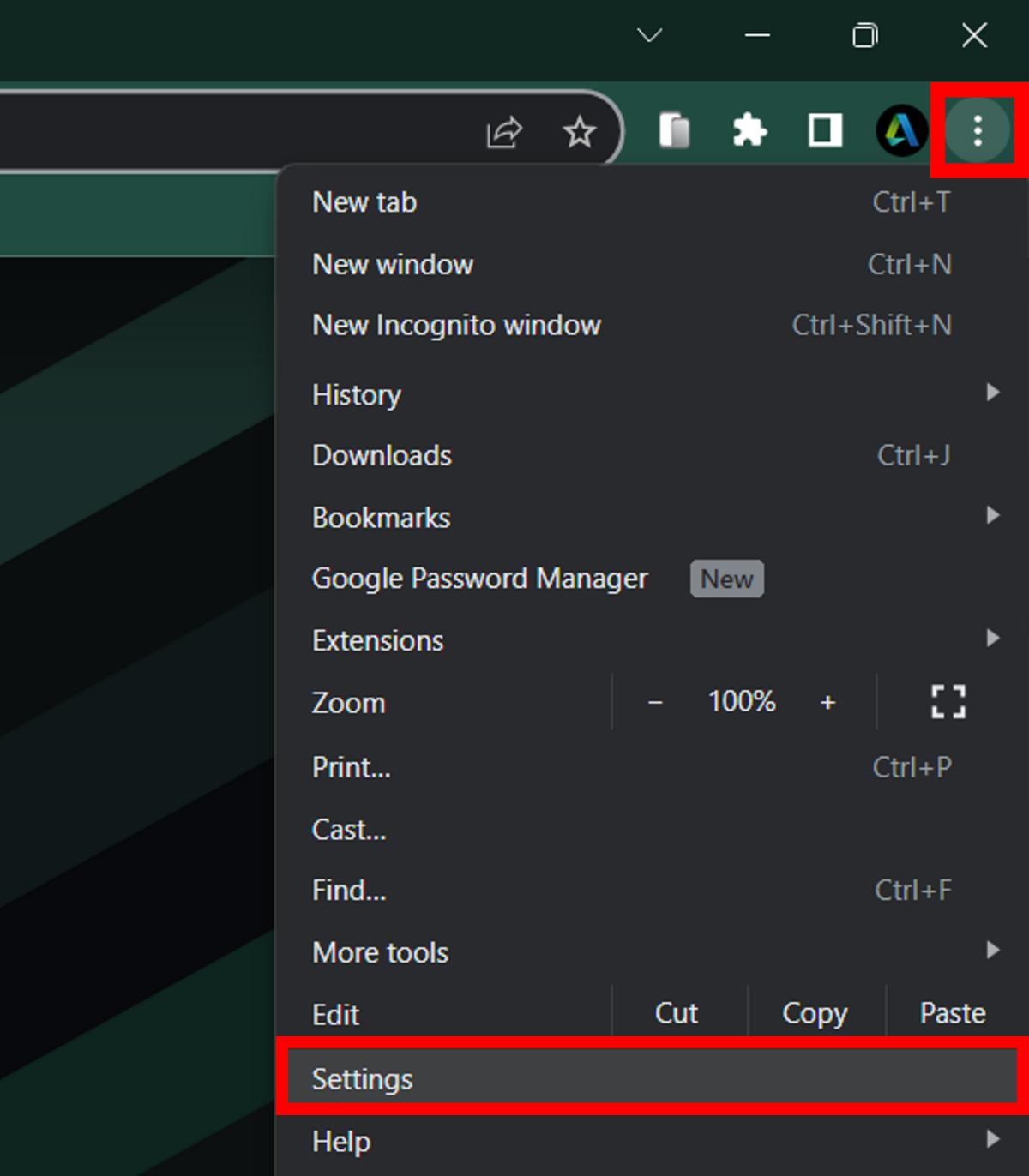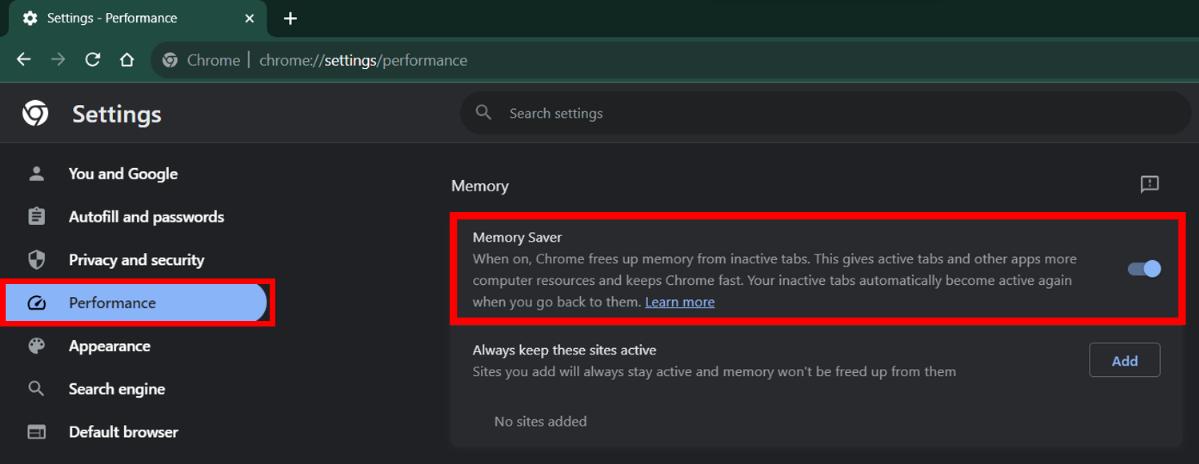Google Chrome stands out as one of the fastest and most widely embraced internet browsers allowing users to explore the vast online world. From streaming videos and music online to researching and reading things online, many of us have become pro-multi-taskers keeping several tabs open while browsing and working online, but this convenience comes at a cost.
Though on the one hand, this approach facilitates seamless access to various tasks simultaneously, on the other hand, it consumes a high amount of memory usage on our PC and reduces the overall browsing performance as well. But worry not, in this article, we have covered the two effective ways that will help you to close unused tabs automatically on Chrome and auto-clear memory from inactive tabs, thus providing you with optimum resources and improved performance.
Also Read: What Are Chrome Flags And How To Use Them On Google Chrome
Contents [hide]
Close Unused Tabs Automatically on Chrome Using Extension
-
There are various tab management extension that helps you save up memory and boost your browsing speed. Tab Wrangler is one of the best extensions that you can use to auto-close a tab in your Google Chrome web browser. Go to the Tab Wrangler extension page and click on Add to Chrome.

-
Chrome will ask you to confirm the installation of the extension, so click on Add extension.

-
Click on the extension icon at the top right corner of the screen. Click on the three dots beside Tab Wrangler and then select Options.

-
You will be redirected to the Tab Wrangler configuration page, so click on the Options tab. Here you will find a long list of customizable settings for Tab Wrangler. For example- you can set the time to auto close tab which is inactive. Configure the settings as per your preference and you are done. Tab Wrangler will manage inactive tabs in the background.

Enable Memory Saver on Chrome to Auto Clear Memory from Inactive Tabs
-
The Google Chrome browser comes with an integrated memory saver future that frees up memory from inactive tabs to enhance the performance of active tabs. To enable this feature, click on the three dots at the top right corner of Google Chrome and select Settings from the side menu.

-
Go to Performance settings and then enable the Memory Saver option.