How To Find Your IP Address On Ubuntu 16.04 | 18.04 | Linux
August 05, 2019 12673 Gulfam
There are lots of ways to find the IP address of your Ubuntu system but before finding it, you need to learn why the IP address is so important. Many times you may need to know about your IP address like for connecting your external devices or resolving your network issues. So to resolve all of the network issues you will need to find the IP address of your Desktop.
Now its time to surprise you. Your system has two IP address: one is the public IP address and another one is the private IP address. Private IP address is your local IP address which is used to communicate with your local connecting devices like printers etc. Public IP address is used to connect your system to the Internet.
In this article, you will learn the different ways of finding your system IP address.
How to find your private(local) IP Address
Method #1: Using the Ubuntu GUI
Ubuntu provides you a better GUI support to find your IP address very easily. Follow the below steps to find your system IP address.
-
Firstly go to your system setting and select the Network menu(only if you connected through cable) or select WIFI menu (only if you connect through WIFI with the local network).
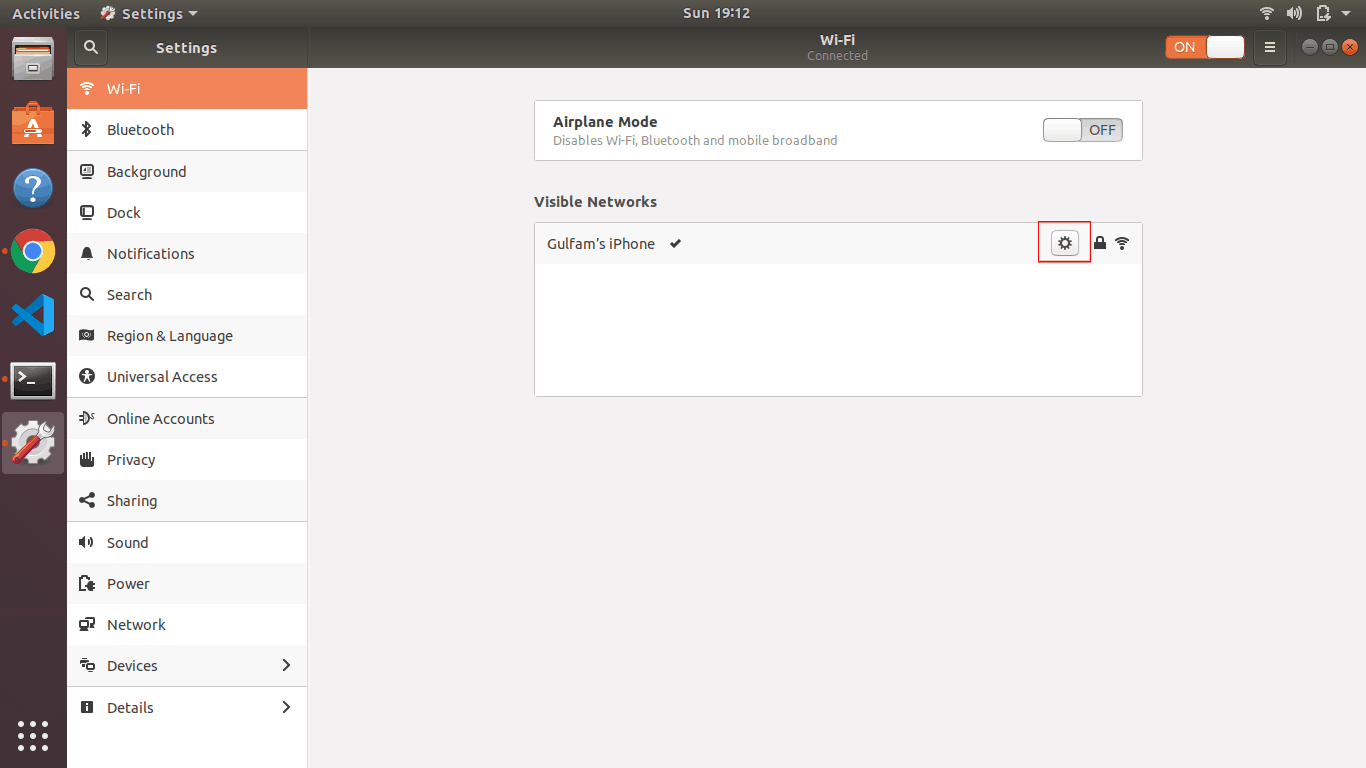
-
Now just click on the gear icon to find your local IP address.
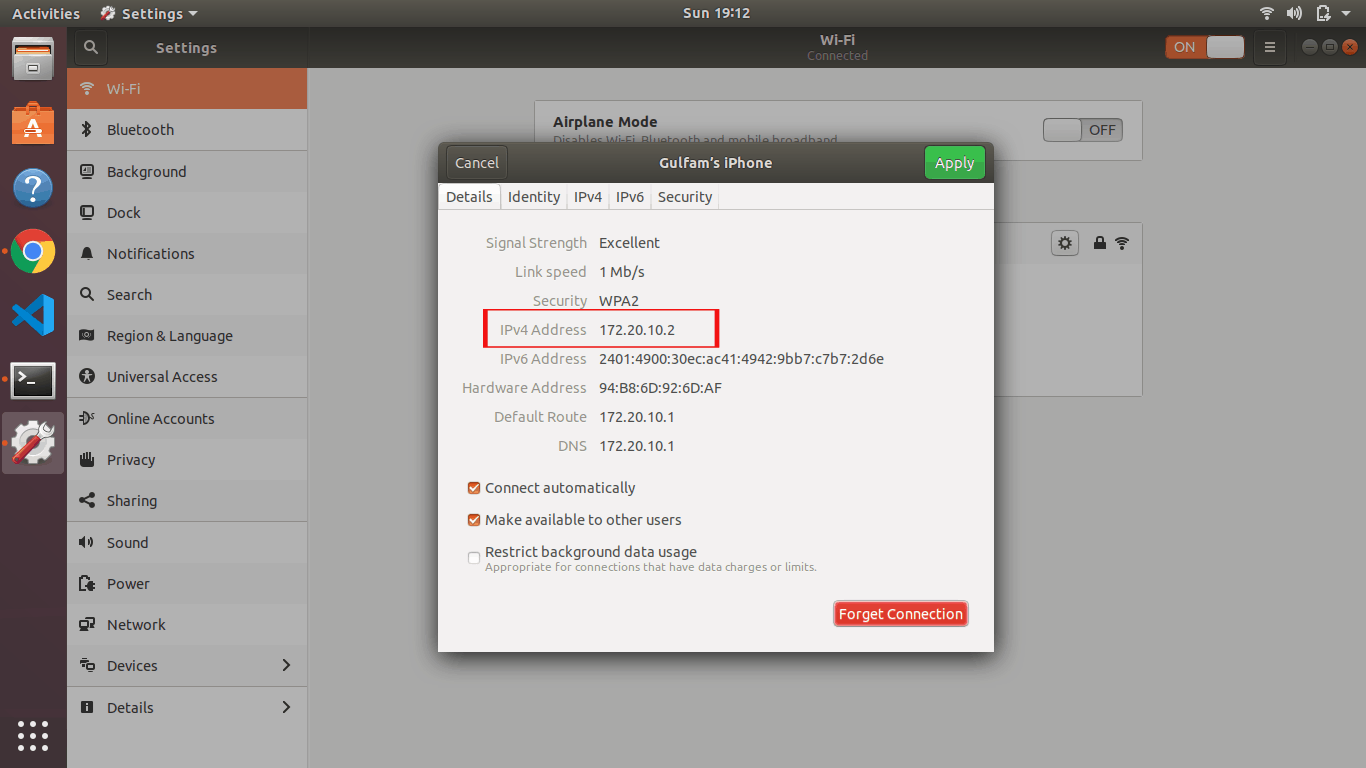
Method #2: Using Command Line
Command Line is a great tool for people who knows the command-line interface very well. There are lots of commands to find your local IP address. Below is the list of some commands to find your IP address.
hostname -I

ip addr show
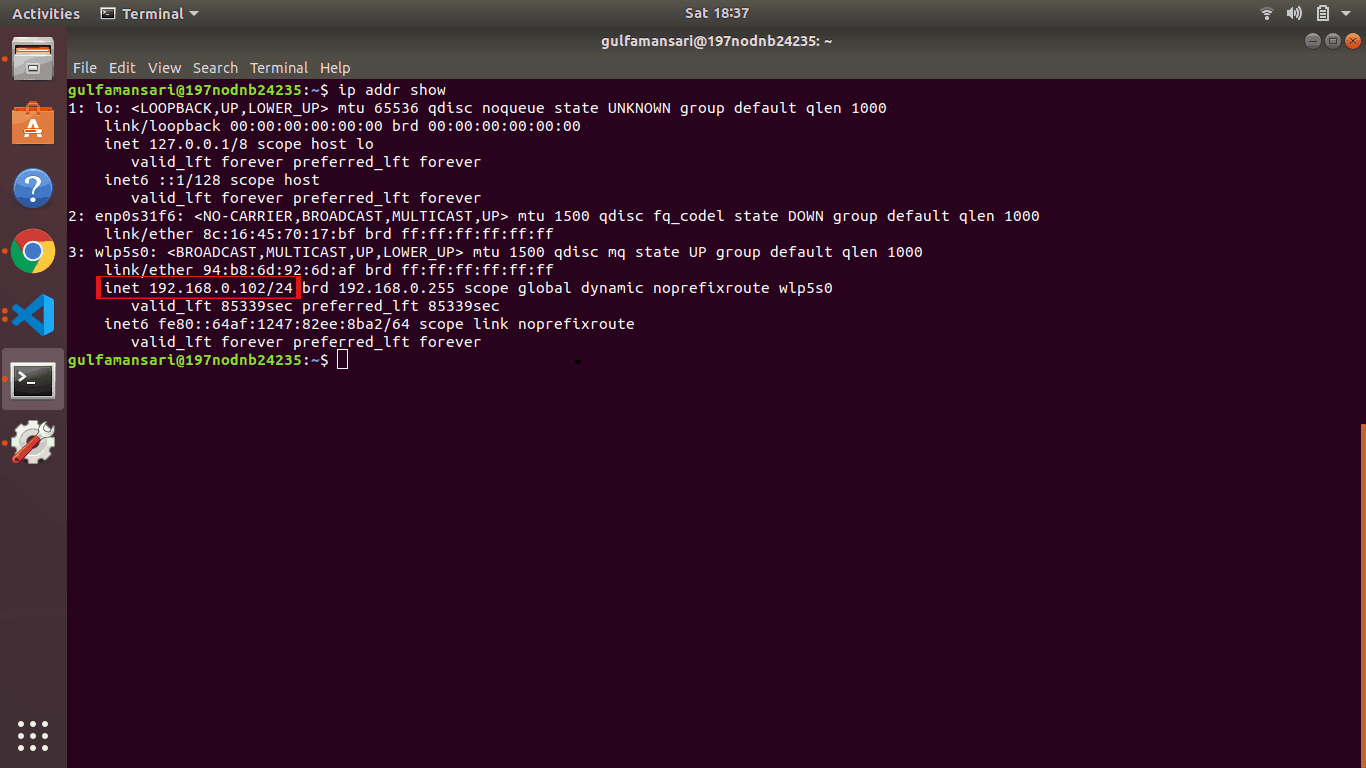
ifconfig
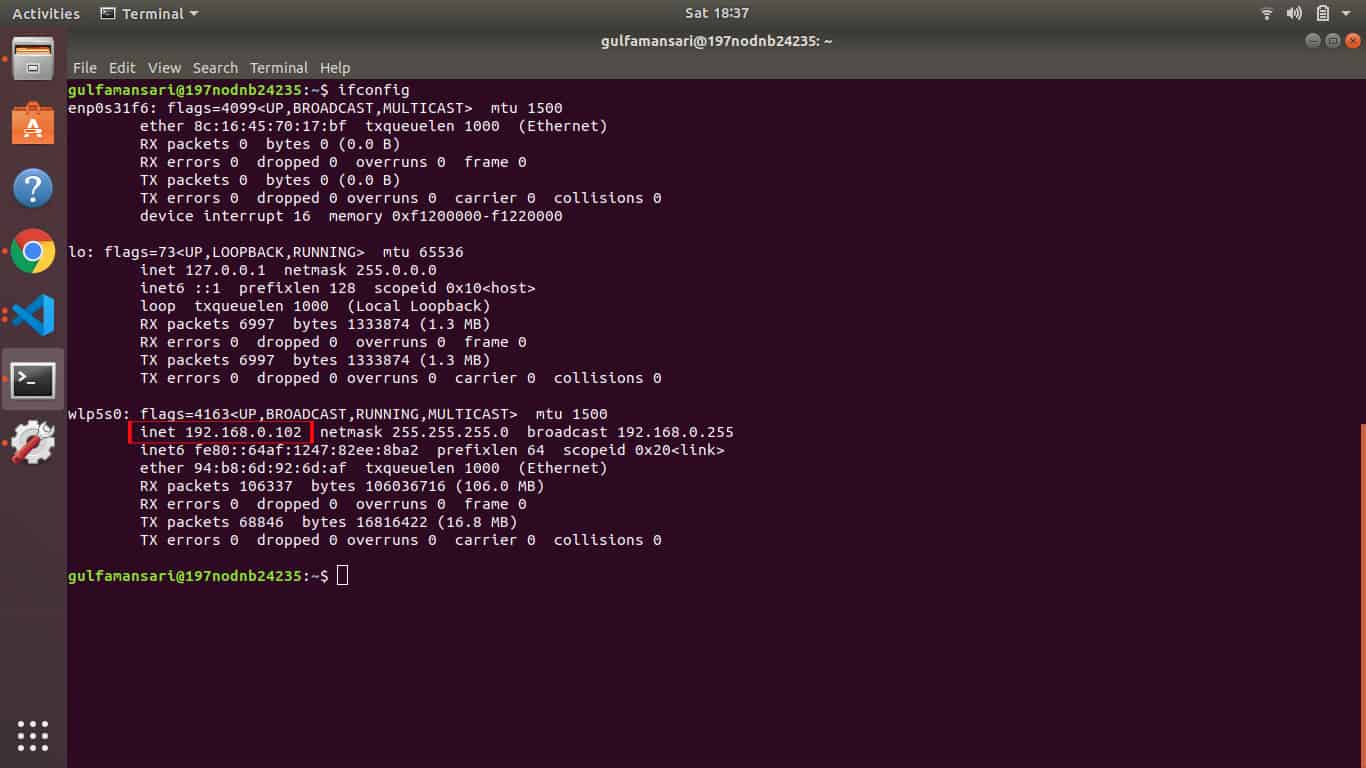
How to find your public(External) IP Address
To find your external IP address, you need to search 'what is my IP' on Google or visit the below website. You can use either of ways to find your IP address.
Click here to find your external IP address https://whatismyipaddress.com/
I hope this article helps you to find your IP address. If you have any queries or doubts, feel free to reach out to me in the comment box.
Was this article helpful?
Great!
Thanks for letting us know.
We’re sorry.
Please let us know what would make this better.
This is not the information that I was looking for
Solution did not work
Too long
Other
Got it.
Thanks for letting us know.
Opps
Something went wrong. Please try again.

