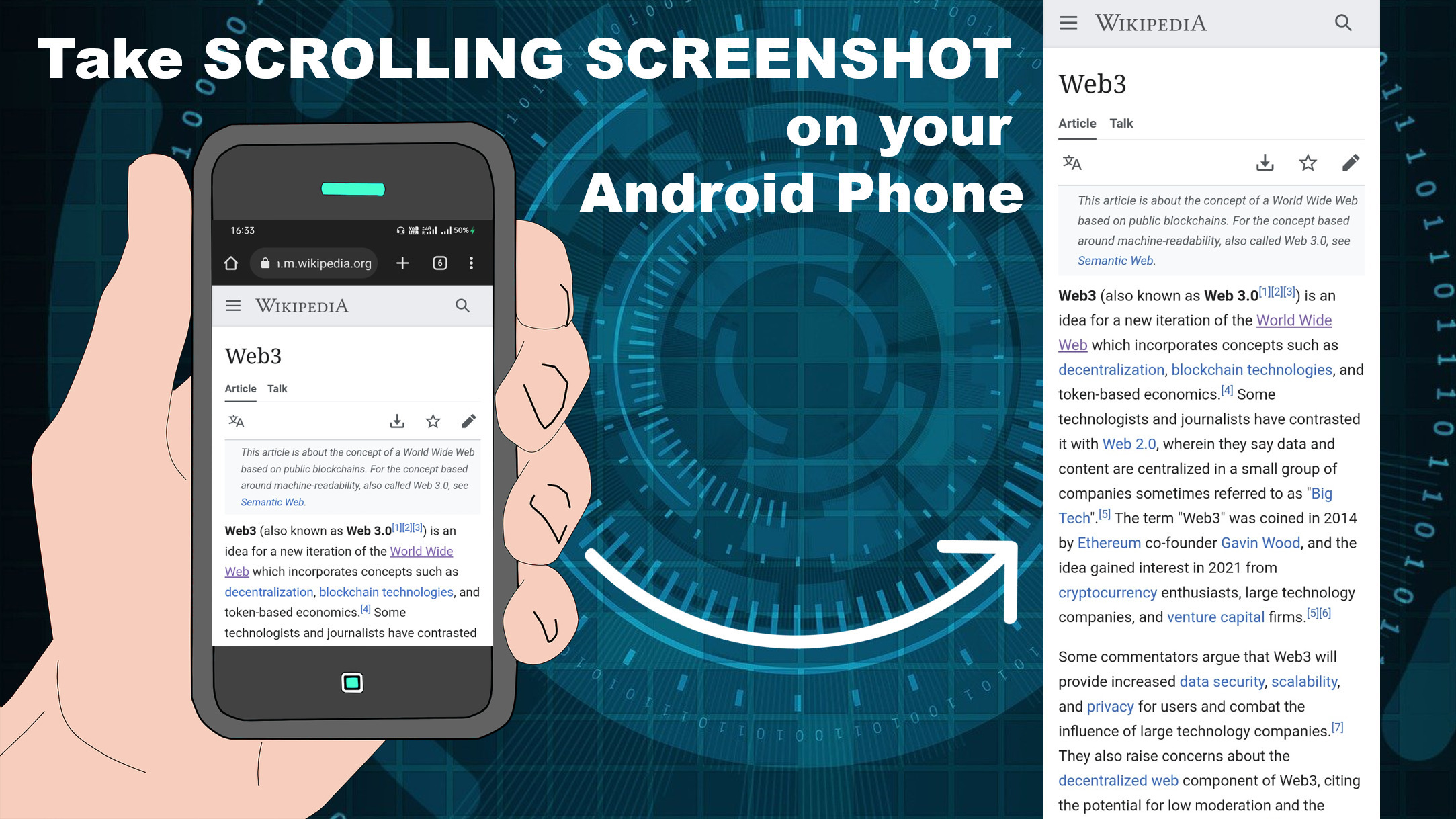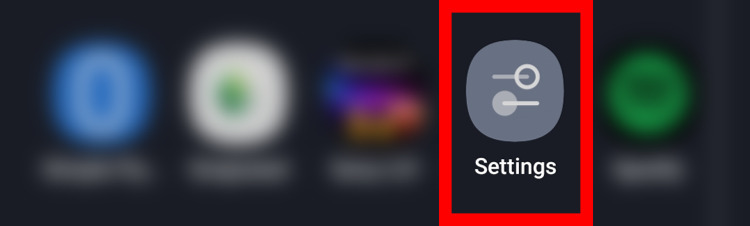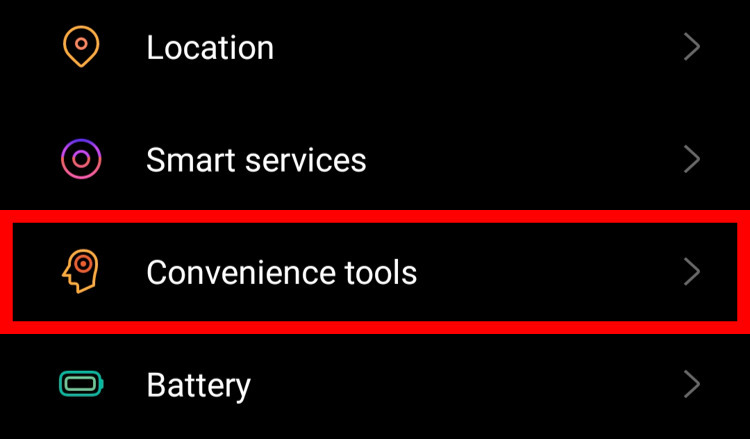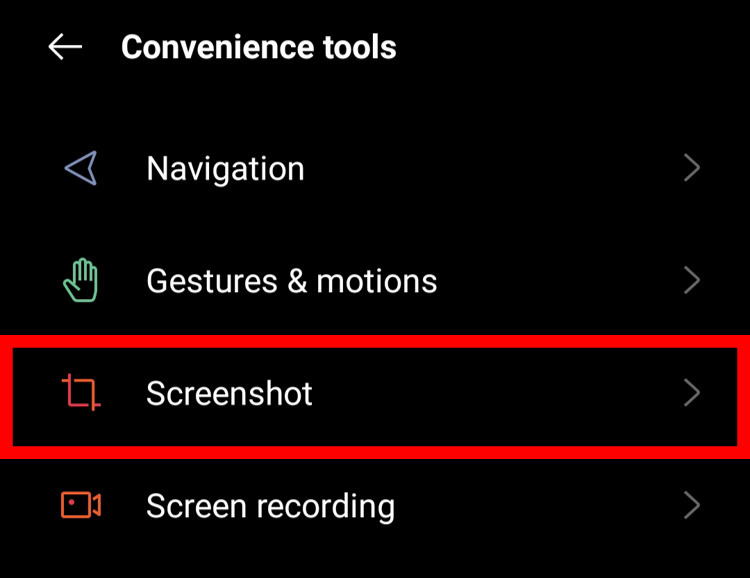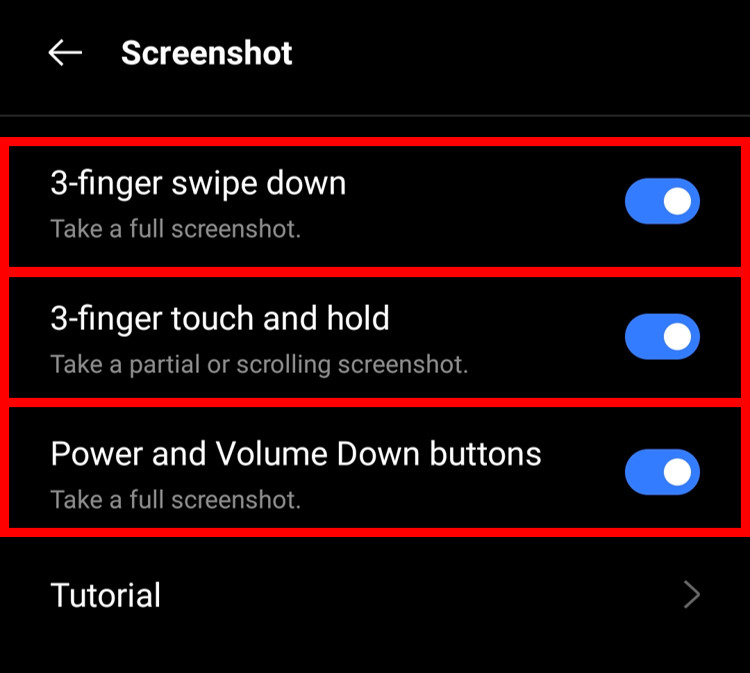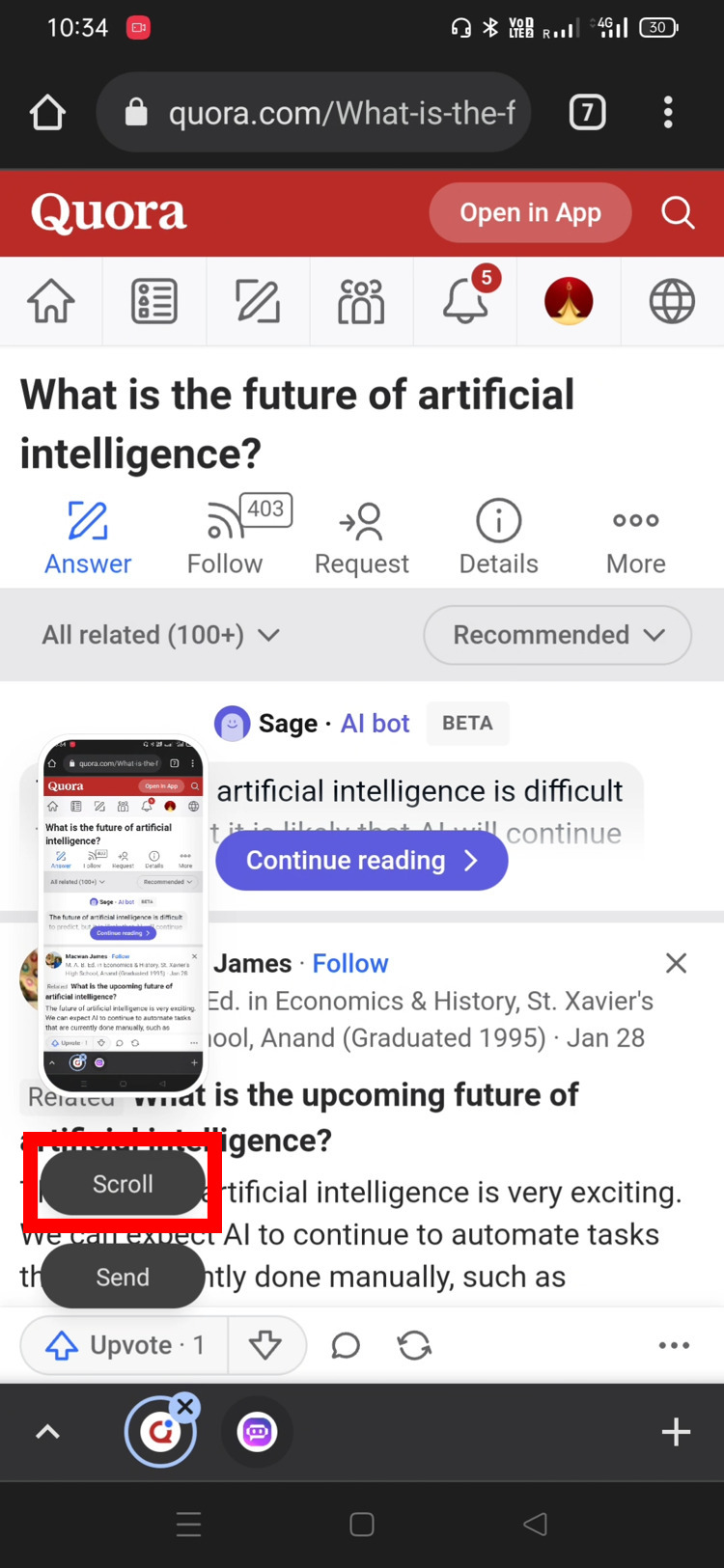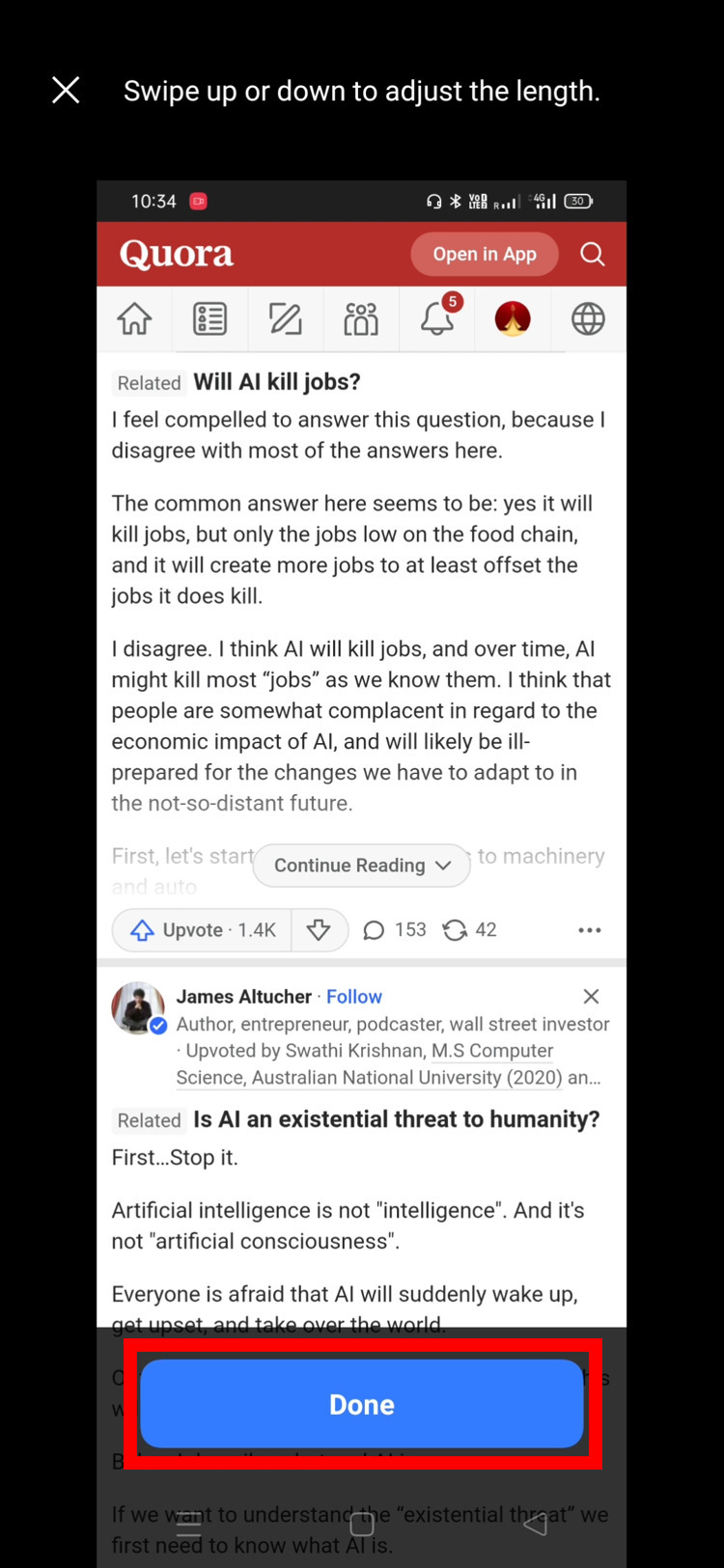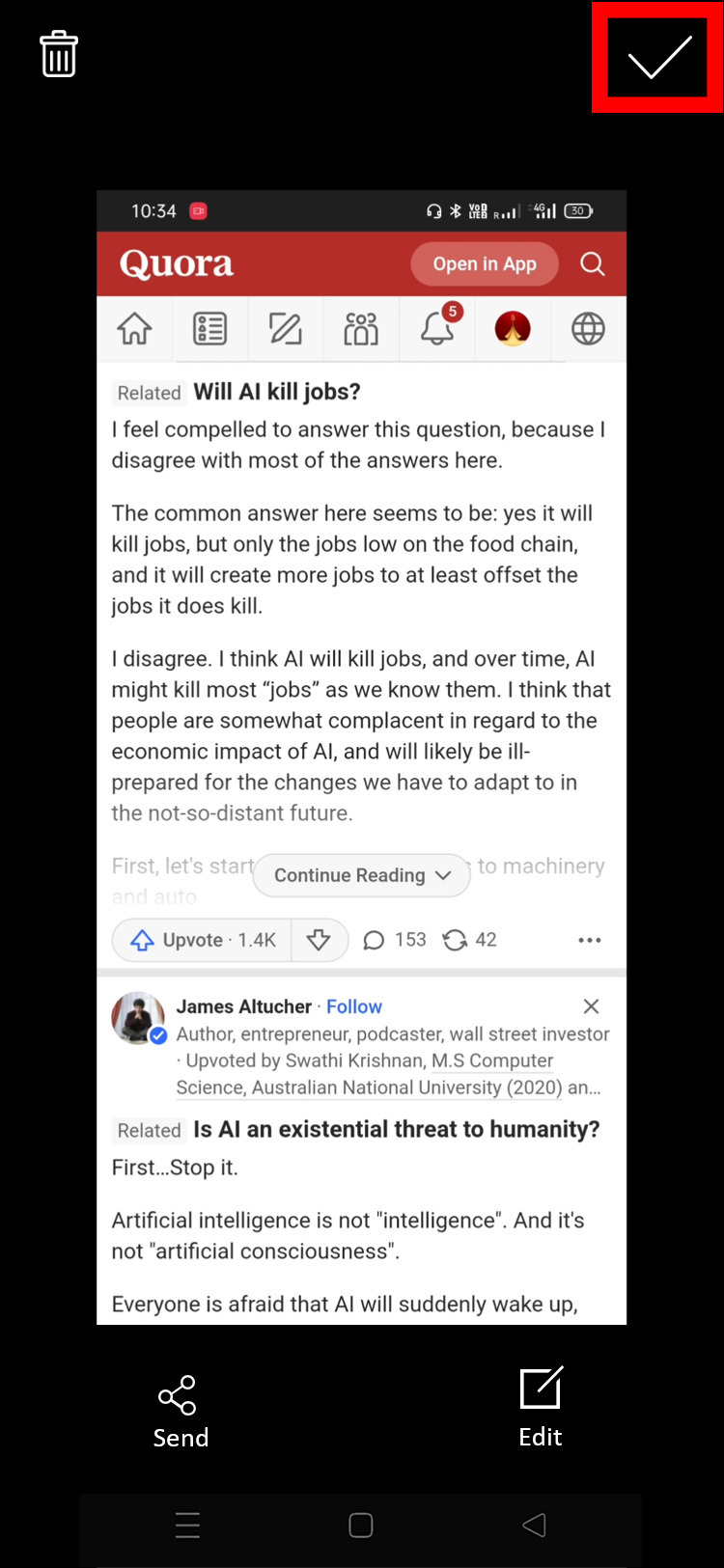There are often times when we find important information that we were looking for or sometimes something interesting appears on our phone screenthat we want to save for future reference. Screenshots are the fastest and easiest way to save what we see on our phone screens.
Screenshots are taken for various purposes like sharing, editing, personal use, image search, etc. but sometimes the information we want to capture doesn’t fit the screen size of ourphone and that’s where the scrolling screenshot comes into play. In this article, we have laid out the 3 ways to capture a scrolling screenshot on your Android phone.
There are different methods to take screenshots on your Android phone. You can simply swipe your fingers or use a combination of volume and power buttons to take a screenshot. But first, you need to enable all these options from your settings. Before we start it’s important to note that the settings menu and screenshot methodsmay vary slightlyon different devices.
Enable Screenshot Settings in Android
How to Take Scrolling Screenshot
As we discussed in the first paragraph, there are three ways to take the scrolling screenshot on Android devices. Let’s discuss these 2 ways in detail.
Method 1: 3-Finger Swipe Down
-
To take the screenshot, down-swipeyour three fingers on the screen. A screenshot preview will appear on the side, so click on the Scroll button under that.

-
Now capture your scrolling screenshot by swiping up or down on the screen and after that click on Done.

-
Click on the Tick sign to save your screenshot to the gallery. You can also delete, share, and edit the screenshot directly from there.

Method 2: 3-FingerTouch and Hold
-
To take the screenshot, touch and hold your three fingers on the screen. A partial screenshot willbe taken and different options will appear at the bottom of the screen. So, click on the Scroll option.

-
Now swipe up or down to adjust the length of your screenshot and after youfinish doing that, click on Done.

-
Save your screenshot to the gallery by clicking on the Tick sign at the top right corner of the screen.You can also delete, share, and edit the screenshot directly from there.

Method 3: Power and Volume Down Buttons
-
Press the Power and Volume down buttons of your phone at the same time to take the screenshot. Then click on the Scroll option at the bottom of the screenshot preview
.
-
Now take a long screenshot by swiping up or down on your screen, and thenclick on Done.

-
Click on the Tick sign to save your screenshot to the gallery. You can also delete, share, and edit the screenshot directly from there.