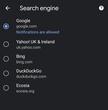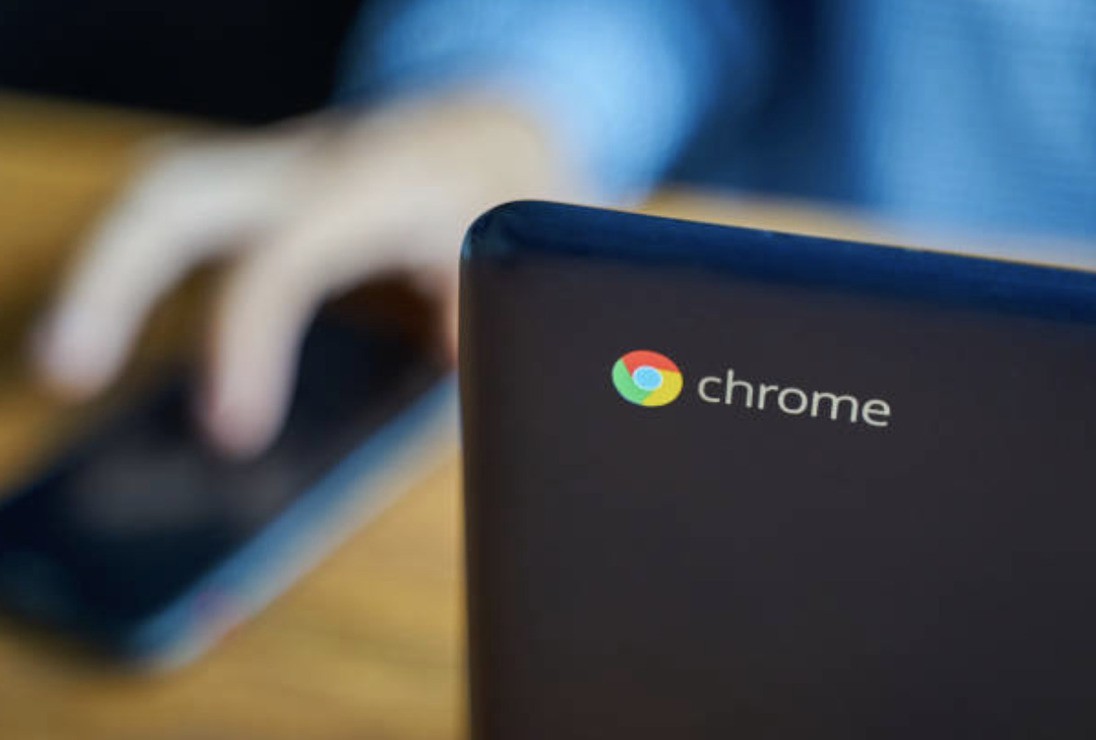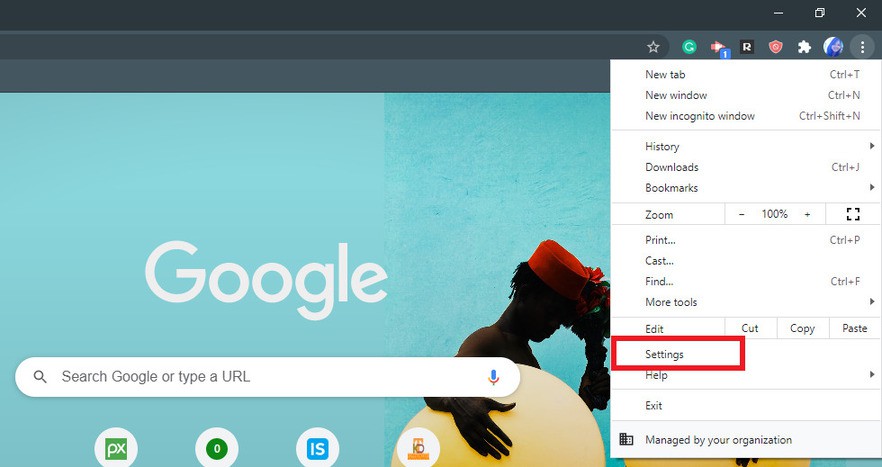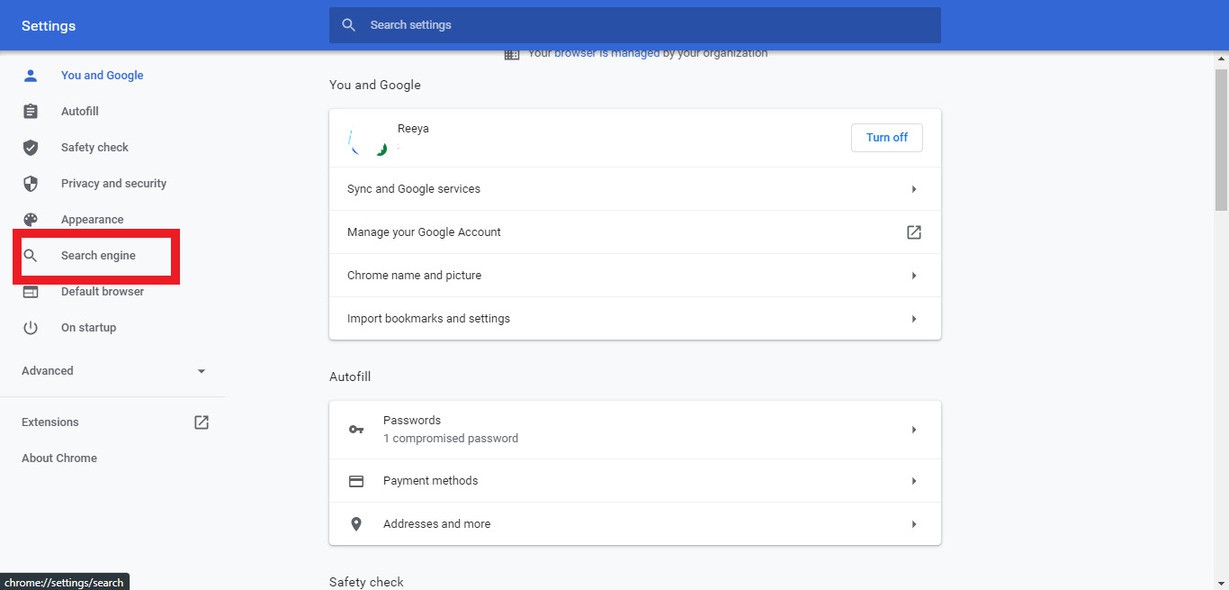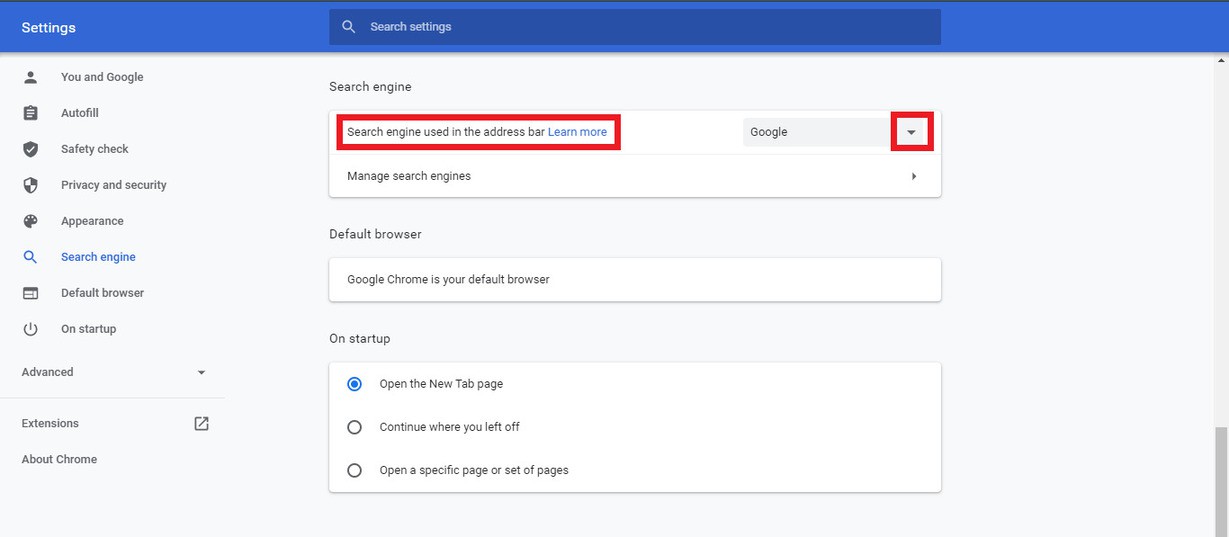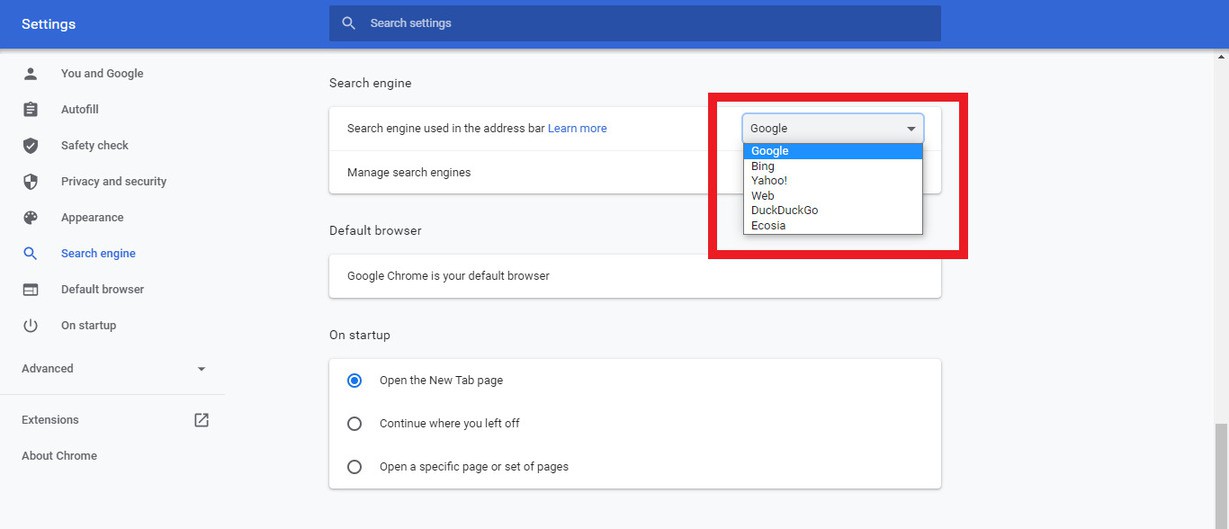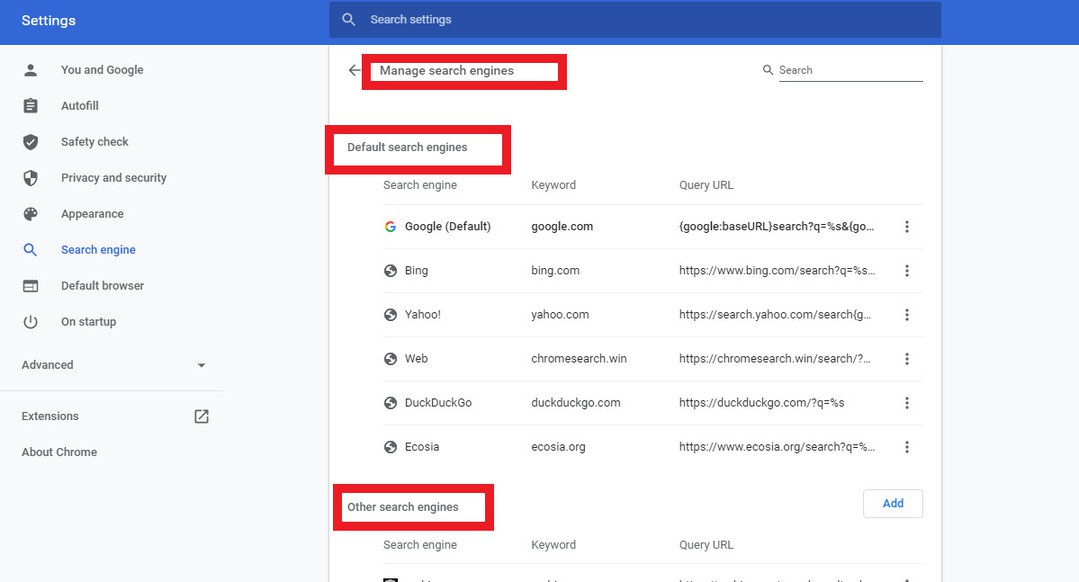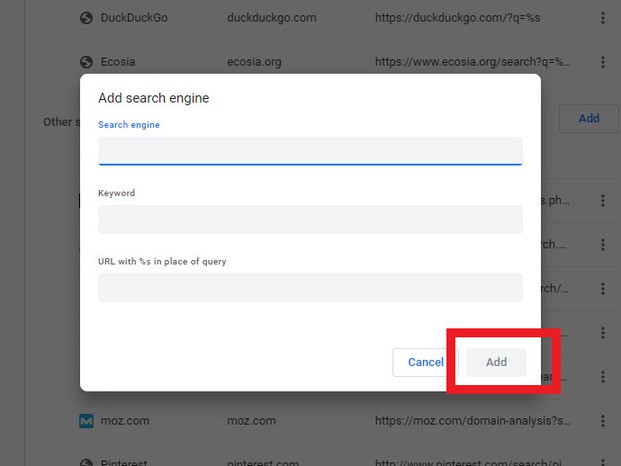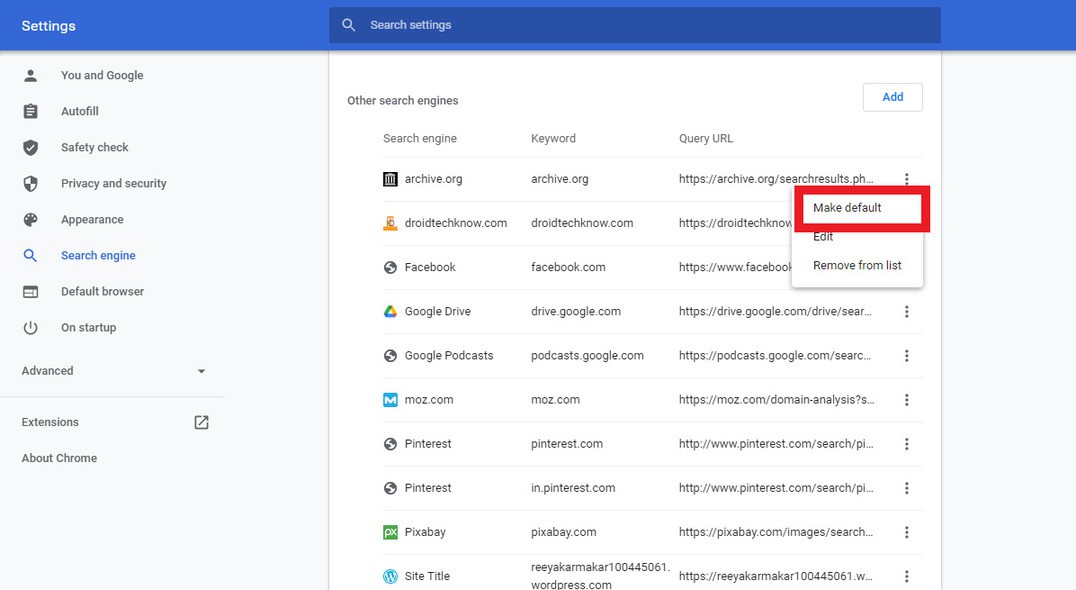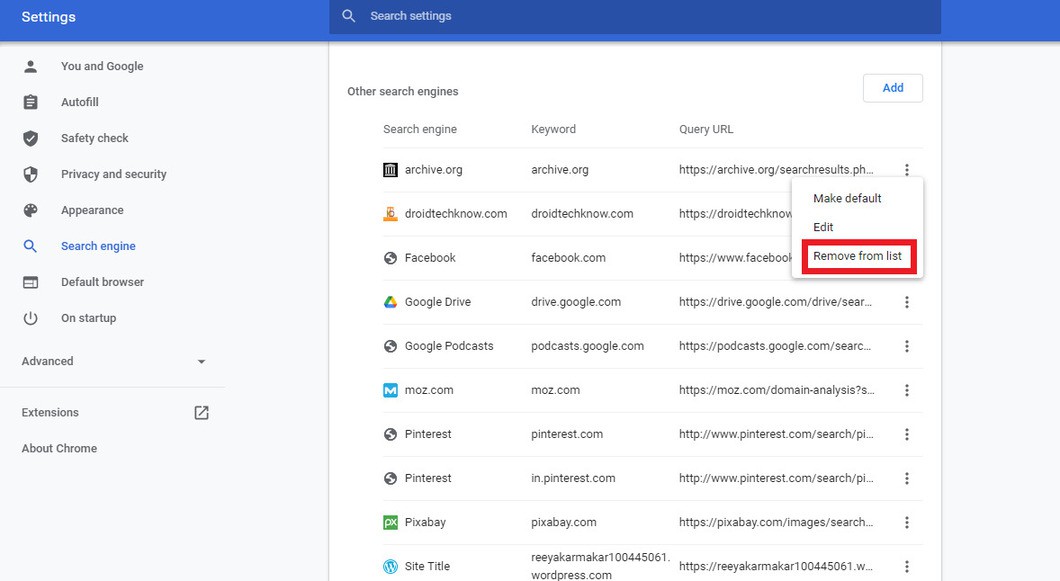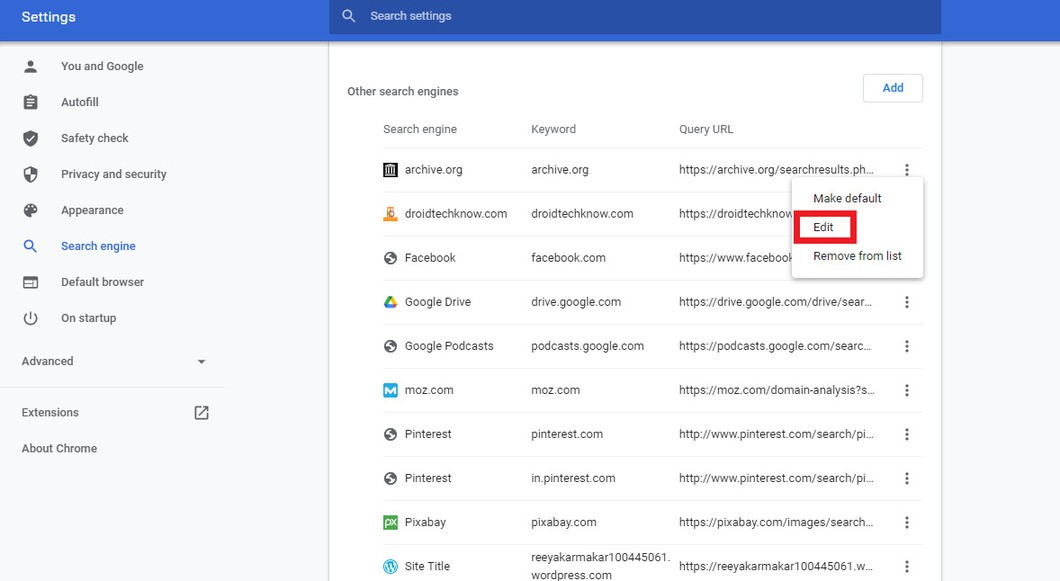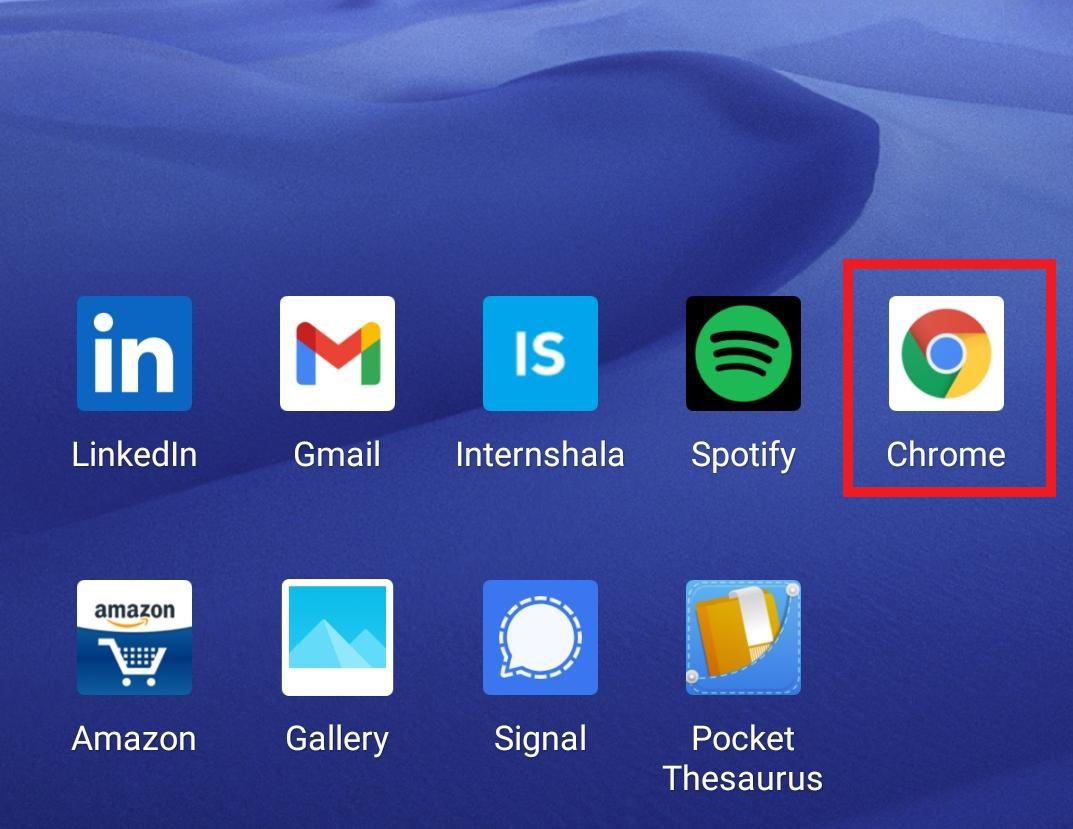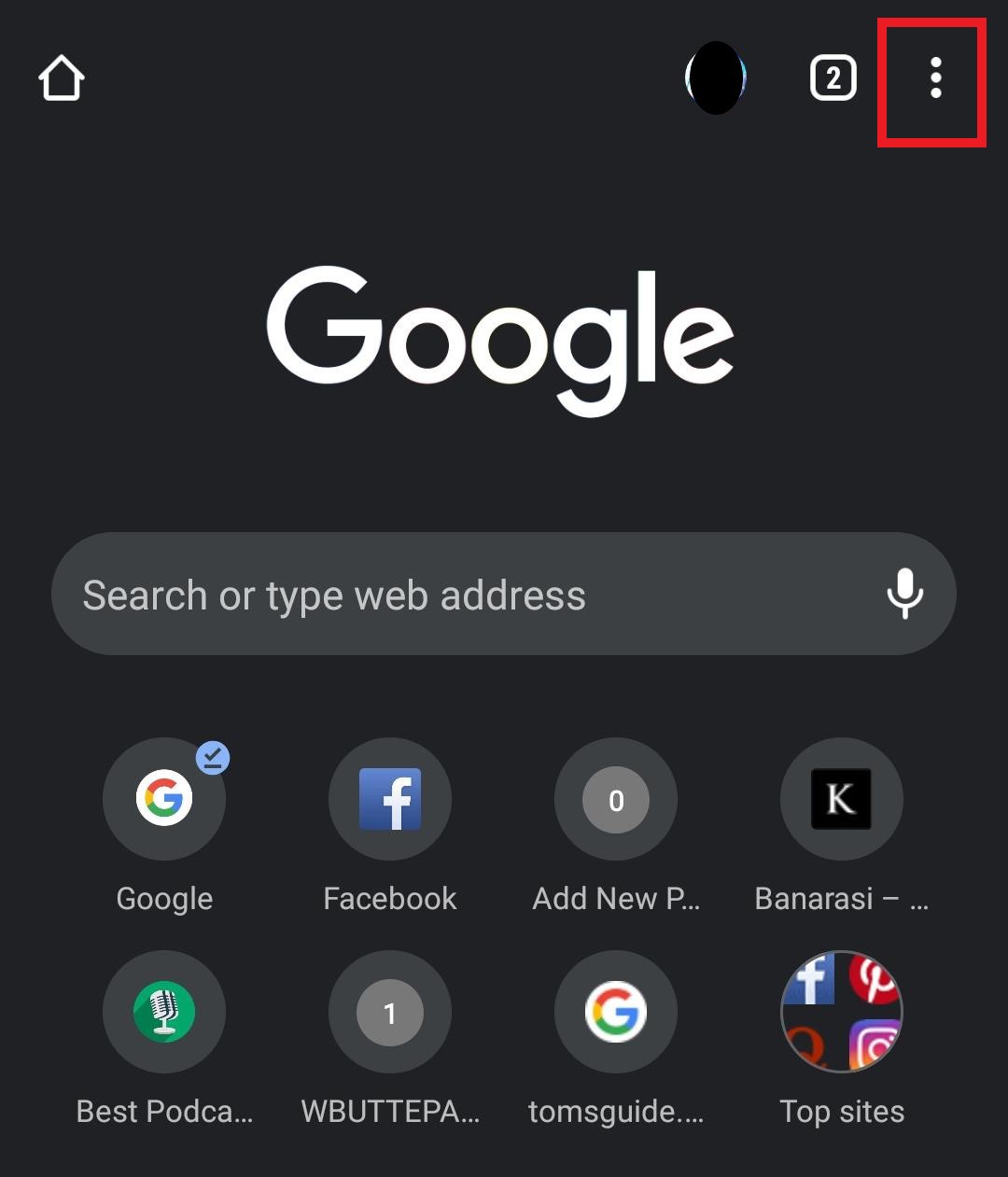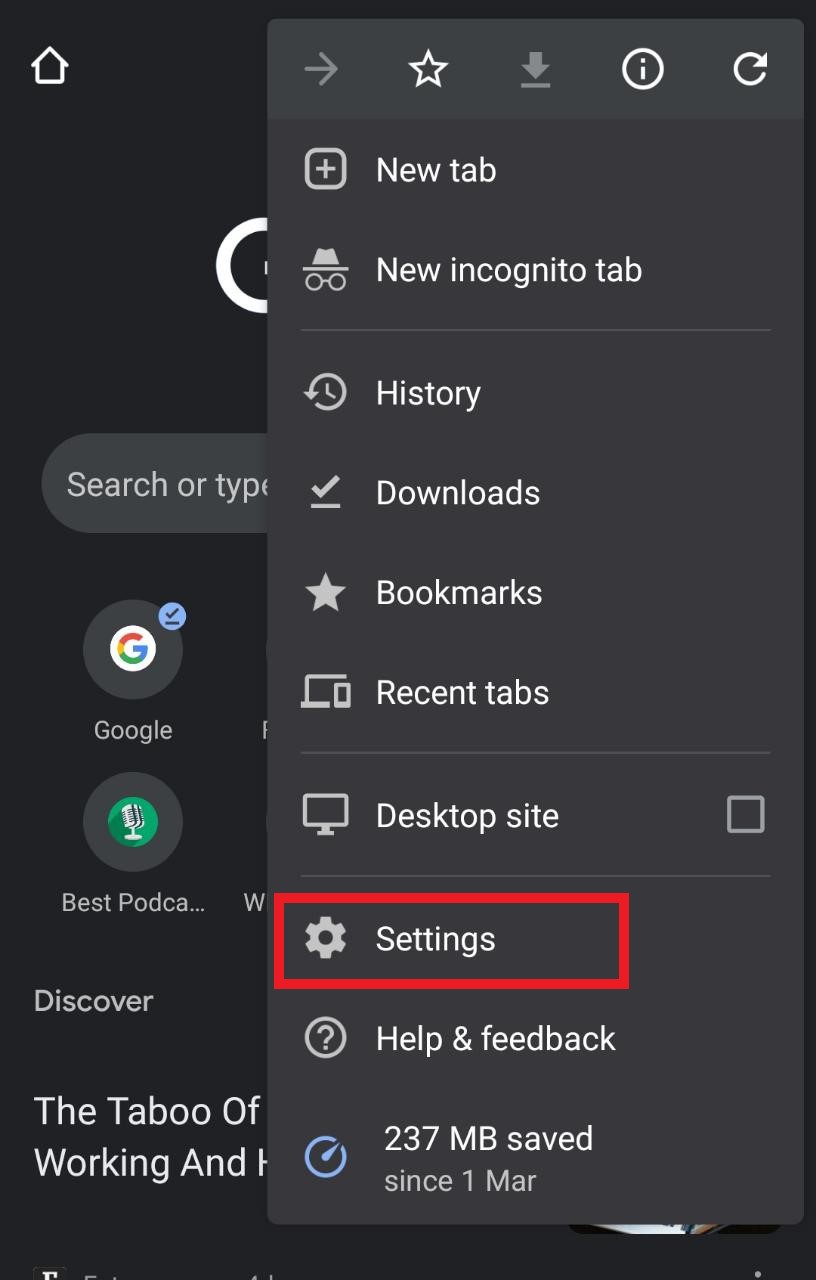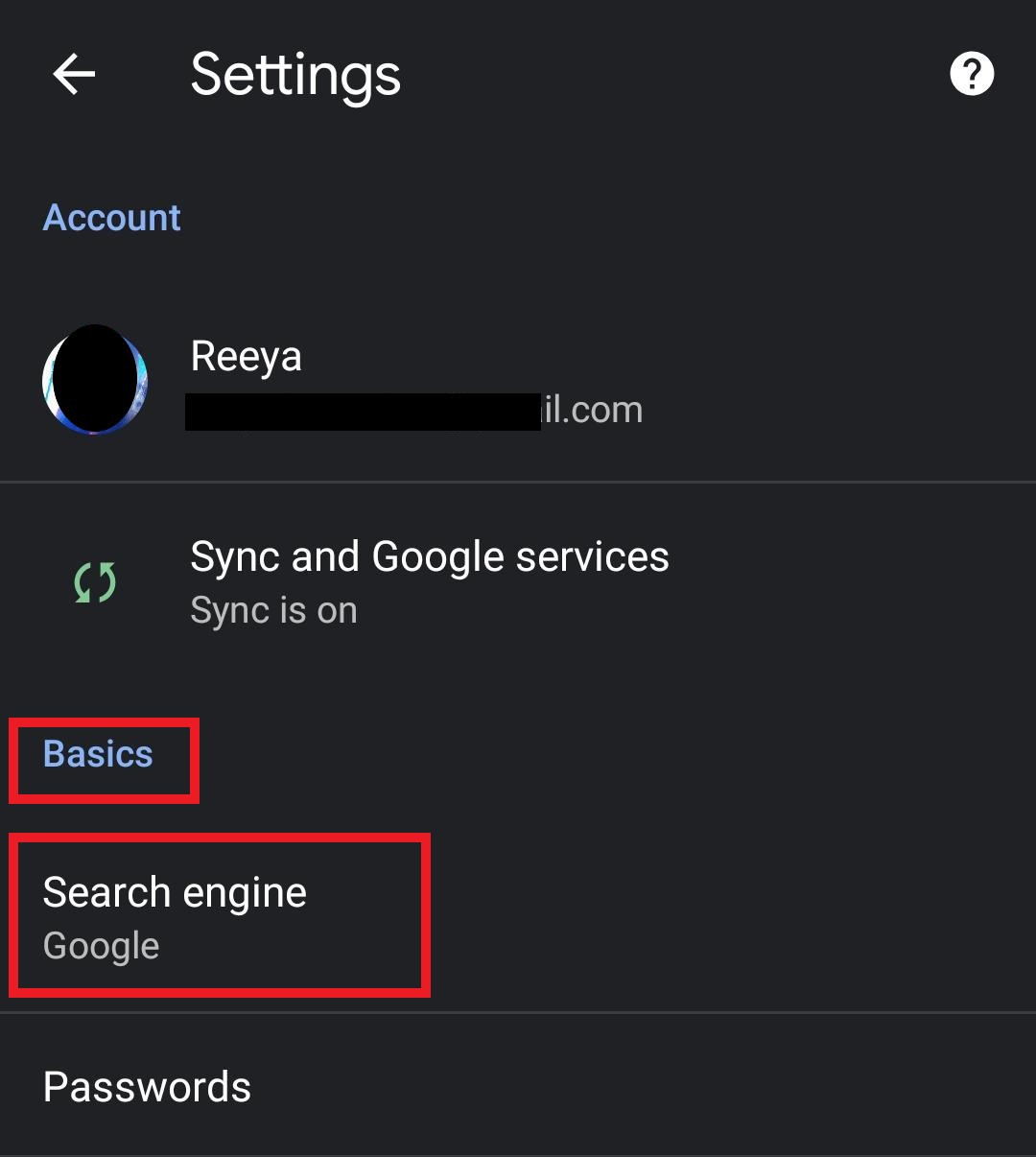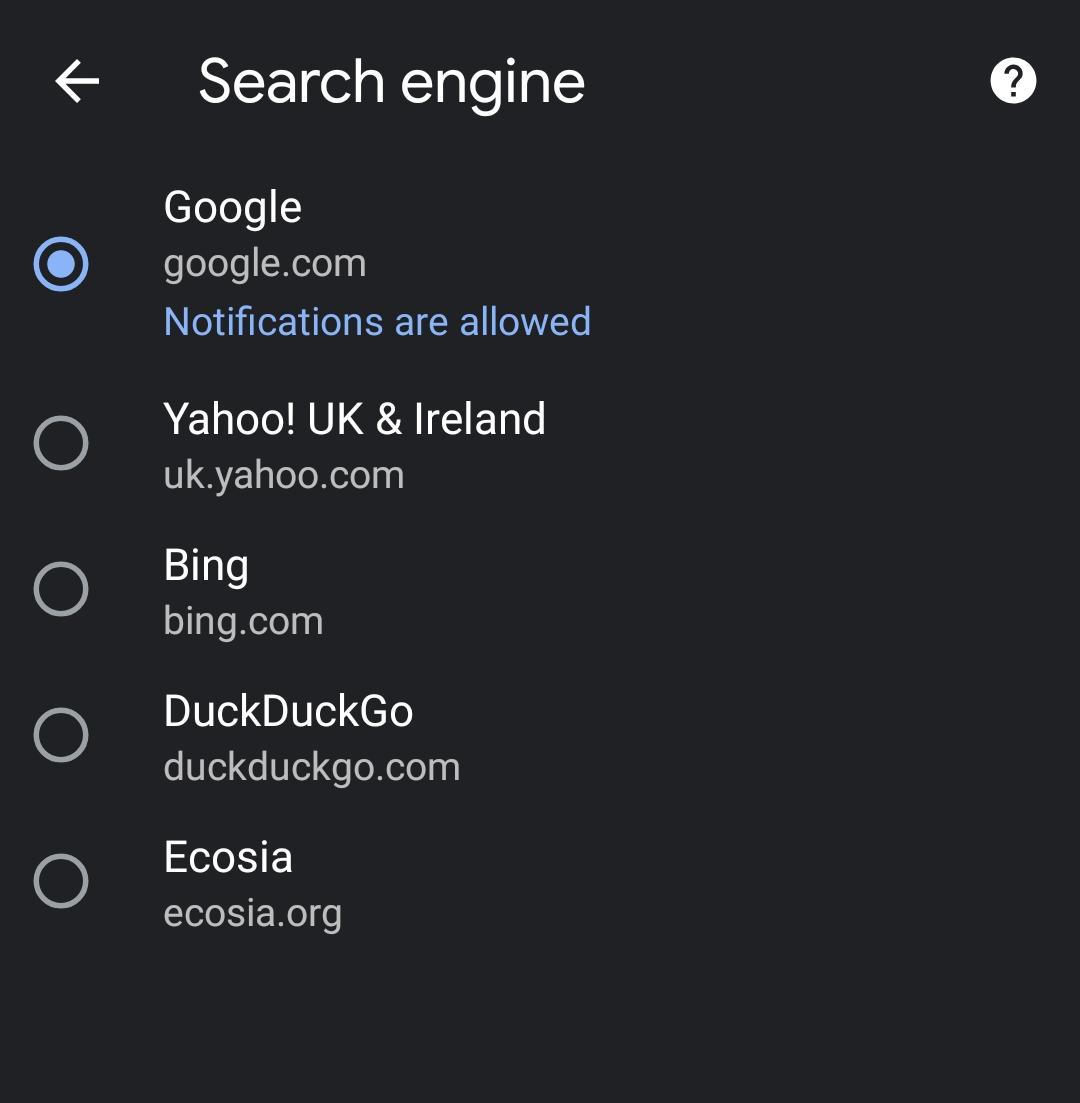If you are someone who uses Chrome, you must know that Google is the likely to be the search engine. Although Google is pretty decent, you always have the option to change the default search engine into something other than Google. Similarly, you can make Google your default search engine if you are not happy with the present one.
You can set the default search engine in Chrome from your Windows Pc, Mac, or Linux computers. You can even change the default search engine on your mobile device. Here’s how you can do that.
Contents [hide]
Change Default Search Engine In Google Chrome On PC
-
The first step is to open the Google Chrome browser on your PC. Next, on the top right-hand corner of the screen, you will see three verticle dots or Menu. Click on that.

-
Next, click on Settings among all the options in the list.

-
Under the setting window, on the left side of the screen, you will find a list. Select Search engine from that list.
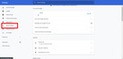
-
In the Search engine section and beside the Search engine used in the address bar, tap on the Down arrow.
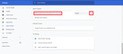
-
Select a search engine from the list and change the default search engine.
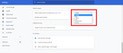
In case you want to change default search engine for your PC and cannot find it among the list, follow the given steps. These steps are also useful if you want to add a custom search engine as a default search engine for your Google Chrome.
-
To set a custom search engine as a default search engine for Chrome, you first need to open the Chrome Settings. Next, go to Manage search engines present below Search engine used in the address bar.
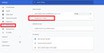
-
You will find two sections in this tab. Default search engines and Other search engines.
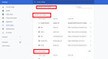
-
Here is the decision part. So if you want to add a search engine from the visited websites then you can select a search engine from the list under Other search engines. If you want to add a new search custom engine then click on Add to add a search engine that is present beside Other search engines.
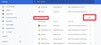
-
Fill out all the necessary information and click on Add to add custom search engine if you clicked on the add button else ignore this step.

-
Choose one to set default search engine from the list below Other search engines by clicking on the three verticle dots beside it.
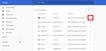
-
Select Make default to change default search engine and add a new one.
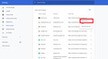
That’s it. You have successfully changed the default search engine for your Google Chrome browser. But apart from changing the default search engine, you can remove and edit the existing search engine as well.
Remove a search engine
-
Click on the More or the three horizontal beside the search engine you want to delete.
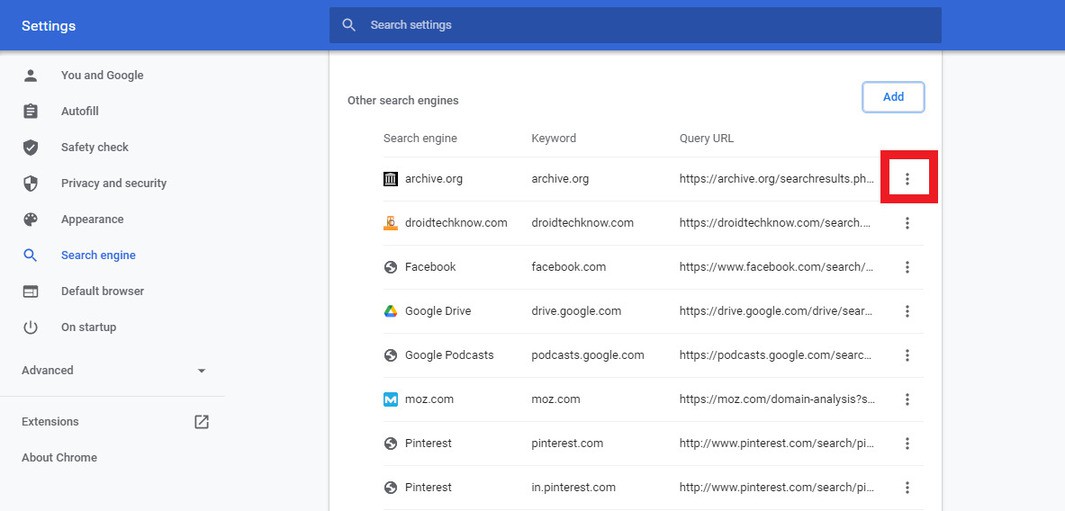
-
Select Remove from the list to delete the search engine.
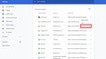
Edit a search engine.
-
Select the search engine you want to edit and click on More(the three verticle dots).
-
Click on Edit and update it with a new search engine.
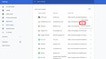
Change Default Search Engine In Google Chrome On Mobile
-
Launch Google Chrome web browser on your Android or iPhone device.
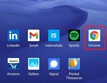
-
On the right side of the screen, click on the three verticle dots.
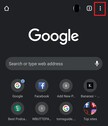
-
Once you click on the three dots, you will see a setting dropdown. Just select Settings.
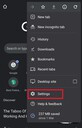
-
Next, click on the Search engine present just below Basics settings.
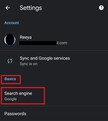
-
Choose one among the list you want to set the default search engine.