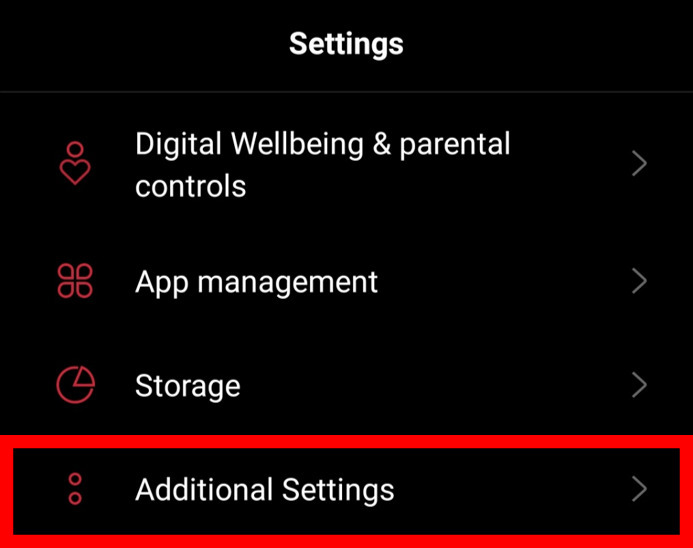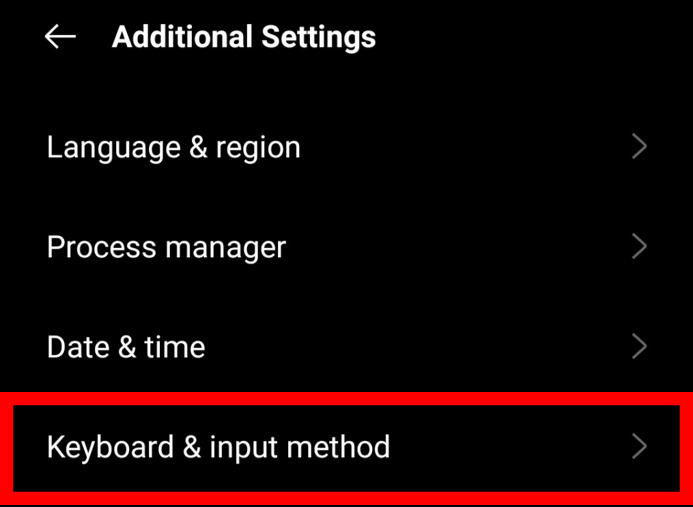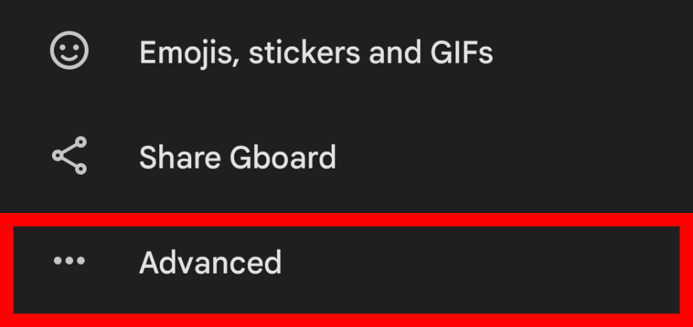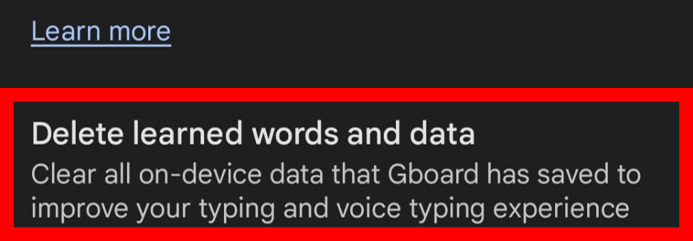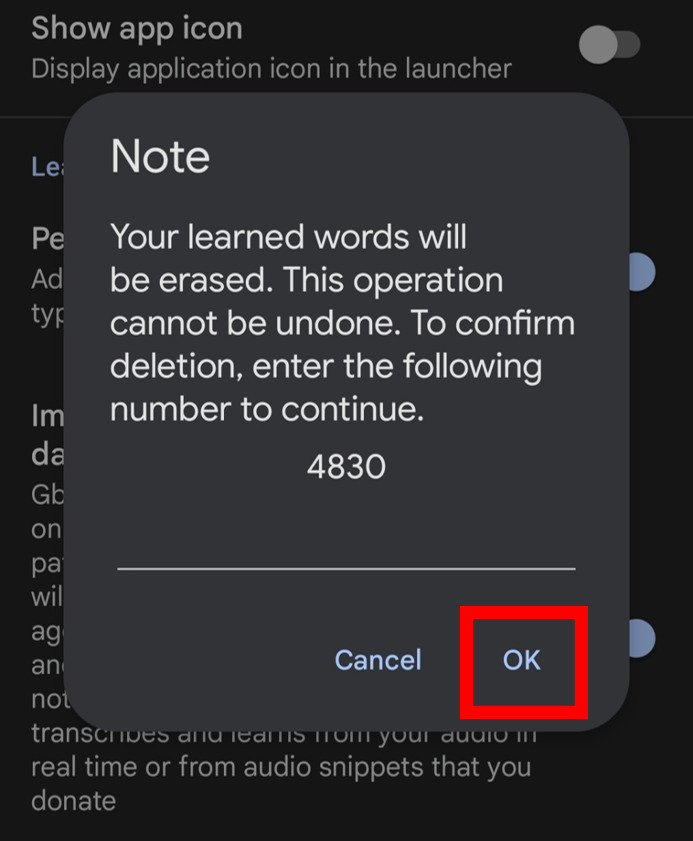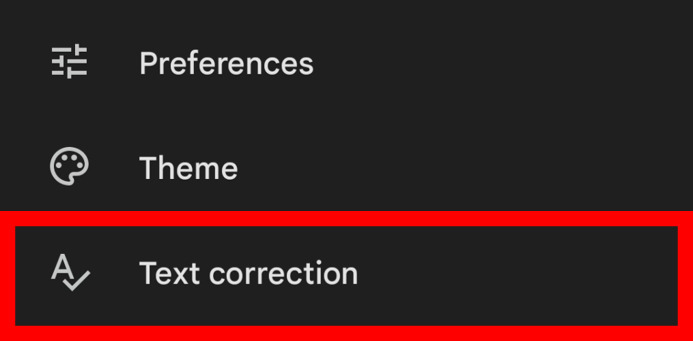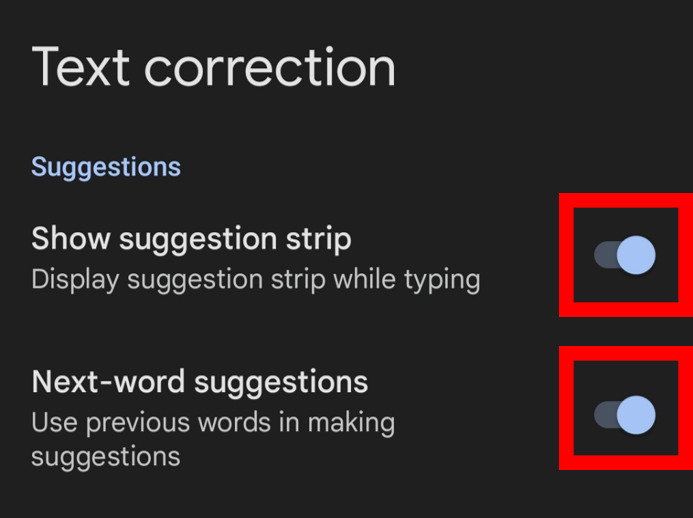Whether it’s about chatting, composing an email, writing notes, or doing a google search, we all have come across typing process. But do you know that our digital keyboards have their memories too? Yes, you read right. Nowadays keyboards are optimized to give a better user experience through autocorrect and giving the personalized suggestion of words in sentences that matches your writing style thus enabling you to have words without completely typing them.
When you type more often than over a period of time, your keyboard starts gathering data like most used words, emails, contacts, etc. and uses this data to predict the next word. This thing is caused because your keyboard history is turned on by default. If you want to delete the suggestions given by your keyboard then this article is for you where you will be able to learn the steps for clearing your keyboard history on your android device.
Note: Before we proceed to the steps, it’s important to note that this process is irreversible and you will not be able to gather or restore the suggestions once you clear your keyboard history.
Contents [hide]
Steps to clear the keyboard history of Gboard in Android
-
The first step is to open your
Phone Settings.
![Setting, Open your Phone Settings, Setting icon]()
-
Under phone settings, click on
Additional Settings.
![Additional Settings, opening additional settings in phone]()
-
Next, In Additional Settings, you will find
Keyboard & Input Method(May find something similar to it in another Android version).
![Keyboard & Input Method, keyboard setting option]()
-
Now open
Keyboard & Input Methodand tap onGboard.
![Open Keyboard and Input Method, Gboard option]()
-
Under Gboard settings, scroll down and open the
Advancedoption.
![Advanced option, keyboard settings]()
-
Scroll to the bottom and tap on
Delete Learned Words And Data.
![Delete Learned Words and Data, option, clear all on device suggestion]()
-
When you tap on Delete Learned Words And Data, a pop-up will appear to confirm the deletion. Click on
OKand you are done.
![Popup, Note, Your learned words will be erased, confirm deletion]()
That’s it now all the keyboard history will be deleted. In case you also want to disable the autosuggestion features as well then follow the below instructions.
Disable the auto suggestions
-
Follow the first 3 steps as we discussed in the clear keyboard history section and after thatin the
Keyboard & Input Method, tap on theGboard>Text Correction.
![Text corrrection, keyboard setting, Gboard]()
-
Under Suggestions, you will get various options to enable and disable.
-
Disable the
Show Suggestion Strip(If you want to hide the suggestion strip while typing). -
Disable the
Next-Word Suggestion(If you want to disable the next-word suggestion).
![show suggestion strip, next word suggestions, disable option, text correction menu]()
-