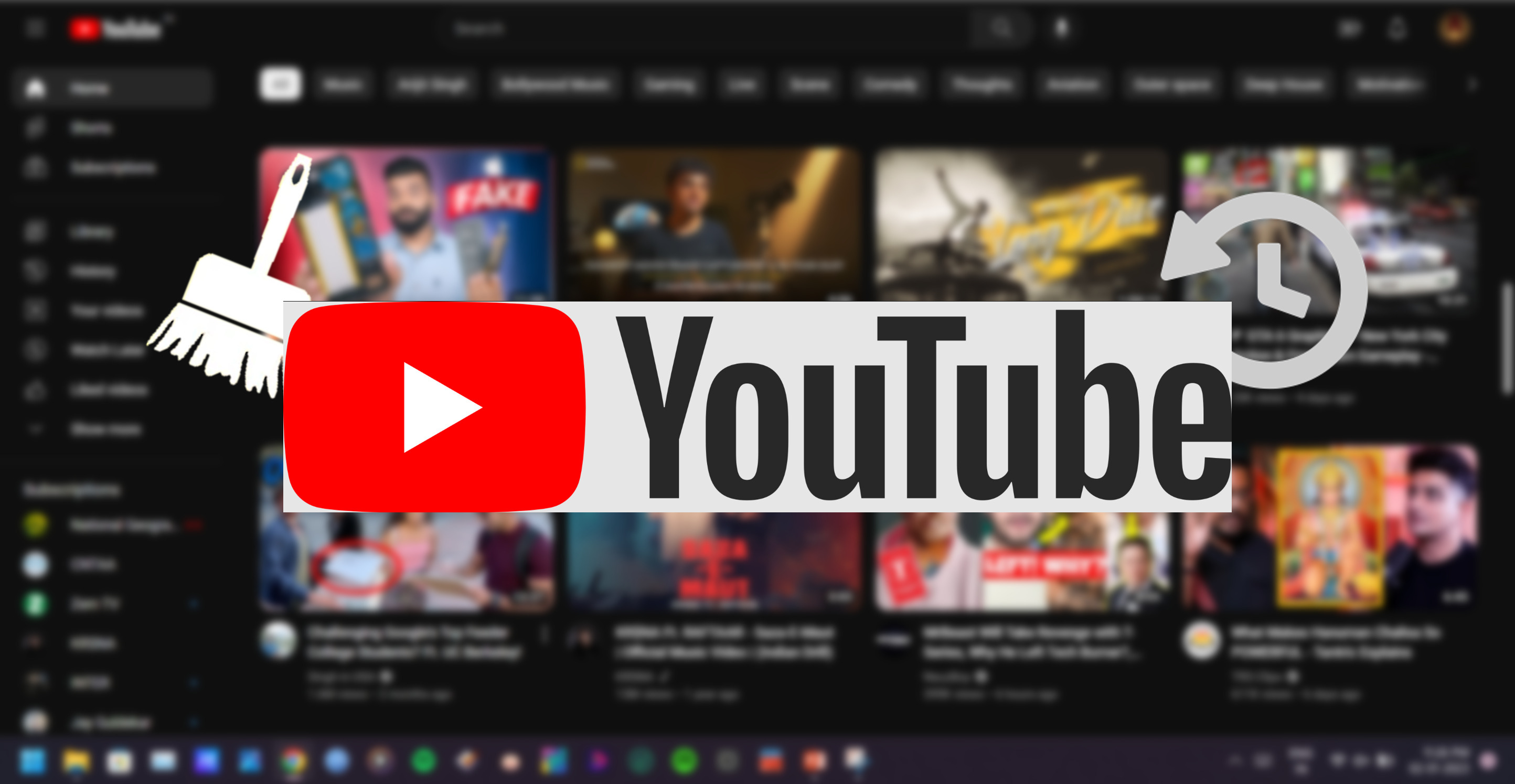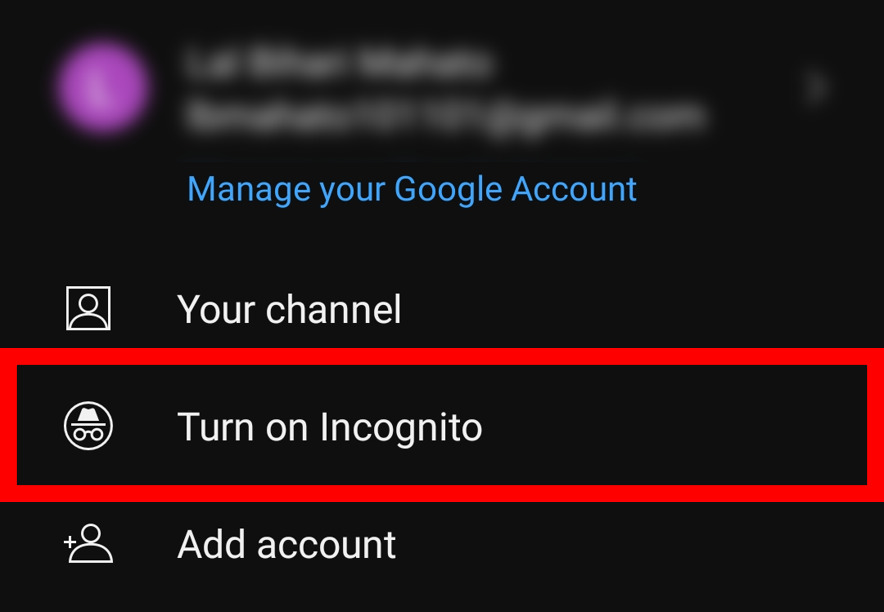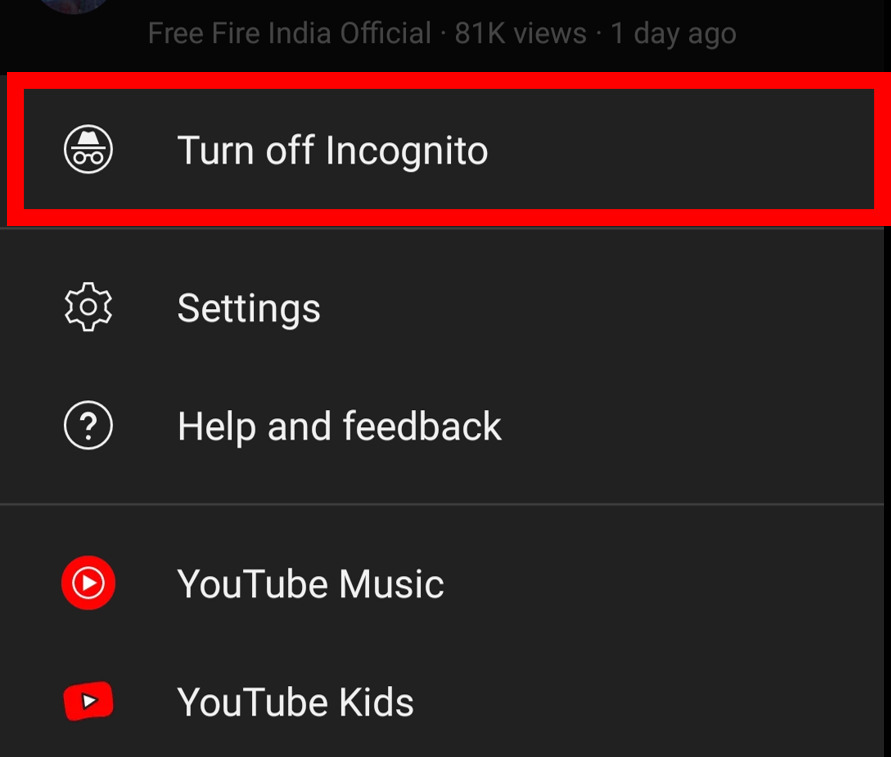Whether you want to extract particular information, find out the best books to read, search for the best movies to watch, or randomly surf the internet, you must have come across search engines of various sites and apps. YouTube is one of the most used video streaming apps where you can stream videos, music, vlog, vines, web series, educational content, and many more.
YouTube too has a search engine to give you the relevant search results for the videos you’re looking for and keep records of your search history to ease your search, and recommend similar kinds of stuff. But if your share your phone with your friends and family and don’t wantthem to see your search history or want a clear screen, you can delete your YouTube searches by following a few simple steps within the app. This article will help you with clearing your YouTube search history on your phone. The below instructions are applicable for both Android and iOS smartphones.
How to Delete YouTube Search History on Phone:
1. Open Youtube app on your Android or iOS smartphone.
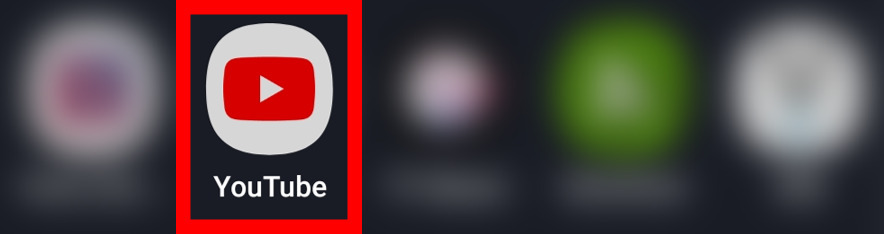
2. Before clearing your Youtube search history, you have to know from where you will get the Youtube search history. So When you click on the search tab of YouTube, you will be able to see your search history.
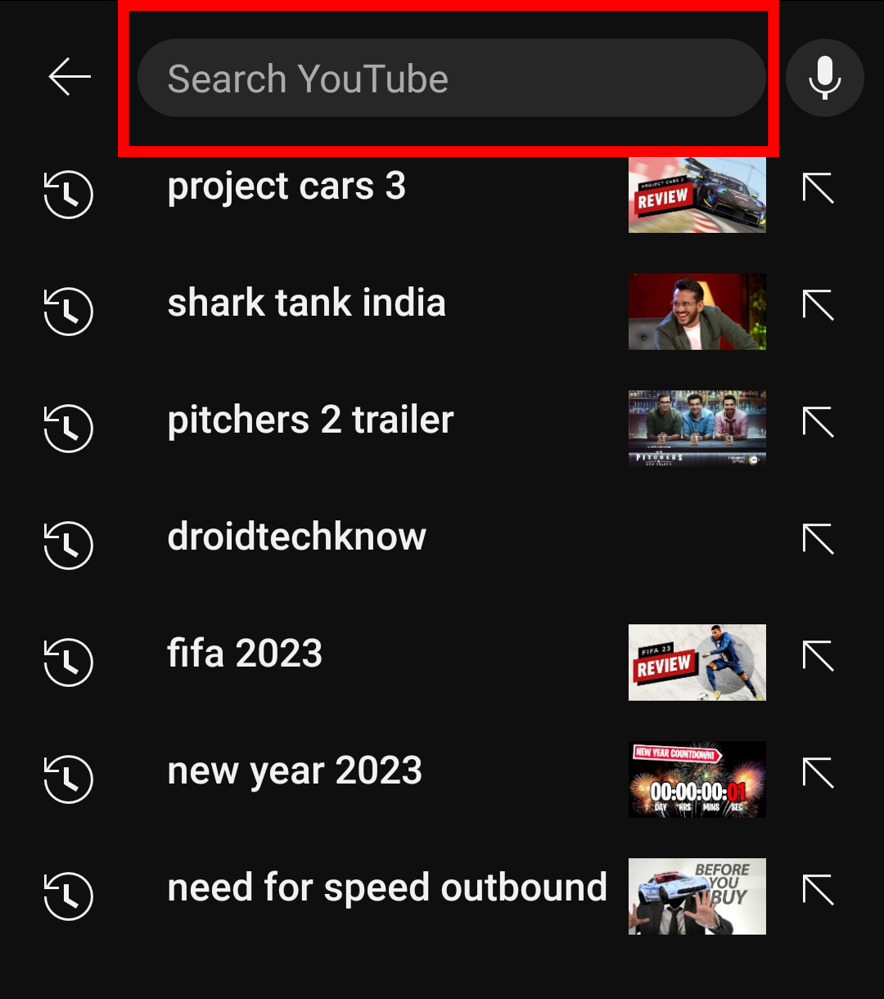
3. Now to delete your search history, tap on your profile icon which is available at the top right corner.
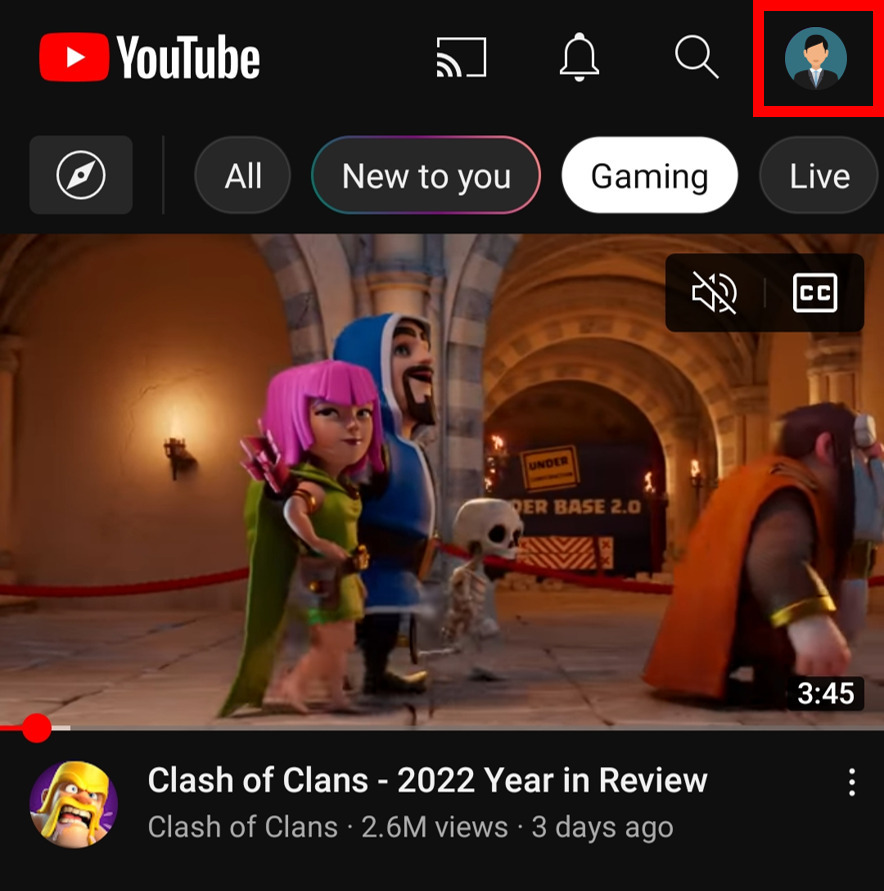
4. Next, go to Settings from the available options andTap on History and Privacy.
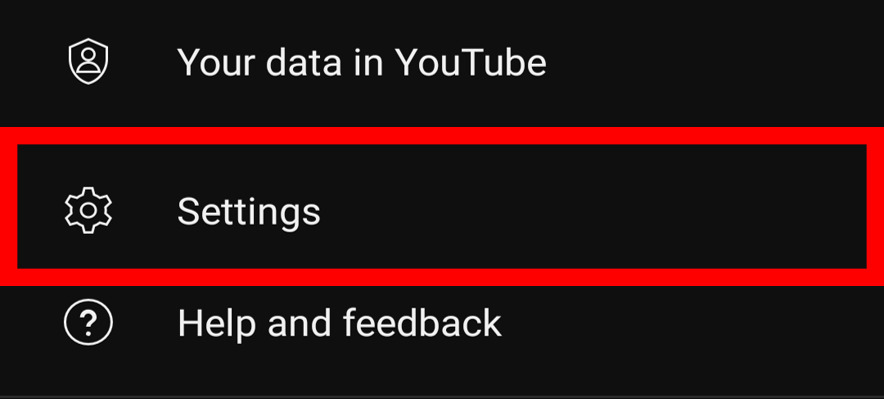
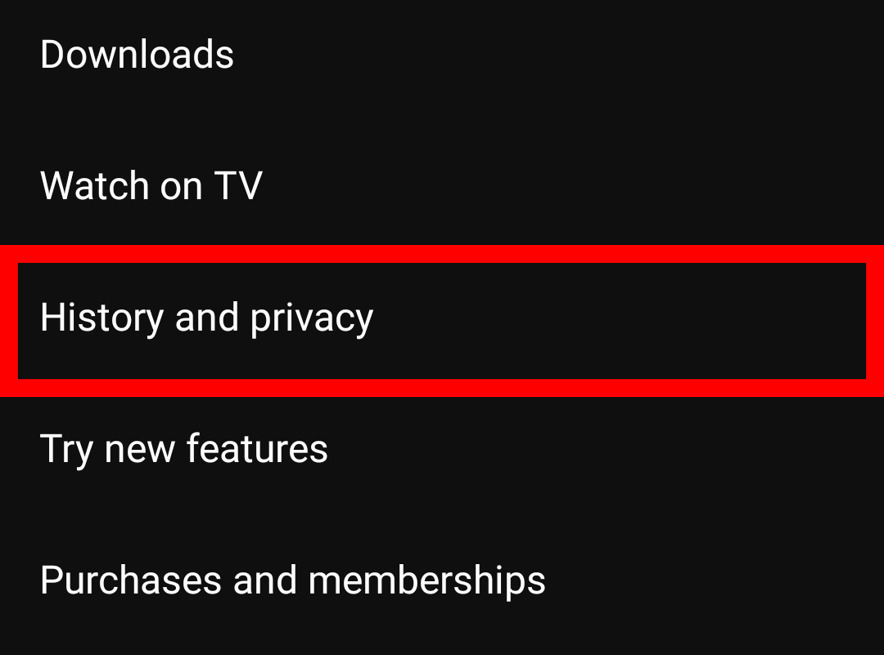
5. Now you will see two options at the top, Pause watch history and Clear search history.
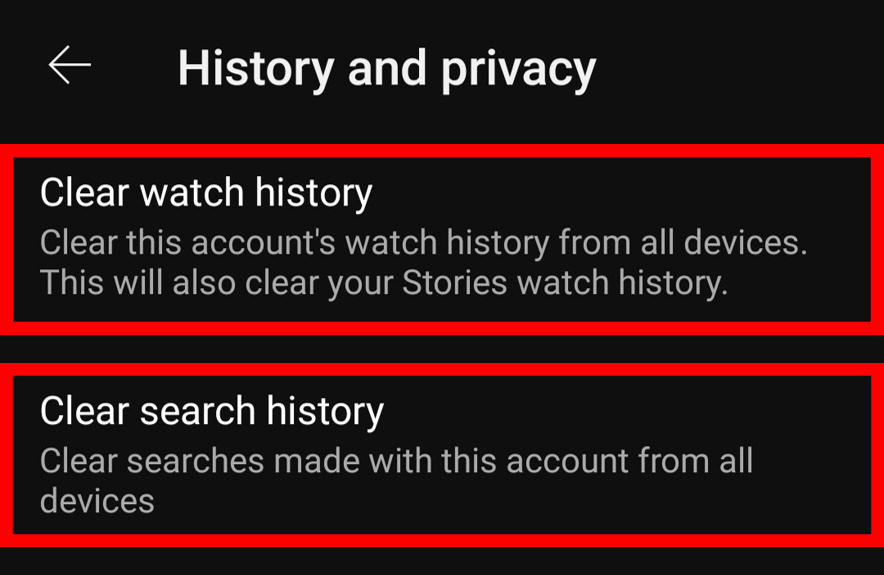
6. Tap on Clear watch history. A popup will appear asking you for confirmation, click Clear watch history. Repeat the same process with Clear search history as well.
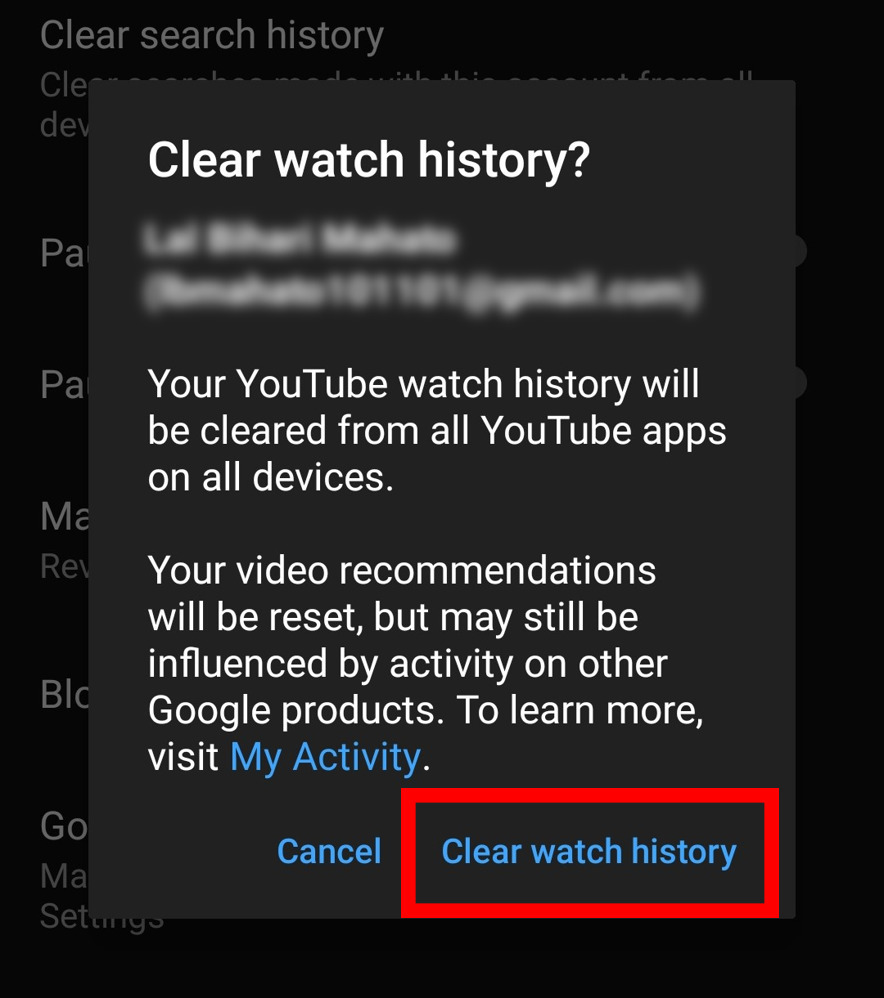
7. In the same History and privacy setting, you will also have the option to pause your watch historyand search history. Enable the two of them and your watch history & search history will be paused which means that you will not have to clear them again and again.
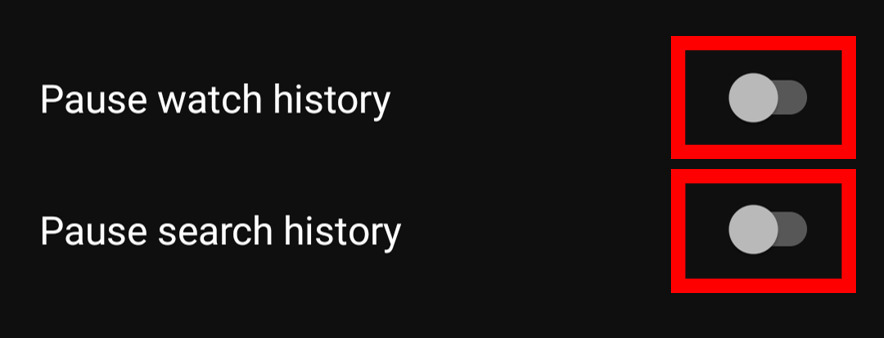
8. If you don’t want your search history to be recorded and neither your previous search history to be erased, then you can go incognito. To doso, you need to follow the below instructions.
-
Firstly, tap on your
profile iconin the Youtube app, and click onTurn on incognito.

-
You will be entered into incognito mode. To turn it off, click on the
incognito iconat the top right corner.

-
Now click on
Turn off Incognitoand you are done with all the options regarding clearance/disabling YouTube’s search history and watch history as well as going incognito.