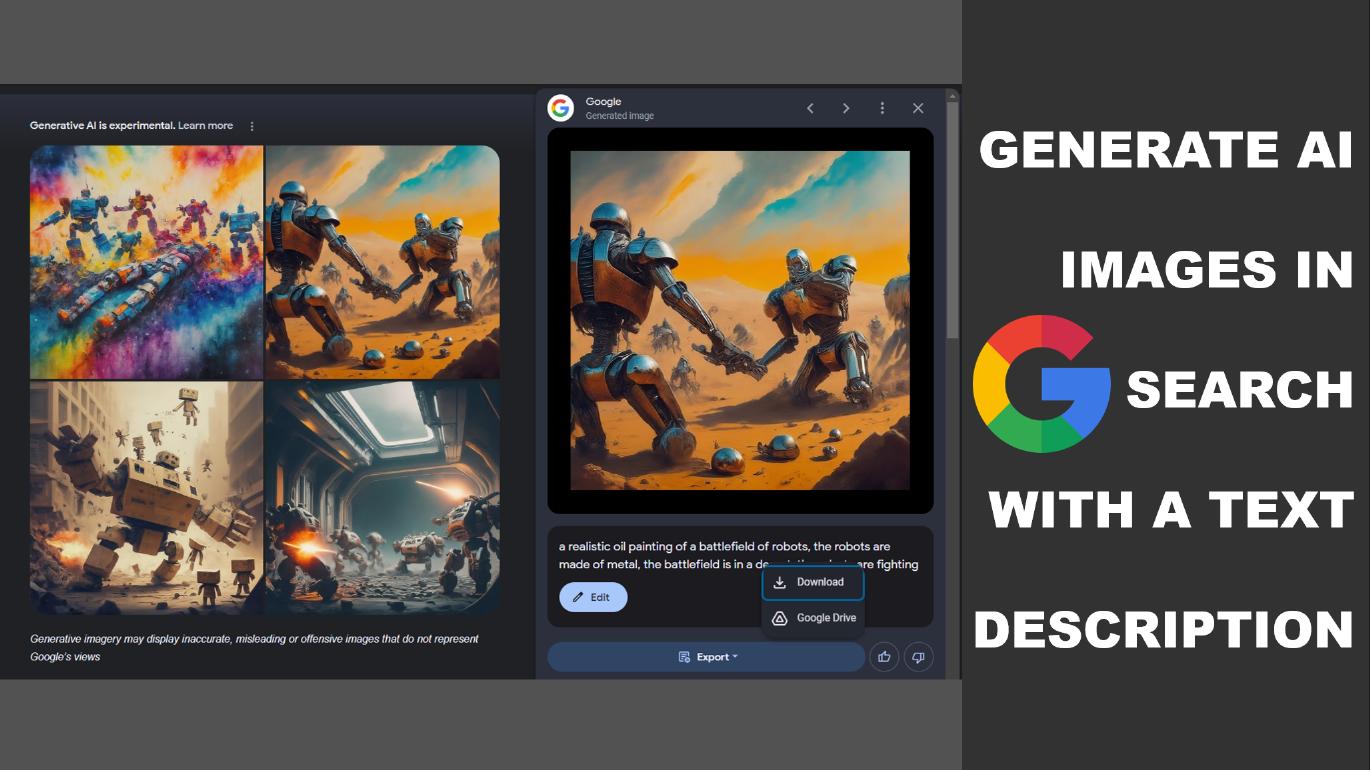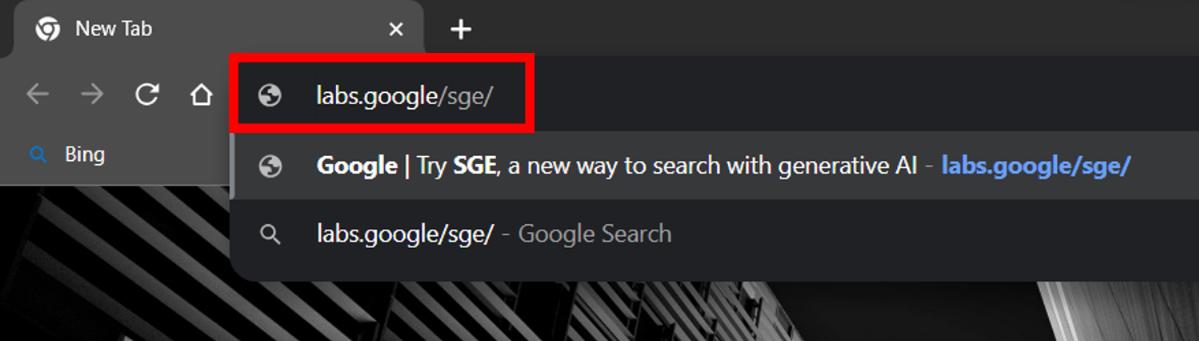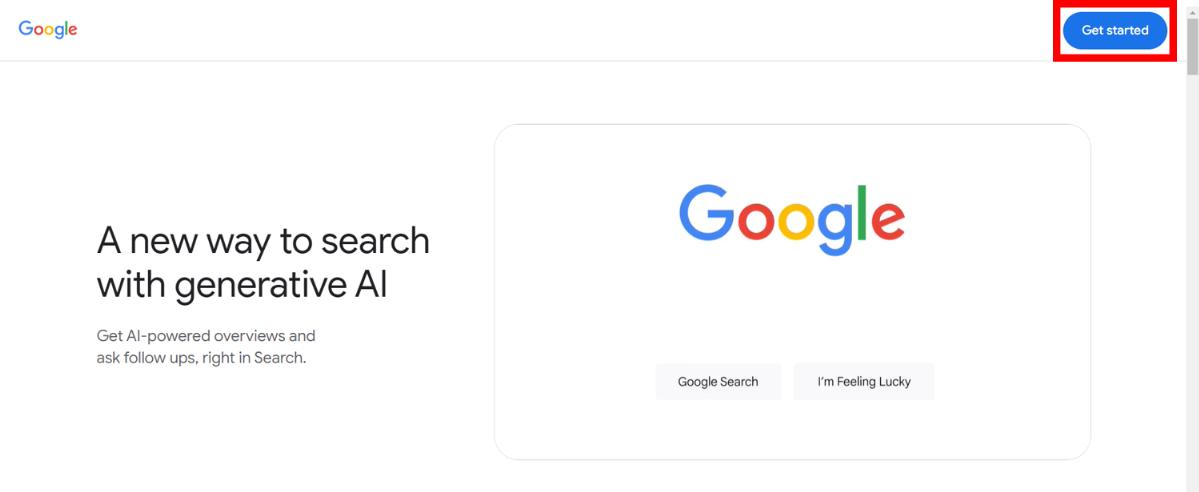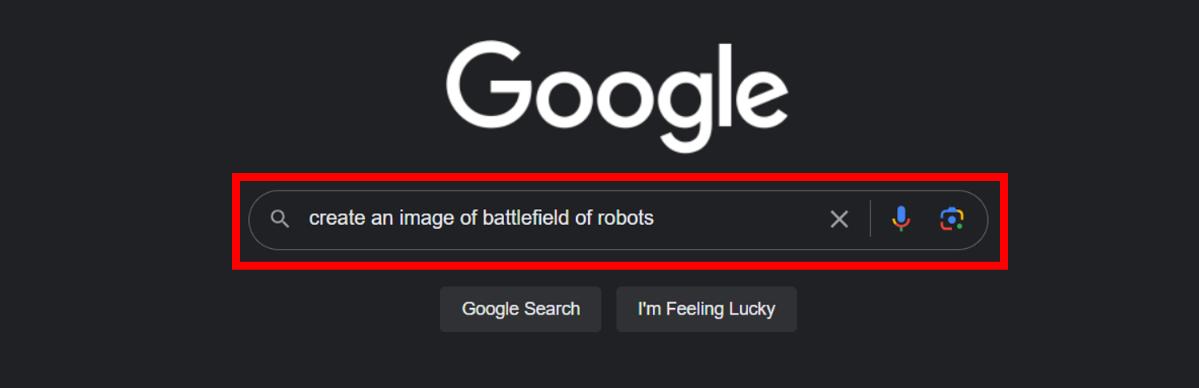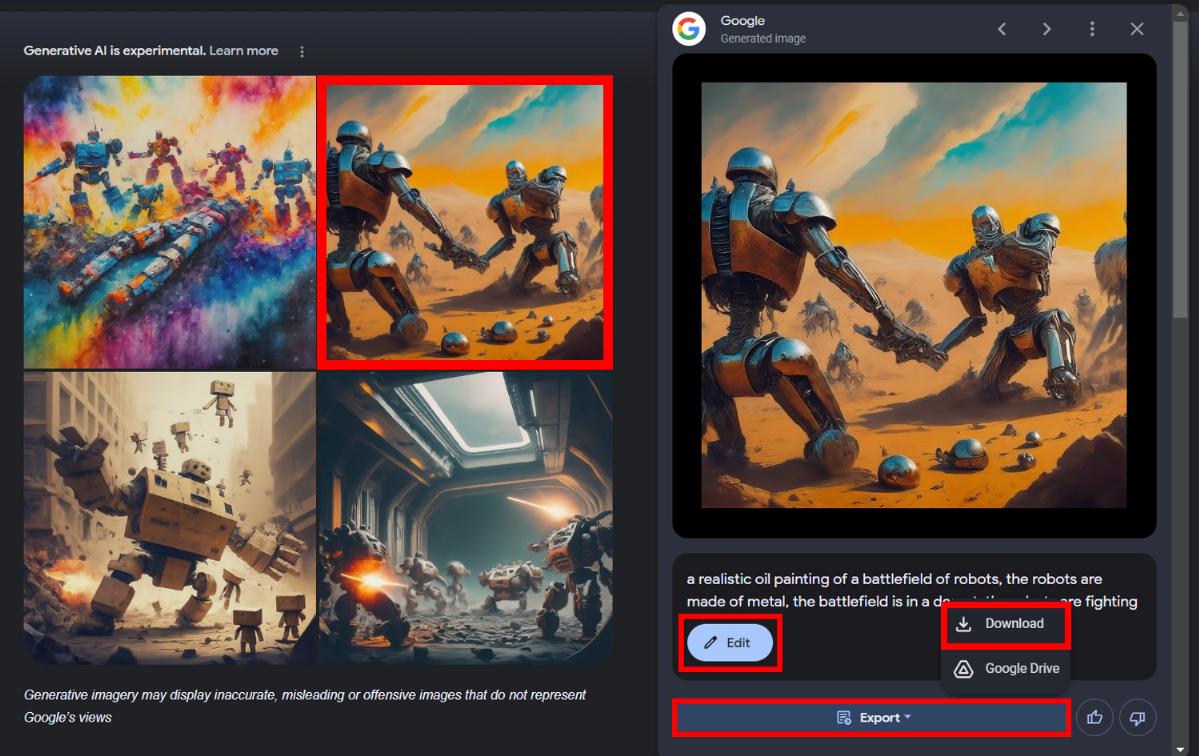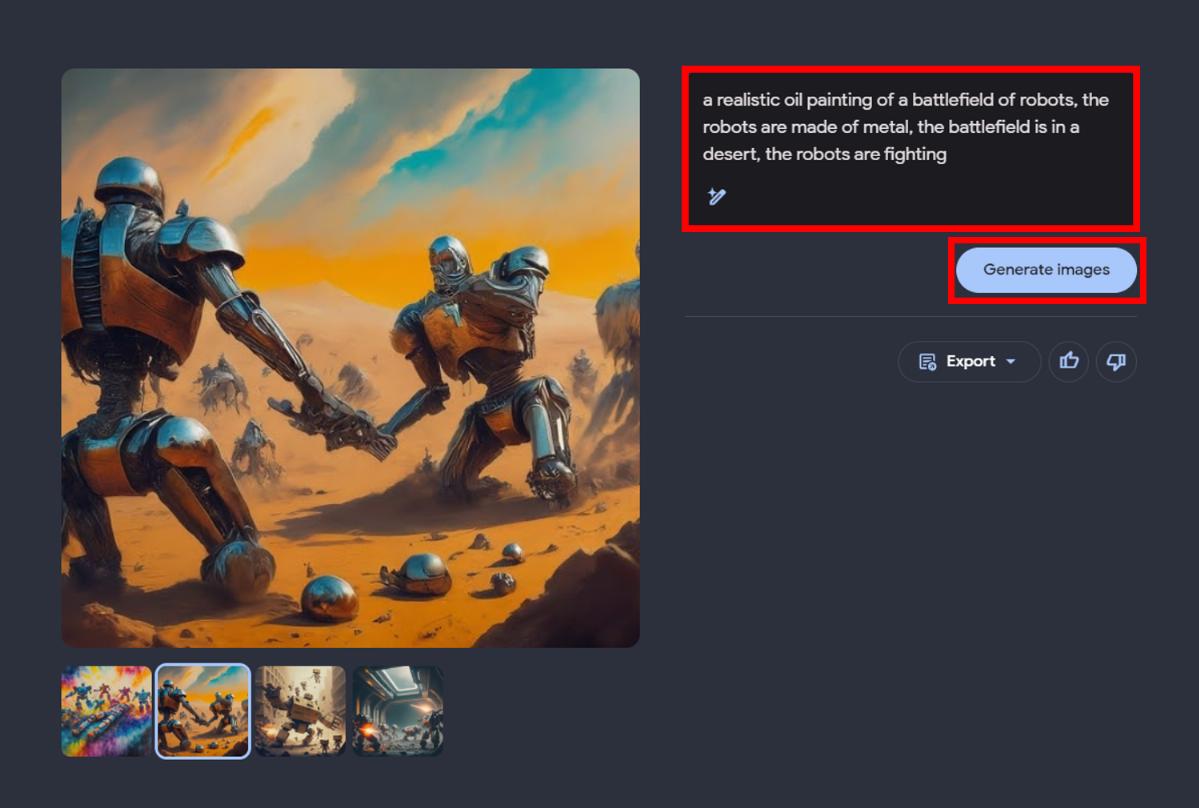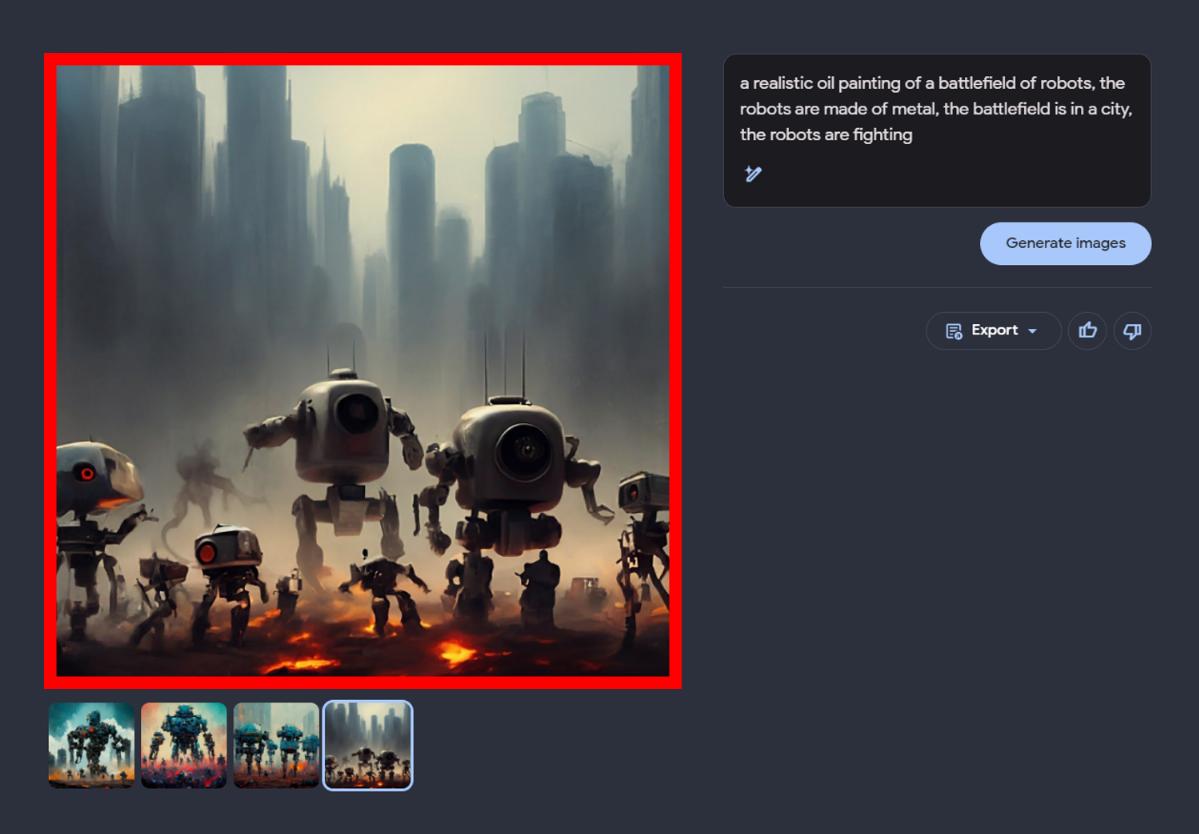Google has now introduced an innovative way of accessing AI-generated content without visiting any website. Google has come up with its AI-powered SGE (Search Generative Experience). This experimental feature can generate AI-powered images and writings on Google’s search result page with just a text description making it easy for those who work with AI and enhancing the overall search experience for every user.
It is capable of providing user-specific AI-generated content directly on the search result page. However, as of now, this feature is available only in the USA, but you can try it by enabling SGE from Google Labs. In this article, we have created a detailed guide on how you can use Google Text to AI image generator as well as edit AI-generated images.
Related Article: 10 Best AI Image Generators of 2023
Contents [hide]
How to Enable Google AI Image Generator
-
Open
Chromeor any other browser on your desktop and visit the following Google lab link: https://labs.google/sge/

-
Next, click on the
Get Startedbutton at the top right corner.

-
A pop-up will appear asking to enable
SGE (Search Generative Experience)in Google search, so enable it.

How to Generate AI Images in Google Search With a Text Prompt
-
After enabling the SGE, visit Google.com in a new tab. Then in the search bar, type the text description of the image you want to generate and hit enter.

-
Google will then generate a few AI images based on your text prompt on the search result page. Upon clicking on the AI-generated image, you will see the
Editand theExportoptions. To save the image, click onExportand then selectDownload. (If it doesn’t work, you can try enabling a VPN extension and set the country location to USA)