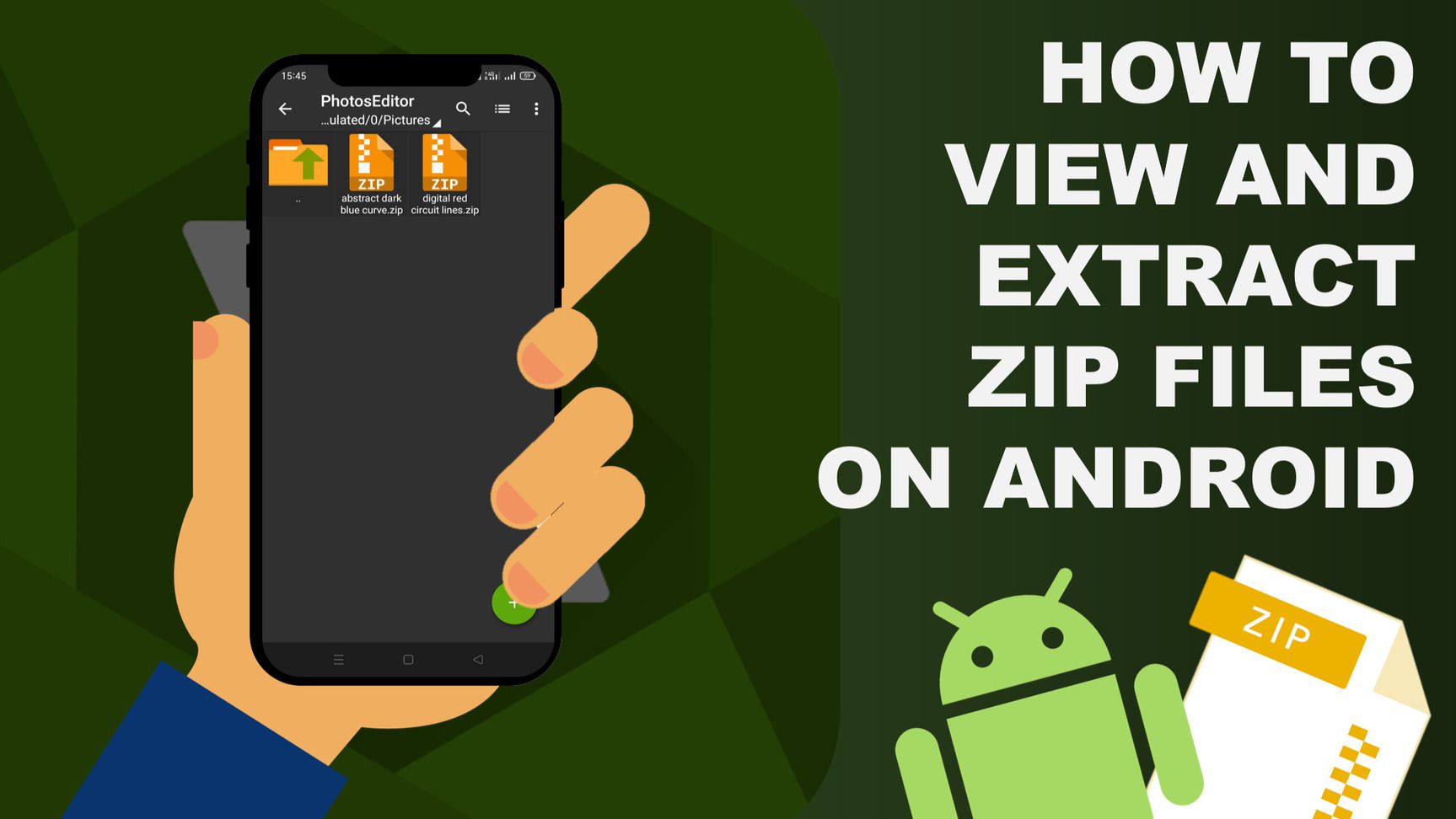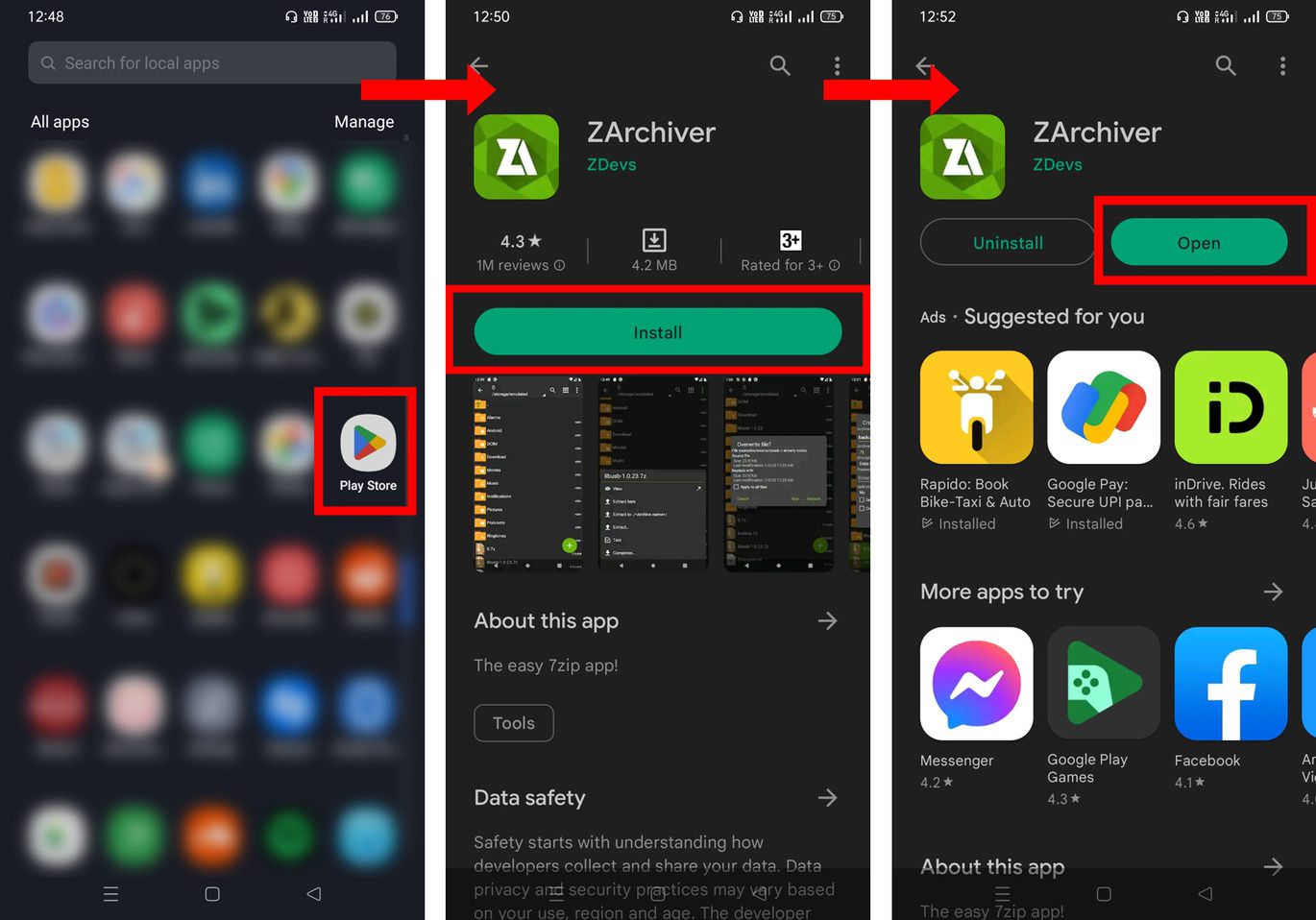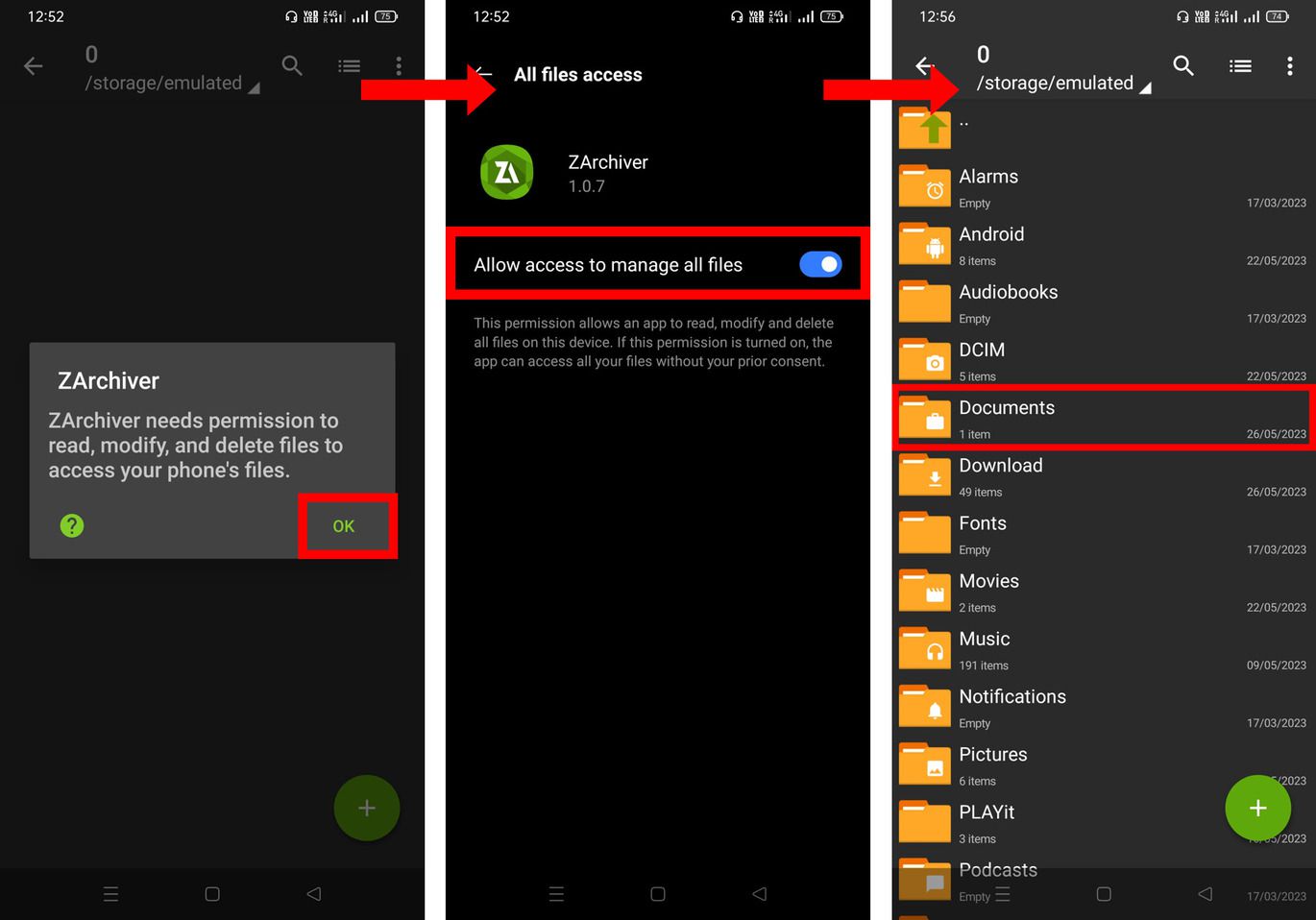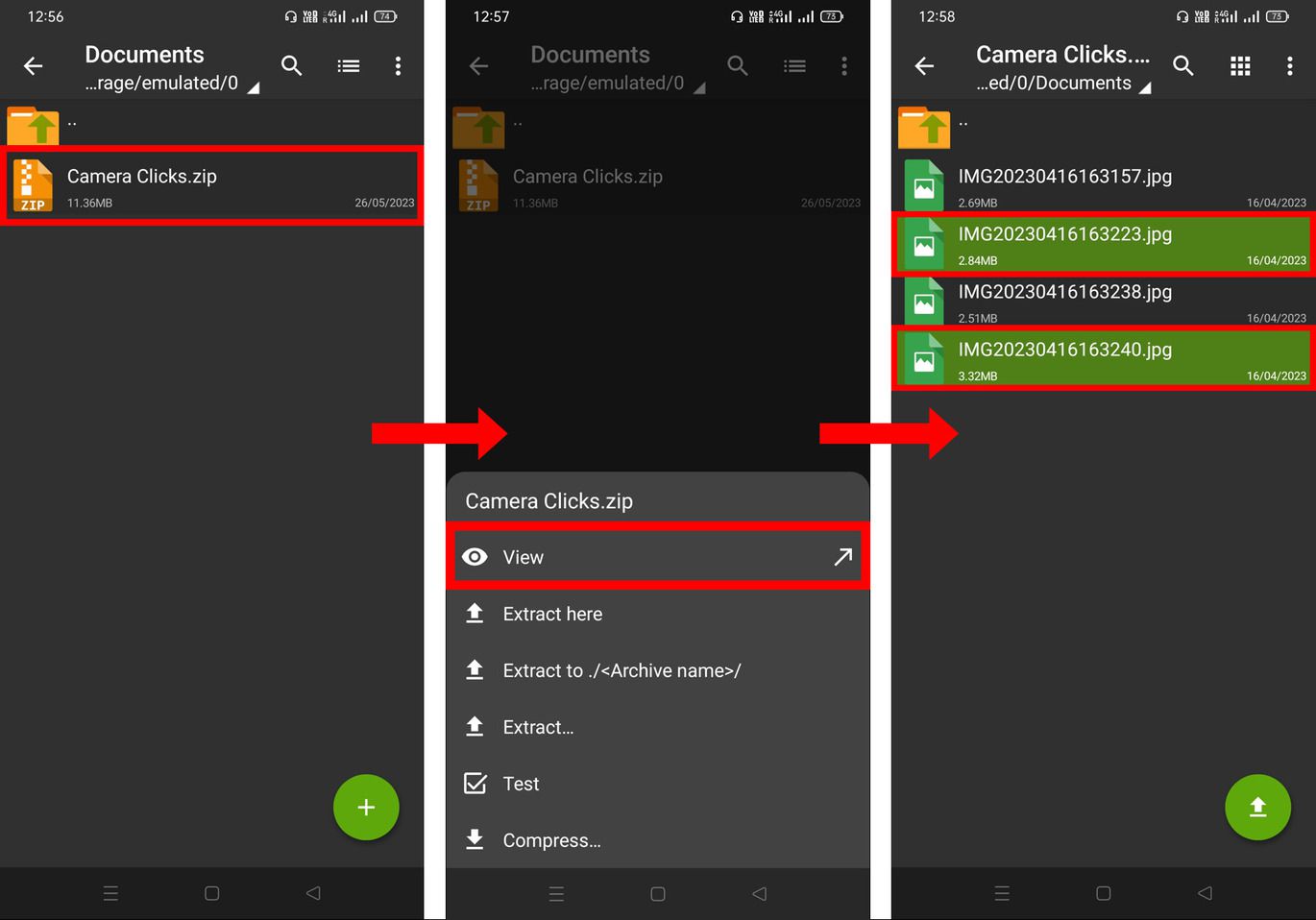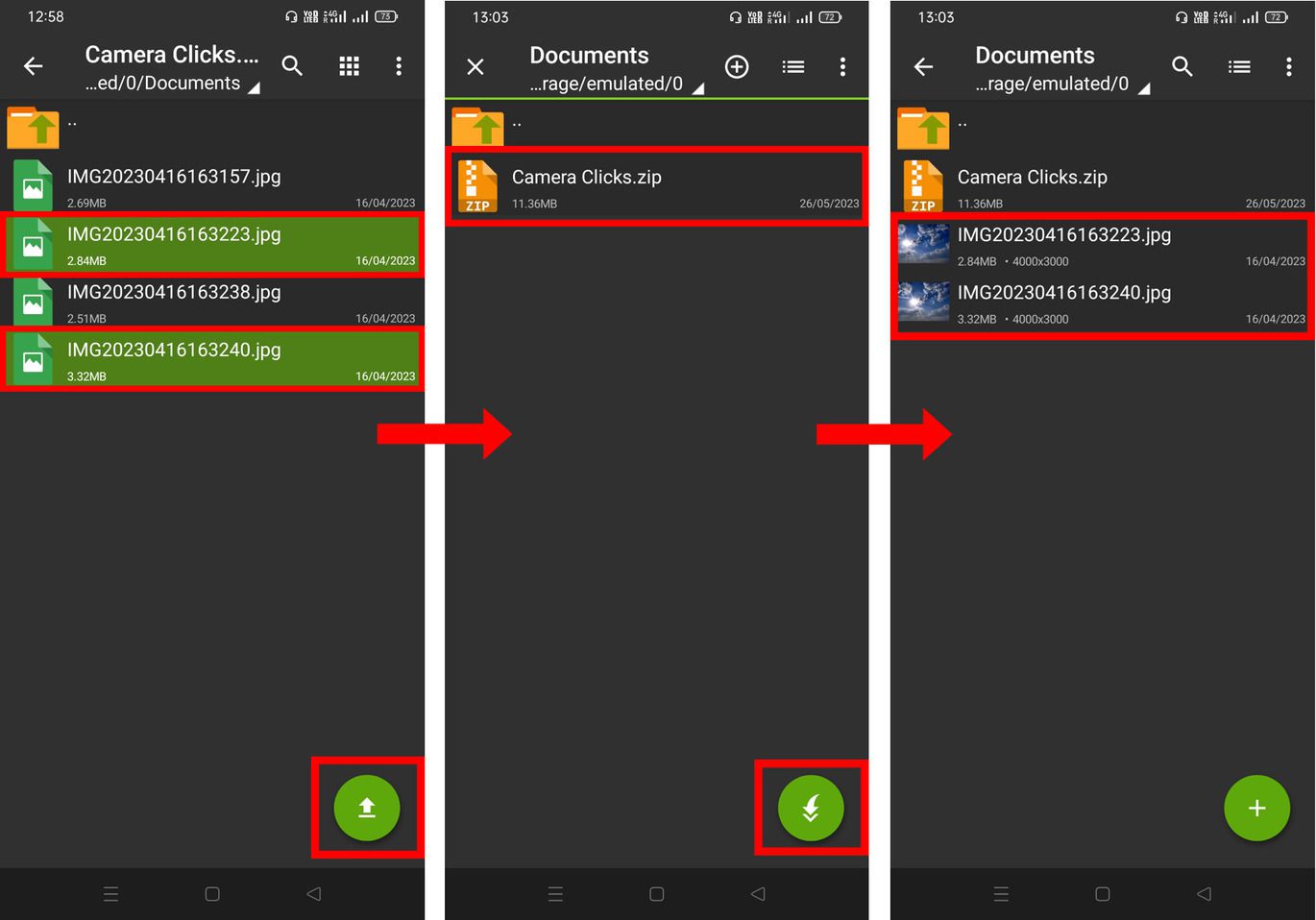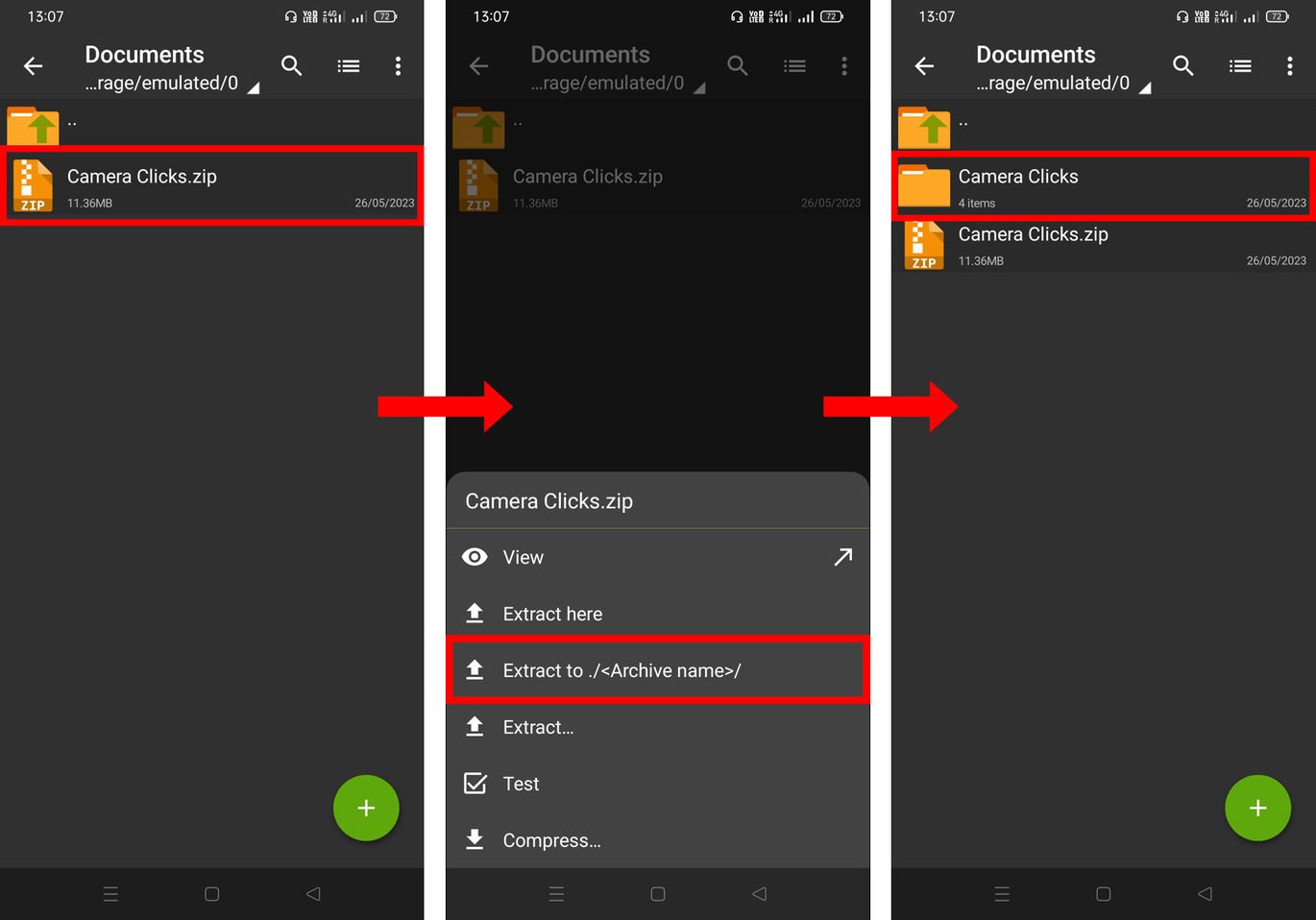Zip is one of the most popular formats of archive file types and hasbecome an integral part of our digital lives. In both personal and professional cases, these compressed archives offer a convenient way to bundle and organize multiple files into a single, compact package. From sharing large batches of photos with friends to securely sending sensitive documents at the workplace, zip files have become the go-to solution.
While many of the file managers on Android devices offer compatibility to open zip files and extract them but fail in the extraction of complex types of archives or encrypted archives. So in this article, we’ll guide you on howto open zip files and extract them using a powerful third-party archiving app.
Contents [hide]
How to View and Extract Zip Files on Android
-
Open the Google Play store on your Android smartphone and search for the ZArchiver app.
-
Install the ZArchiver app.
-
The app will prompt you to give permission to manage files, so click on OK.
-
Then enable Allow access to manage all files.
-
Now navigate to the directory of your phone storage where yourzip file is located.

-
Click on the zip file you want to open.
-
Select View.
-
You will see your zipped files as a archive. Now, just click on file that you want to view.

Extract Zip Files Selectively
-
Select the files that you want to extract and just click on the Extract icon that is present at the bottom right corner.
-
Decide the locationwhere you want to extract zip files, then click on the Extract Here icon at the bottom right.
Extract Zip Files Completely
-
Click on the zip file you want to extract.
-
Select Extract to ./<Archive name>/. After selecting this option, the zip file will be extracted in the same directory. However, you are free to try other extracting options.
-
After the extraction process completes, you will seea folder containing all the files.