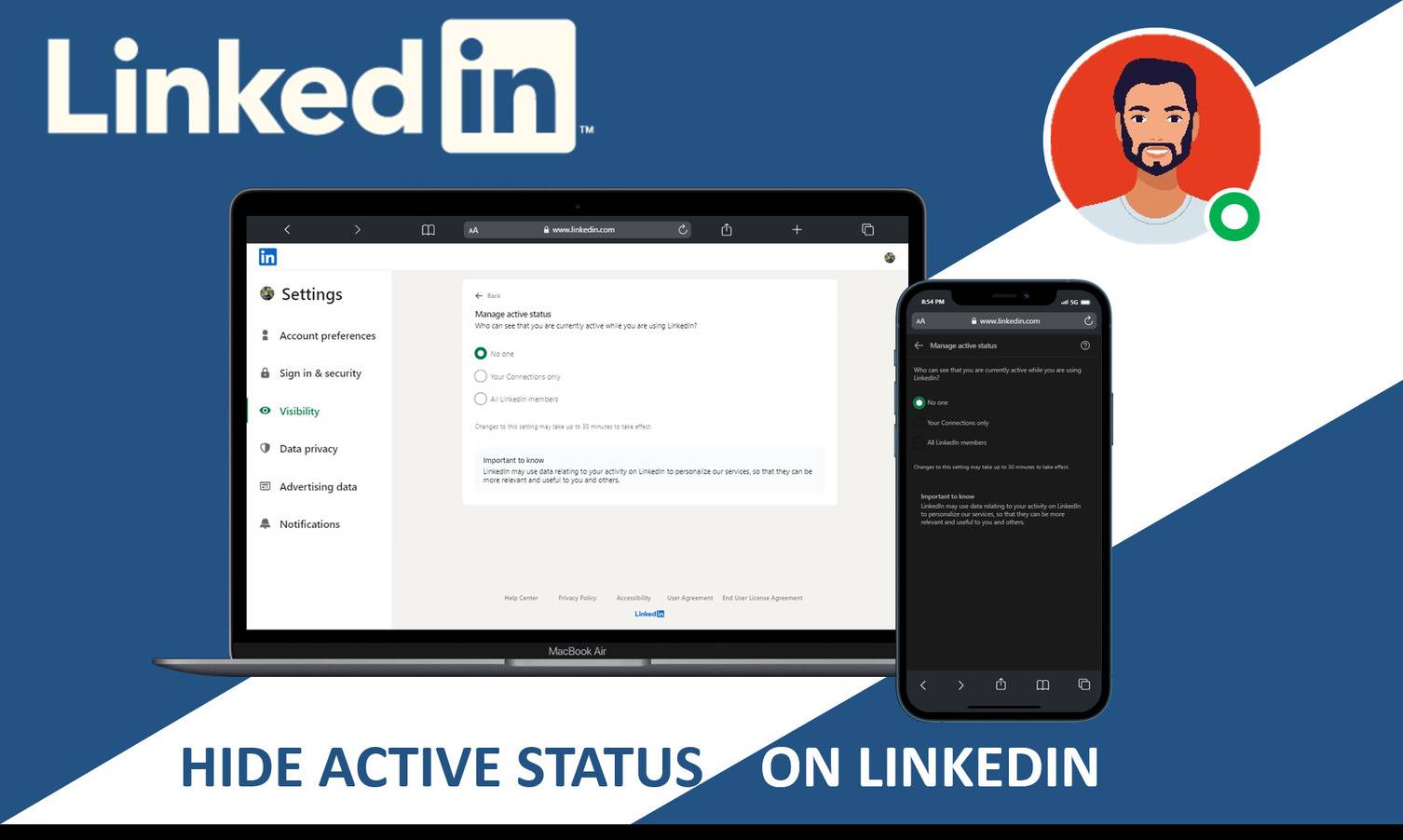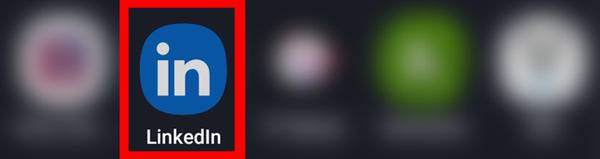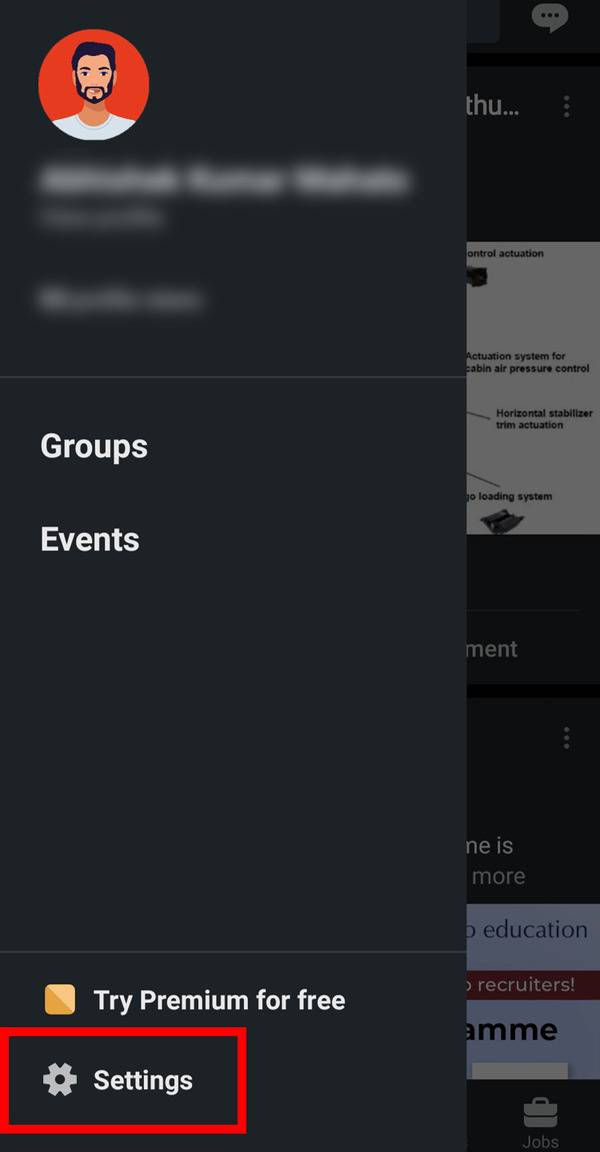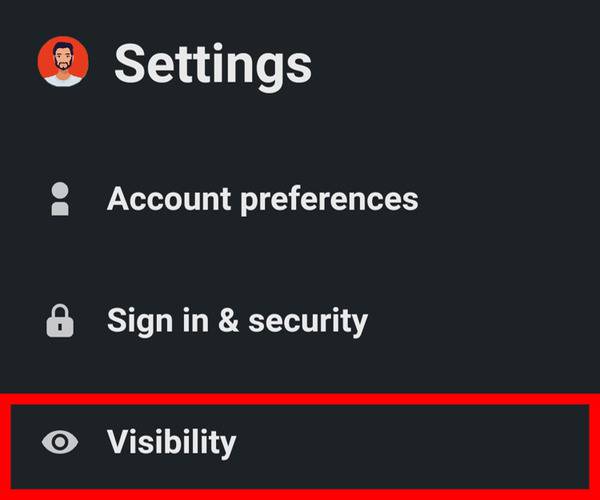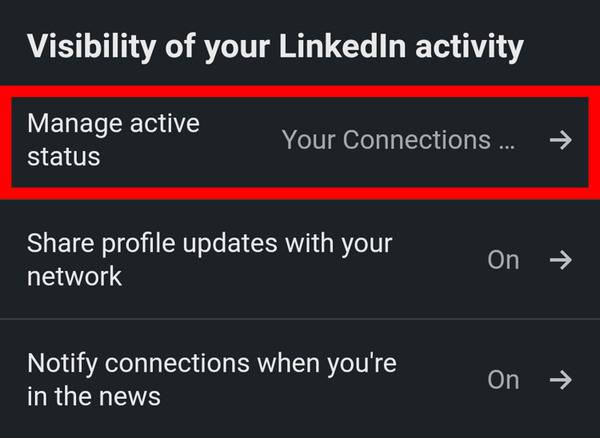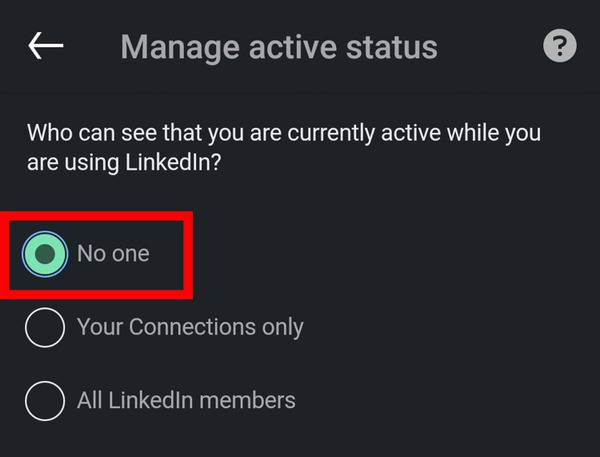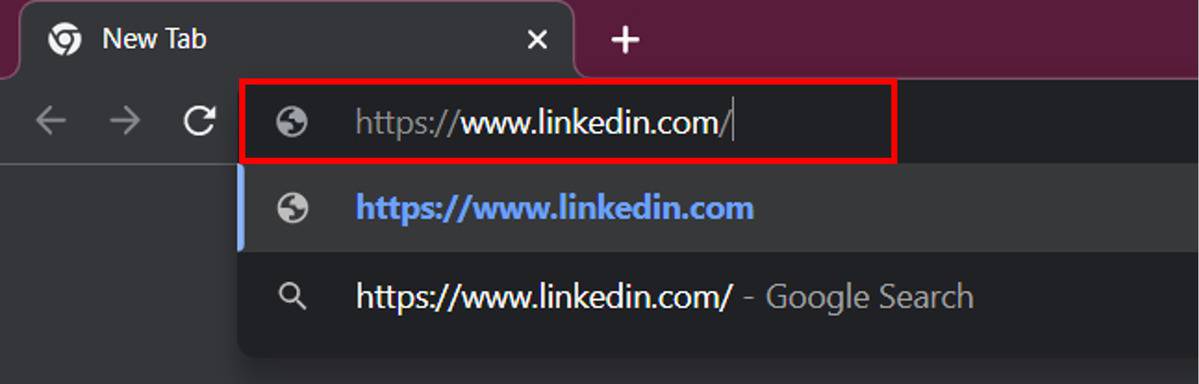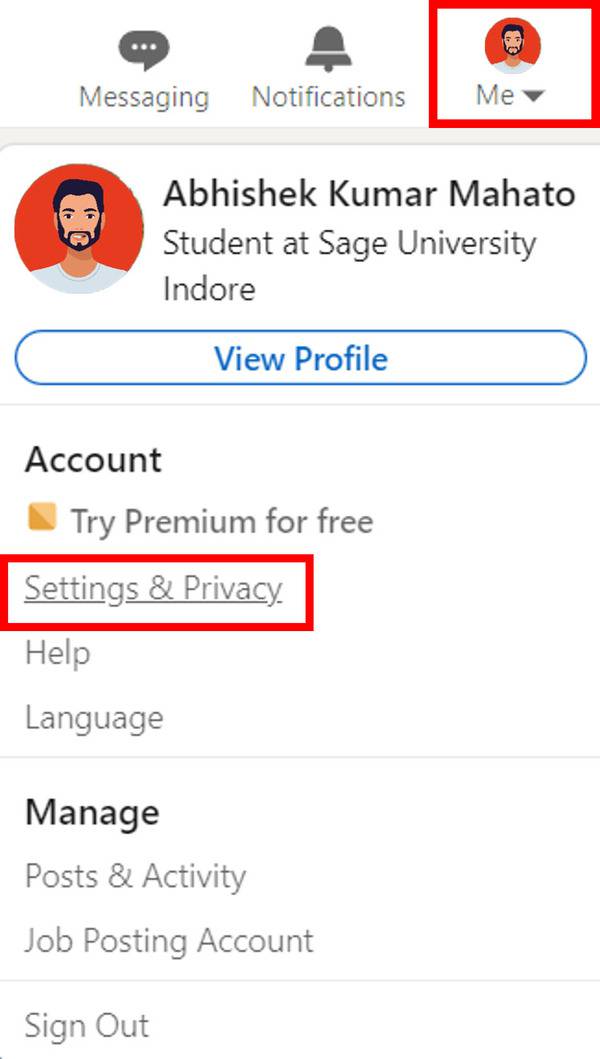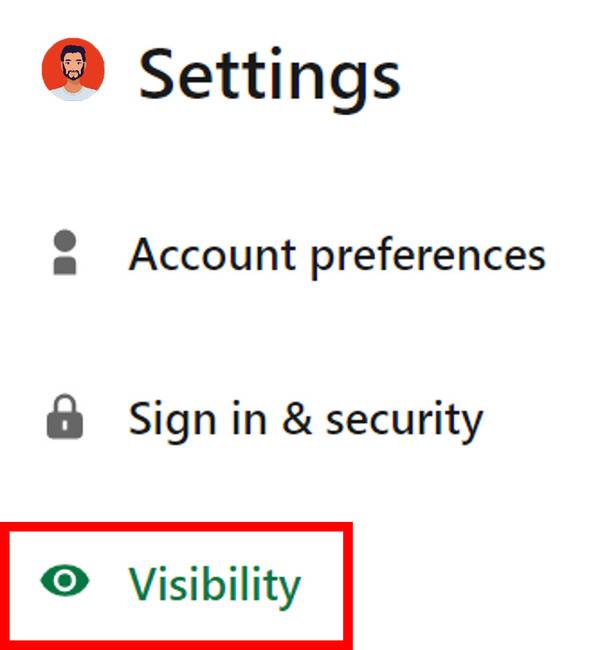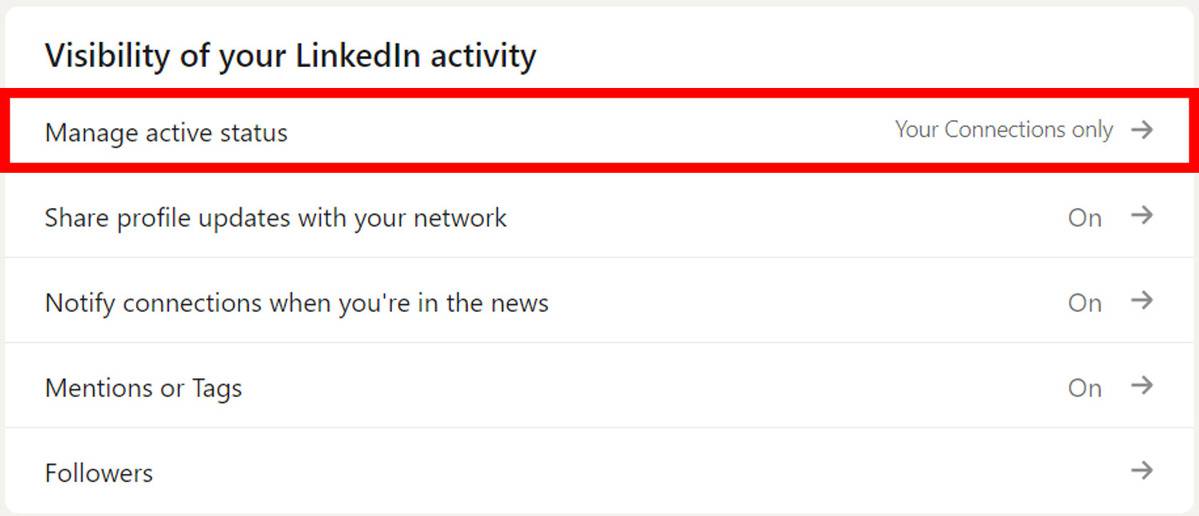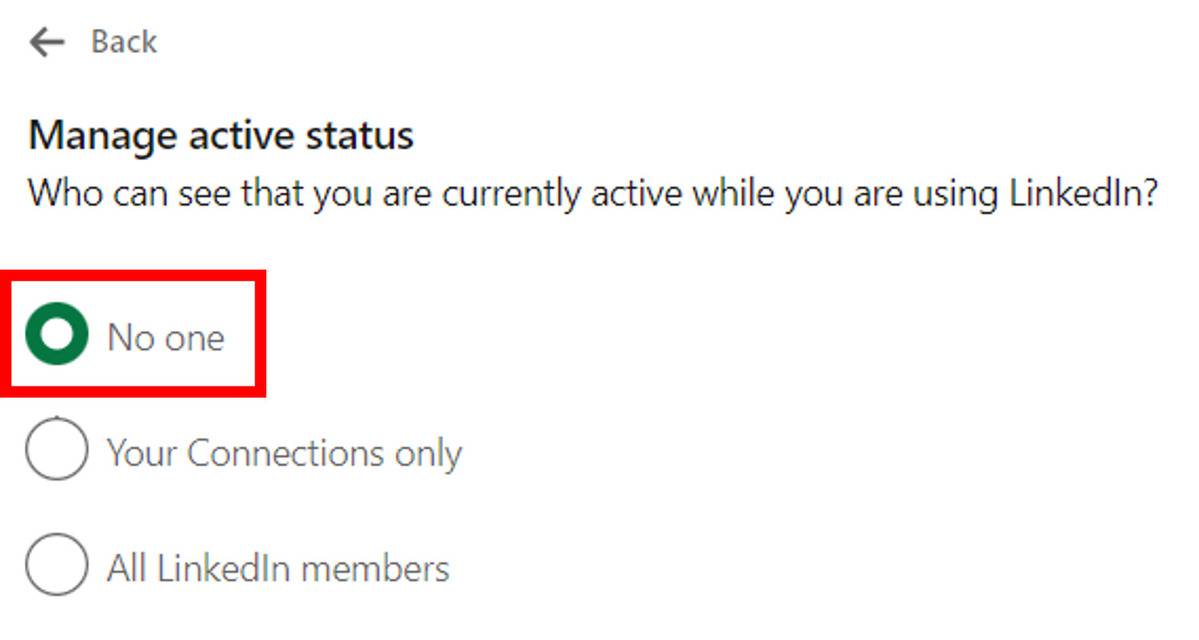Microsoft-owned Linkedin is a kind of social media platform for professionals where mainly job and career-related ideas/research/articles are posted. Apart from that there are loads of Linkedin settings torefineyour profileand one of that is the visibility feature through which you can customize the visibility of your Linkedin activity. You can set who can see your active status when you are online.
Many times we open Linkedin to just browse through posts and jobs, and not to chat with others or respond to their messages. So hiding your Linkedin active status becomes useful at that time. This article is dedicated to all Linkedin users looking for a way toturn off theironline status on Linkedin. We have provided a step-by-step guide below forthe samefrom both yourmobile and desktop devices.
Contents [hide]
Turn off LinkedIn Active Status from Phone
-
Open the LinkedIn app on your phone.

-
Navigate your Profile icon at the top left corner.

-
Now scroll down and select the Manage active status option under Visibility of your Linkedin activity .

-
From here, you can hide your Linkedin active status by selecting No one . There are other two options as well, Your Connections only (Your active status will be seen by the people you’re connected with)and All LinkedIn members (Your active status will be seen by all the LinkedIn members).

Turn off LinkedIn Active Status from Desktop
-
Open Chrome or any other browser on your desktop and openLinkedin.
![linkedin website]()
-
Now Sign in to your LinkedIn account by entering your Email or Phone number and Password .You can also use the Sign in with Google option to directly log in.

-
After signing in successfully, click on your profile icon on the top right-hand side, then select Settings & Privacy .

-
Under the Settings menu, click on the Visibility option.

-
Now scroll down and select the Manage active status option under Visibility of your Linkedin activity .
![managing active status]()
-
Select No one to hide your Linkedin active status.There are other two options as well, Your Connections only (Your active status will be seen by the people you’re connected with)and All LinkedIn members (Your active status will be seen byall the LinkedIn members). You can unhide your active status and change it to rest two options later if you want.