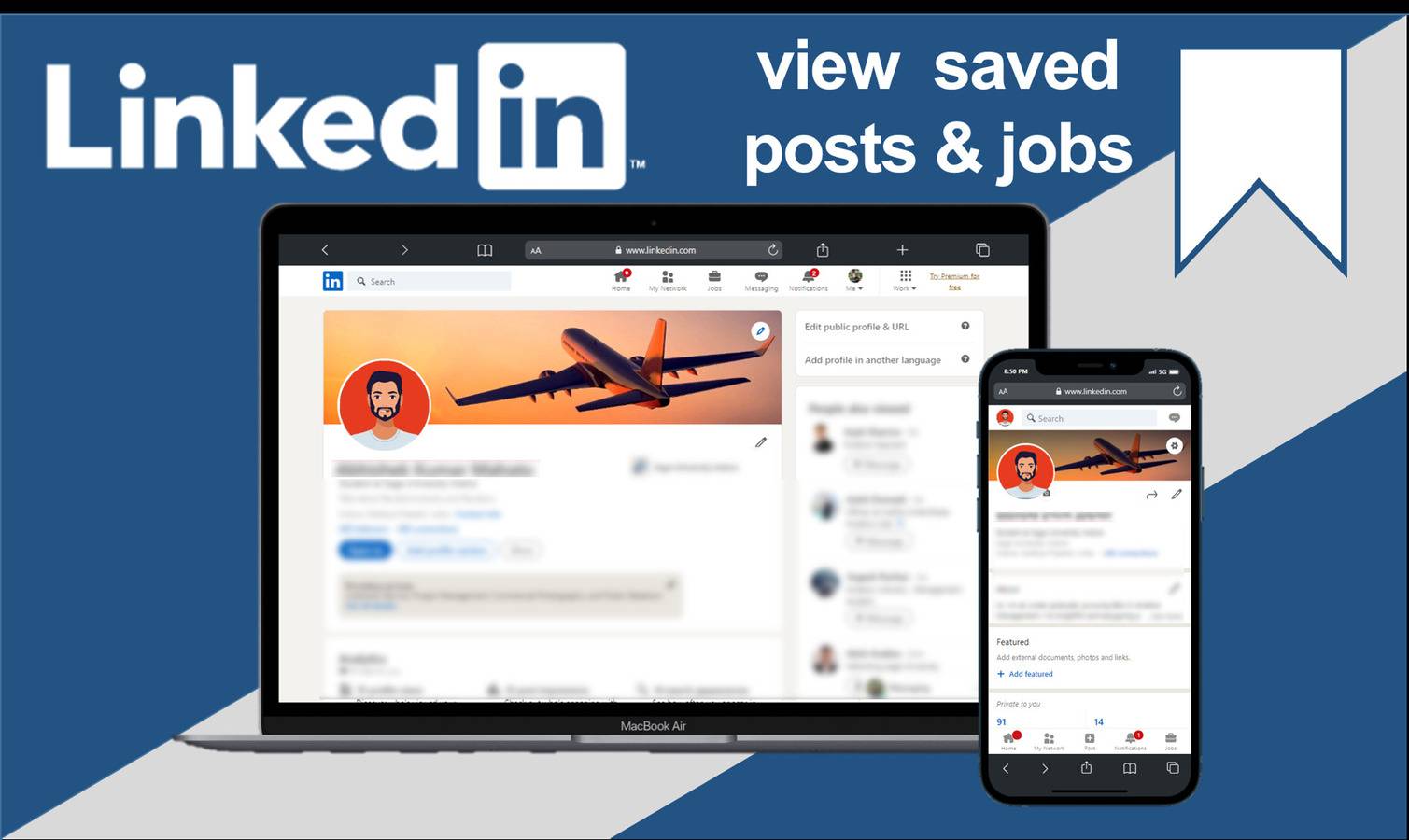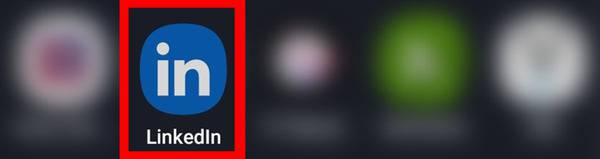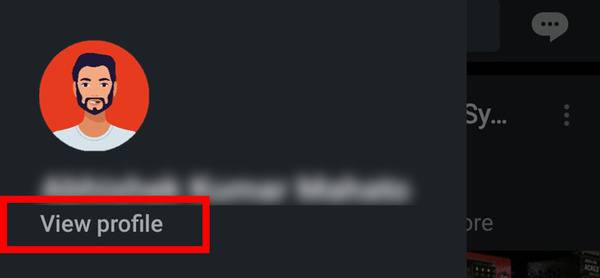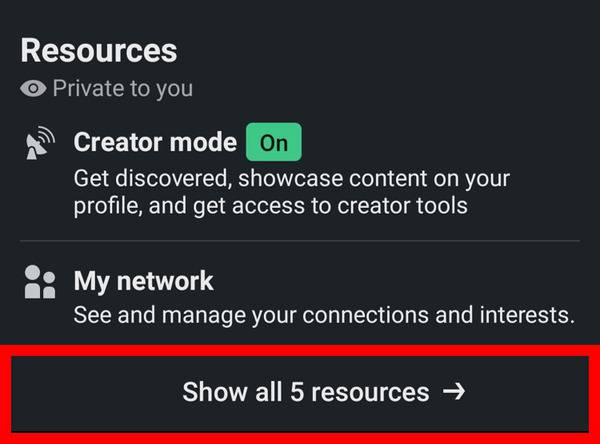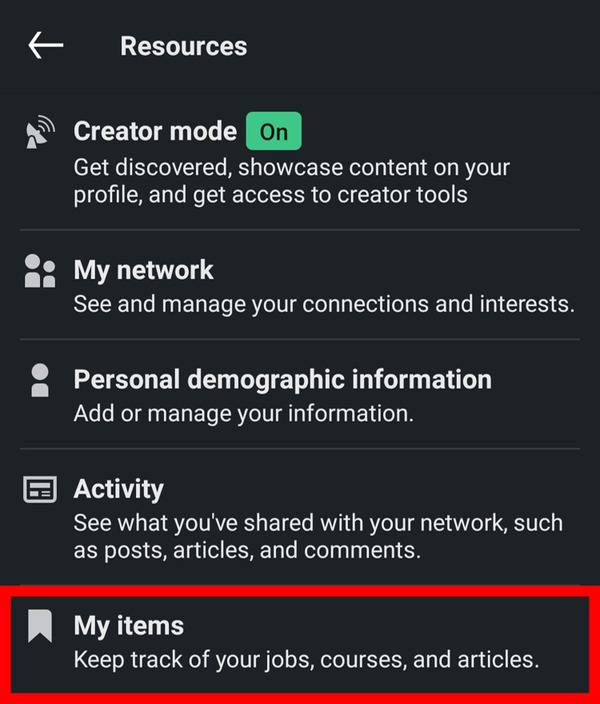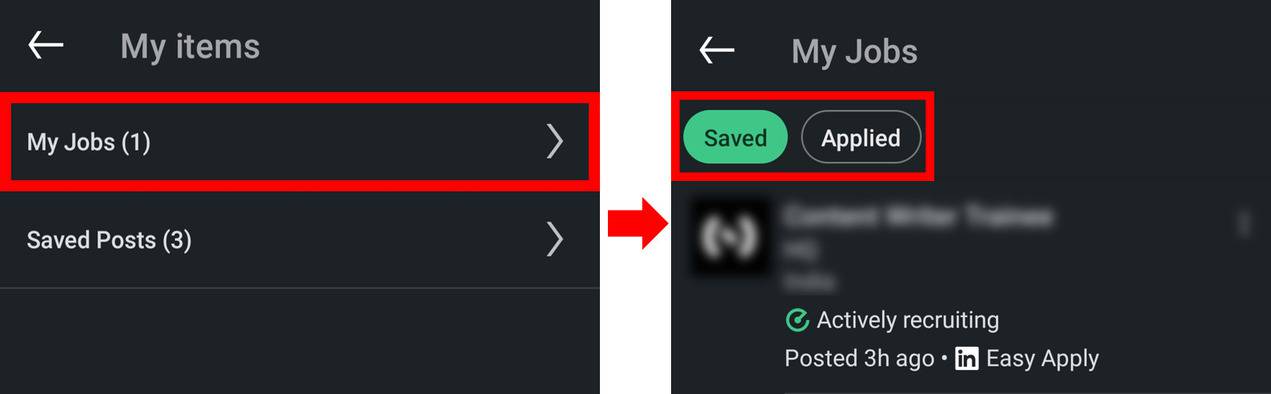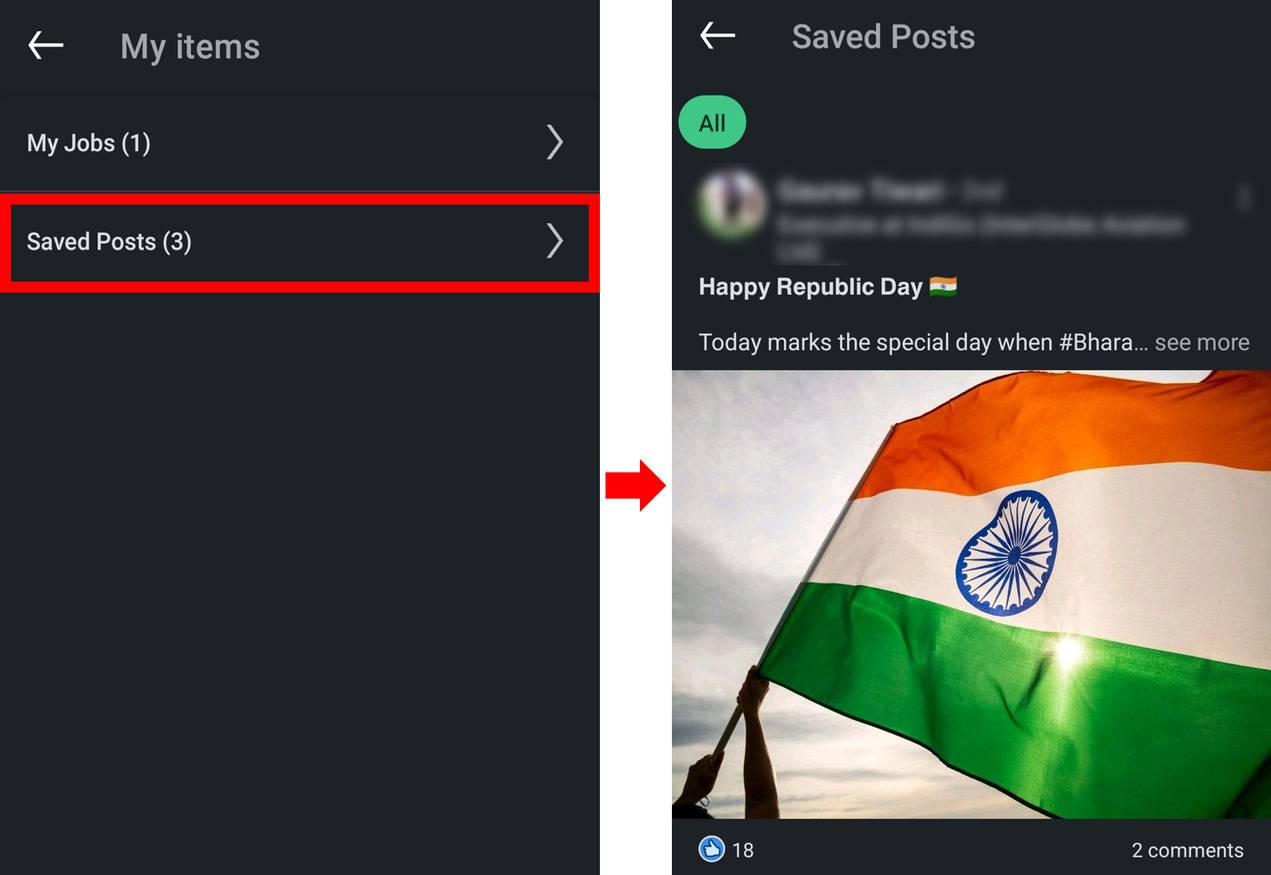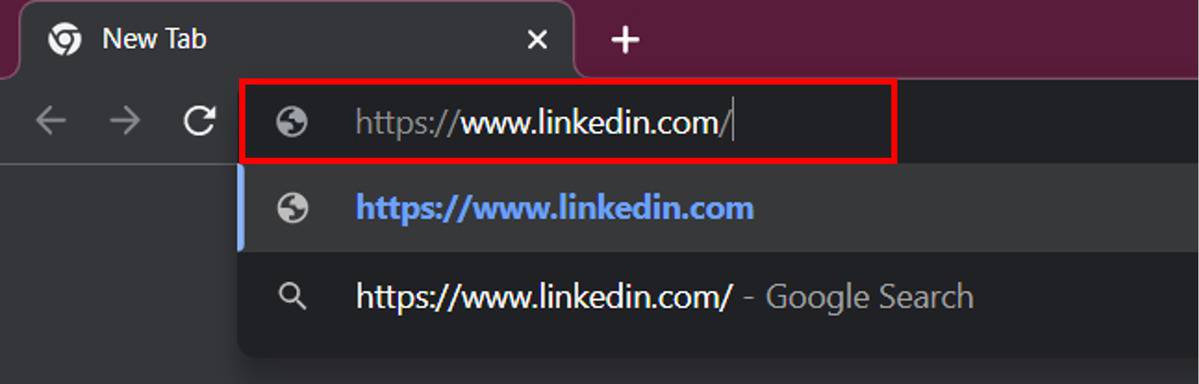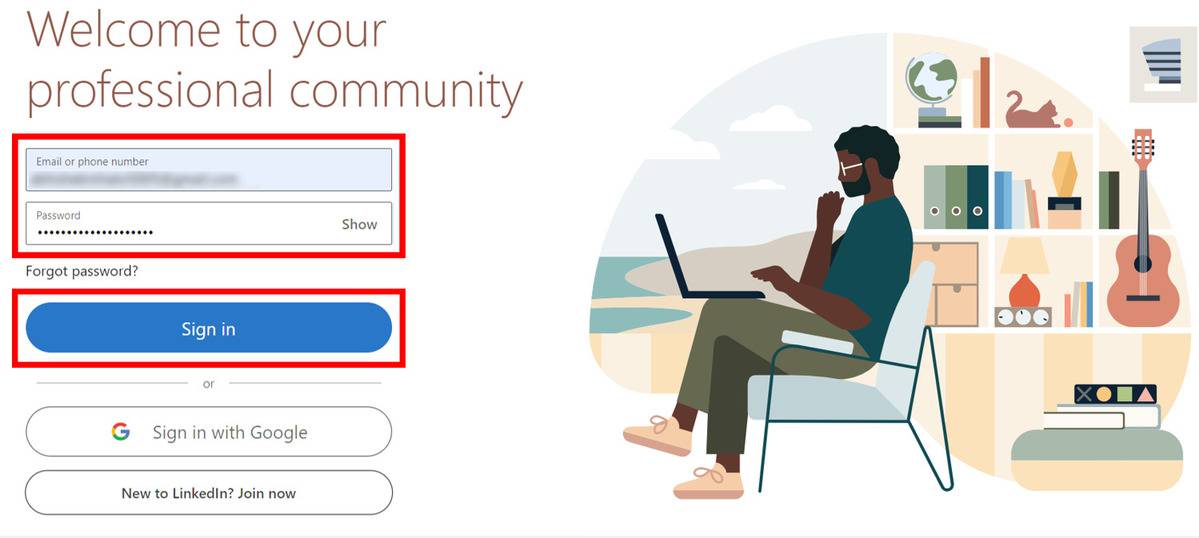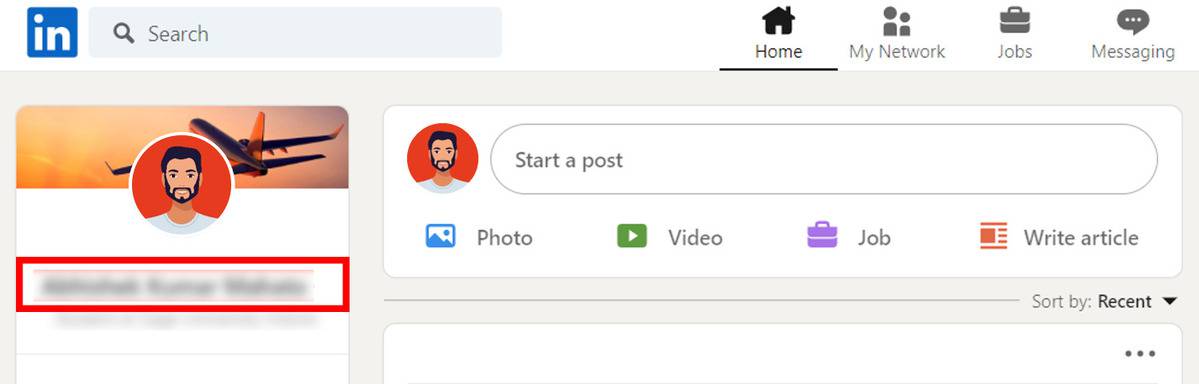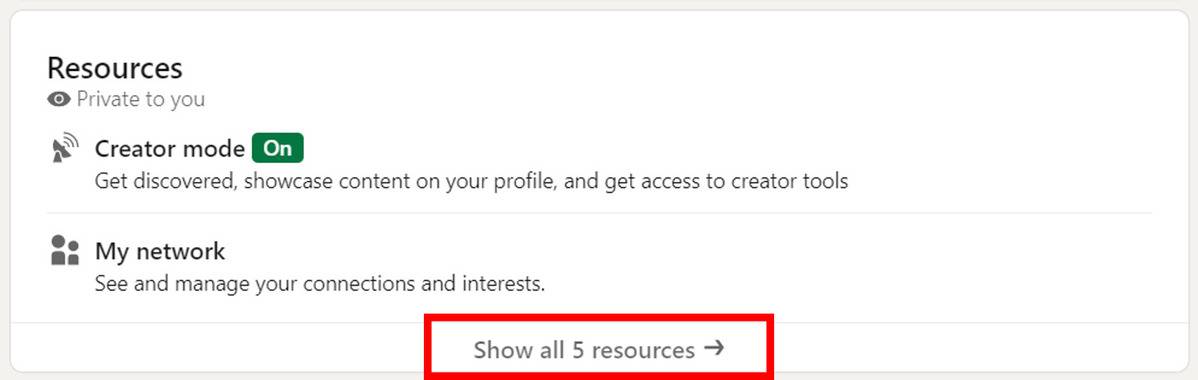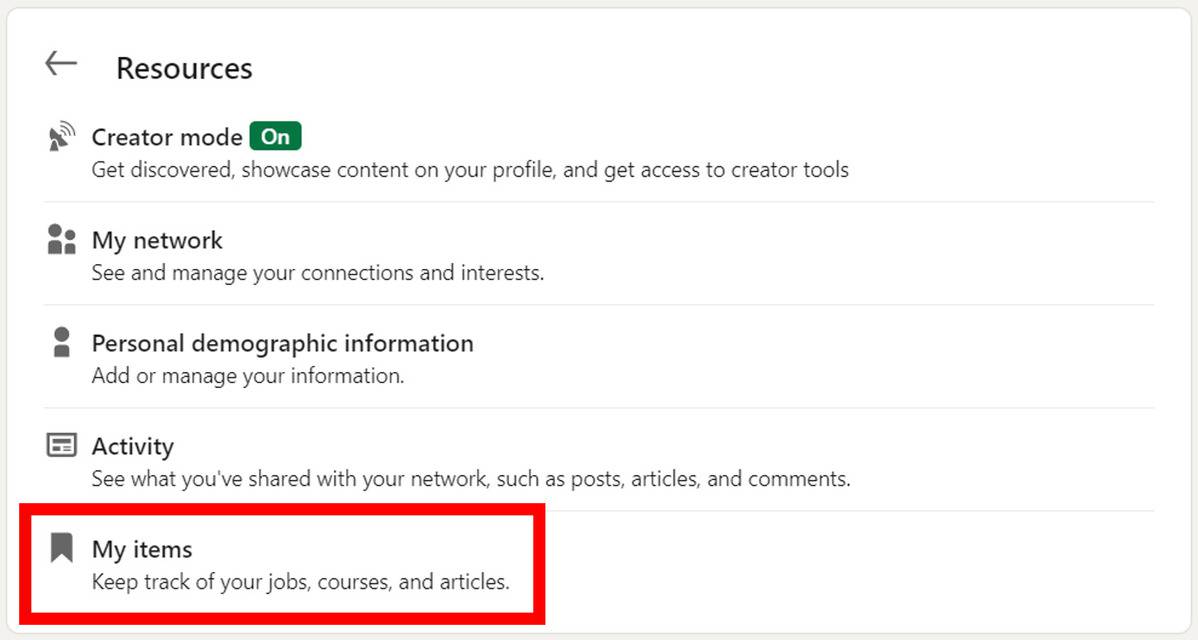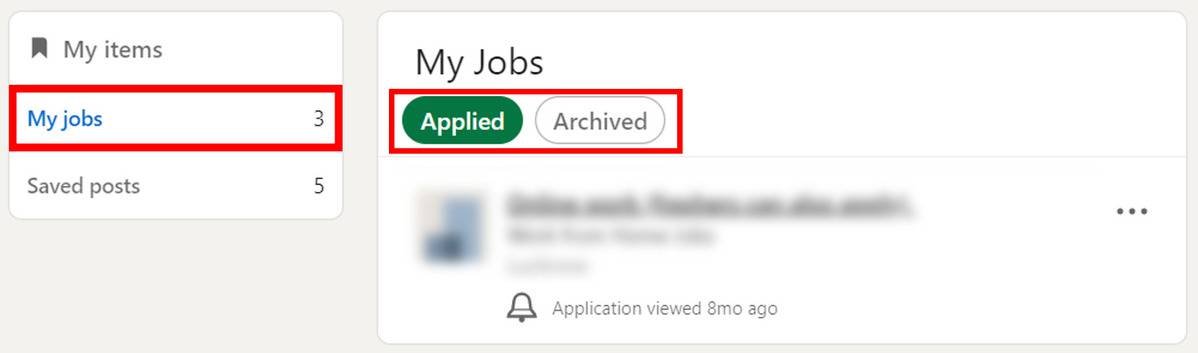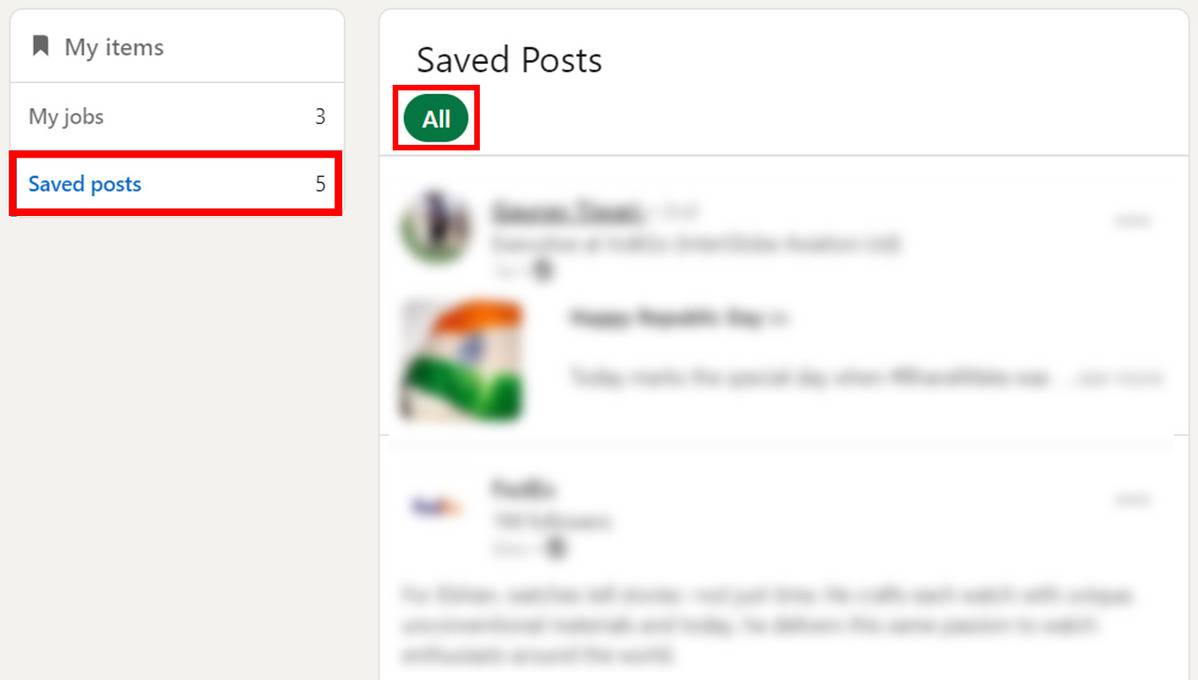LinkedIn is a social platform that enables people to find out what’s going on in the industries they work in,gather data oncompanies, get updates on new job posts, and connect with other professionals. It is different from other social media platforms like Facebook and Instagram as it is dedicated to building professional relations rather than personal ones. People there, generally post new job updates, their career achievements, new innovation & ideas, etc.
As per the current scenario of the professional world, having an active LinkedIn account with major connections gives you an edge over others. You can bookmark the jobs you’ve applied for or are interested in and posts of your interest and access them later. But to find your saved items, you have to dig a bit deeper, but no worries as in this article we’ll be discussing the steps to view your saved posts and jobs on LinkedIn from both your phone and desktop.
Contents [hide]
Accessing Saved Posts and Jobs on LinkedIn from Phone
-
Open the LinkedIn app on your phone.

-
Navigate your Profile icon at the top left corner.

-
Select View profile.

-
Scroll down and under Resources , click on Show all 5 resources.

-
Under the resources page, select My items.

-
In the My items menu, you will see My jobs and Saved Posts. Tap on My Jobs andnow you will be able to access your Saved and Applied jobs.

-
To access all of your saved posts, click on Saved Posts under the My items menu.

Accessing Saved Posts and Jobs on LinkedIn from Desktop
-
Open Chrome or any other browser on your desktop and open Linkedin

-
Now enter your Email or Phone number and Password then click Sign in. You can also use the Sign in with Google option to directly log in to your LinkedIn account.

-
After signing in successfully, click on your profile name on the left-hand side and visit your profile page.

-
Scroll down and under Resources , click on Show all 5 resources.

-
In the My items menu, you will see My jobs and Saved Posts. Tap on My Jobs andnow you will be able to access your Applied and Archived jobs.

-
To access all of your saved posts, click on Saved Posts under the My items menu. Now you’ve known the way of accessing your saved jobs and posts on Linkedin from your desktop as well.