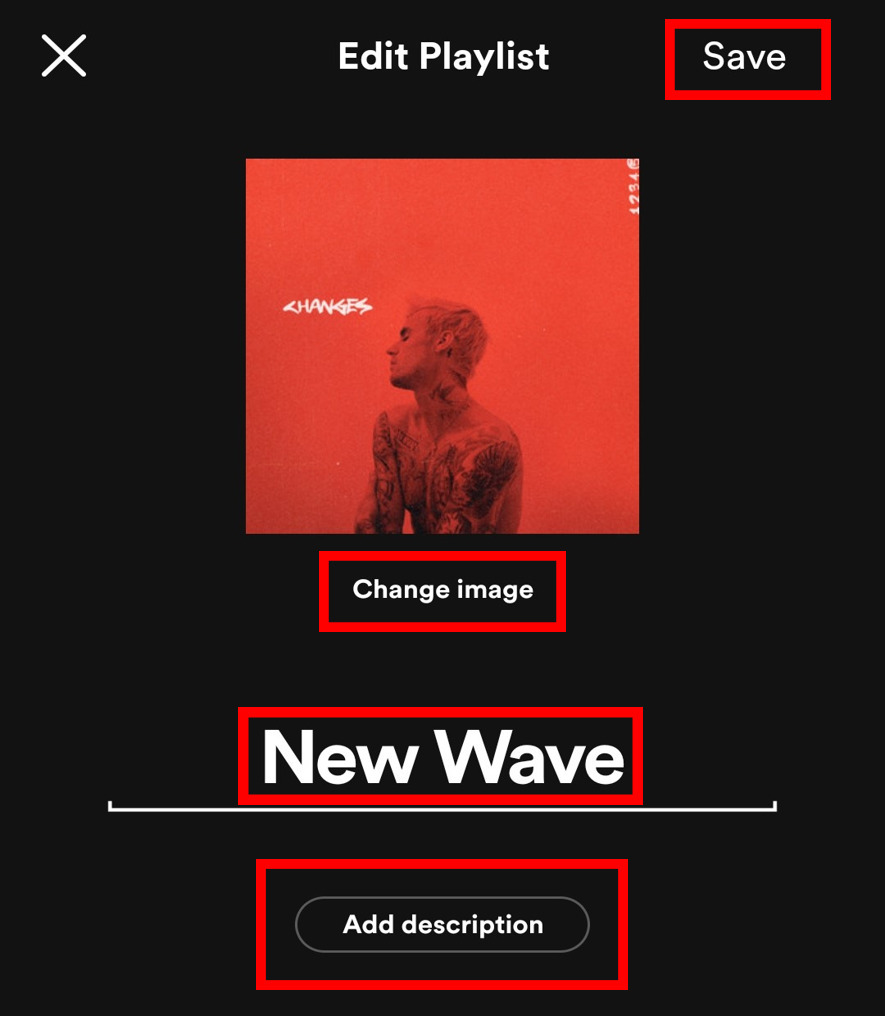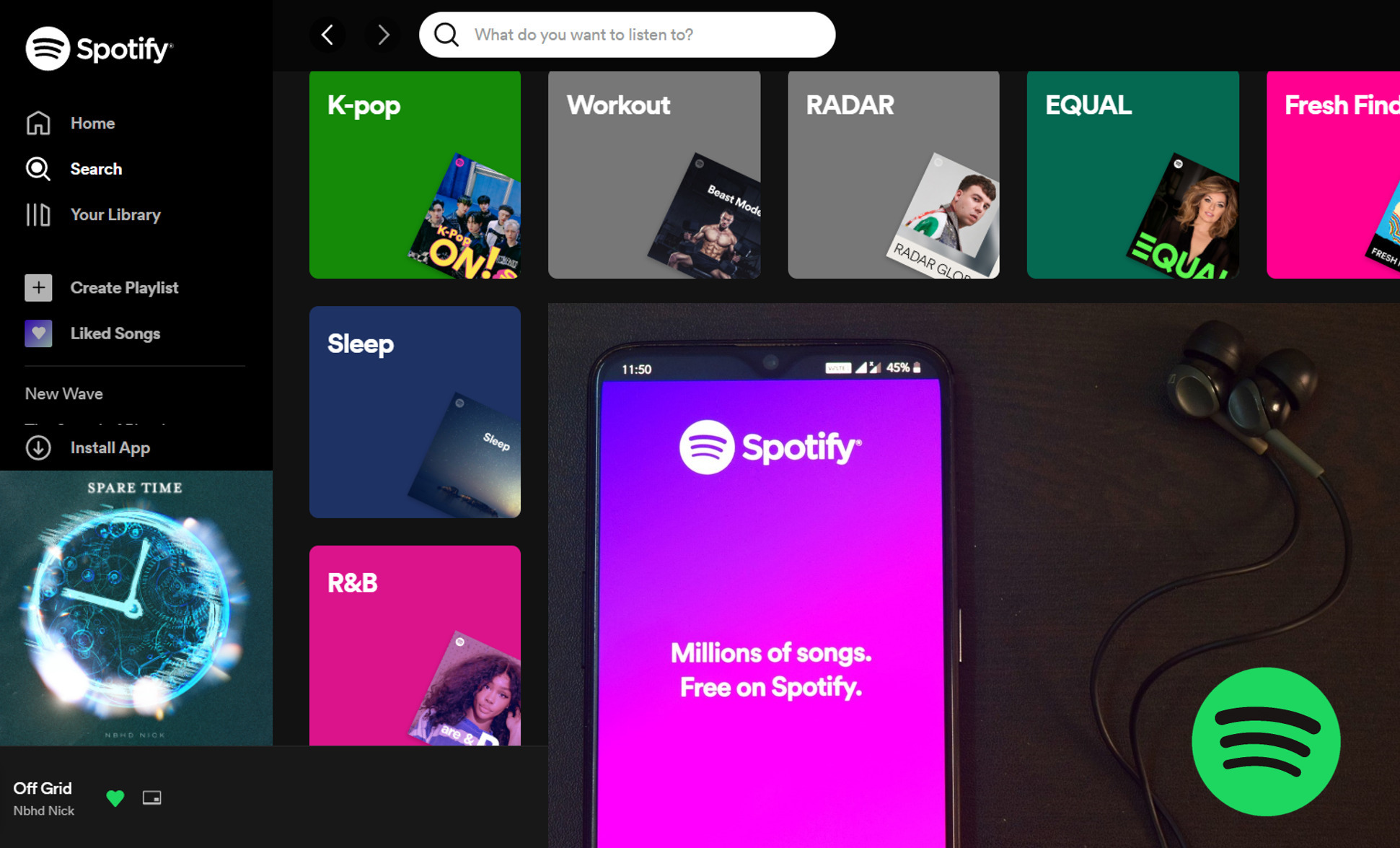We all love listening to music. In earlier days televisions, cassettes, tapes, and iPods were the source to listen to songs, and slowly it shifted to the era of music listening apps, where one can find an end number of songs from various artists all across the globe. Spotify, which is one of the most popular music streaming apps, was founded in 2006. It’s been 17 years since then, and Spotify has played a major role in changing the music industryin the better way.
Now we can easily use such music streaming apps and play our favorite songs on the loop. But for a hardcore music lover, nothing is better than an organized playlist of his/her favorite songs. Having a playlist of songs helps you to listen to the same type of songs that matches your taste and it also prevents frequent searches. In this article, we’ll see how you can easily create a Spotify playlist, add songs to it and edit your playlist on your Android/iPhone/iPad device.
How to Create a Spotify Playlist on Android/iPhone Devices:
1.Open the Spotify application on your phone.
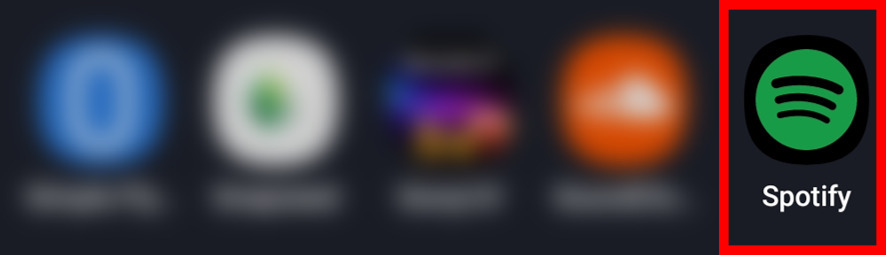
2. Navigate toYour Library.
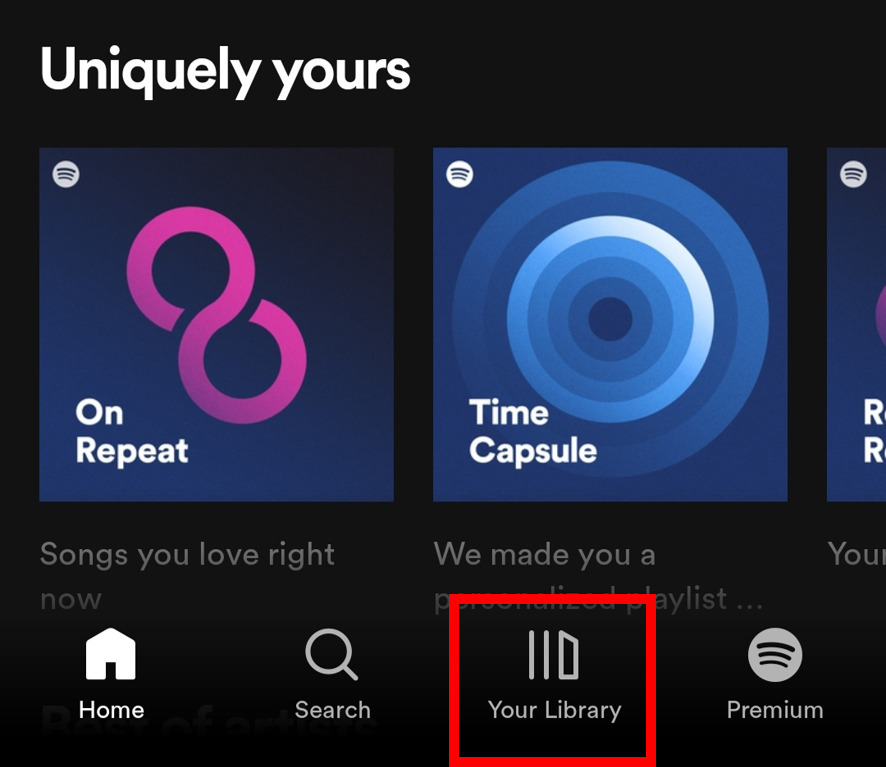
3. Click on theAdd sign in the top right corner.
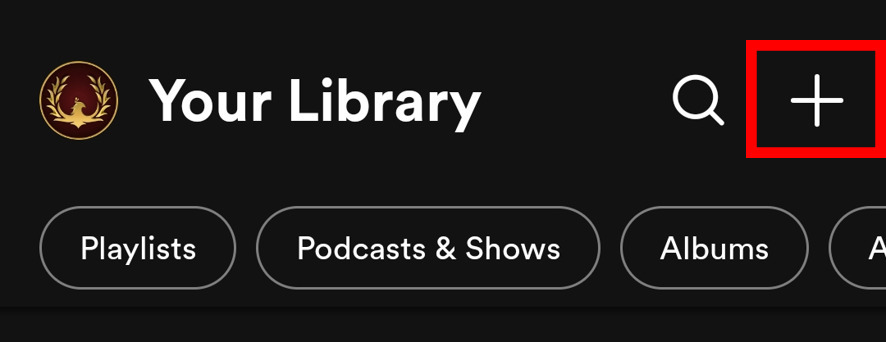
4. A create popup will appear, simply select Playlist.
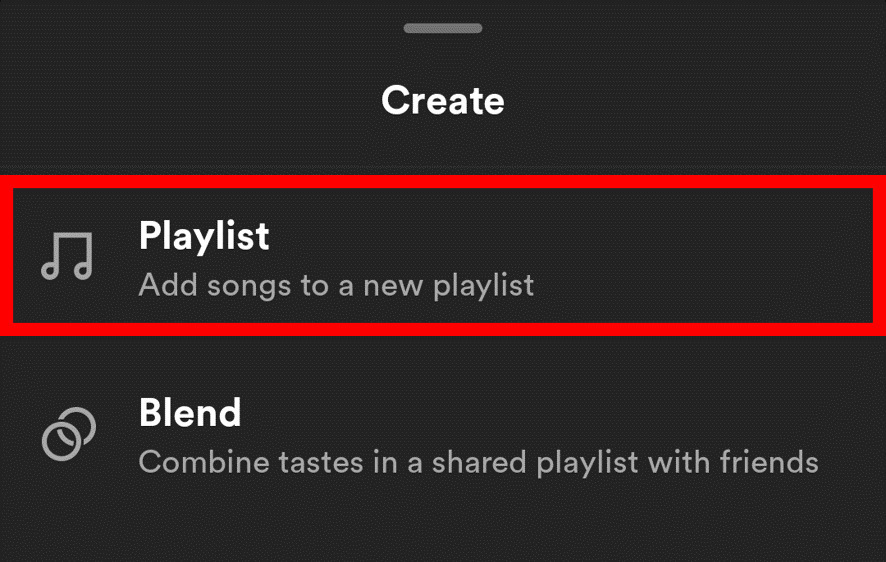
5. Now name your playlist and click on CREATE.
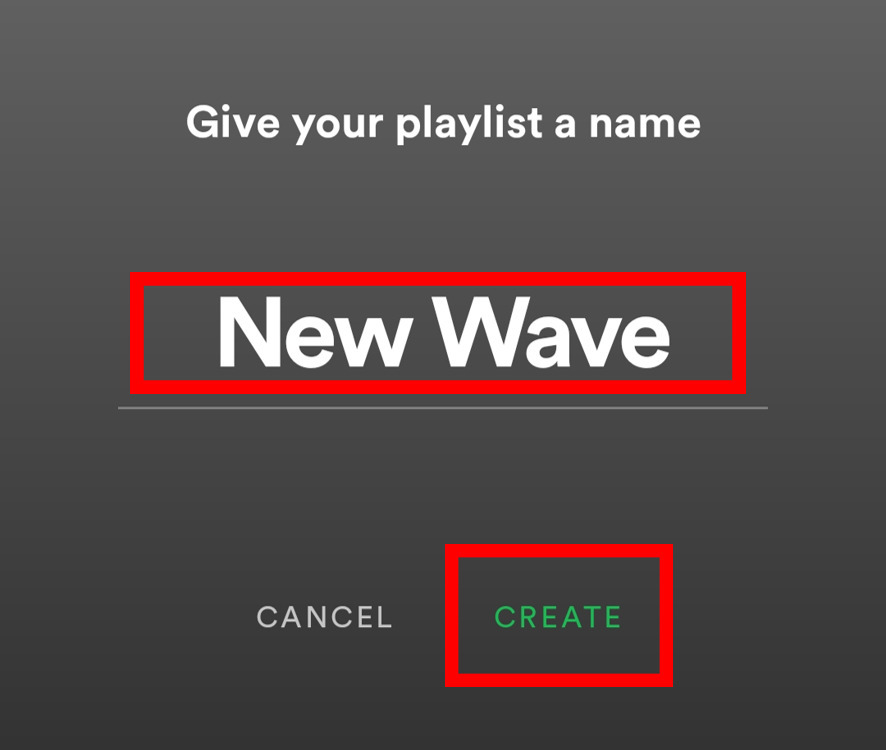
Adding Songs to Spotify Playlist:
6. Now that we’ve created a Spotify playlist, it’s time to add songs to it. First, navigate to the Search option.
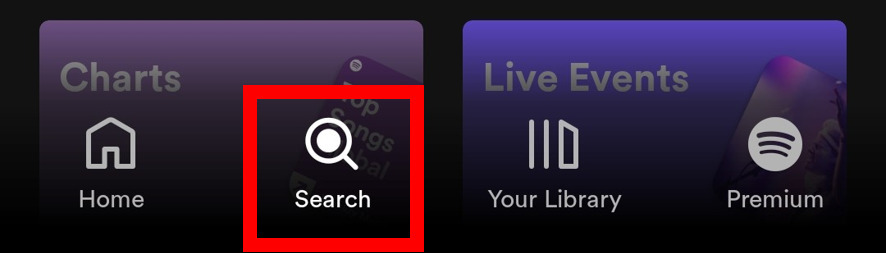
7. Click on the search tab and search for the song you want to add. When you find the song, select its option.
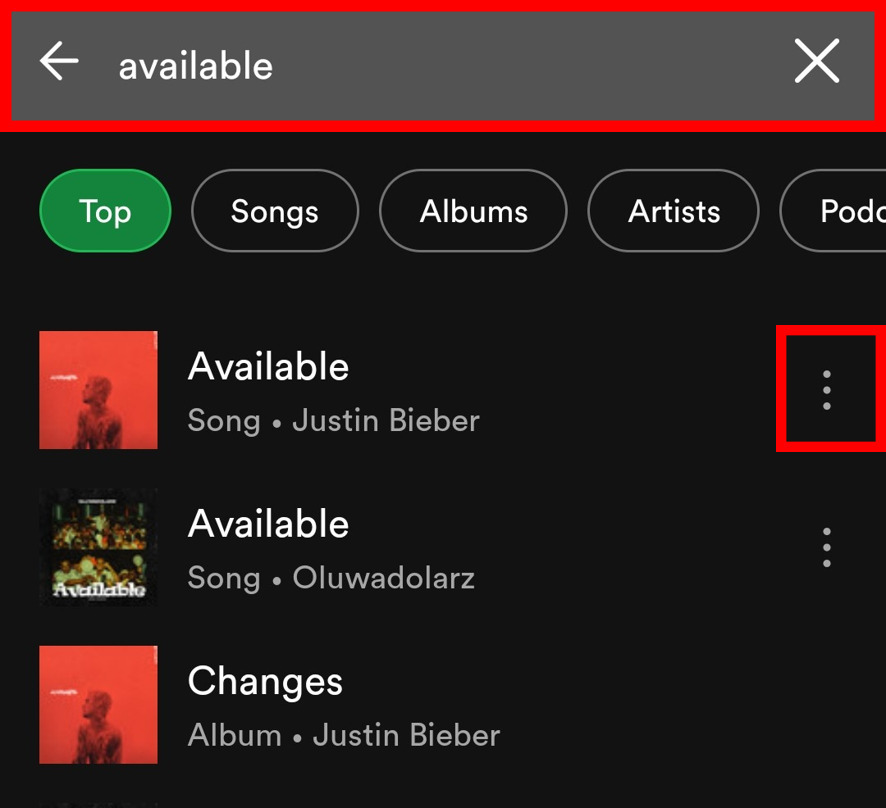
8. Now click on Add to Playlist.
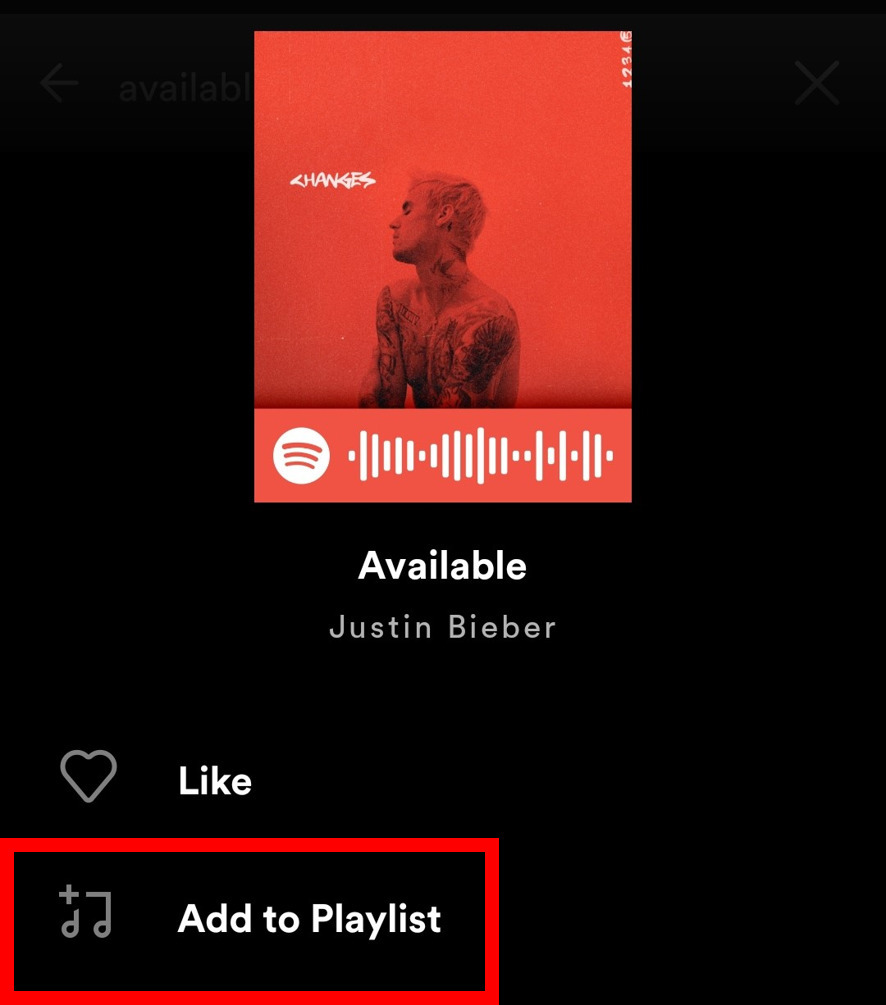
9. Now select the playlist you’ve created and you’redone with adding the song to your Spotify playlist. Do the same process for the songs you want to addto it.
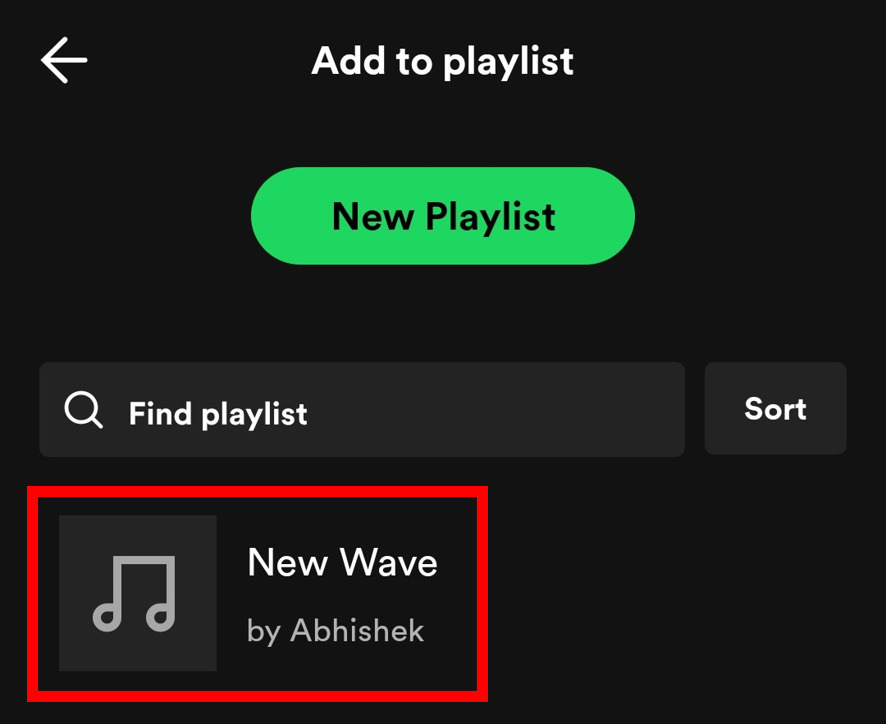
Editing Spotify Playlist:
10. You’ve created and added the songs to your Spotify playlist and now if you want toedityour playlist then follow a few additional steps. Open your newly created Spotify playlist.
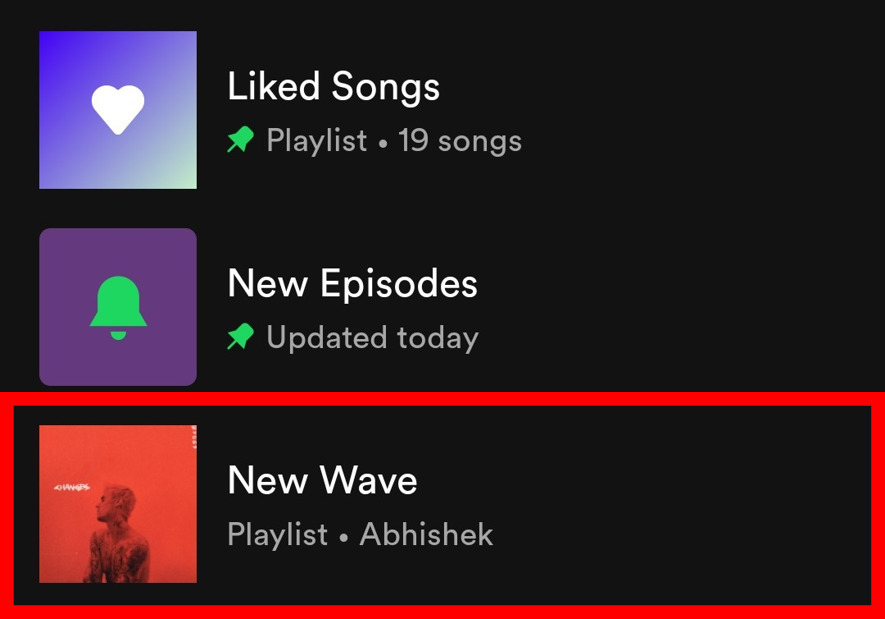
11. Tap on the playlist option.
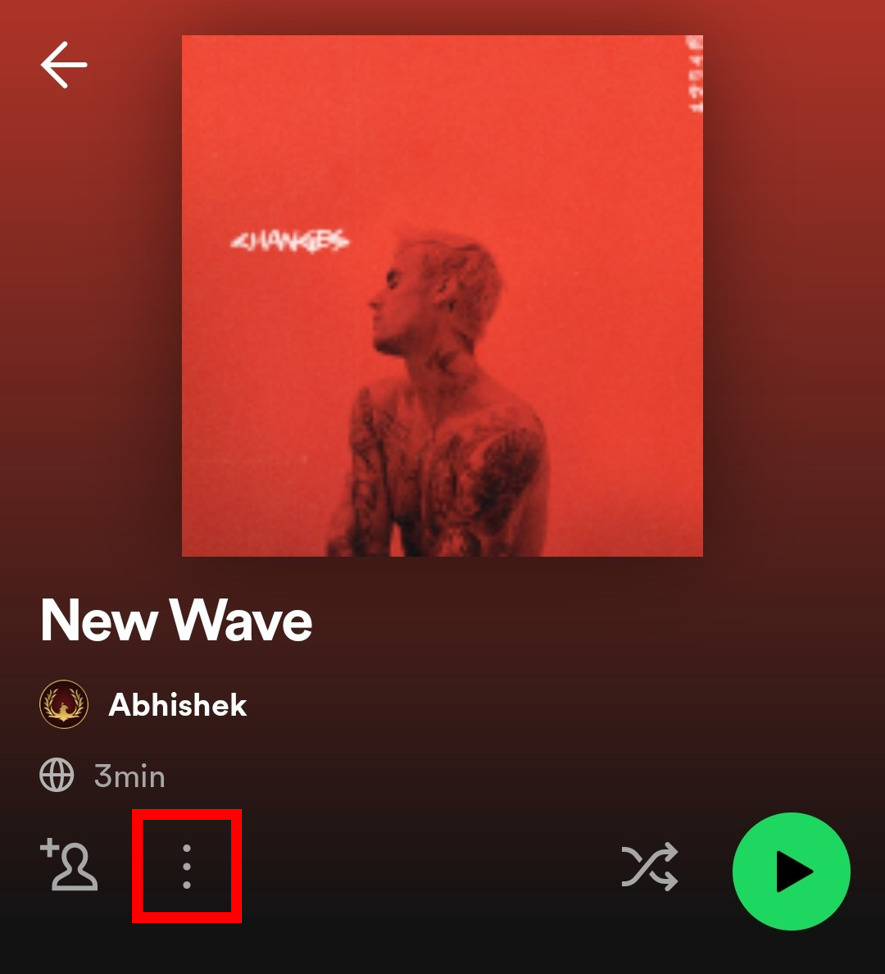
12. Click on Edit playlist.
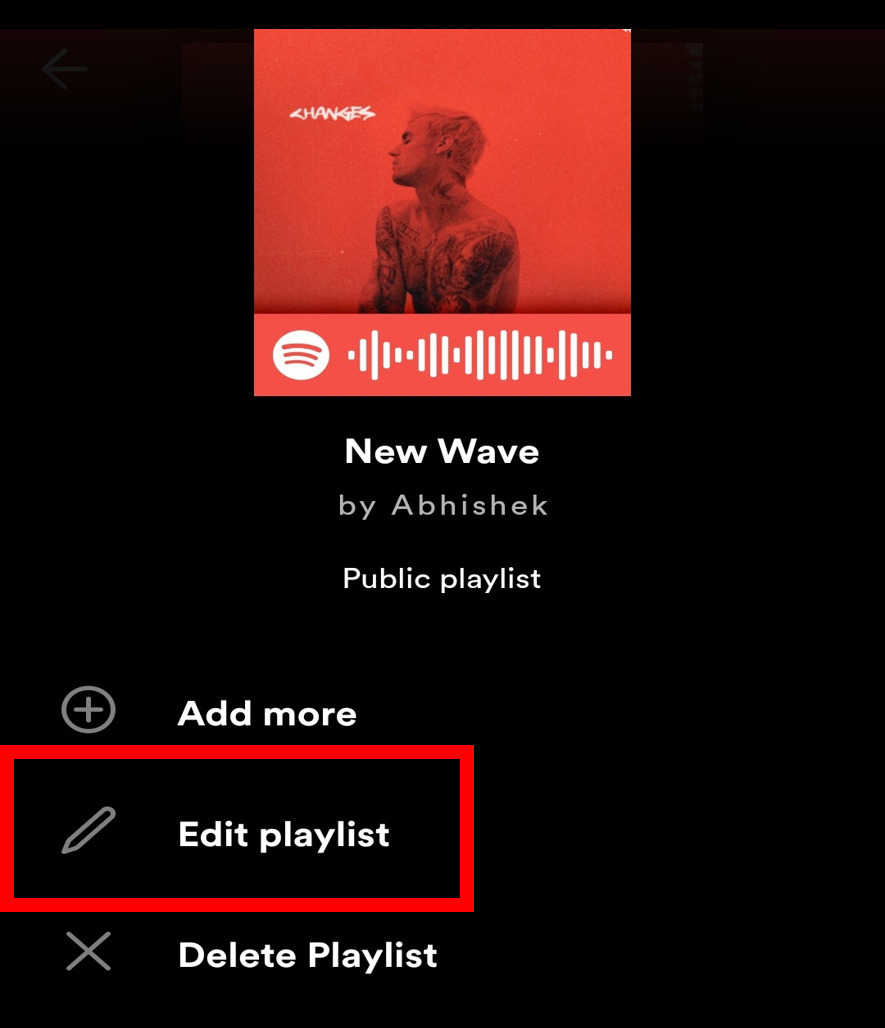
13. Now, there will be various options to select and change. Click onChange image to change your playlist’s cover image. To add your playlist’s description, selectadd description.You can also update your playlist’s name by simply clicking on it. After making all the changes, click on Saveand you’ll be done with creating, adding songs, and editing your Spotify playlist.