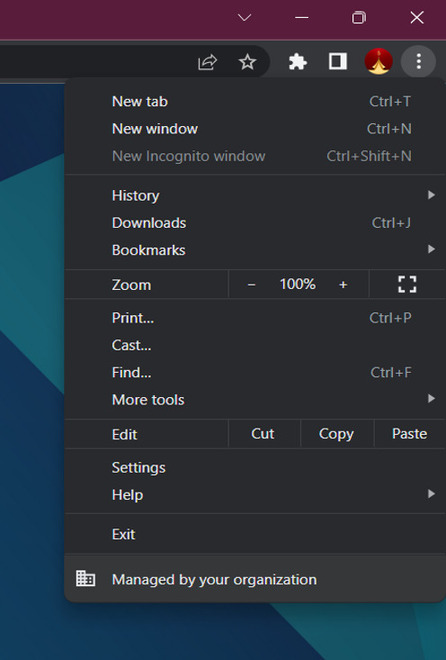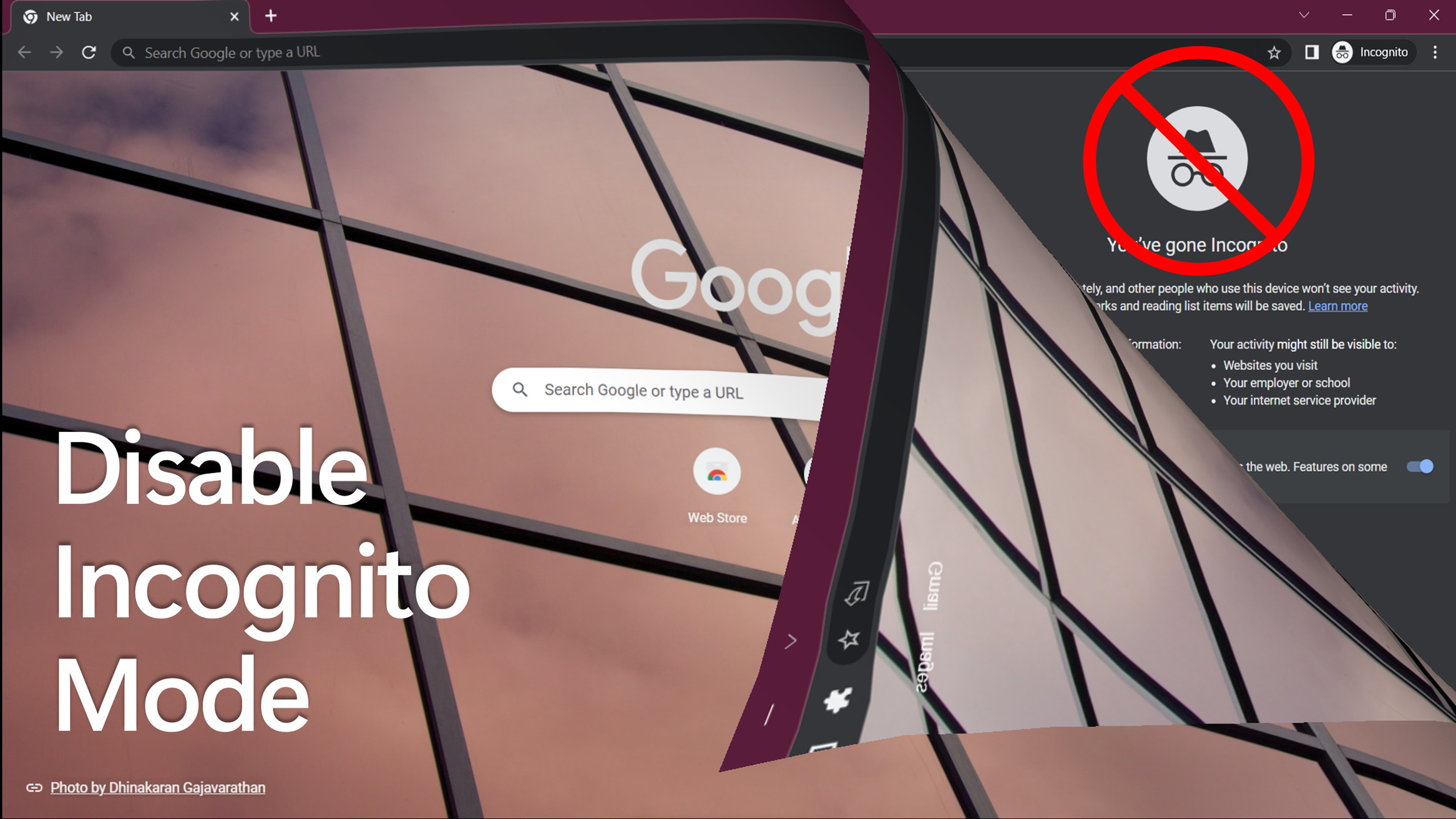Incognito mode isa feature of a web browser that allows the user to surf the internet without leaving behind any kind of traces of webpage visited, cookies, search history, etc. Incognito mode doesn’t record your surf history, usernames & passwords of sites you had logged in to, sites cookies, and caches. Apart from Google Chrome, incognito mode is also available in other web browsers.
Incognito mode can be both a boon and a ban, and it depends on the intention and purpose of people using it. Ifsomeone is doing an onlinetransaction or sharing confidential data from a cyber cafe, then incognito modecan be a good option. But, it becomes a great area of concern for the parents as they cannottrack what websites their childis visiting and the content being consumed. So to have better parental control, Parents can disable private browsing from web browsers. This article provides a step-by-step guide fordisabling the incognito modeof the Google Chrome browser on Windows.
How to Disable Incognito Mode in Google Chrome on Windows
1.Before disabling incognito mode in Chrome browser, you will be able to go incognito in Chrome browser by simply clicking onthe New incognito window from the menu, or by using the shortcut key Ctrl+Shift+N.
2.Now, to disable the incognito mode, click on the windows icon, then search for Registry Editor, and open the Registry Editor application.
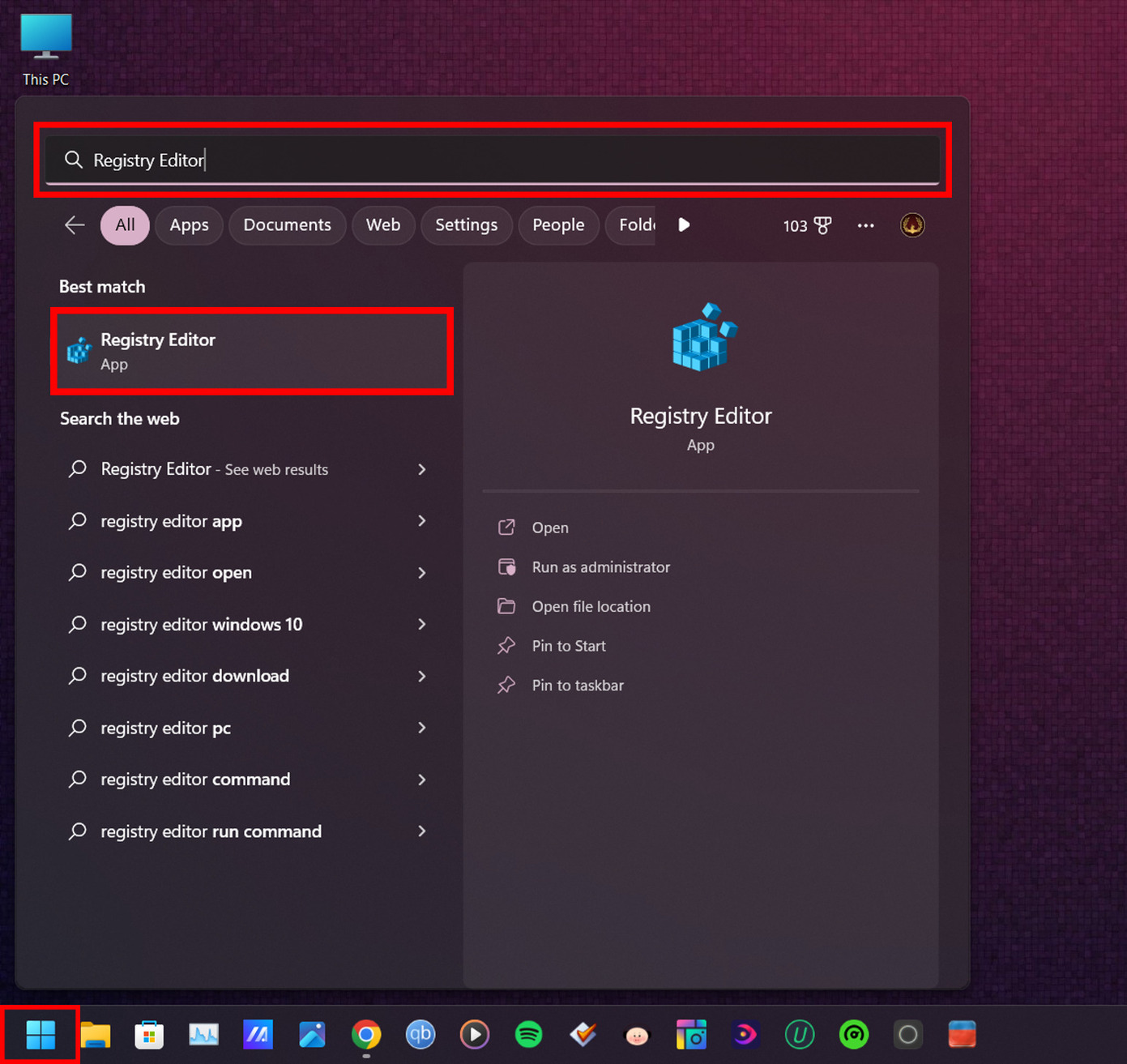
3. Click on the address bar, select all (Ctrl+A), then copy this address: HKEY_LOCAL_MACHINE\SOFTWARE and paste it there. Hit enter button.
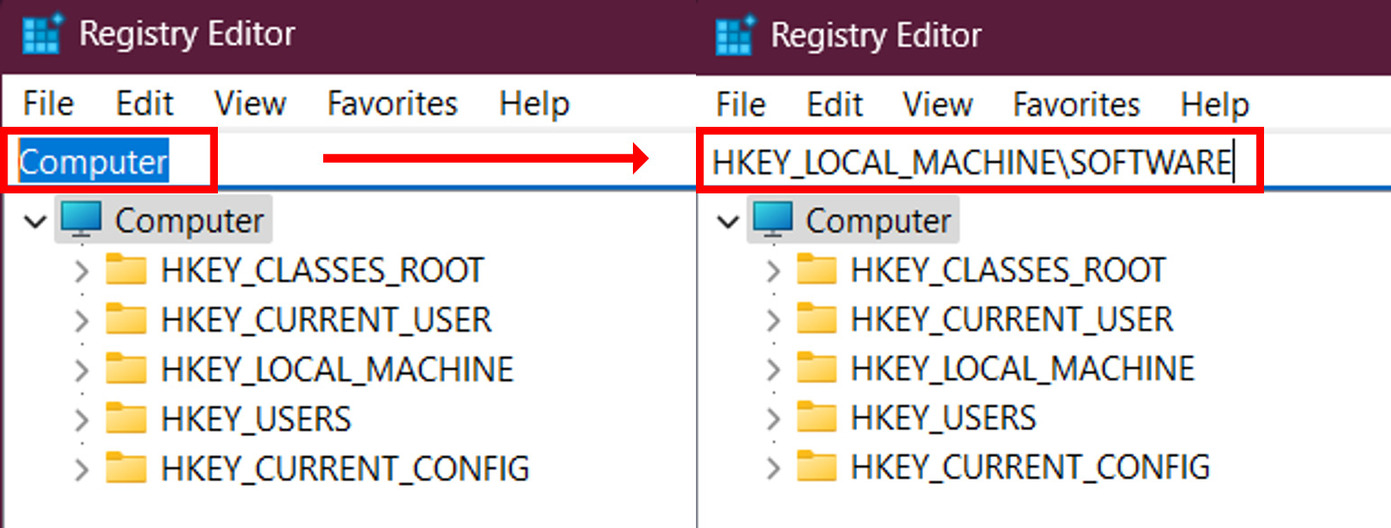
4. Now under SOFTWARE, you will be able to see Policies.
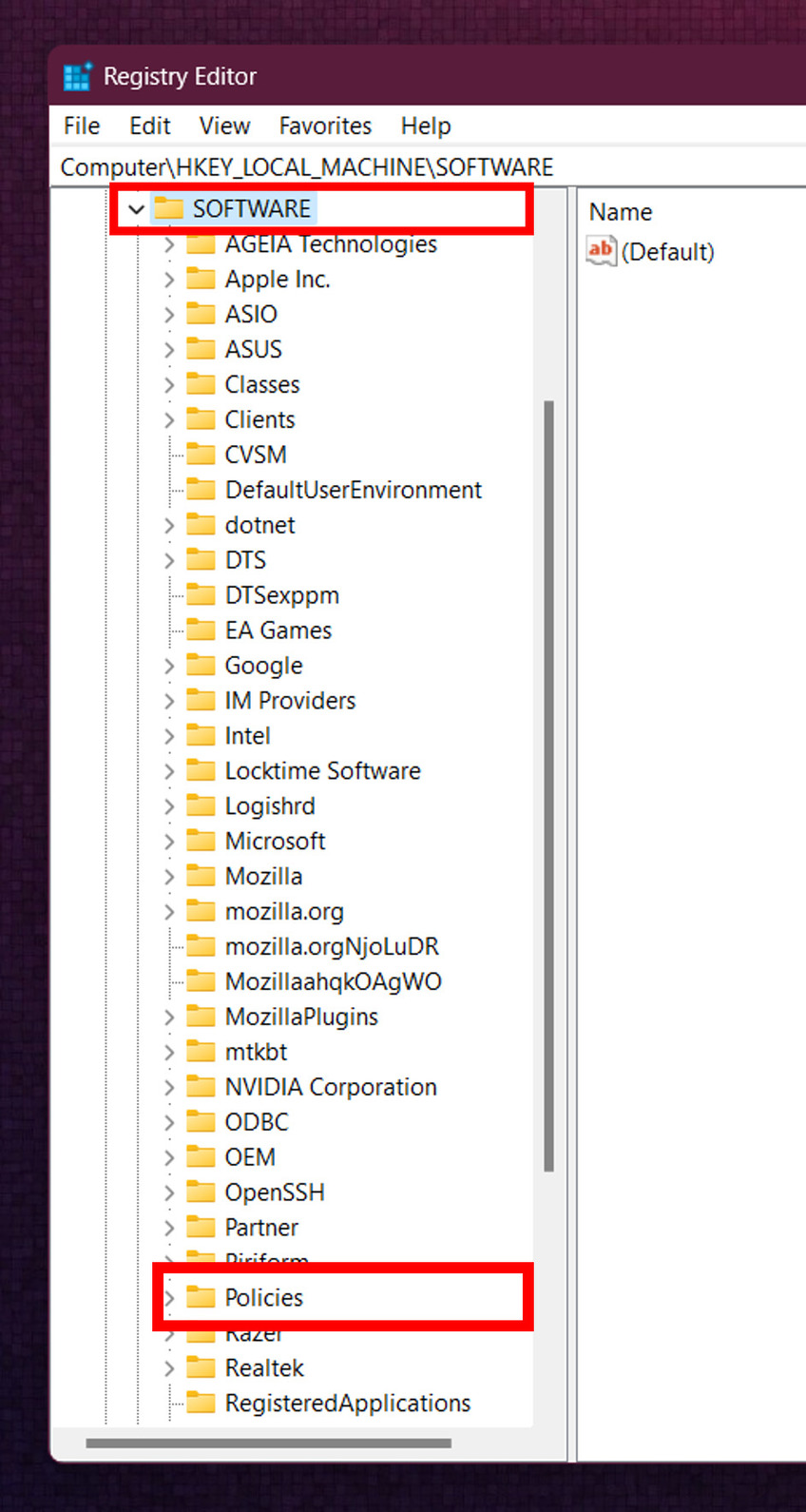
5. Select Policies, right-click on it, then hover on New, and then click on Key.
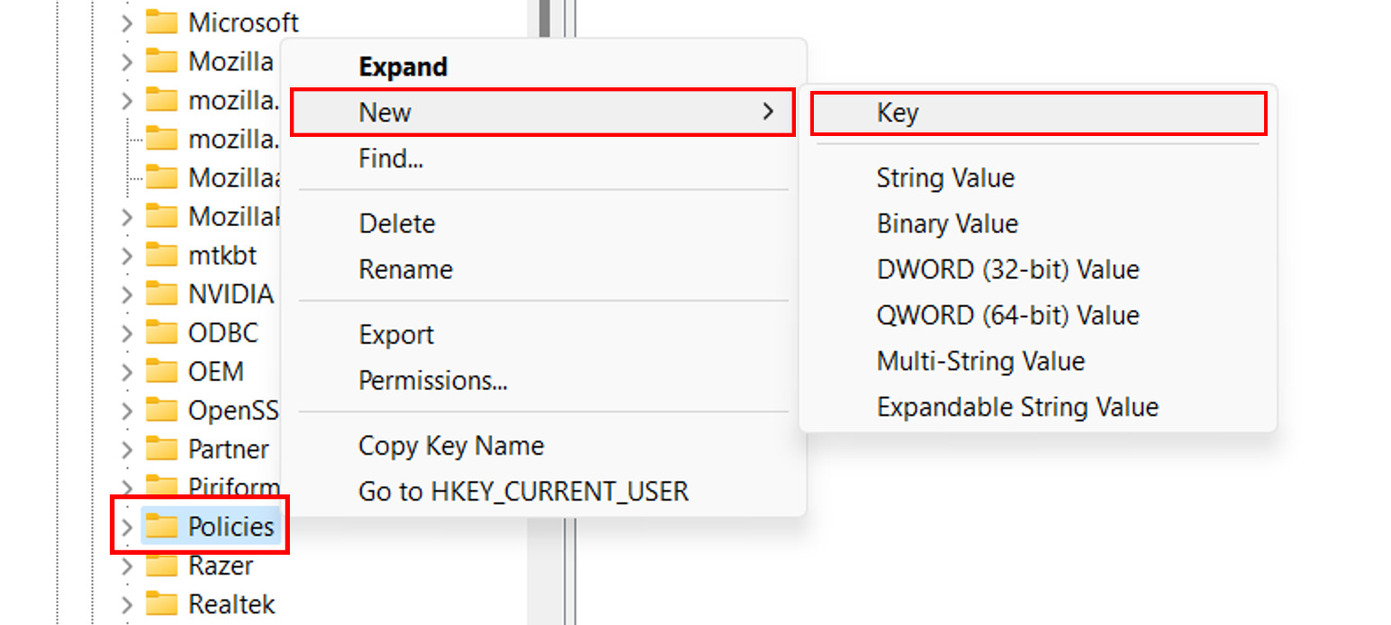
6. A new folder named New Key #1will be created. Rename it to Google.
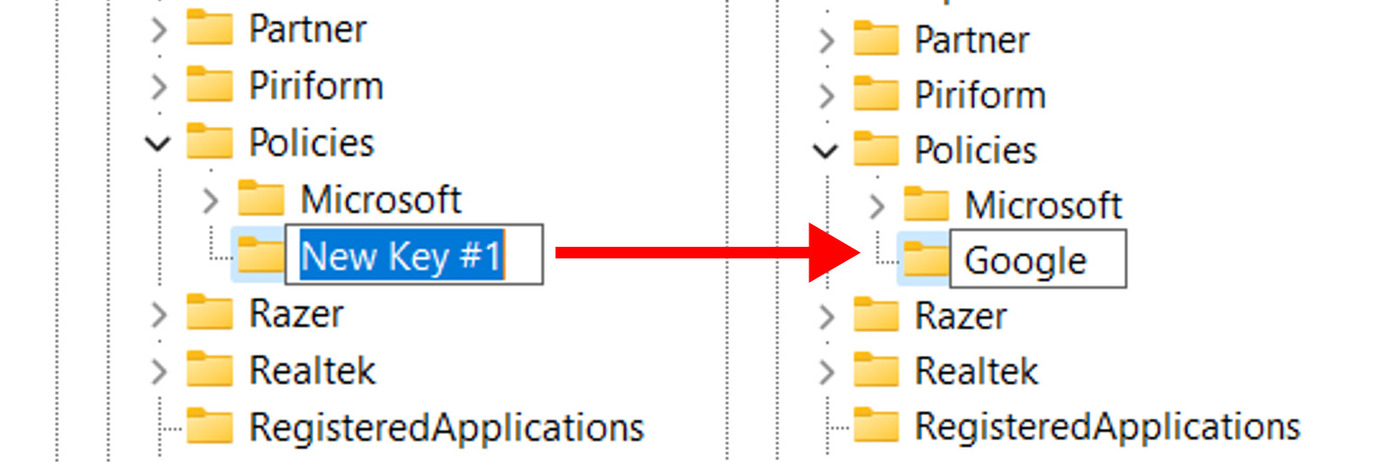
7. Now select the Google folder, right-click on it, then hover on New, and then click on Key.
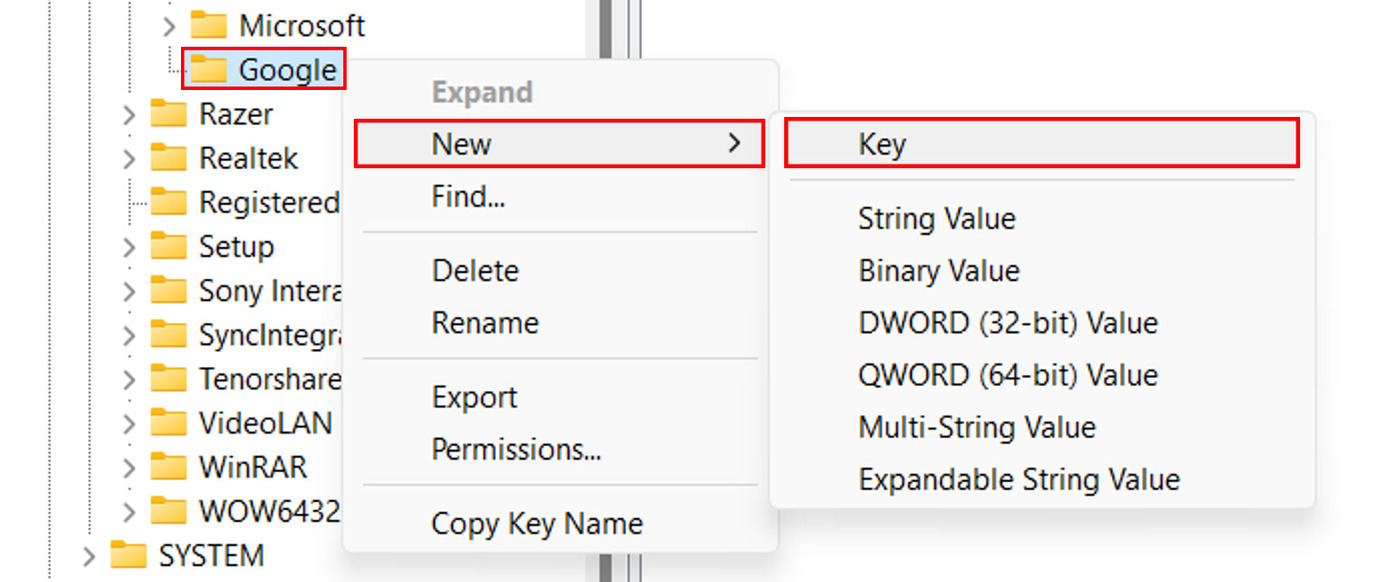
8.A new folder named New Key #1 will be created again. Rename it to Chrome.
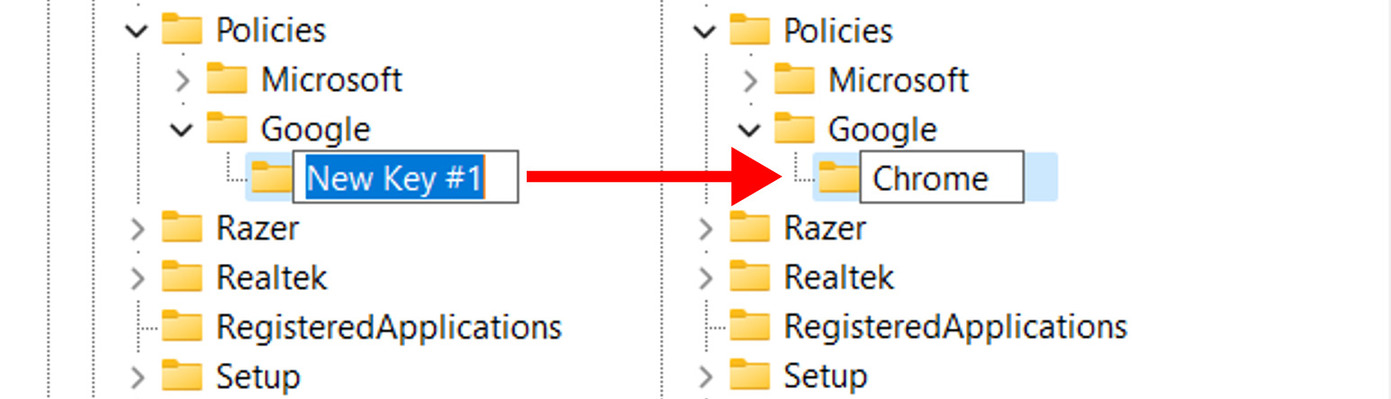
9.Now select the Chrome folder, right-click on it, then hover on New, and then click on DWORD (32-bit) Value.
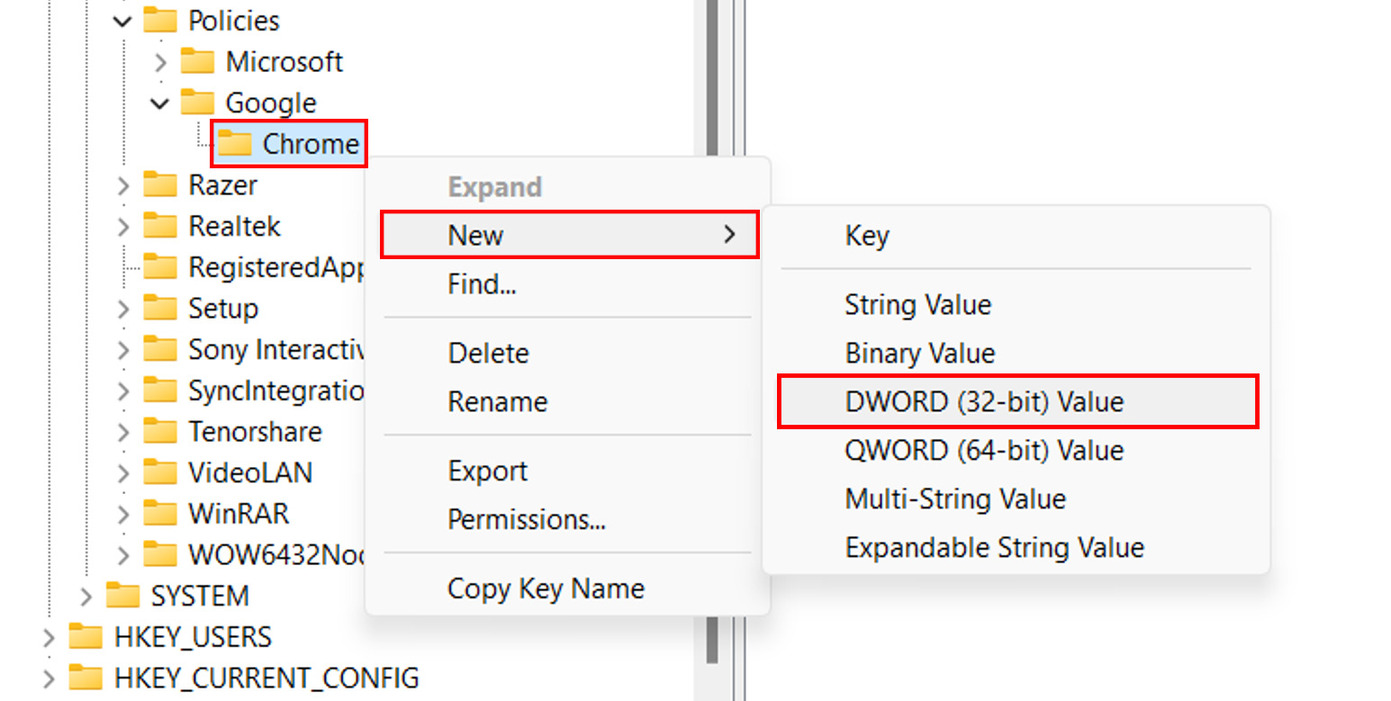
10. A new entry named New Value #1will be created. Rename it to IncognitoModeAvailabilty
11. Select the IncognitoModeAvailabilty file, right-click on it, and select Modify.
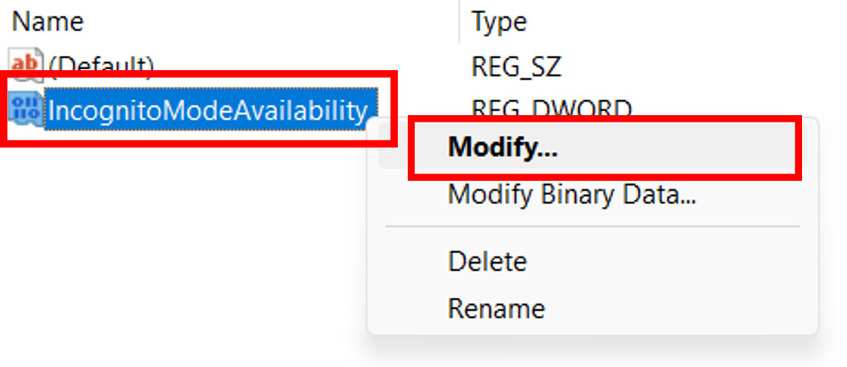
12.Set the Value data to 1 and then press OK. You’ve successfully disabled incognito mode.
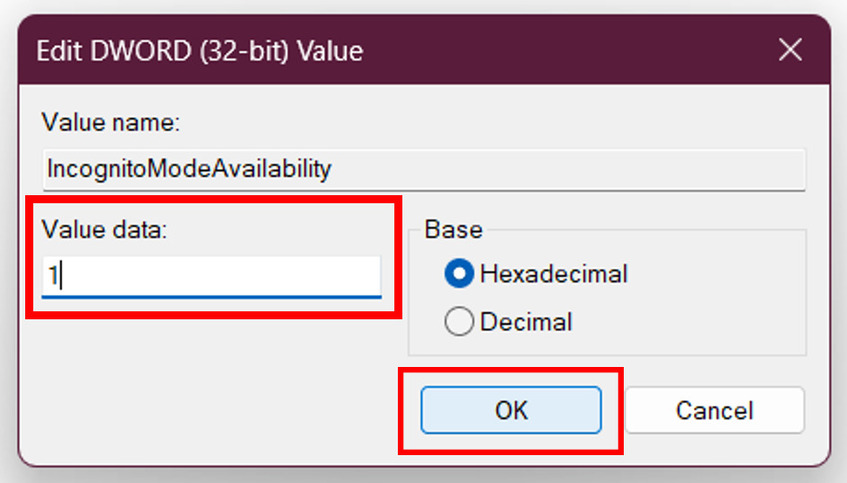
13. Close the Chrome browser, and then restart it. Go to the menu by clicking on the 3 dots at the top right corner. You will be seeing that the New incognito window option has greyed out. This shows that the incognito mode has been disabled in Chrome browser and you can’t access it by either clicking on the New incognito window option or by the shortcut key Ctrl+Shift+N.