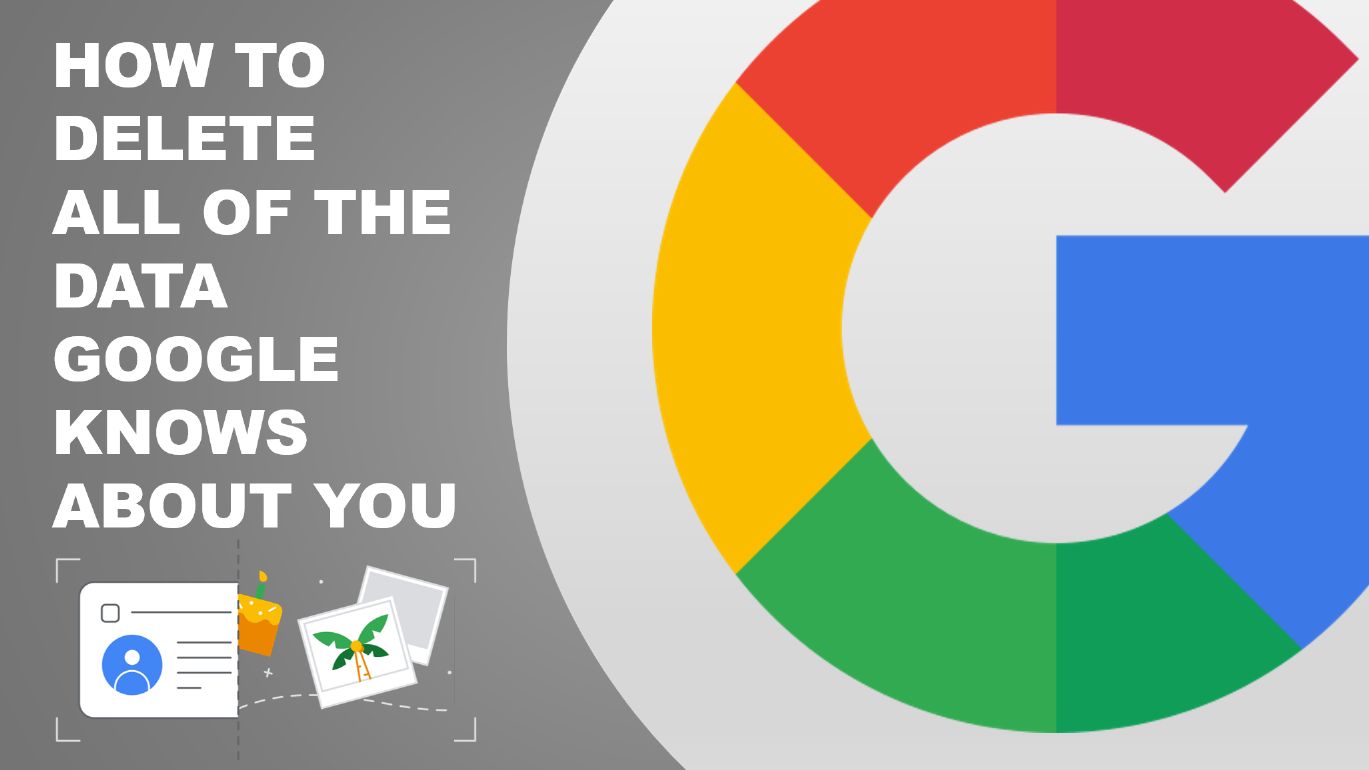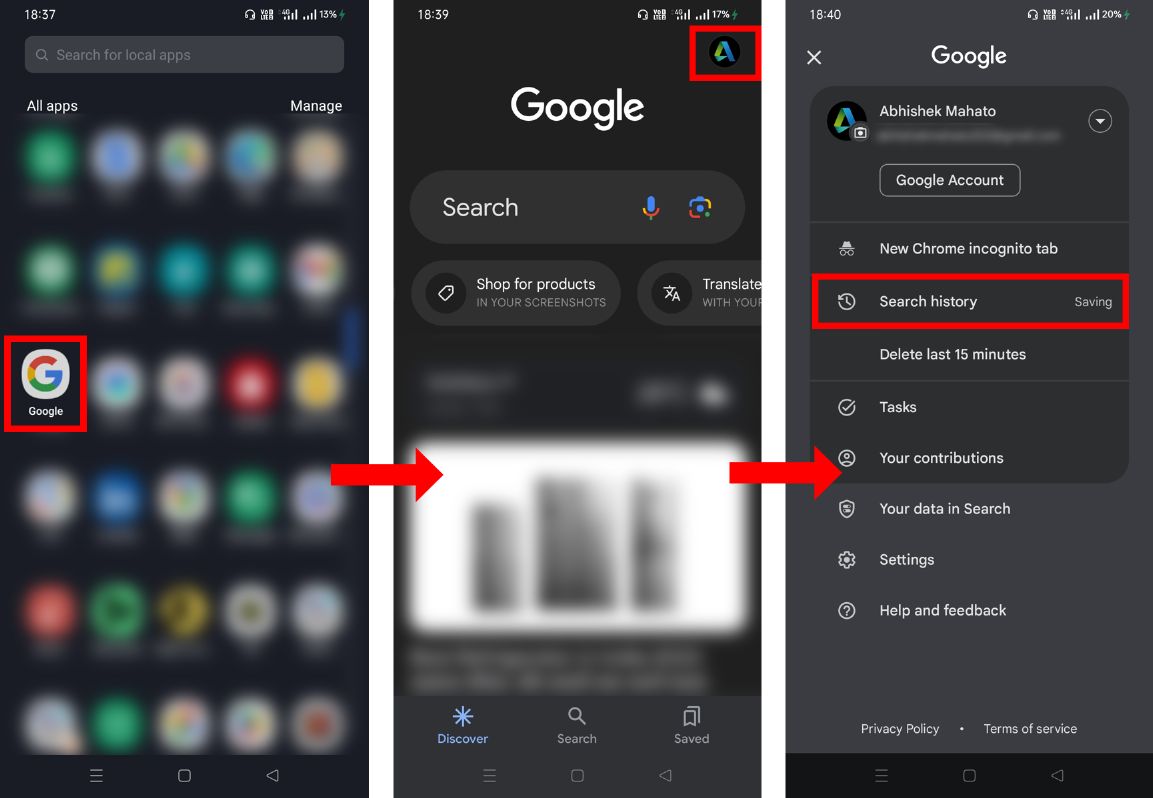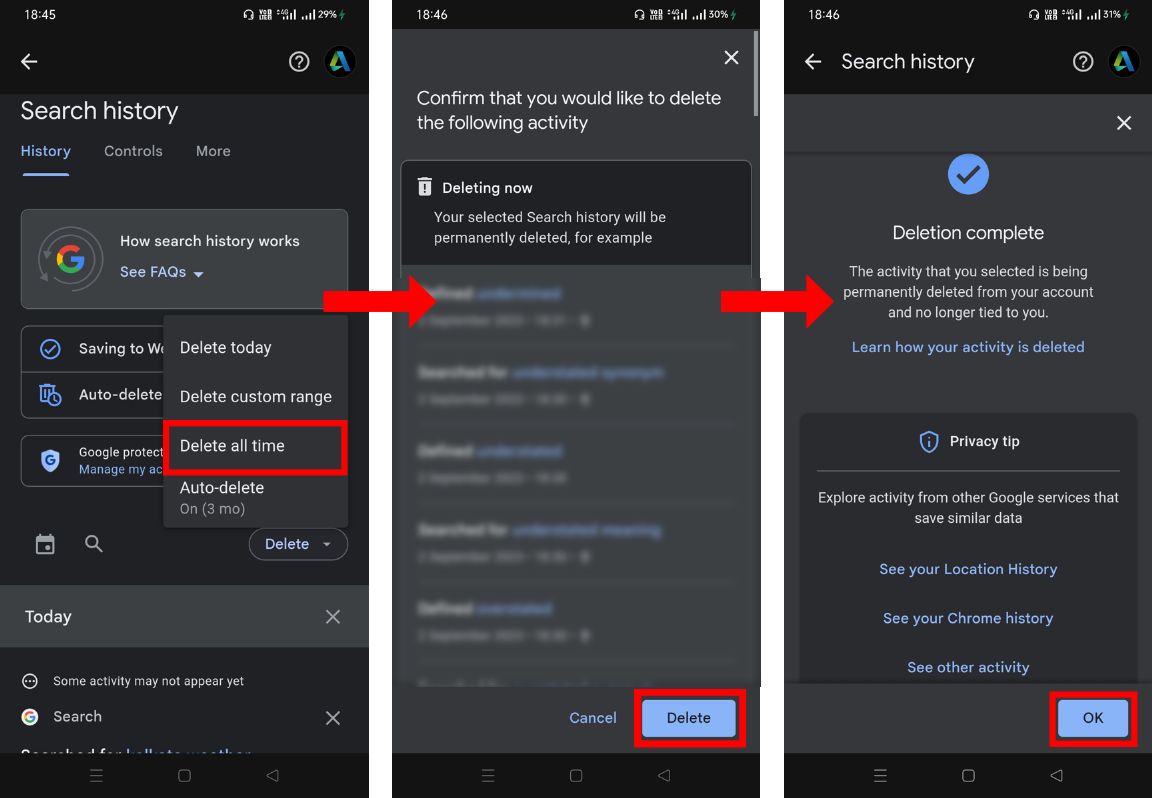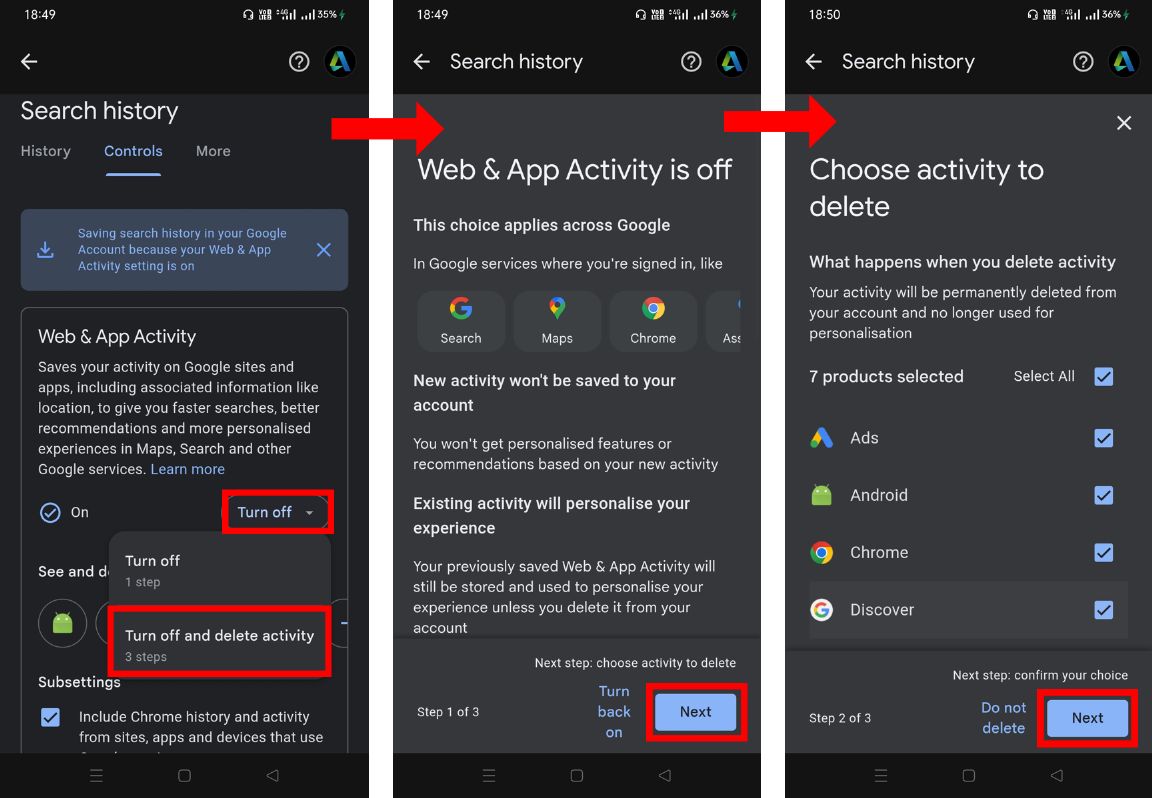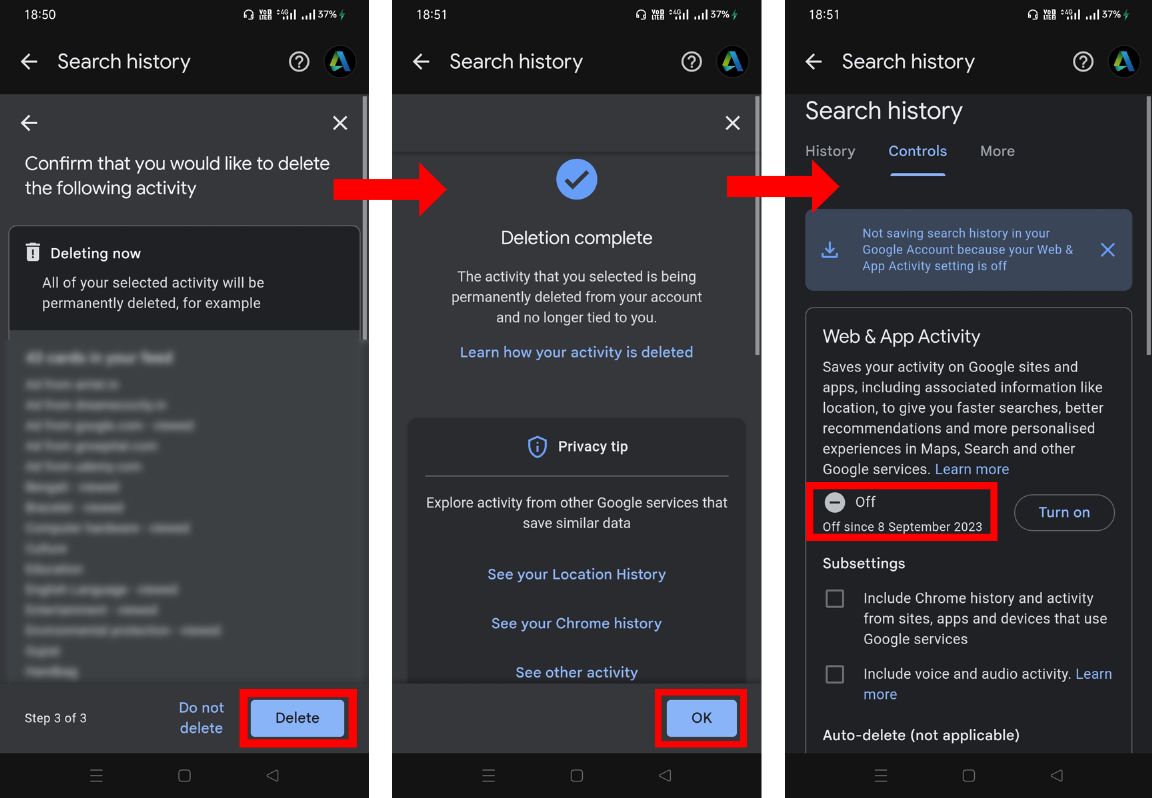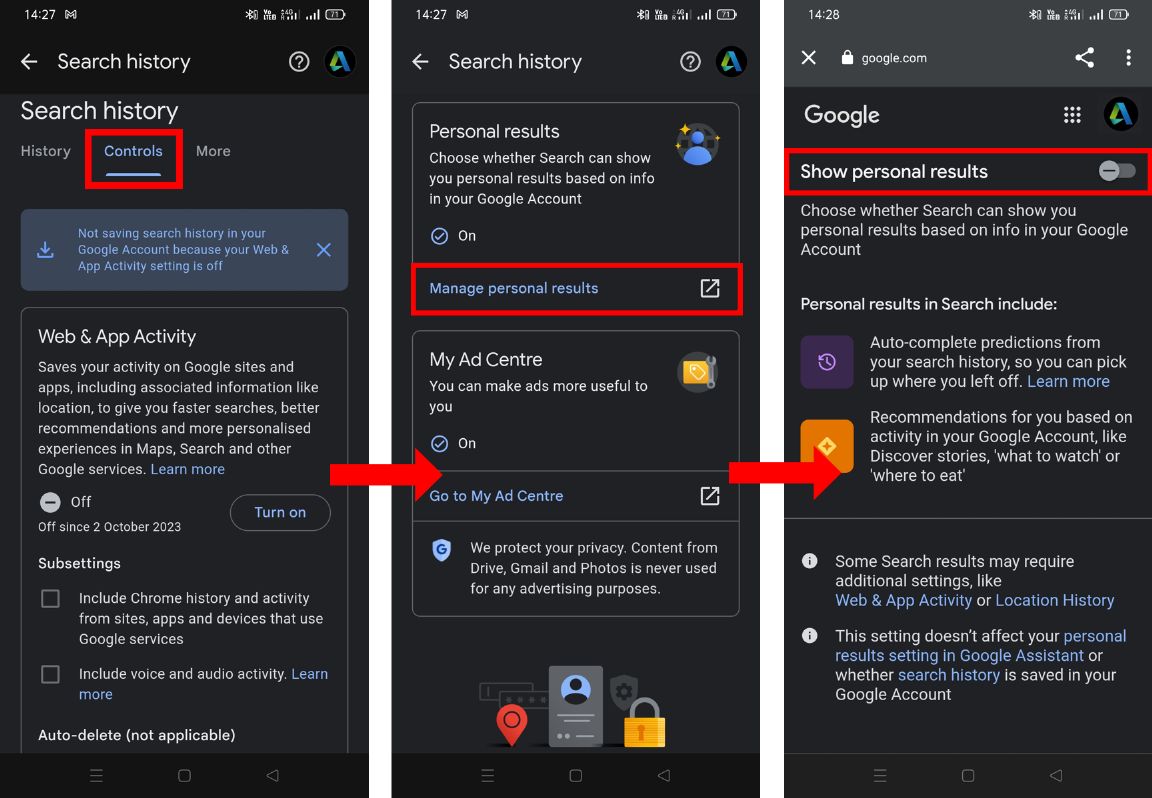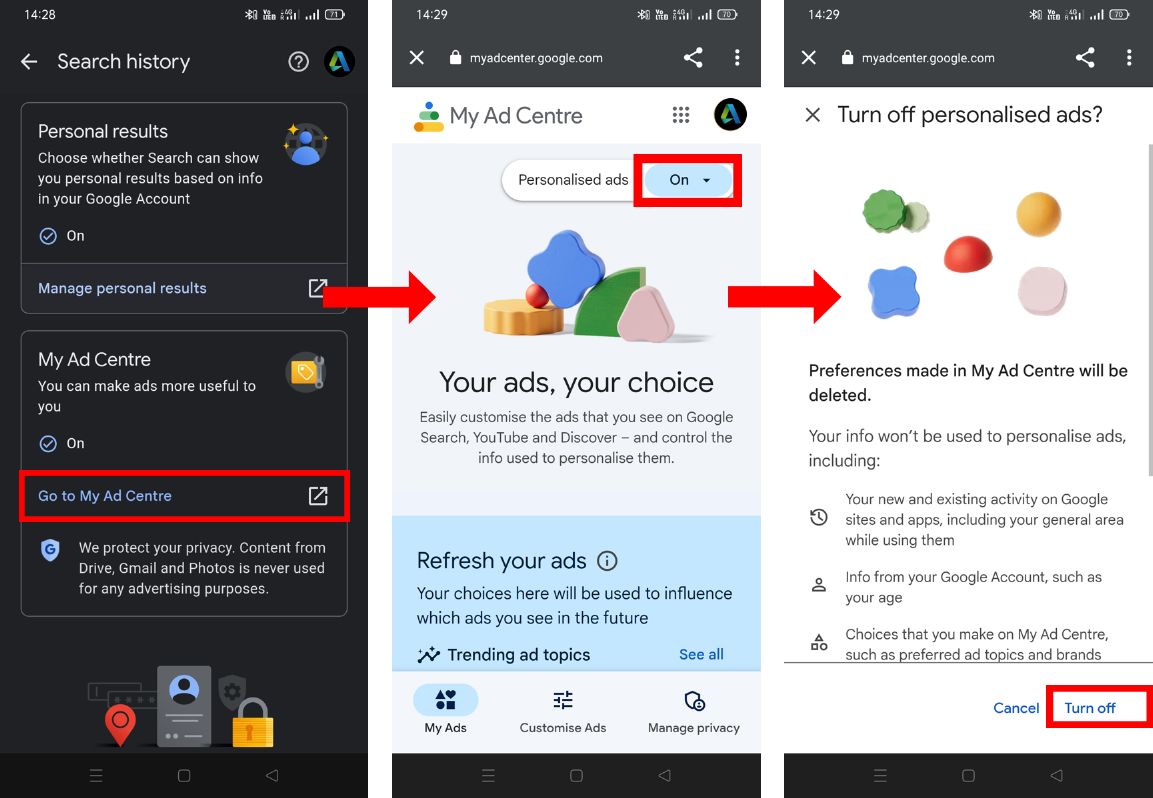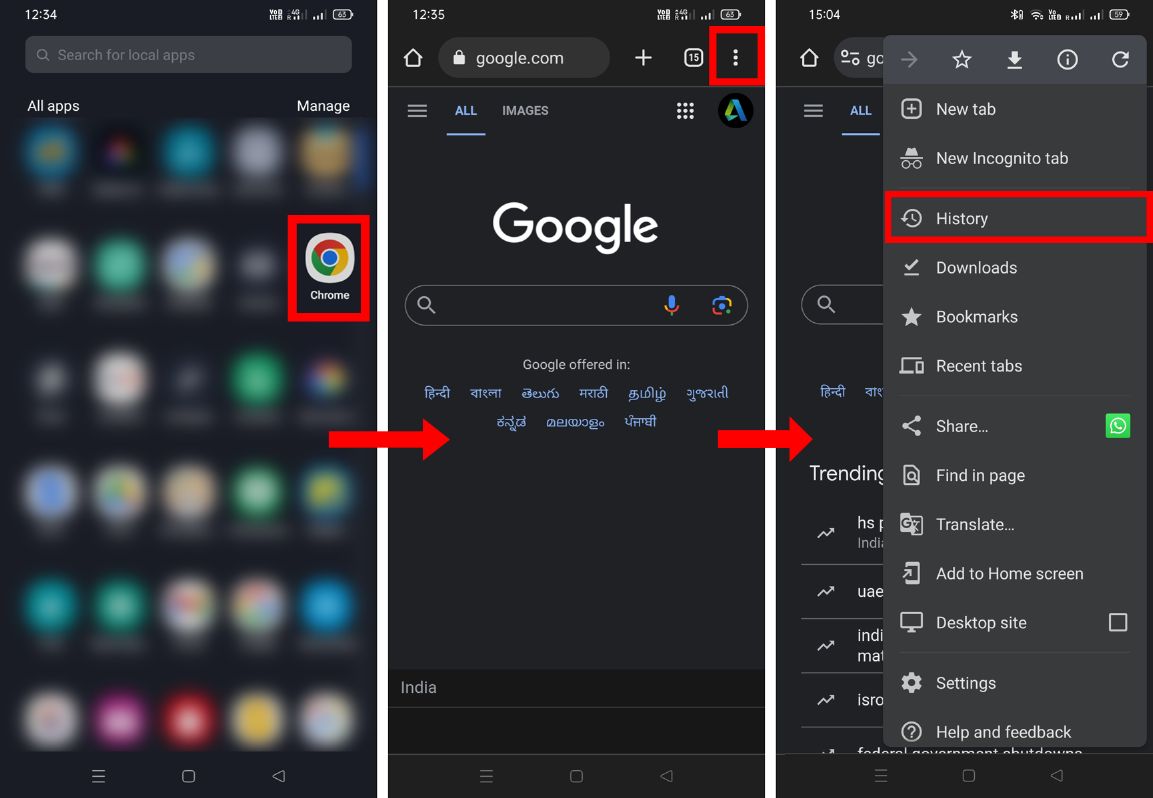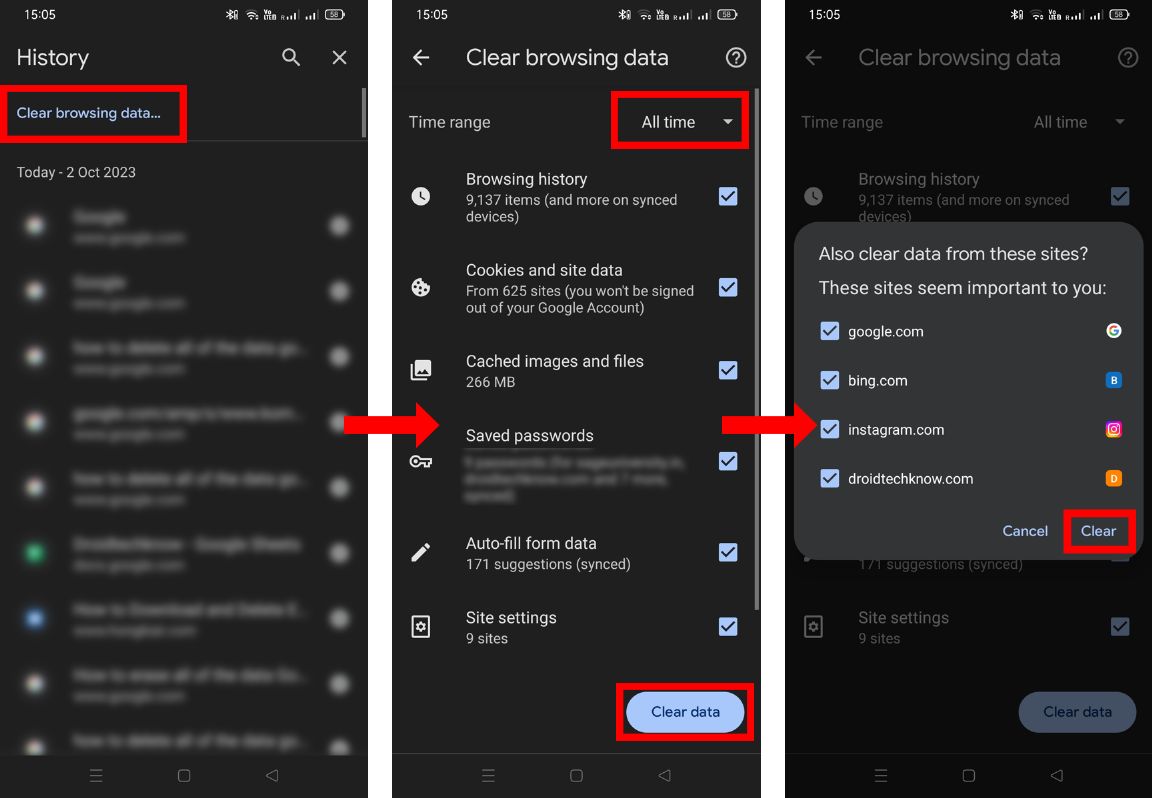Google has penetrated our lives in such a way that it would be difficult to separate it from our day-to-day activities. Knowingly or unknowingly we have given so much of our information to Google that it almost knows everything about us. From our likes and dislikes to our emails and searches, Google has access to all. However, there is no need to worry a lot because Google is a trustworthy tech giant and has a robust security system to protect its users’ data.
But if you are someone who is too much conscious about your privacy or just wants to eradicate all of your data from your Google account then this article is for you. Though it’s not possible to fully delete your information from Google unless you delete your Google account, there are certain methods and settings by which you can restrict and reduce the amount of information Google knows about you. Below are the 5 different methods that you can use to delete your sensitive data and searches from your Google account.
Contents [hide]
Delete Your Sensitive Data from Google
1. Clear Google Search History.
-
To clear Google search history, open the
Googleapp on your phone and go toprofile > search history.

-
In the
Historytab, click onDelete, and then selectDelete all time. -
On the next screen, just click on the
Deletebutton. -
Once you click on the Delete button, all your Google search history will be deleted. So click
OKto exit.

2. Turn-Off Web & App Activity
-
To turf off web or app activity, go to the
Controlstab in Search History. Next, click onTurn off, and then selectTurn off and delete activity. -
Click on
Nextto proceed. -
Now select the Google products from where you want to delete your activity and then click on
Next.

-
Next, click on
Deleteand then click onOK. -
After that, you will see that your web & app activity is turned off.

3. Turn-Off Personal Results
-
To turn off personal results, go to the
Controlstab in Search History. -
Scroll down and click on
Manage personal results.
4. Disable Personalised Ads
-
To disable personalized ads, click on
Go to My Ad Centrejust below the personal results. -
Click on
Onbeside personal ads and then selectTurn offand you are done.

5. Clear Browsing Data
-
To clear browsing data, open the
Chromeapp on your phone (If you have signed in to another browser with your Google account, then you will have to delete browsing data from that browser). -
Next, click on the
three dotsat the top right corner and selectHistory.

-
Now click
Clear browsing data. -
Select
All timein the time range and then click onClear data. -
If you get a prompt for confirming the clearance of data from some specific sites, then select all the sites and click on
Clear.