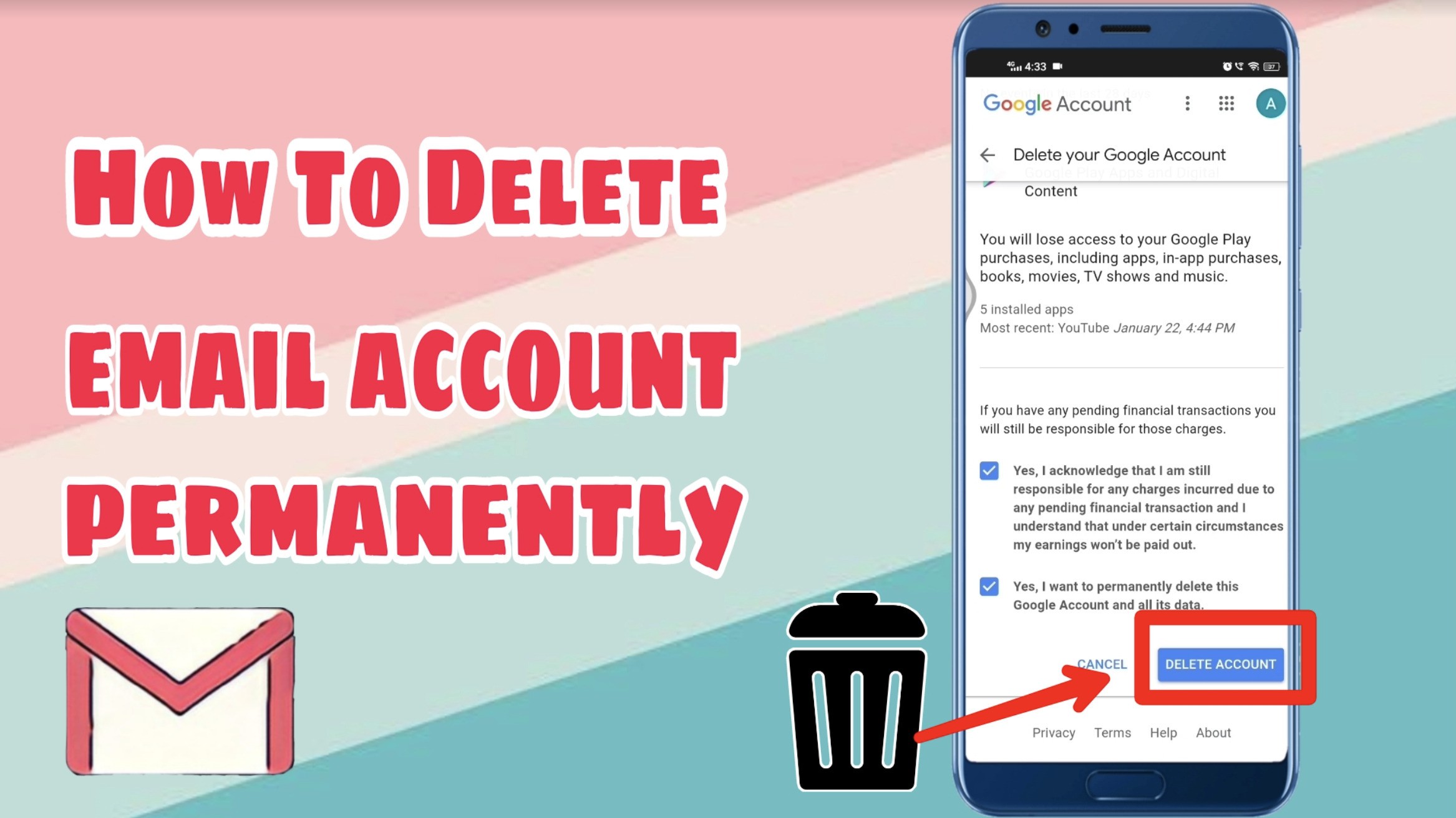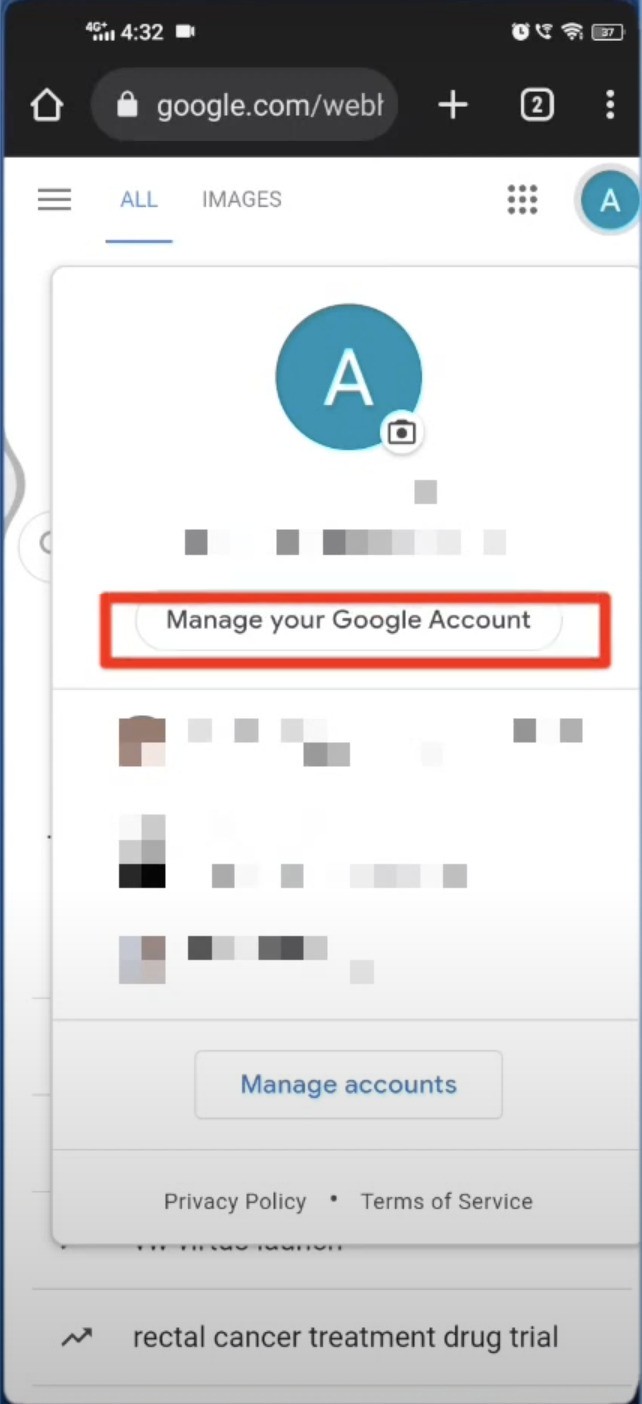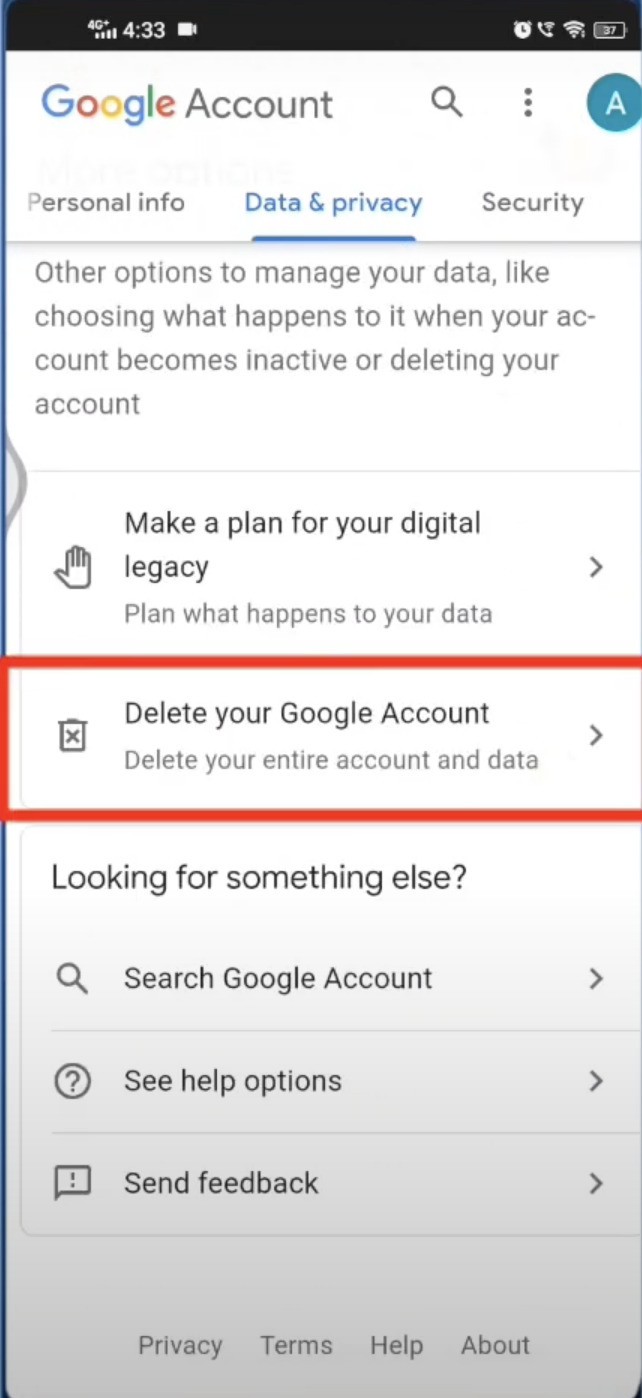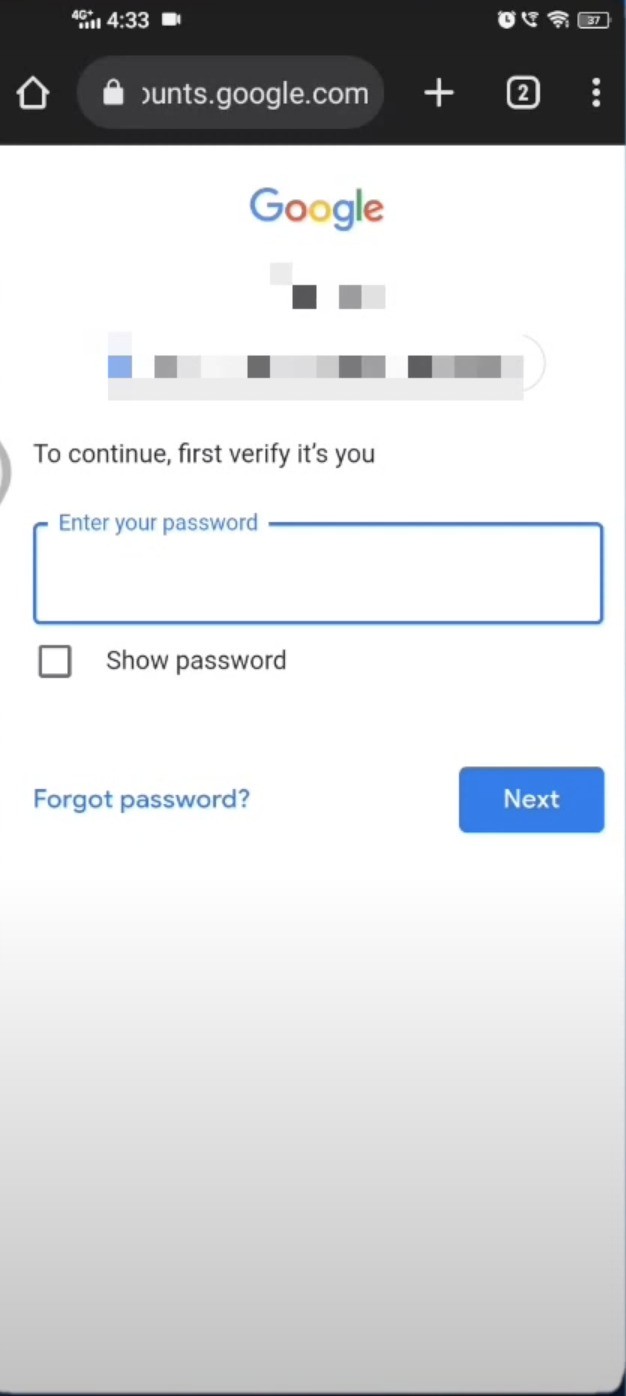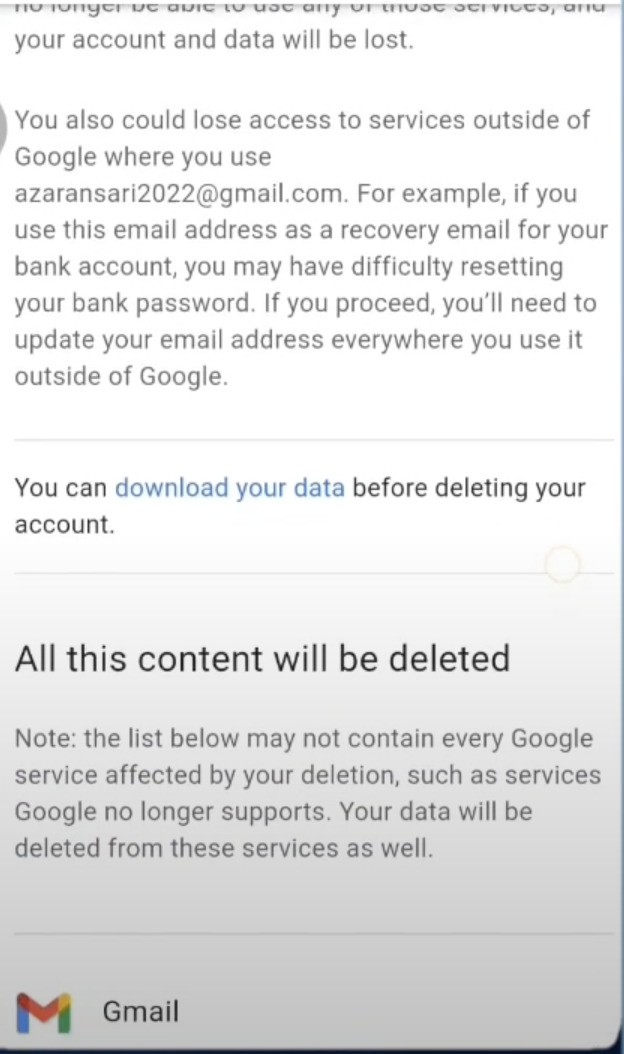We all have multiple Google accounts for different purposes. Due to this, when we are going to actually use the Google services like contacts, we forgot which Google account we used while importing or saving the contacts. Now, this seems to be very frustrating if you select the wrong email address.
So to skip these kinds of mistakes, the best option is to get rid of unwanted Google emails to make your life easier. In this article, we are going to showcase an easy and simple way to delete your Gmail account on Android phones.
Steps to Delete Google Account Permanently on Android
-
The first step is to open any web browser like Chrome and open google.com
-
Next, log in to your Google Account with your credentials.
-
On successful login, you will see a profile logo on the top-right corner of the page. Clickthat logo icon andtab on the “
Manage Your Google Account“.

-
Under the Manage setting, select the “
Data and Privacy” tab. -
Now scroll down at the bottom and click on the “
Delete your google account“.

-
Once you click on Delete your google account, Google asks you to enter the password for re-verification. So enter the password again and click on next.

-
Once you click on the next button, you will see a screen where you can download your complete google data if you want. Just click on
download your data.

-
If you don’t wish to download your data then scroll down to the bottom. Accept Google terms and click on the
Delete accountbutton.
That’s it, now your Google account will be deleted after 24 hours.
For a more detailed view, watch out the below video on how to Delete Gmail Account permanently on Android.