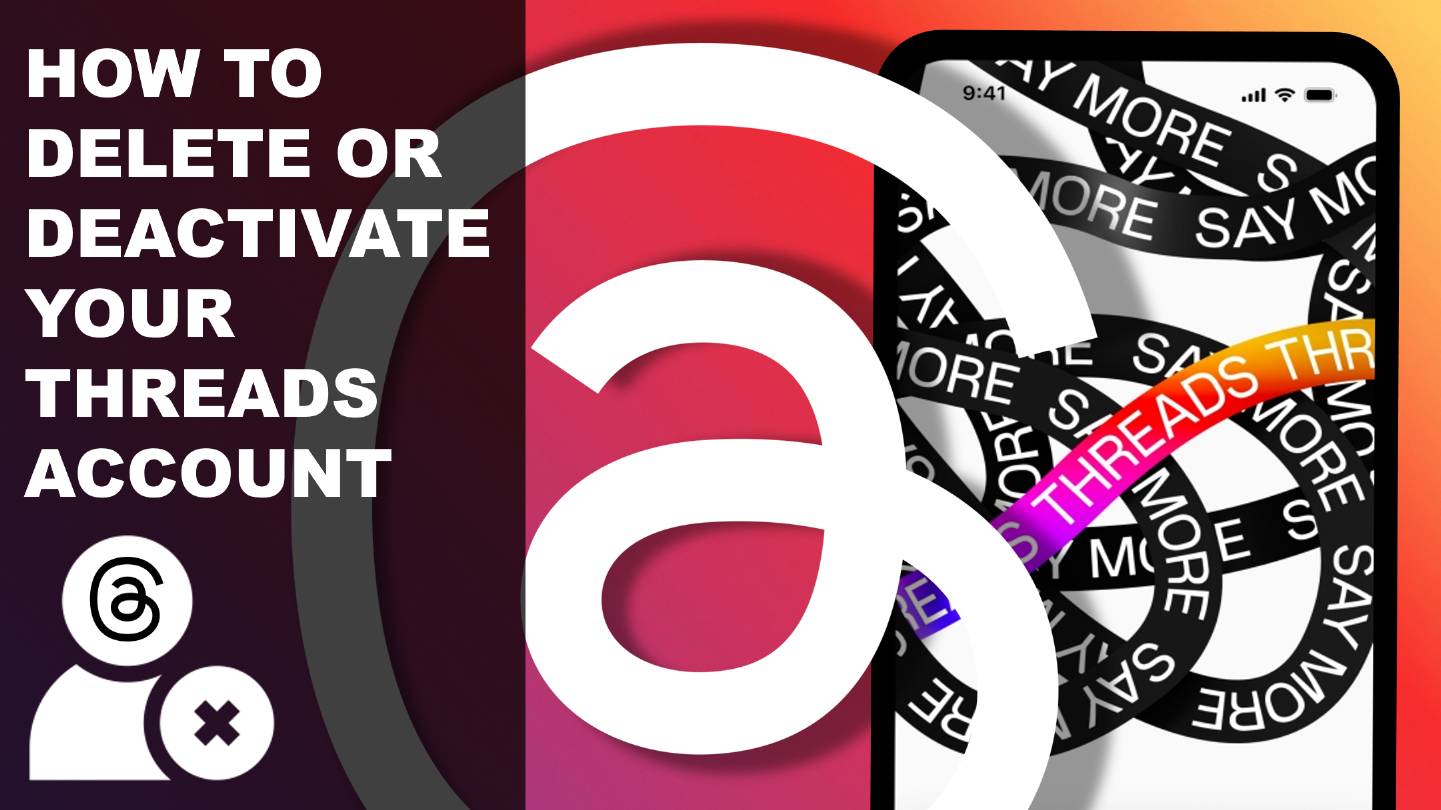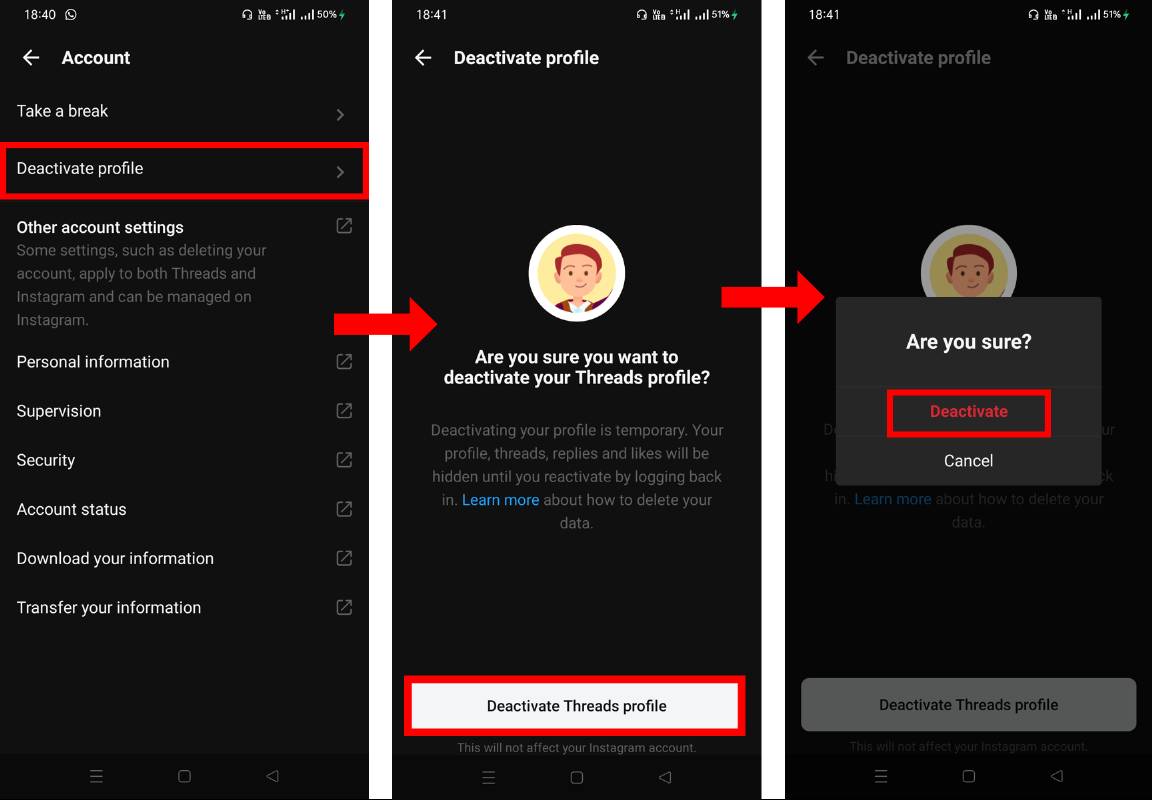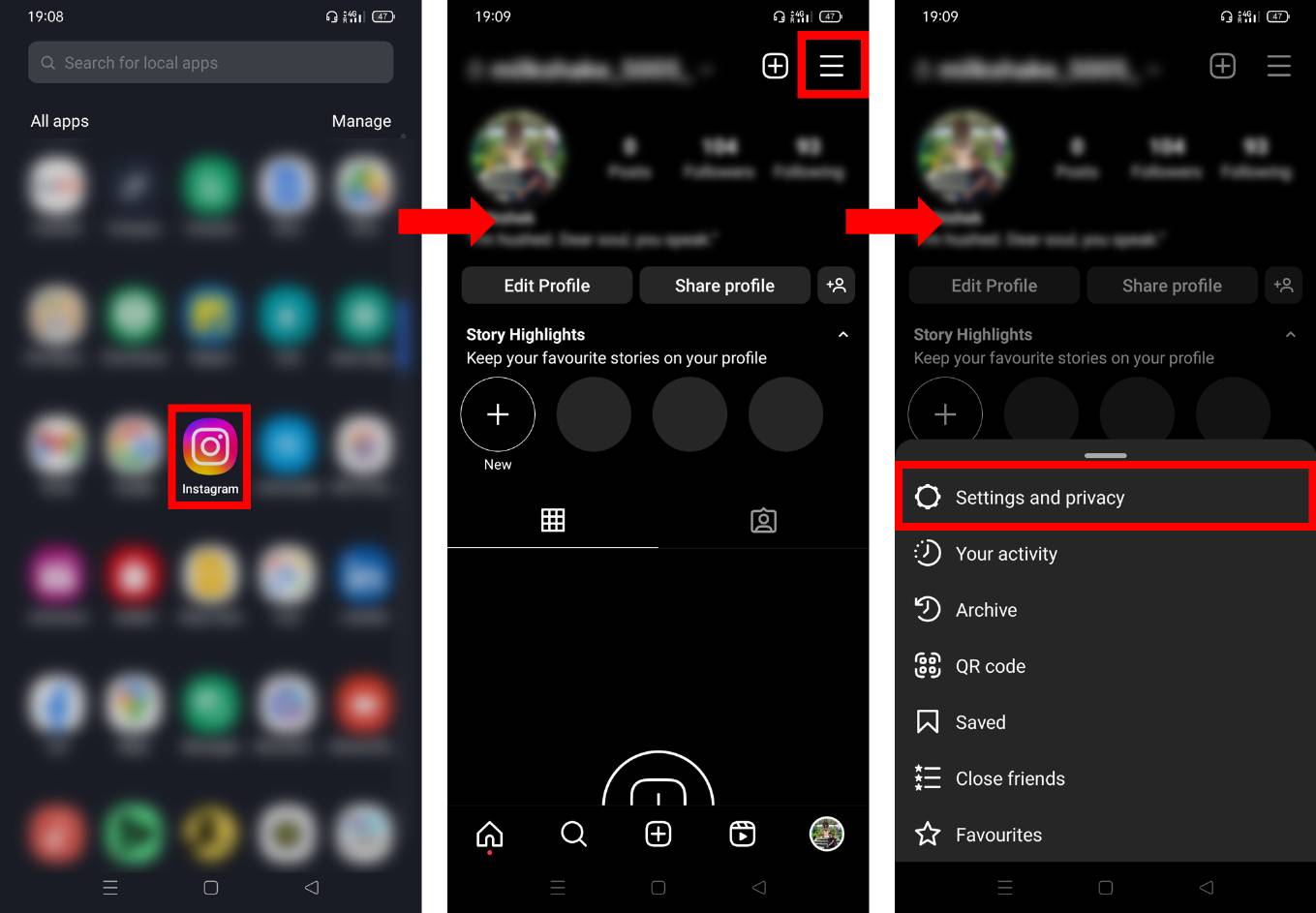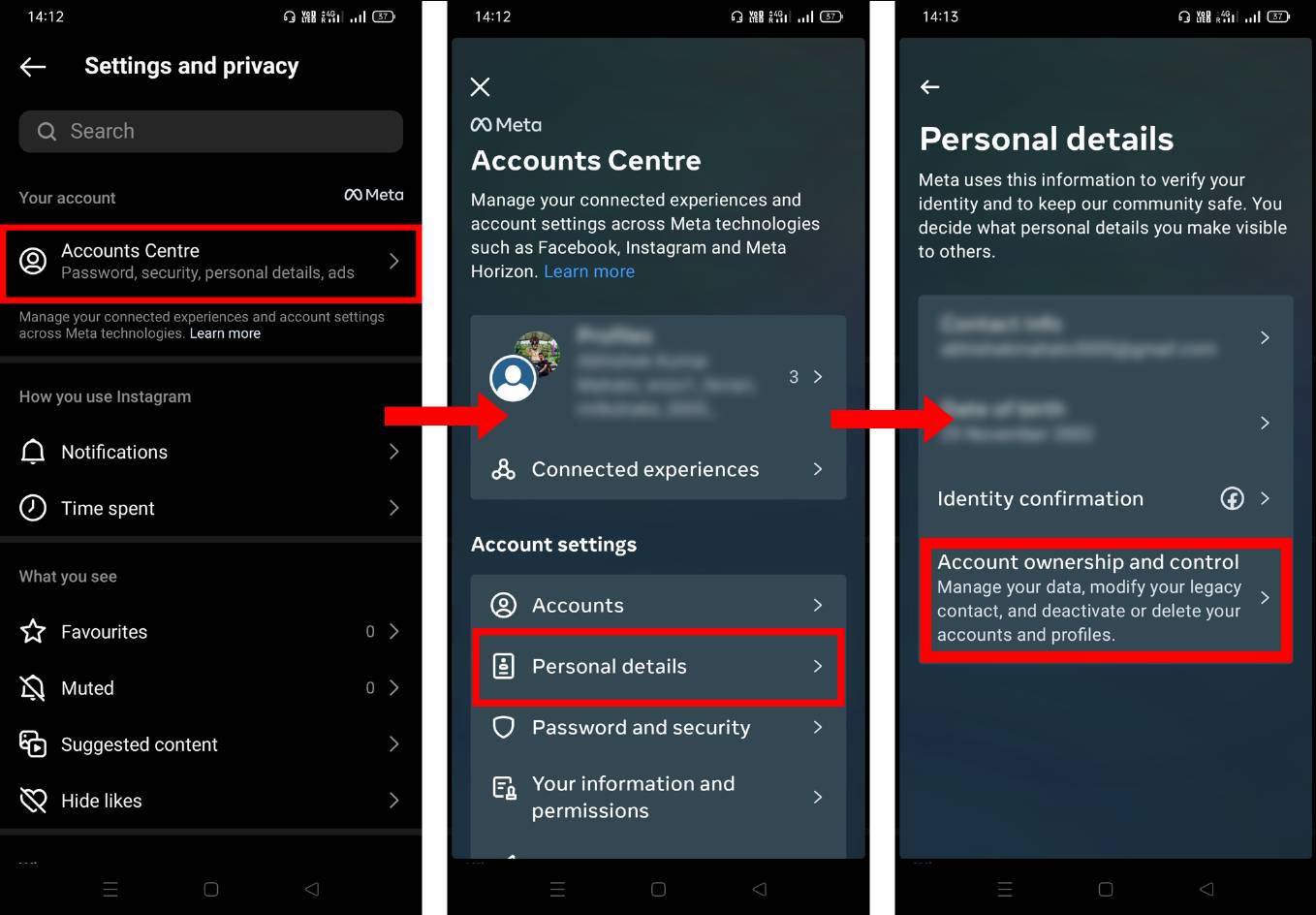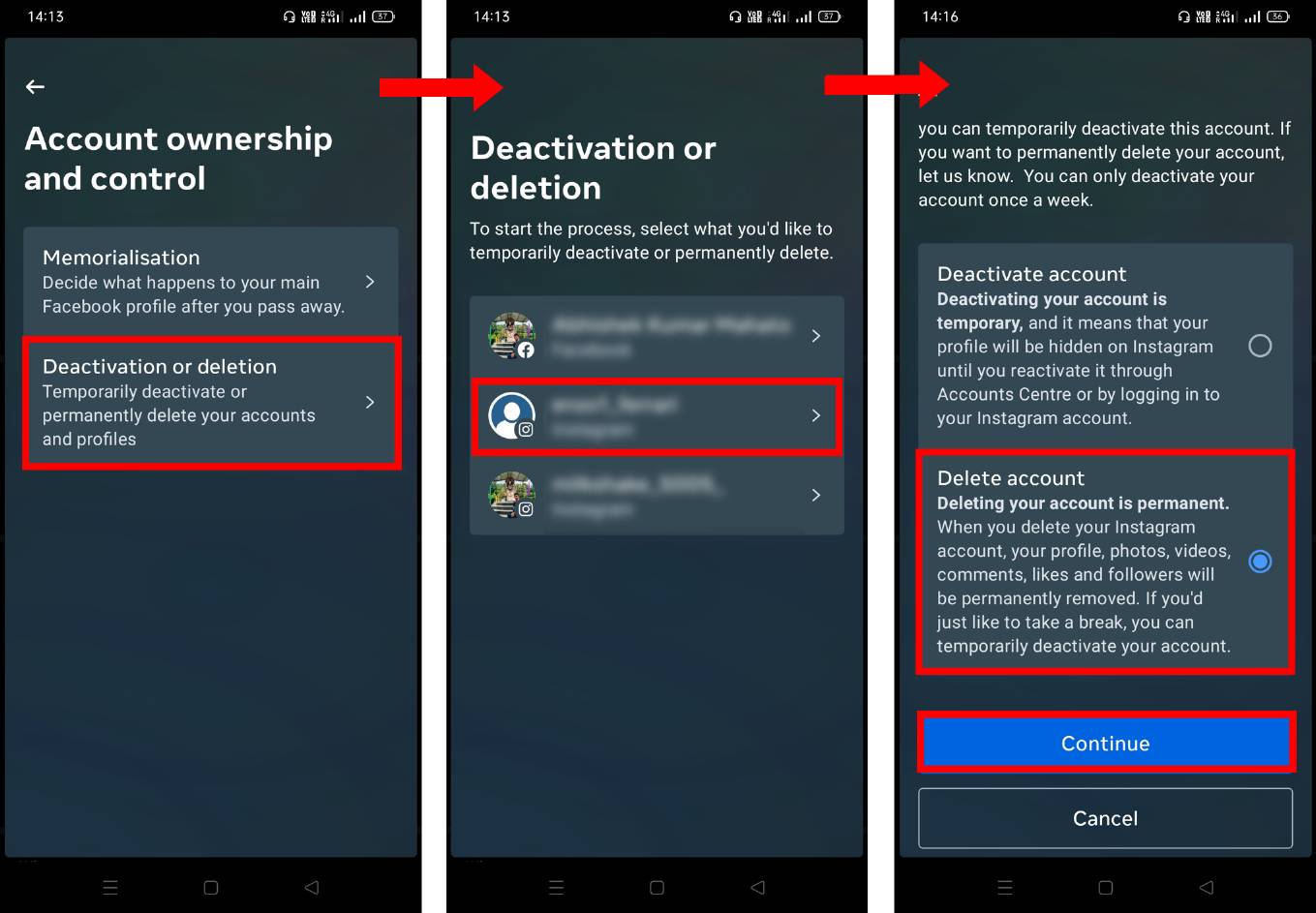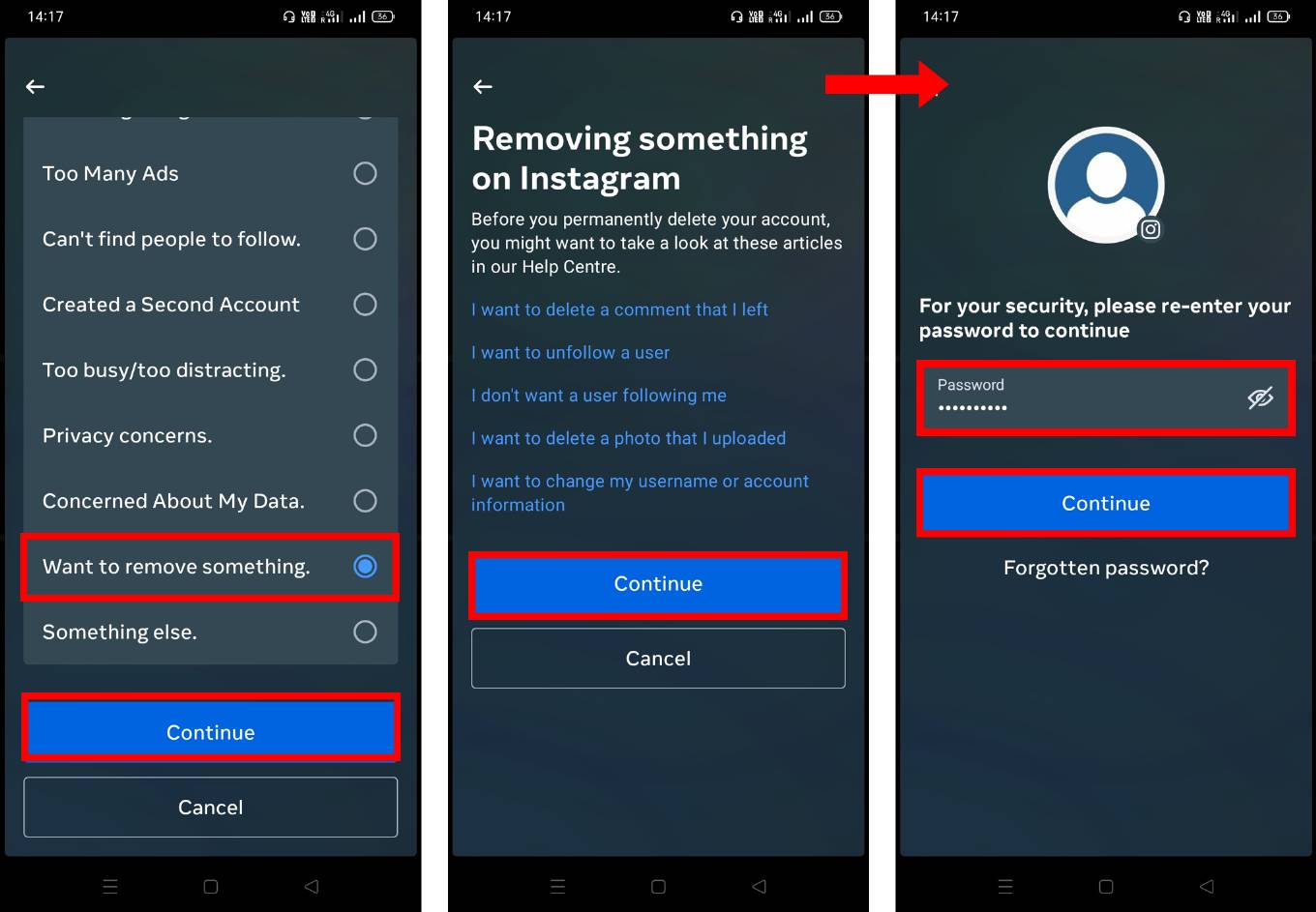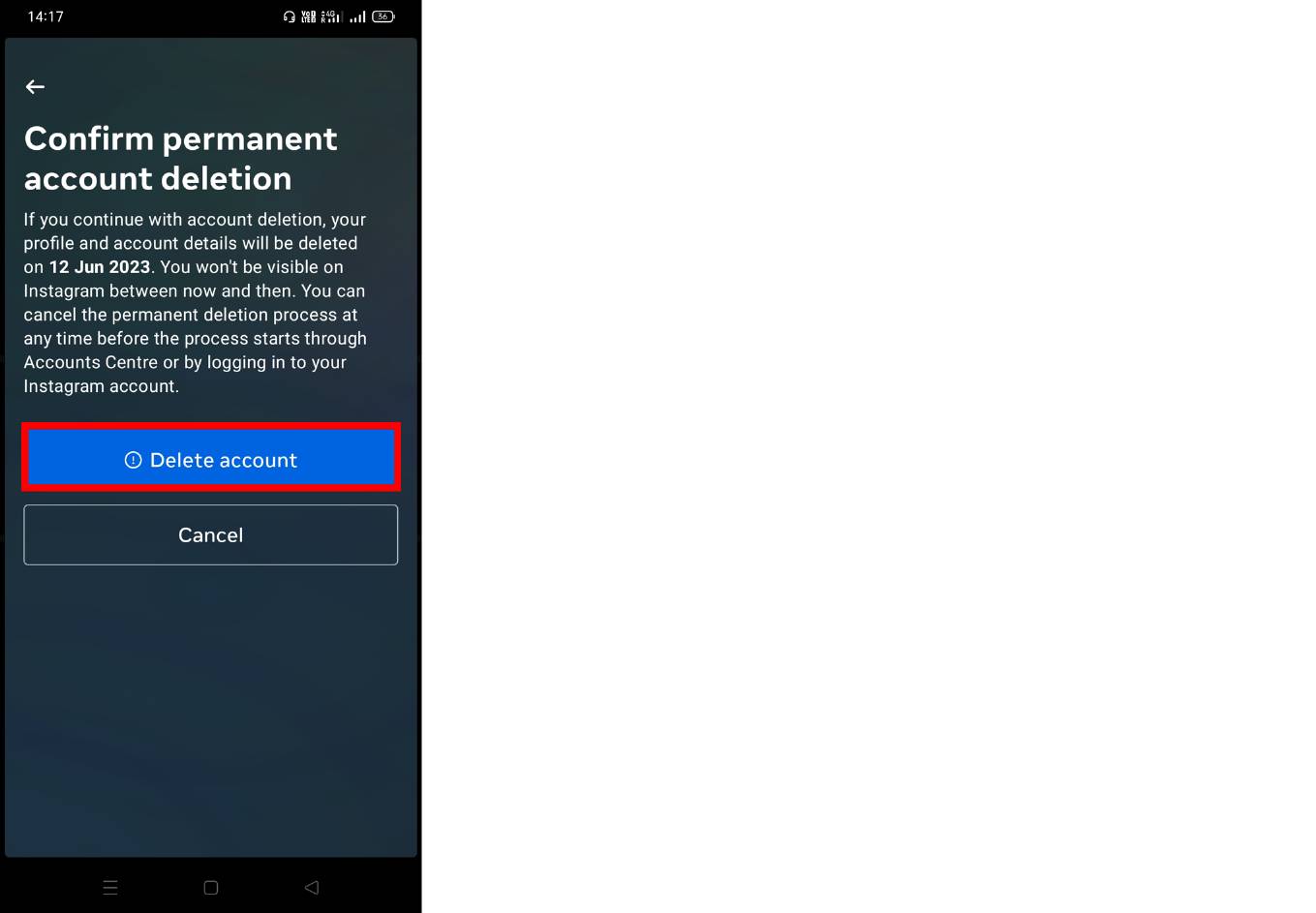The introduction of the Threads app by Meta has made it possible for Instagram users to enjoy a text-based microblogging platform without starting from scratch. Yes, you heard it right. Threads is an extension of Instagram and it allows its users to transfer their followers on the Threads app, making it easy for them to share their thoughts with their Instagram followers.
However, the major drawback of Threads is that once you connect your Instagram with it, you won’t be able to delete your Threads profile until you delete your Instagram account because Threads is connected to Instagram. As of now, Meta only gives you the option to deactivate your Threads account if you no longer wish to use it. So whether you want to deactivate your Threads account or permanently delete it, below is the detailed guide for both.
How to Deactivate Threads Account
-
To deactivate your Threads account, first open the Threads app on your phone.
-
Go to your profile dashboard by clicking on the profile icon at the bottom right corner and then click on two lines at the top right corner to access Settings.
-
Now click on Deactivate profile.
-
Then click on Deactivate Threads profile.
-
A confirmation popup will appear, so select Deactivate. Your Threads account will be deactivated and you will be logged out immediately.

How to Delete Threads Account
-
To delete your Threads account you will need to delete your Instagram account first, so open the Instagram app on your phone.
-
Then go to your profile dashboard and click on the Hamburger icon at the top right corner.
-
Now select Accounts Centre.
-
In the Accounts Centre, select Personal details.
-
Click on Deactivation or deletion.
-
Then choose your Instagram account which is connected to your Threads profile.
-
Then select any of the given reasons for deletion and click on Continue.
-
Then again click on Continue.
-
Then enter your Instagram account password and click on Continue.

-
You will be asked for a confirmation stating that your account will be deleted after one month. After reading the conditions, if you wish to proceed, then click on Delete account. After you delete your Instagram account, your Threads account will also be deleted.