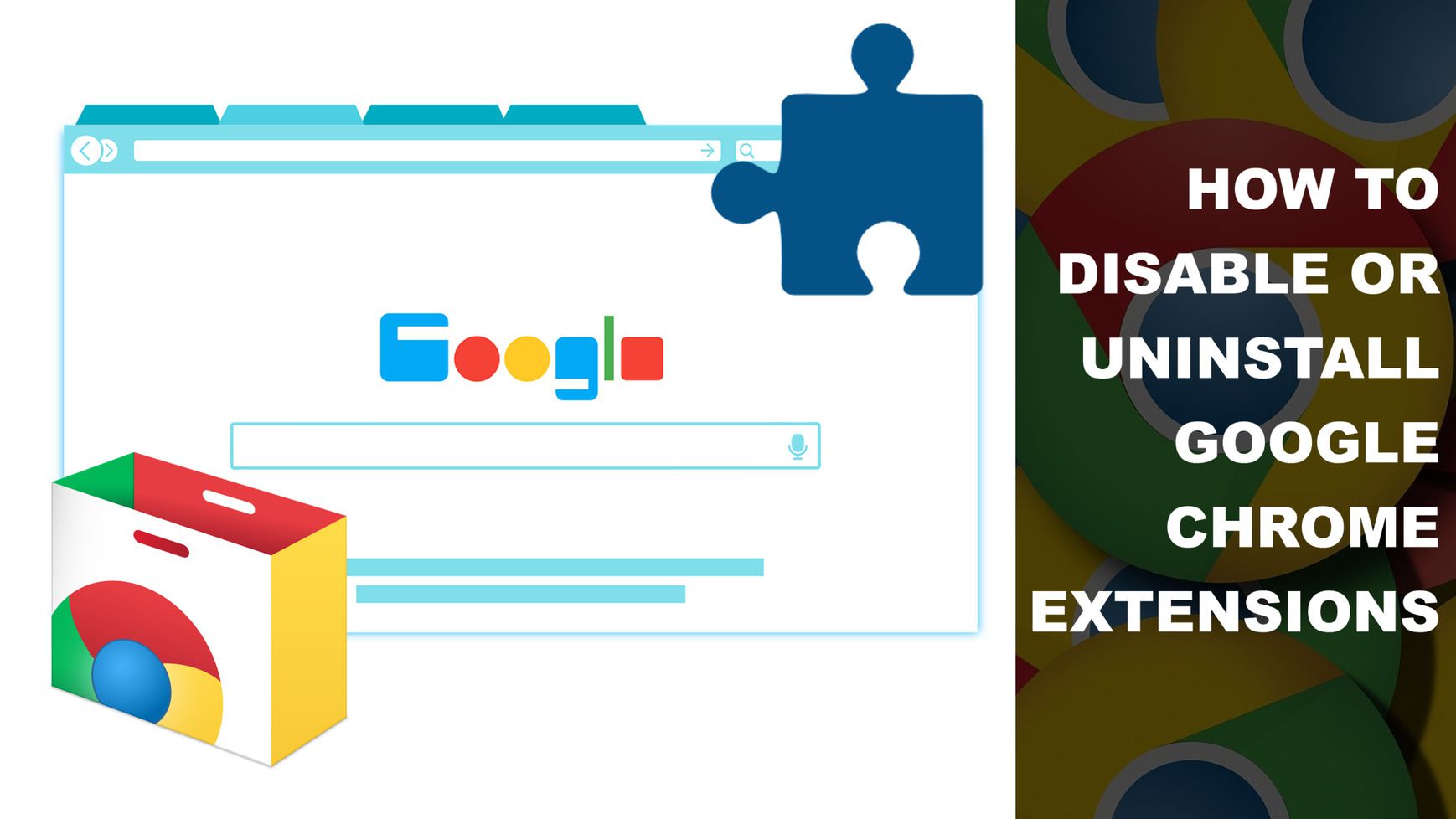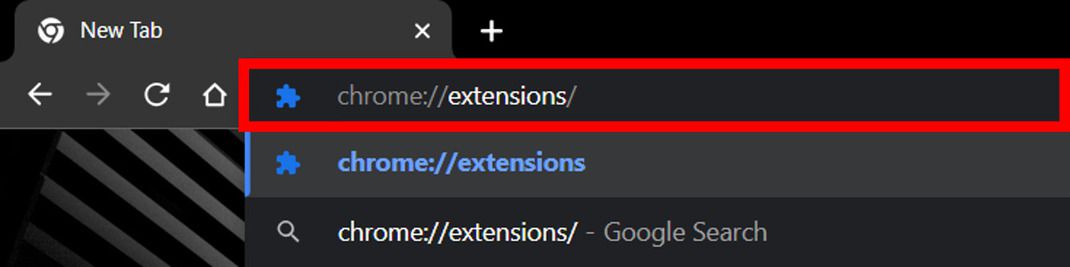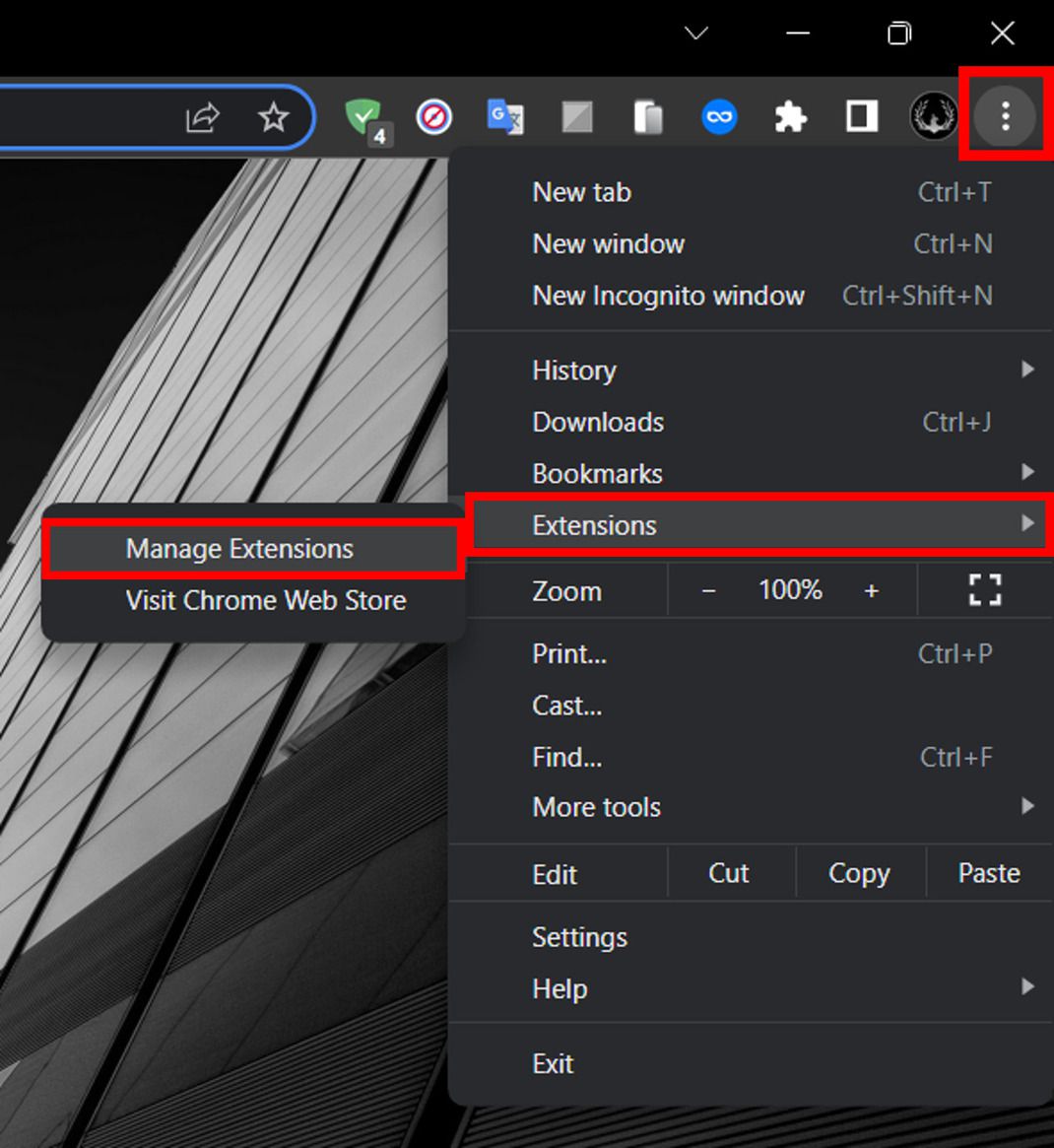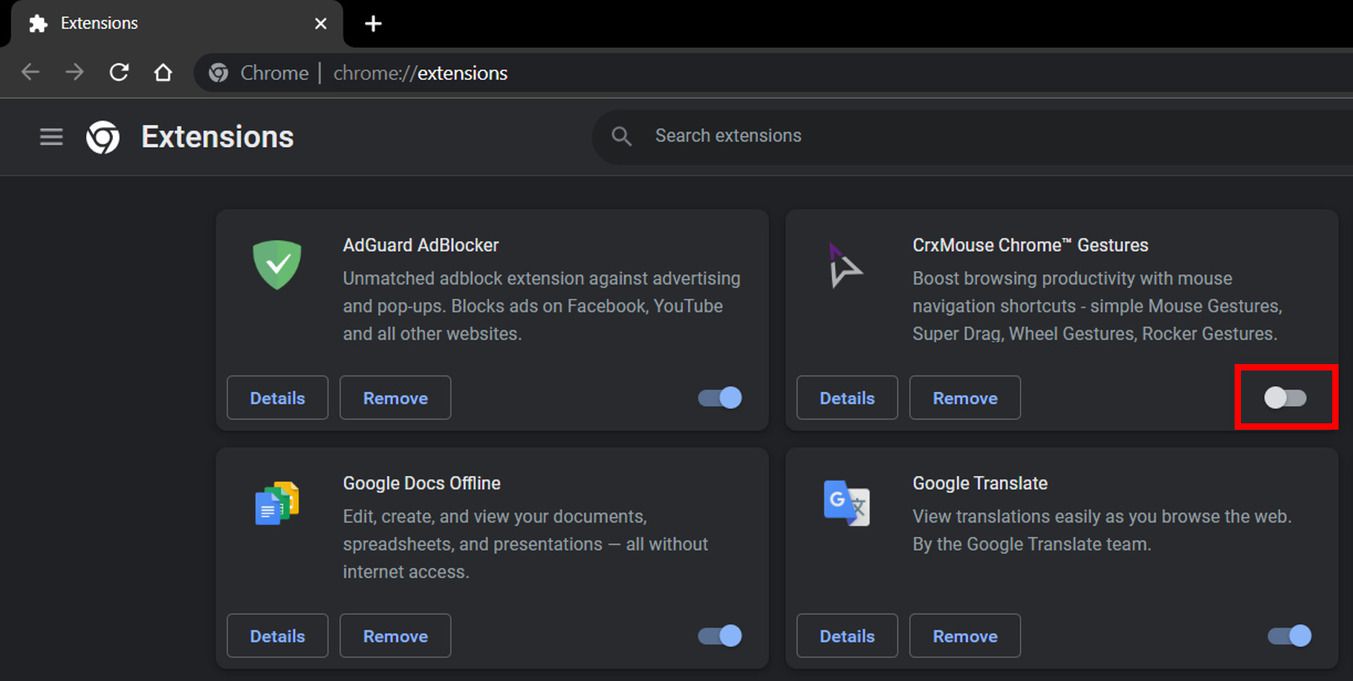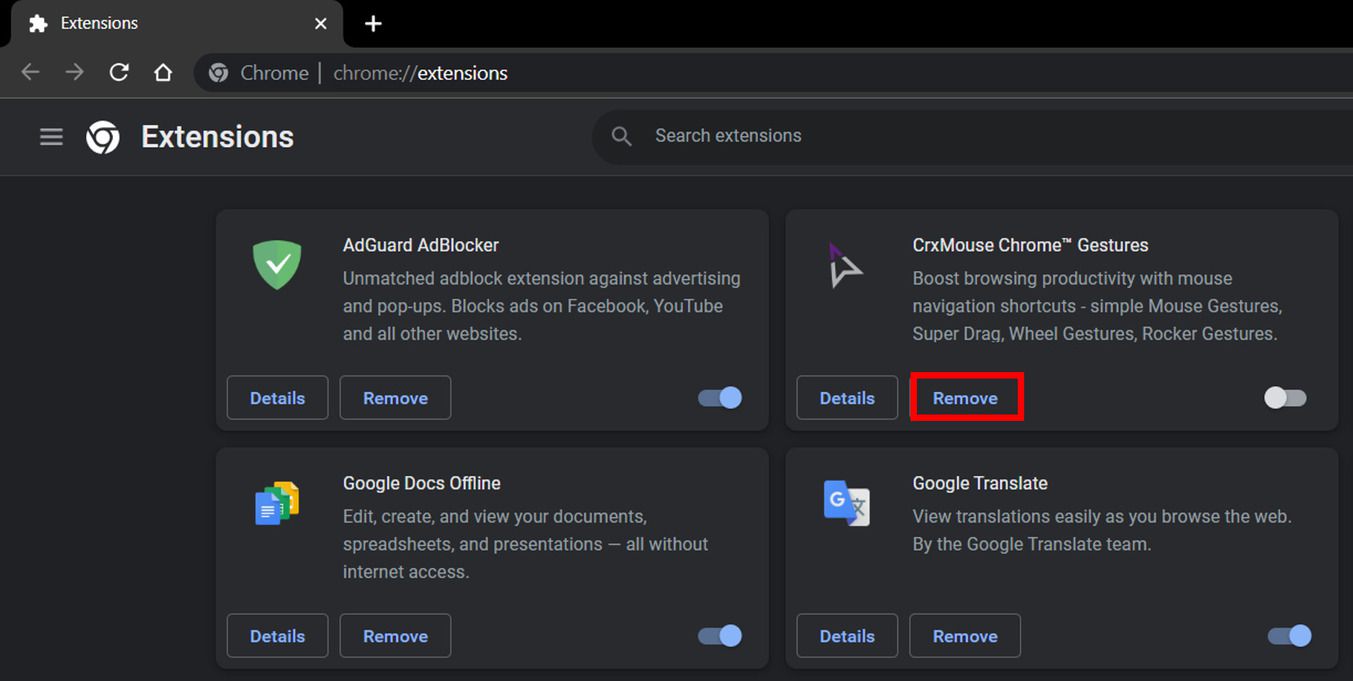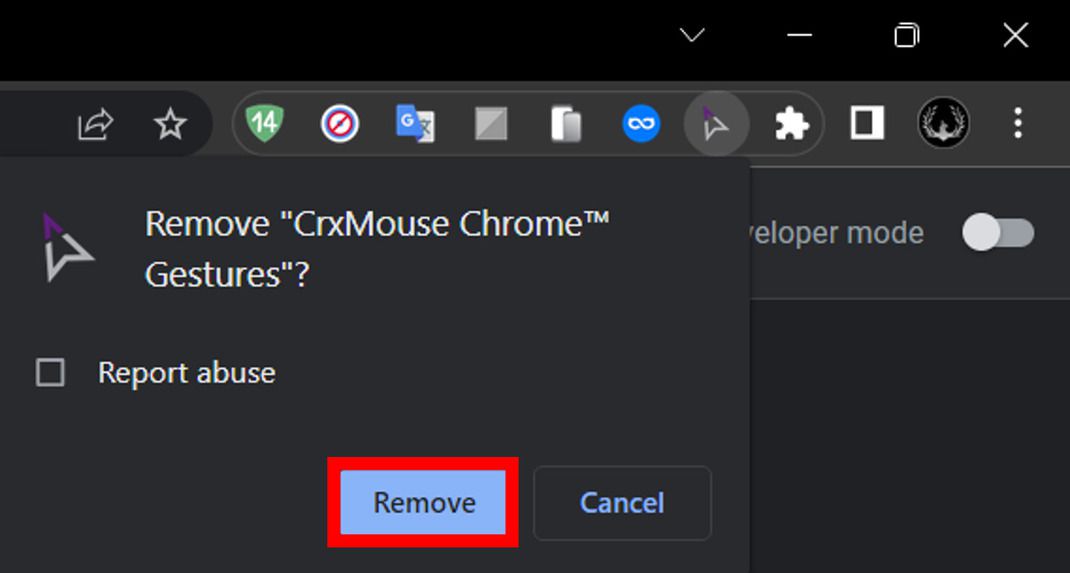Google Chrome extensions arebrowser addons that improve our internet surfing experience by adding someextra functionality to the browser. These extensions are small software programs that users can install from the Chrome Web Store which offers tons of featureful extensions for free. Whether you need an ad blocker or a VPN service, you can easily get them in the form of an extension without the need to install additional software.
You can customize your browsing experience by managing your Chrome extensions, and ensuring that your browser runs smoothly and efficiently. However, there may be instances when you may not need a certain extension anymore or you maywant to disable or remove one. In this article, we have provided the steps to disable or uninstall extensions in Google Chrome.
Contents [hide]
- How to Disable or Uninstall Extension
- Steps to Disable Chrome Extension
- Steps to Remove or Uninstall Chrome Extension
How to Disable or Uninstall Extension
Step 1: To disable or remove any Chrome extension from your browser, you need to first open the extension manager. You can open the extension manager using 2 ways.
-
Open the Google Chrome application on your desktop and type chrome://extensions/ in the address bar and press Enter.

-
Open the Google Chrome application on your desktop and click on the Kebab menu icon to access the side menu. Then hover on the Extensions option and select Manage Extensions.

Step 2: On the manage extension screen, you will find all the installed Chrome extensions. Now you have to just search for the Chrome extension that you want to remove or disable. Once you find it, just follow the below steps as per your requirements.
Steps to Disable Chrome Extension
-
Select the Google Chrome extension you want to disable and toggle the extension switch of that extension from enabled to disabled.