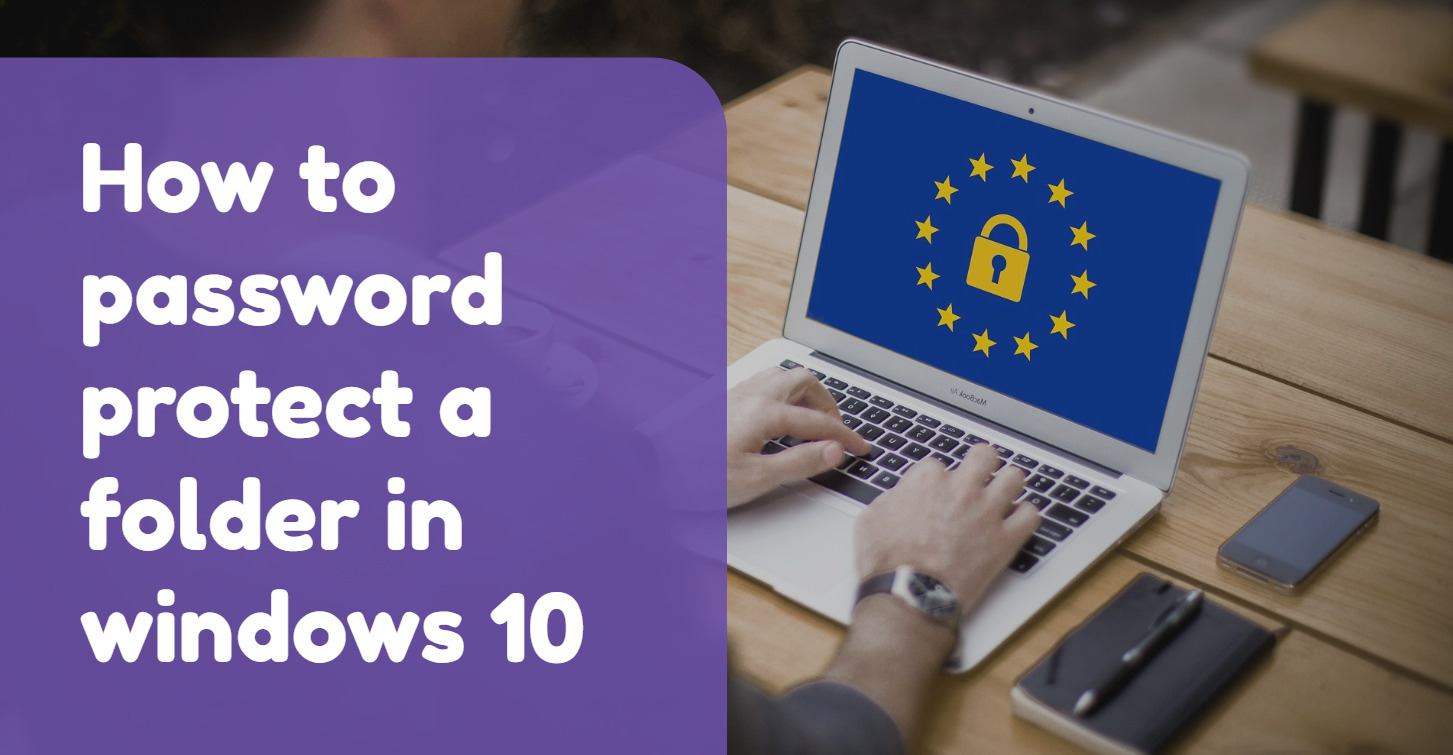Windows don’t have an option to password protect your files. To do that users need some third-party software. One of the most popular and safe third-party software to protect your files is 7-zip. It is a free open source software you can download. Here is a step by step guide on how to password protect a folder in windows 10.
Everyone has files on their computer that they wanna keep private. It could be some documents, family pictures, or maybe some important financial files. Simply adding password protection can help you maintain that privacy. Although Windows lets its users encrypt folders, there is no option to add password protection to it. It is more convenient to use the software on files you frequently visit.
Contents [hide]
Method 1: Password Protect a folder Using Third-Party App
In this method, we will use 7-zip third-party software to password protect a folder on Windows 10. To get started first you need to download and install 7-Zip third-party Software in your Computer.
-
The first step is to go to the folder you want to password protect and right-click on it. Then goto
7-zip>achive
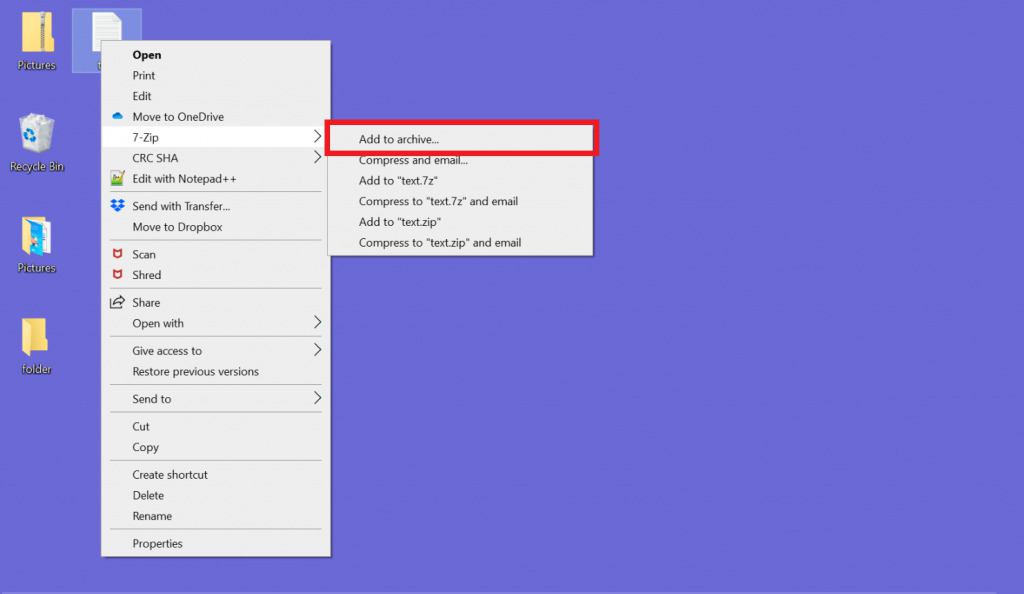
-
When you clicked on
“Add archive”, You will see a pop up like this.

-
If Archive Format in not zip change it. Also, change the encryption method to AES-256. Create and re-enter passwords and click “OK”. After this, a zip folder of the same name as your file will be created. You can open it in the archive and access it with the password.
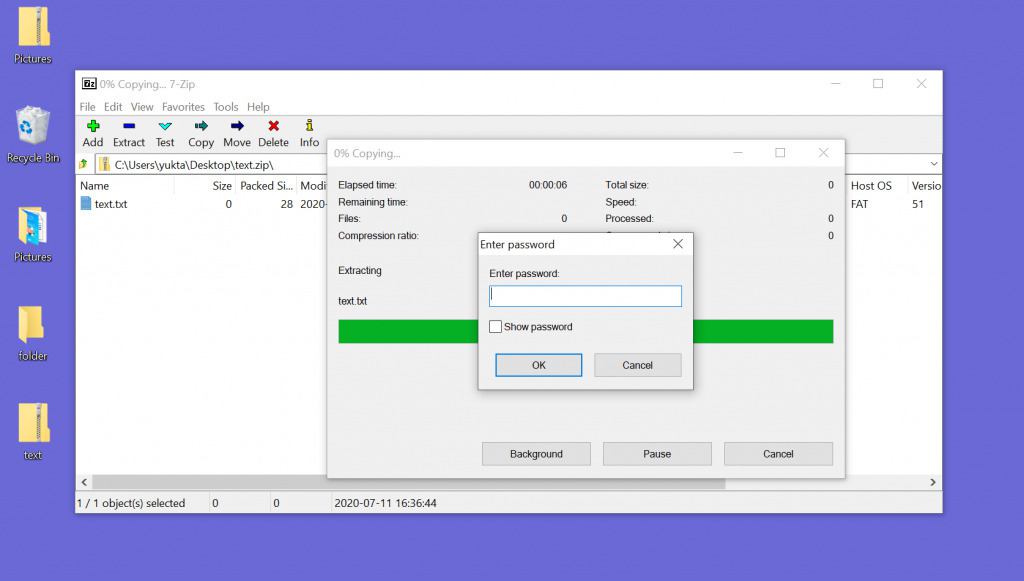
Some other third-party software that you can use topassword protect a folder on the Windows Operating system.
-
Anvi Free Folder Locker– It is a free security tool. It lets you set a password for your files and folders as well as hide them
-
SecretFolder – It is another free software that lets you hide andprotect a folder with a password. It is a great option if you are looking for software that offers high security.
-
HiddenDIR– It is also a free tool that provides security and lets users control the visibility of folders.
Method 2: Password protect a folder using Windows 10 Inbuilt feature
If you don’t want to download a tool to password protect a folder. You can just encrypt the folder by following these steps. But this method is not the complete protection for your folder. This method only encrypts your folder so that other users of your windows 10 can’t open your encrypted folder.
-
Right-click on the folder you want to encrypt and goto the properties.
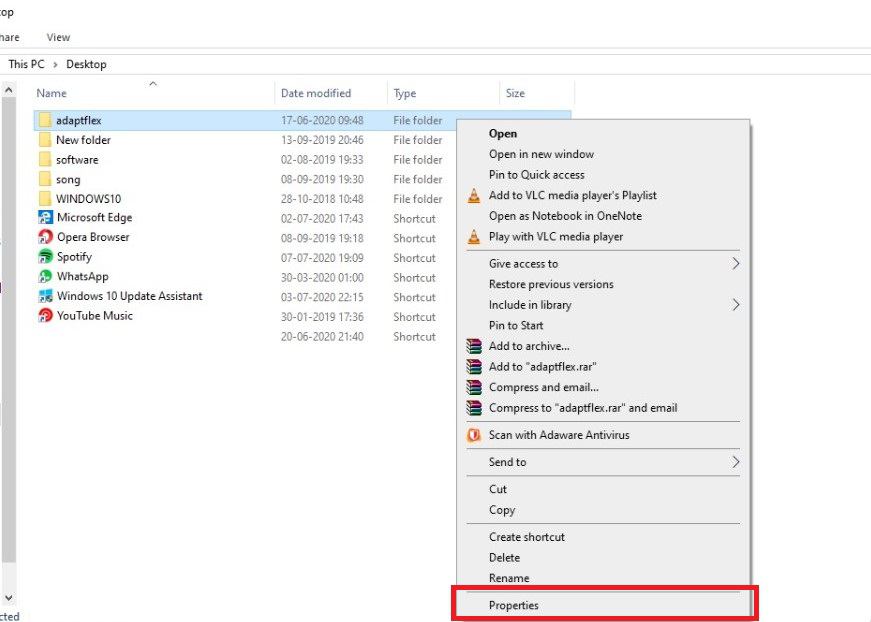
-
In the property section, go to general and click on advanced to open the advanced attributes window.
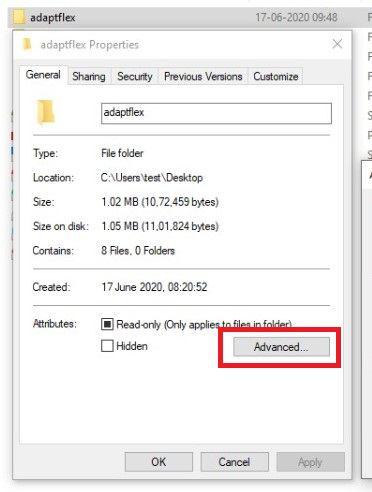
-
Check the box “Encrypt contents to secure data”.Then, click OK and Apply to exit.
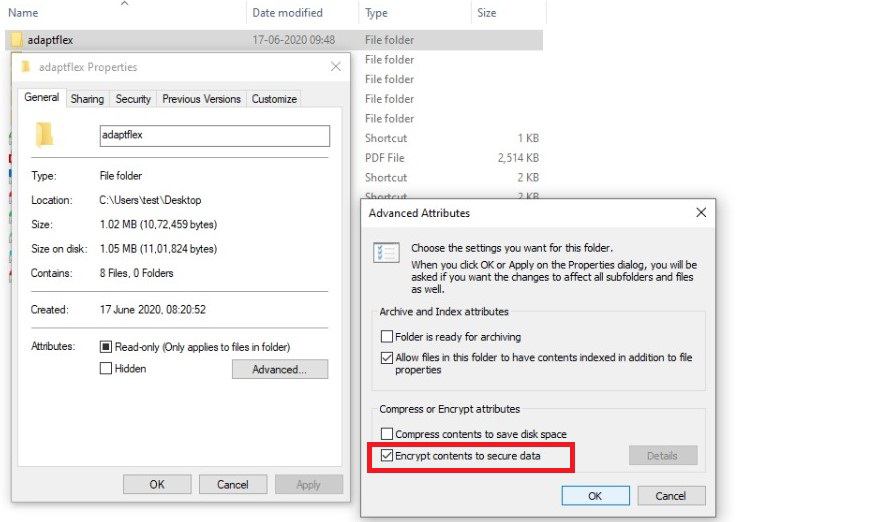
That’s it, your folder is encrypted and secure now. If you face any issue please let us know in the comment box.