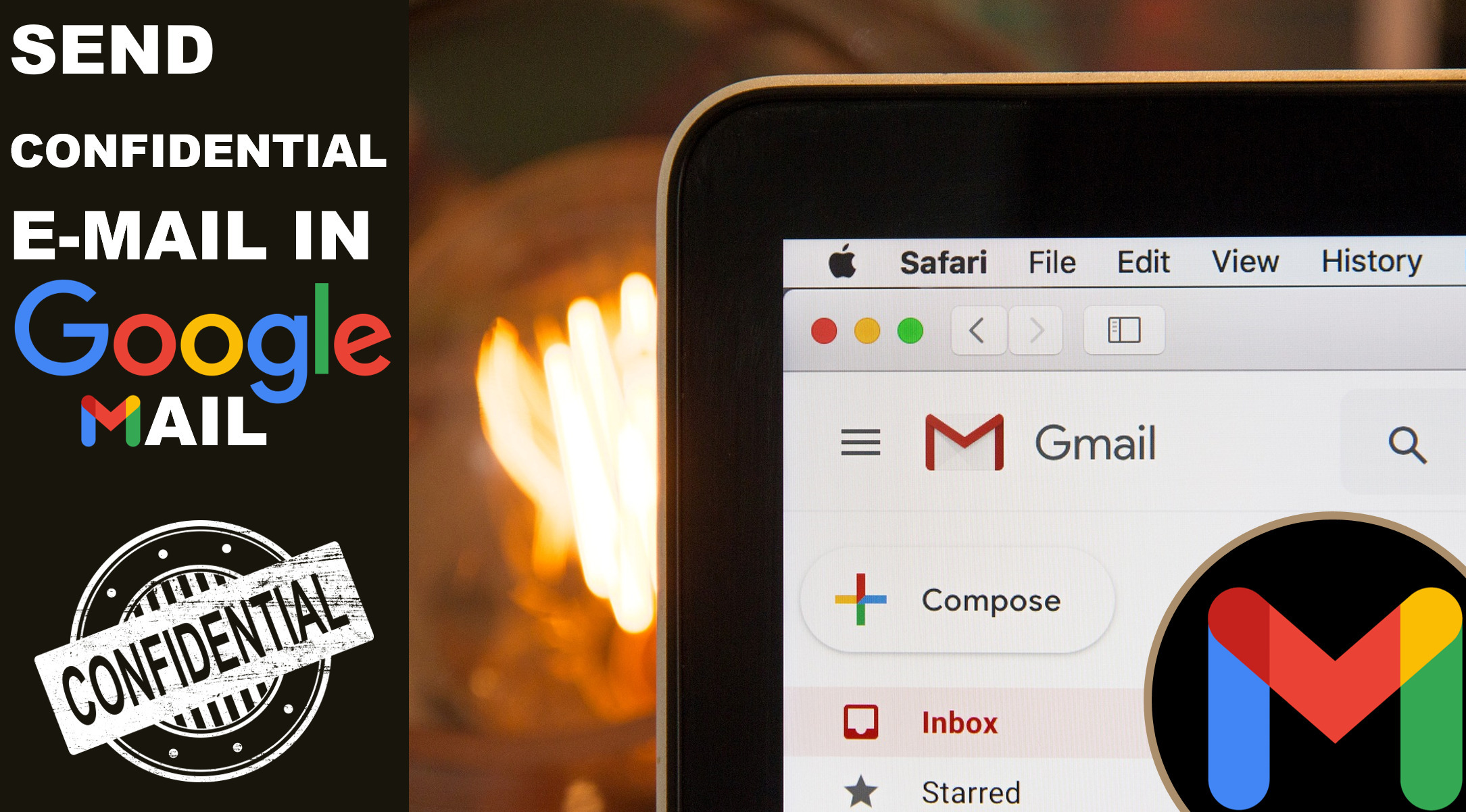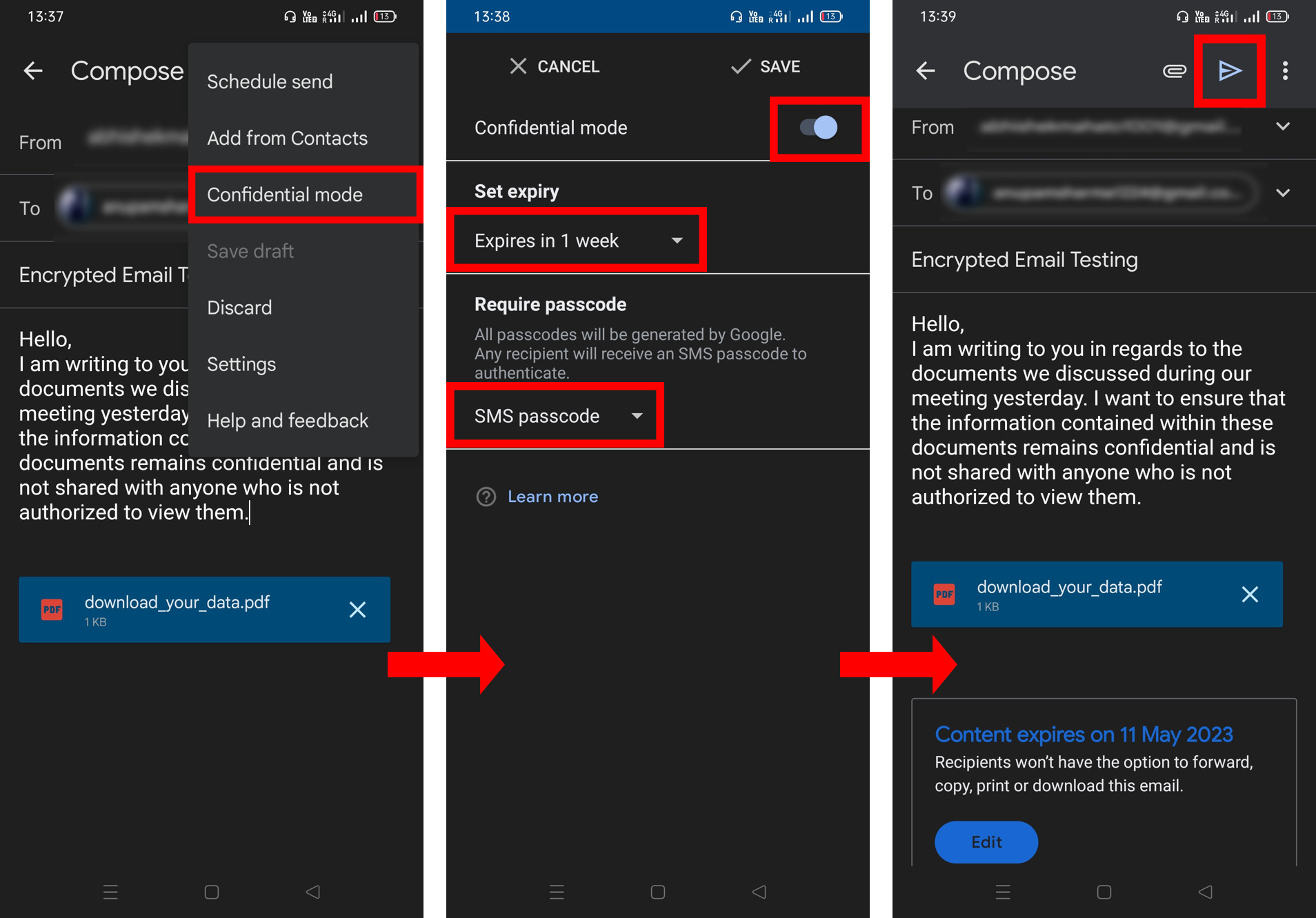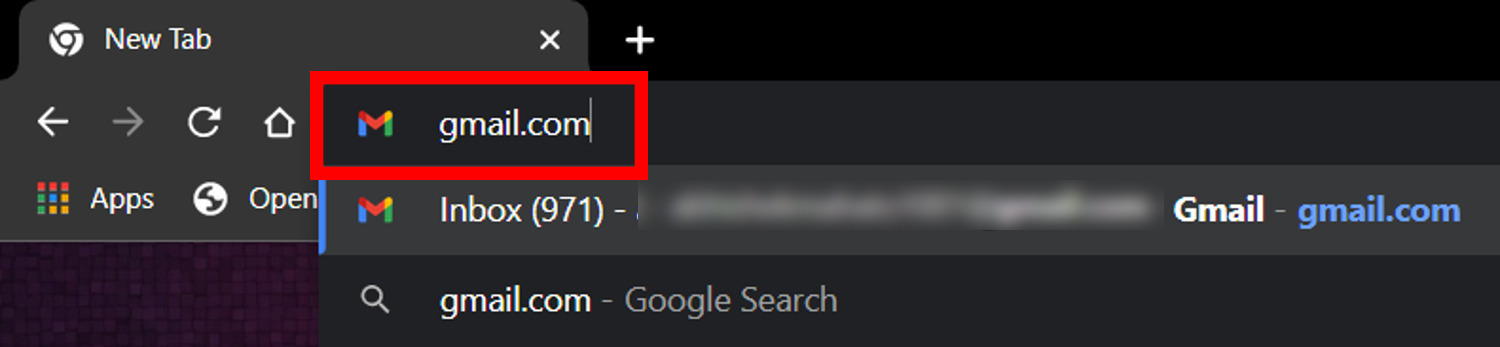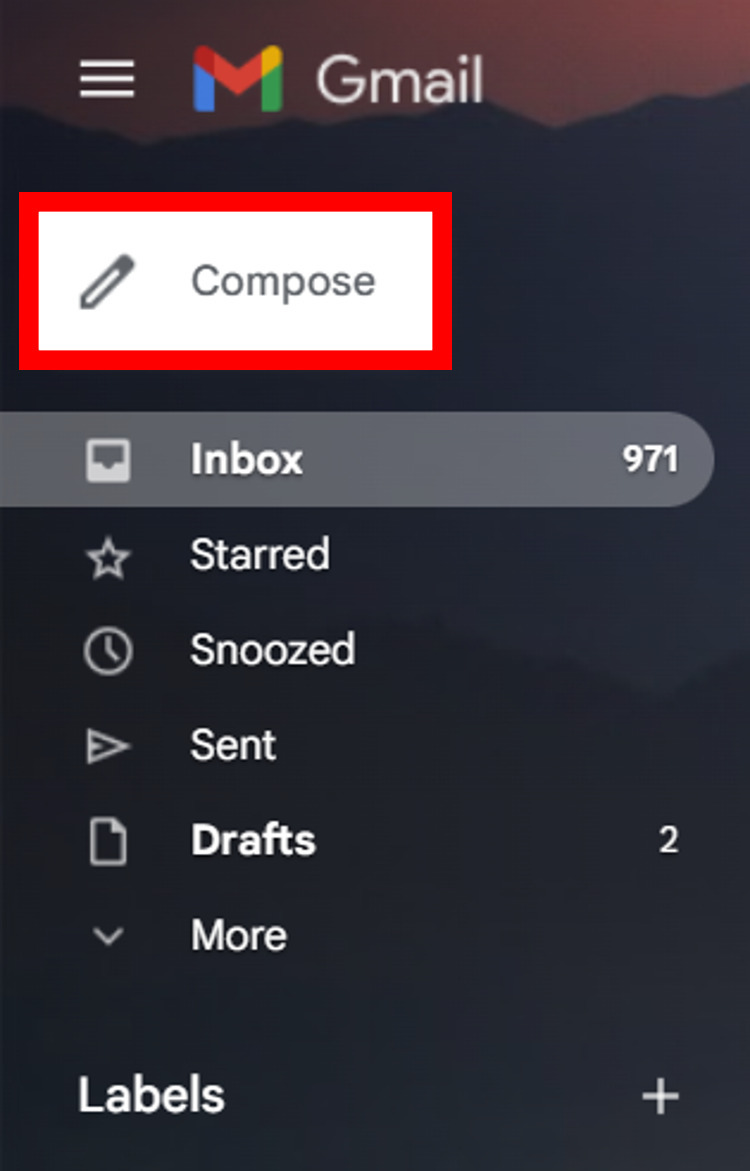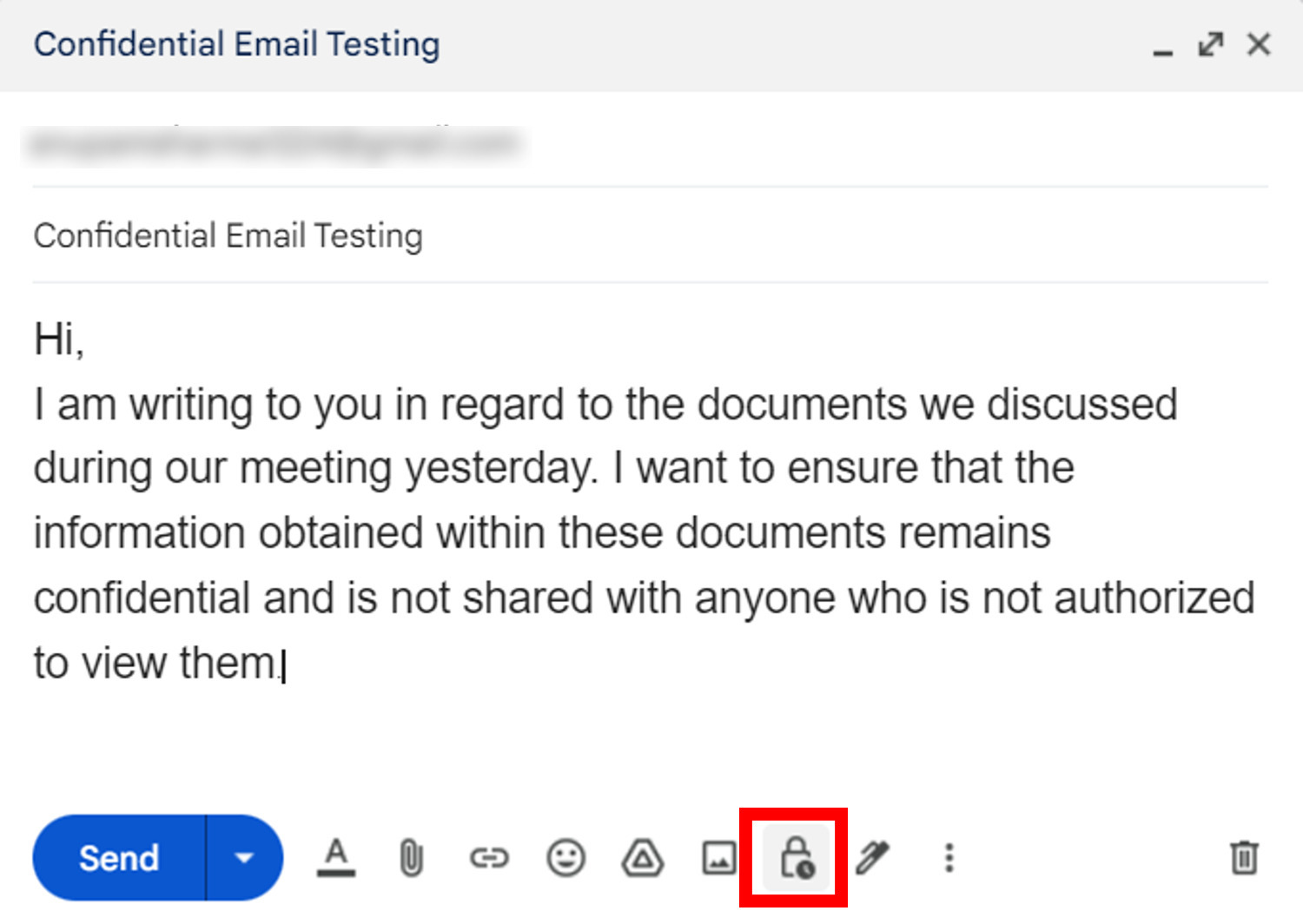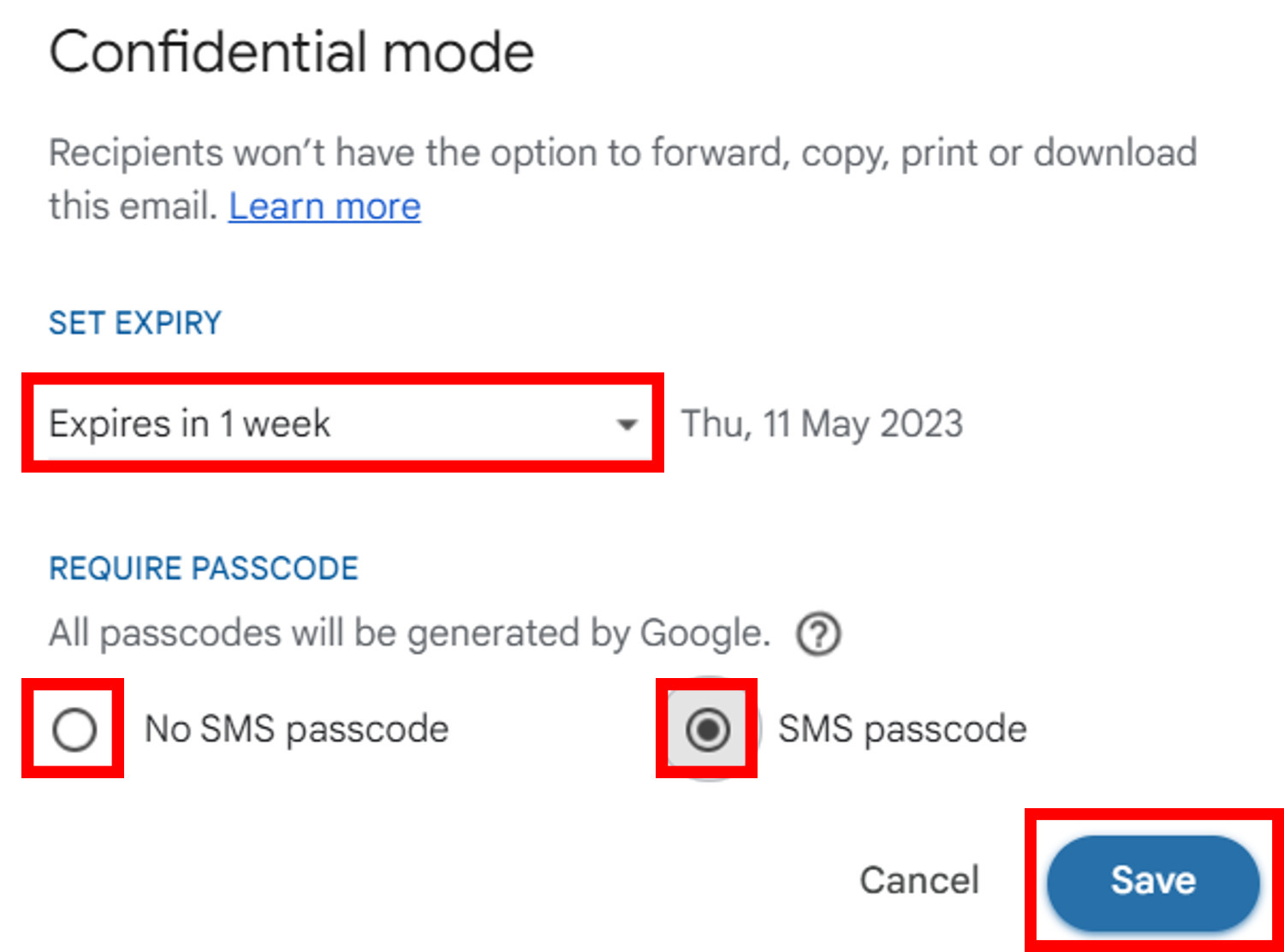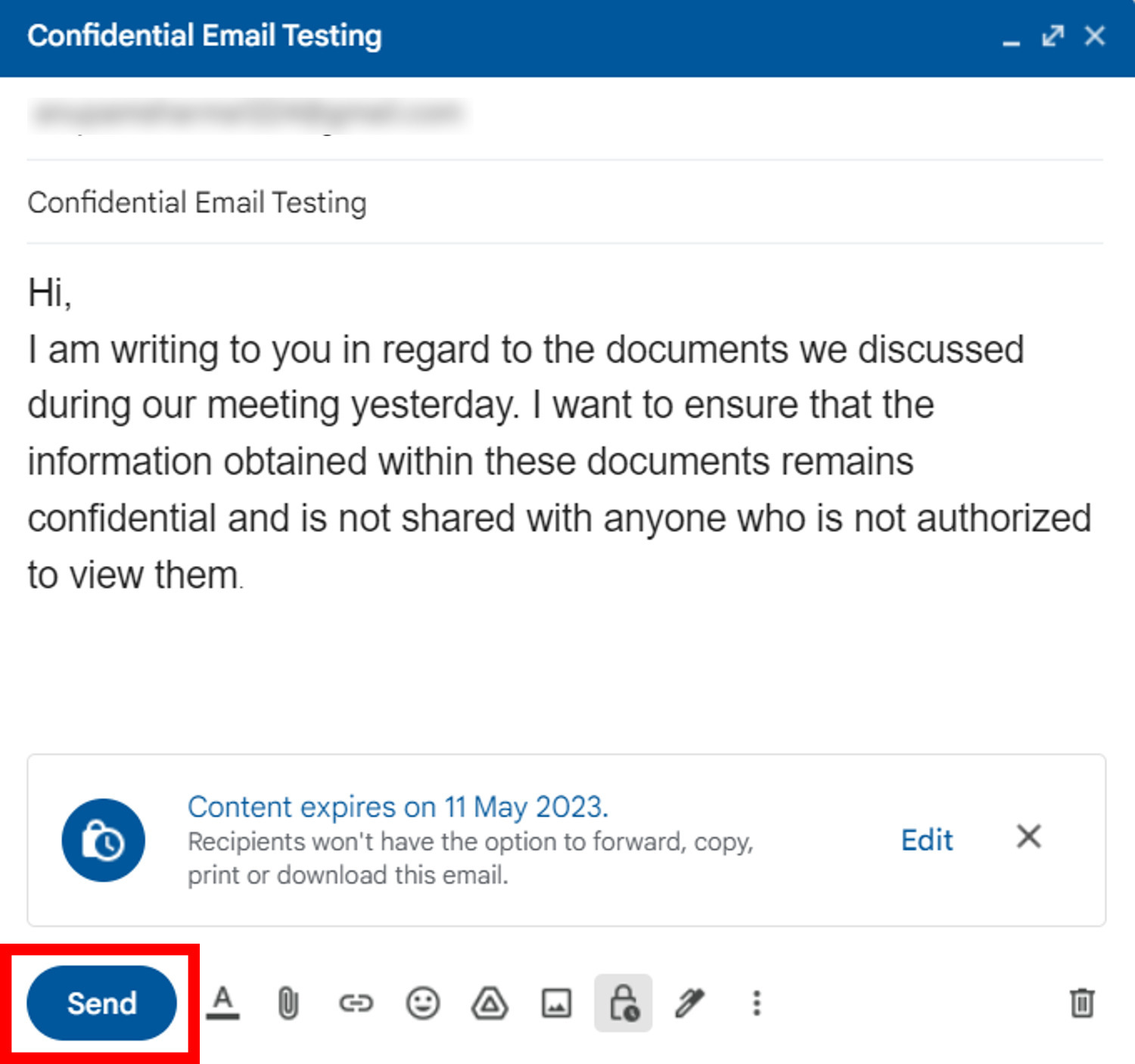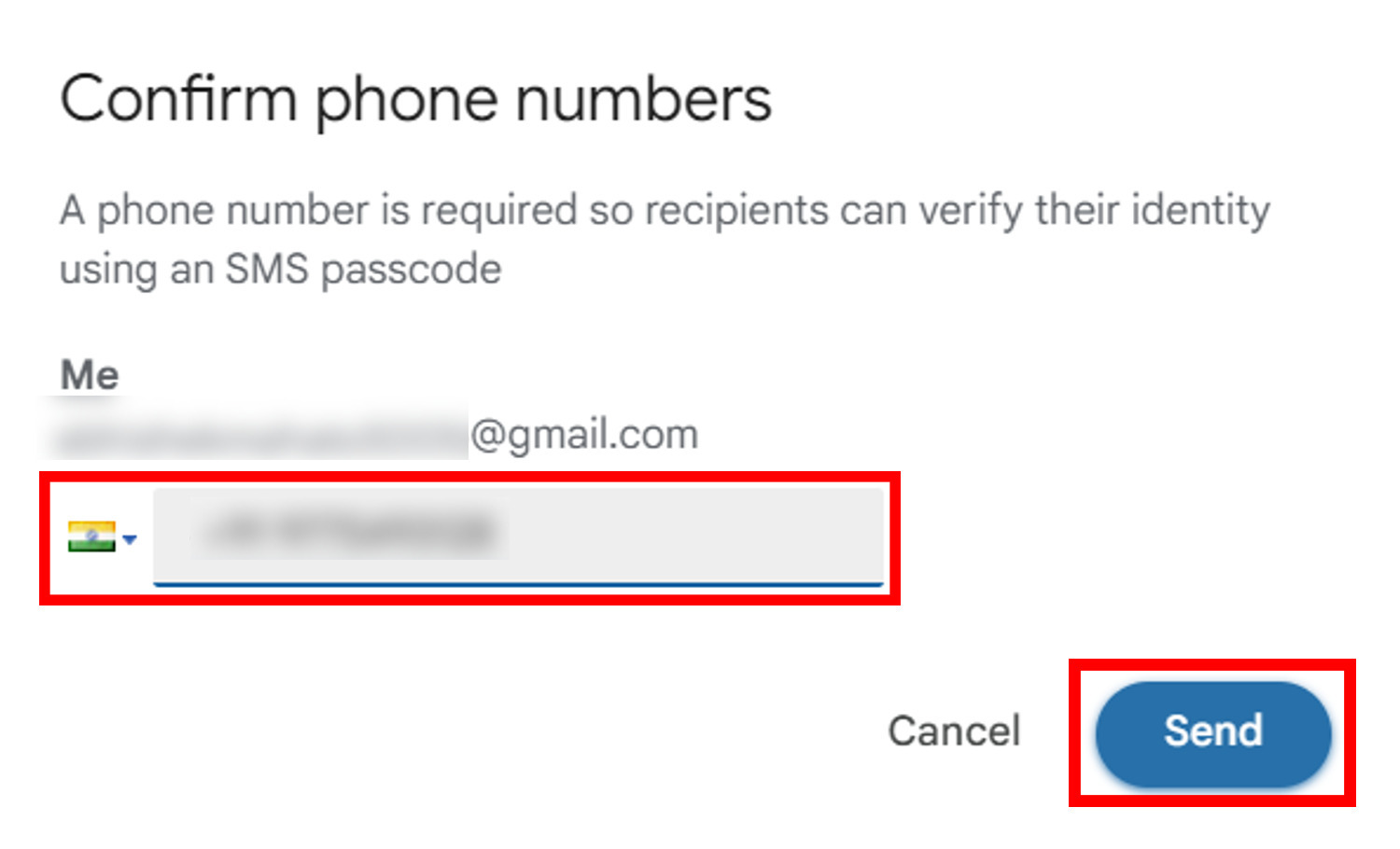Confidential or encrypted email is a type of email communication that ensures the privacy and security of the content being transmitted. Itcan beused in both personal and professional settings to protect sensitive or confidential information from unauthorized access. To make sure that the emails sent areread only by the intended recipient, confidential emails aresent for a specific time frameandmay require the recipient’s mobile number verification.
Google Mail is one of the popular email service providers that offer a secure and confidential email option for its users. In a professional setting, confidential emails playan important role in maintaining client confidentiality, and on a personal level, confidential emails may be used to share sensitive information or to communicate in a secureway with family and friends. So in this article, learn how to send confidential emails from Google Mail via phone or pc.
Contents [hide]
Note:
While the Confidential Mode in Gmail is a useful feature for enhancing email security and privacy, it is not foolproof and may not provide complete protection against unauthorized access. In some cases, it may also be impractical for day-to-day usage as not everyone has access to their recipient’s phone numbertosendpasscode-enabledemails. However, for those who require stronger encryption for their emails, Google offers a paid S/MIME (Secure/Multipurpose Internet Mail Extensions) service through its Google Workspace platform. This service provides more robust encryption and security measures, making it a reliable option for those who require extra protection for their sensitive email communications.
Sending Gmail in Confidential Mode via Phone:
-
Open the Gmail app on your phone.
-
Click on the Compose icon to draft a new email.
-
Writean email as usual by entering the recipient’s address, subject, and body. After you’re done writing, click on the three dots at the top right corner to access the side menu.

-
Select Confidential mode.
-
Make sure that you’ve enabled the Confidential mode, and then Set the expiry period which ranges from 1 day to 5 years. After that, in Require password section you have to set whether you want the recipient to access your mail through an SMS passcode or not. If you’re enabling it, make sure that you have the recipient’s phone number so that he’ll be able to authorize himself. Click on Save after setting up the confidential mode.
-
A popup message will appear, asking for a phone number. So click on Add missing information.
-
Then add the recipient’s phone number with the country code (Ex: +91 921xx xxx20 for India) and click on Done.
-
Now click on Send button again and your confidential email will be sent successfully.

Sending Gmail in Confidential Mode via Desktop:
-
Open Google Chrome or any other browser and go to the Gmail website.

-
Writean email as usual by entering the recipient’s address, subject, and body and then click on the lock icon.

-
Now configureConfidential mode settings.The accessibility expirytime of your email can be set to 1 Day, 1 Week, 1 Month, 3 Months, or 5 Years. Now in REQUIRE PASSWORD option, select either No SMS Passcode or SMS Passcode. If you select SMS Passcode, the recipient will receive an authorization passcode on his phone number which will be sent by Google. But for this, you will need to have the recipient’sphonenumber. After setting up the confidential mode, click on Save.

-
Now you will be seeing a lock icon with a message stating the content’s expiry date. Click on Send.

-
Then a popup will appear asking for a phone number (If you haveenabled SMS Passcode). So select the country code and add the recipient’s phone number and click on Send. Your confidential email will be sent successfully.