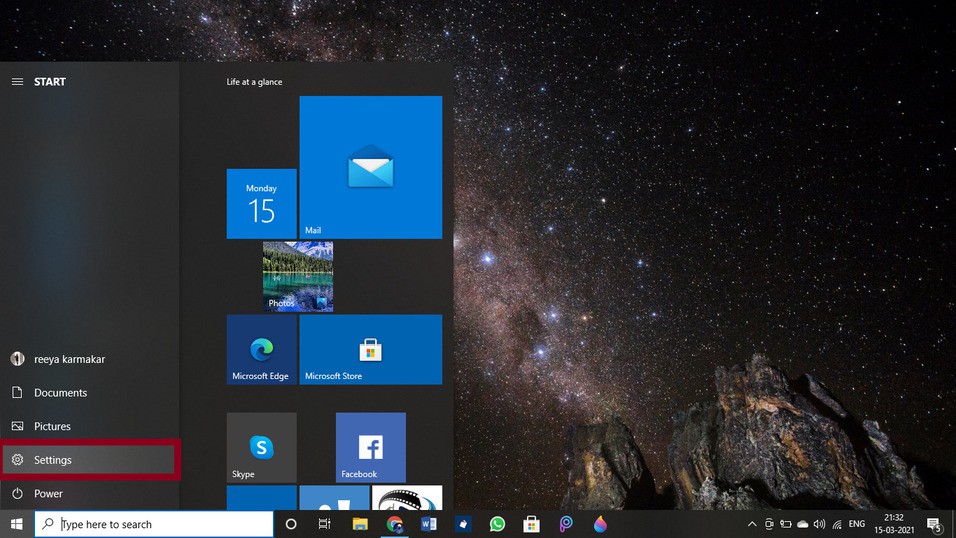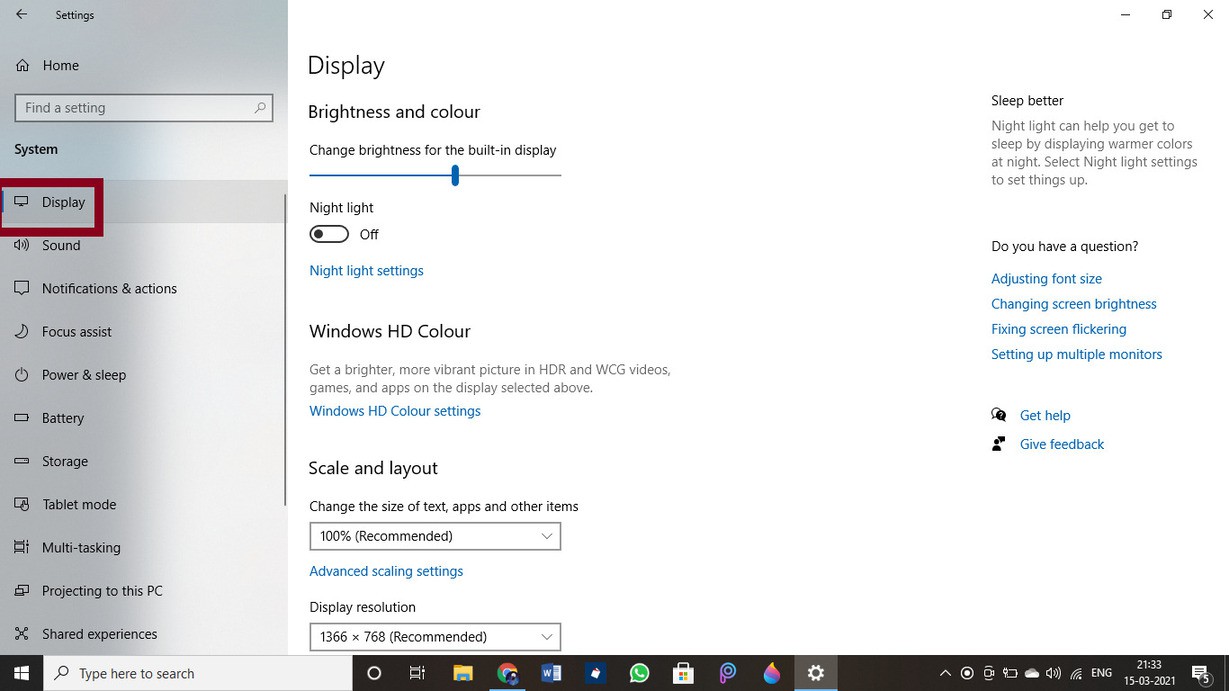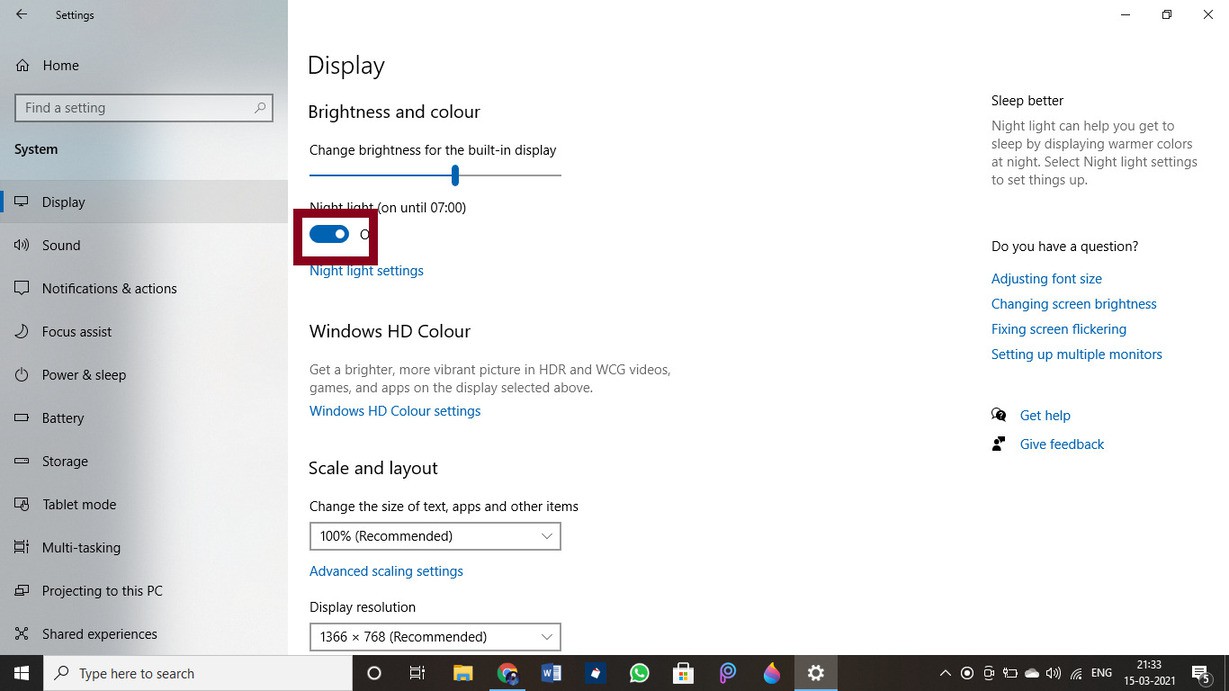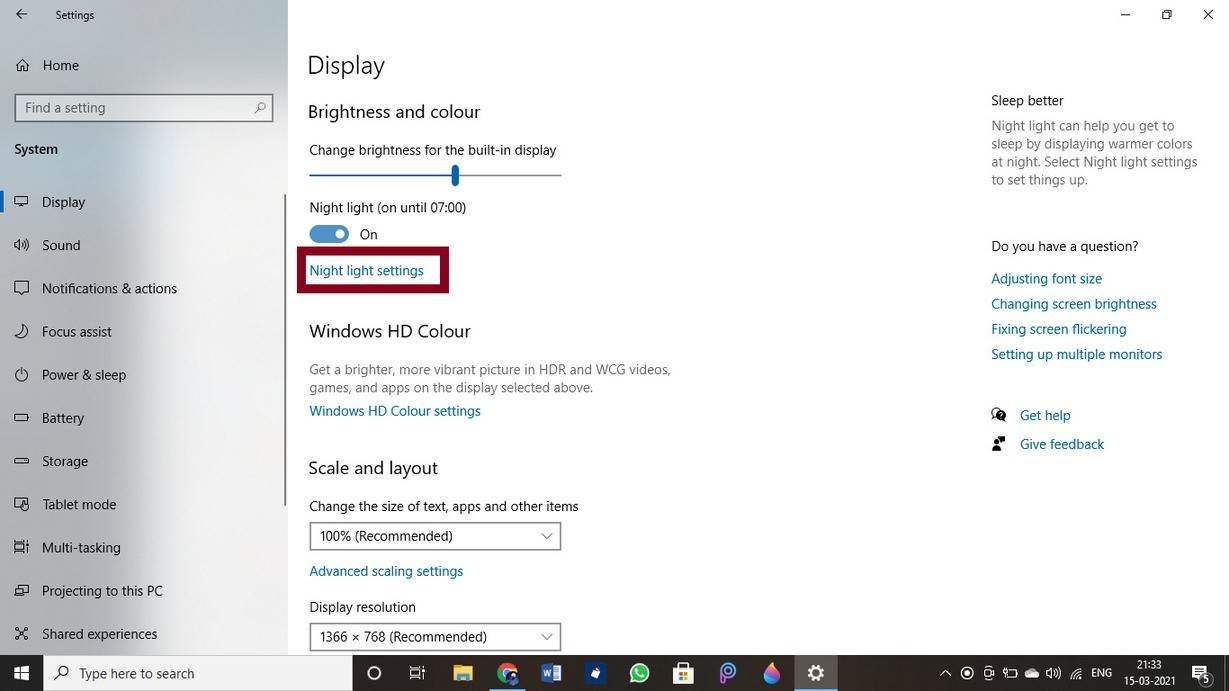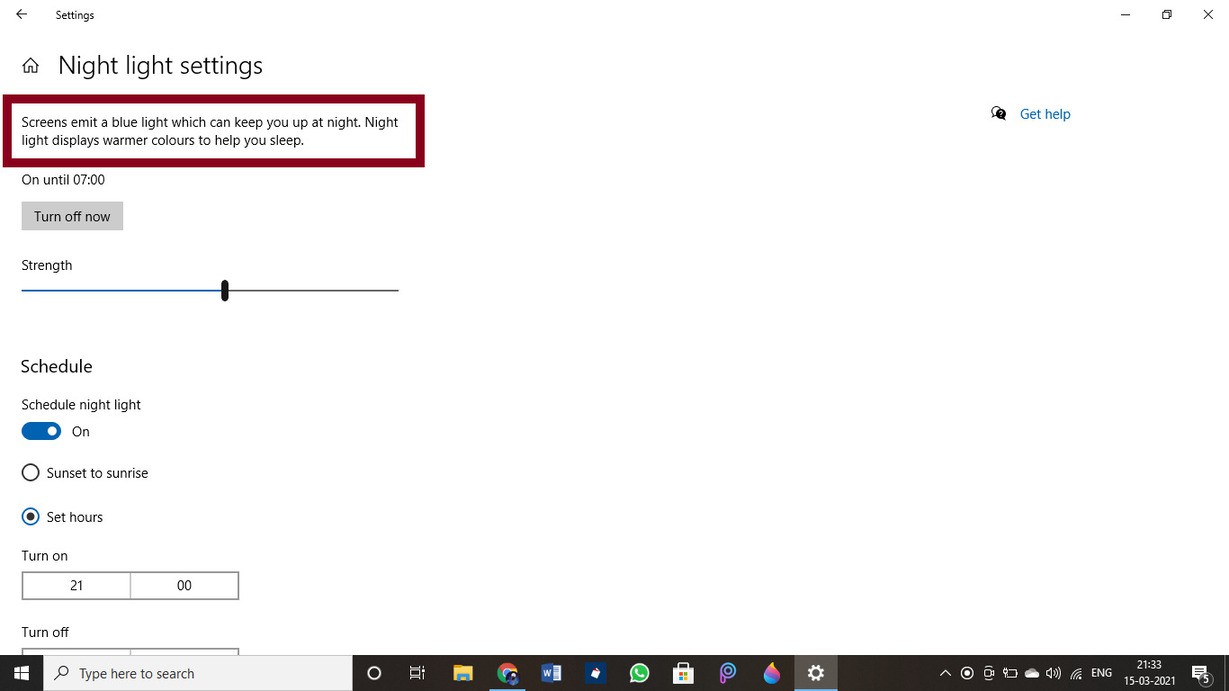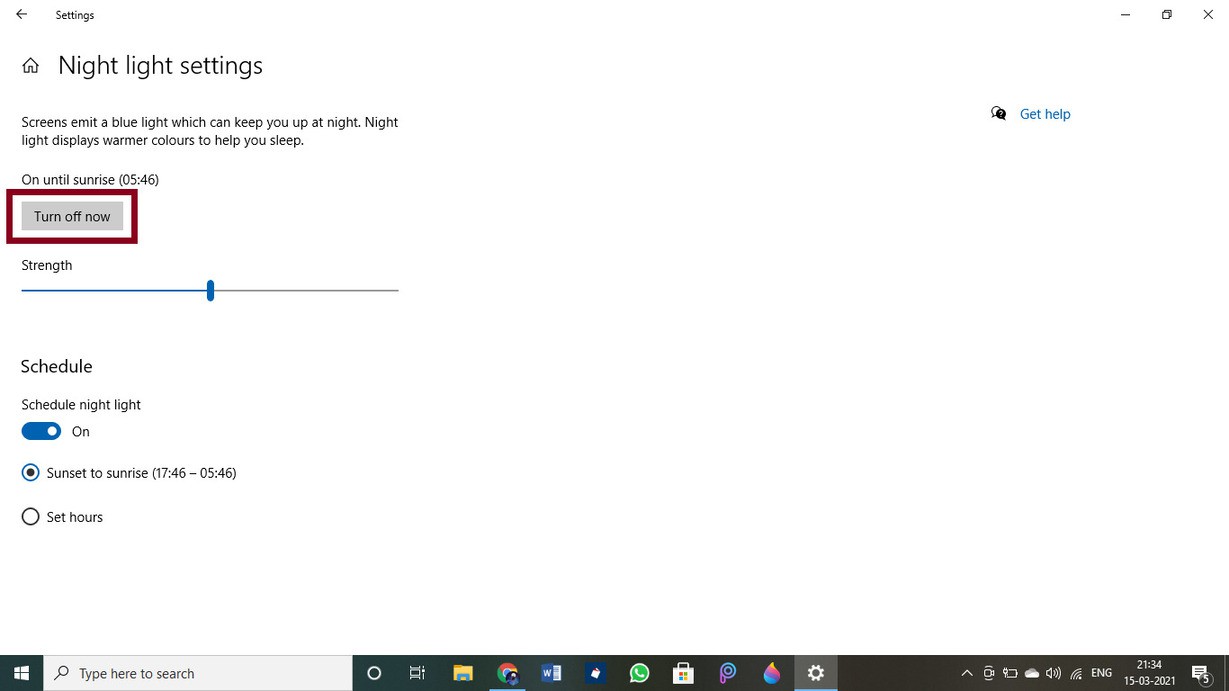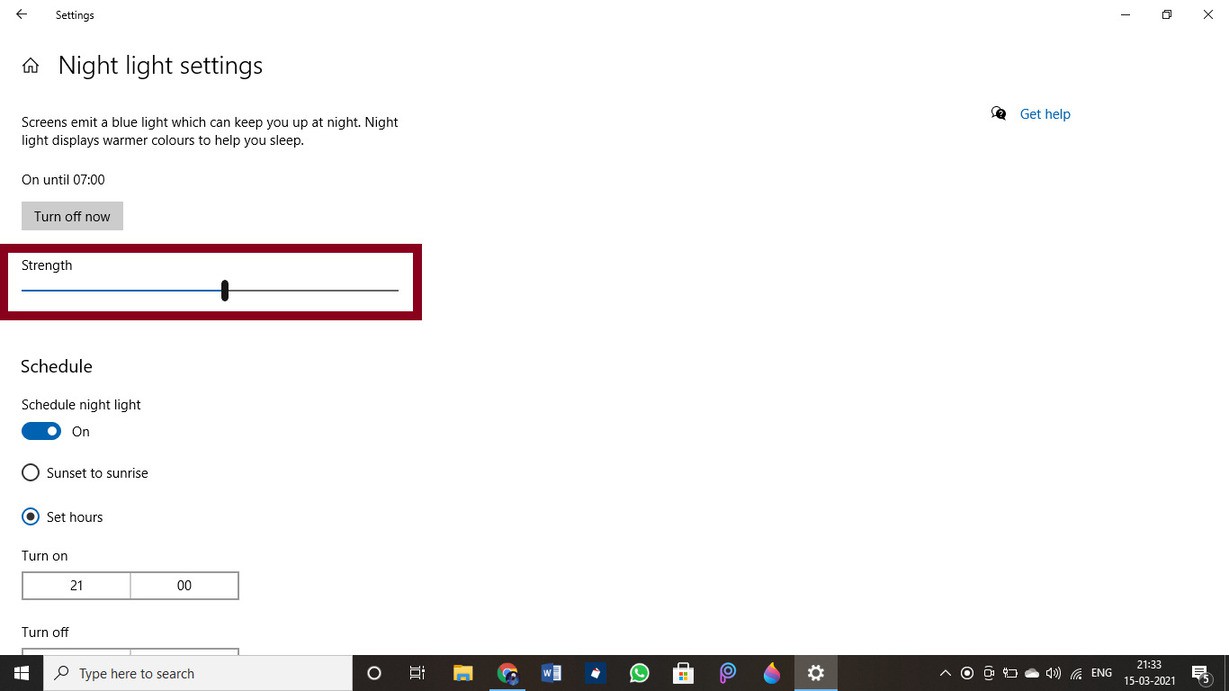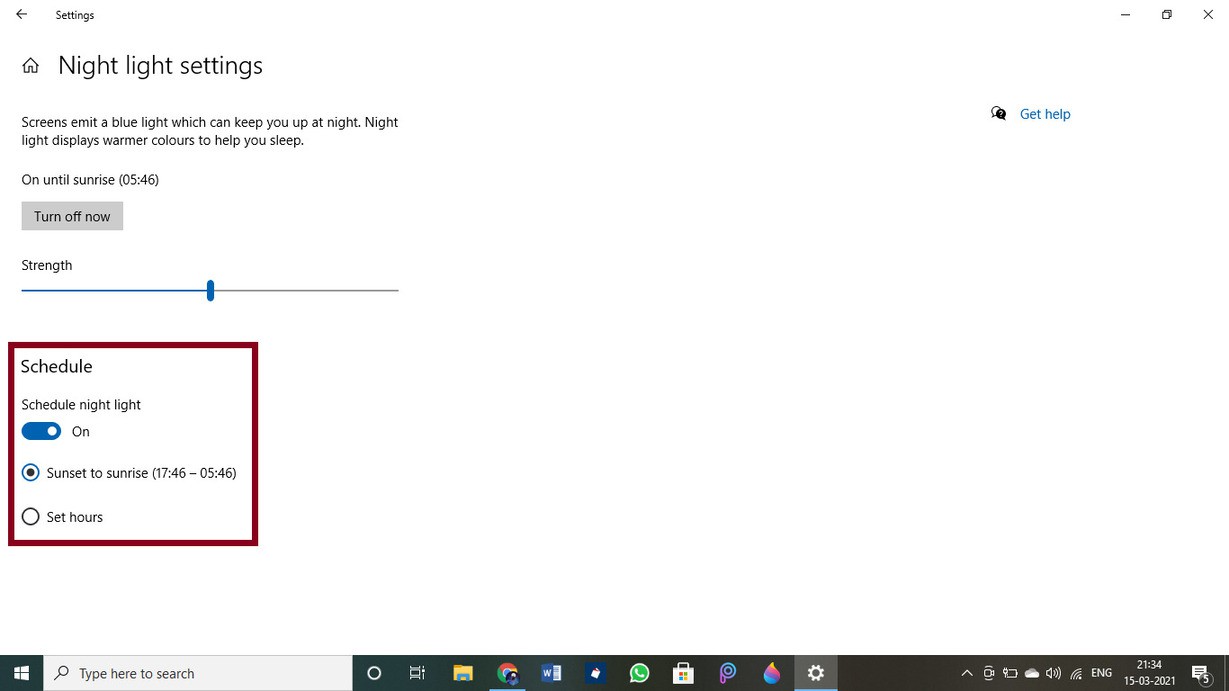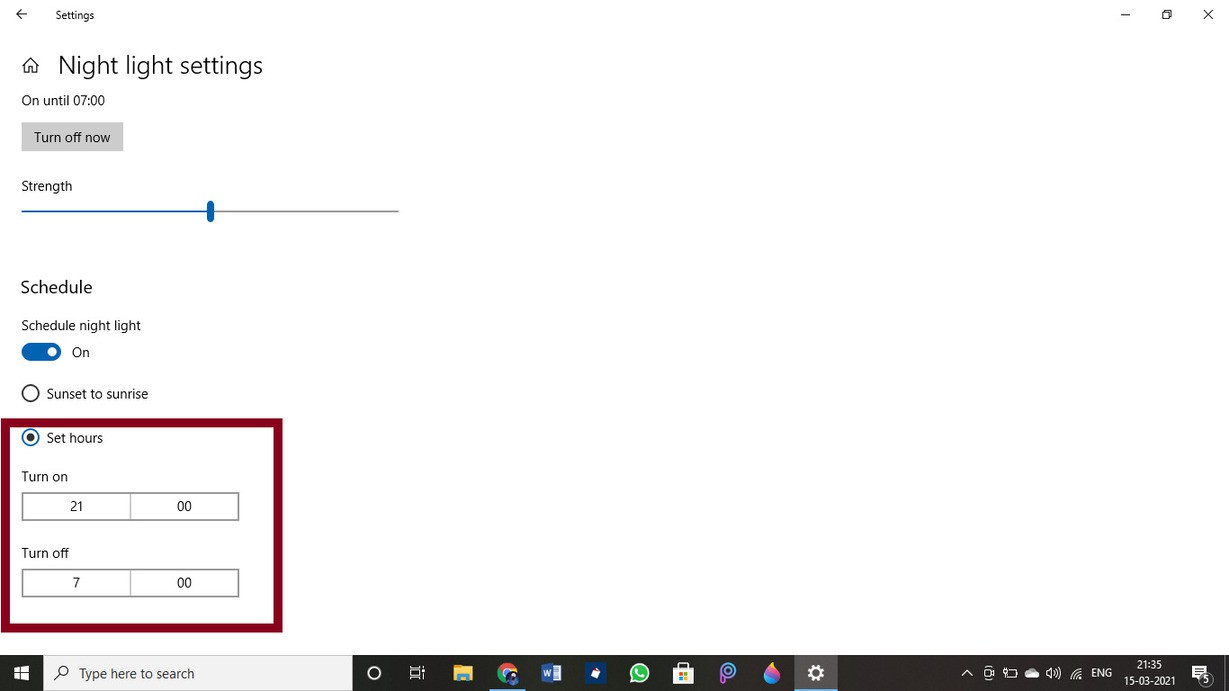The beginning of the pandemic saw a number of offices and schools being closed and as a result an increase in the number of online activities. With people being stuck at home, their only contact with the outer world was through their phones and laptops. Moreover, to keep things normal offices and schools began conducting work and classes online. This led to an increase in the number of people suffering from digital eye strain. The blue light emitting from laptops and phones was what caused the strain. The problem existed way before the pandemic hit and to address this problem Microsoft added the Blue Light Filter in Windows 10 back in 2016.
It is very important to remove blue light from your PC and cell phones, as it directly affects a receptor cell named Melanopsin. Addressing this issue, here is a step-by-step guide to enable blue light filter in Windows 10.
How to enable Blue Light Filter in Windows 10
The first step to enable the blue light filter is to open the Windows 10 setting. You can open the setting by clicking on the windows icon which is on the bottom left side and select the
Settingsoption.
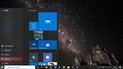
Under the setting window, select the
System setting. This will opens the system settings for windows 10.
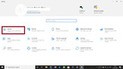
Now from a list of options on the left side, choose
Display.
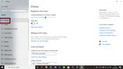
Once you select the display tab, you will find a Night Light switch. Just turn it on.
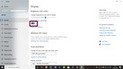
Now you have enabled blur light filter in Windows 10 but for further blue light settings, click on Night Light Setting.
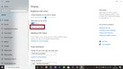
Here, you will find the Night Light Setting page telling you that blue light can keep you up at night and how warmer colours can reduce eye strain and help you sleep.
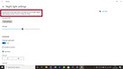
You will also see the Turn on now button. Turn it on if you haven’t already and activate the Blue Light Filter in Windows 10.
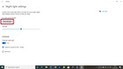
There you will also find a scroller to increase and decrease the strength of the blue light filter. You can adjust it as per your requirements.
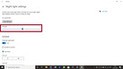
You can also Schedule the time to turn on the night light and remove the blue light from your screen. It will have two options i.e., Sunset to sunrise (17:46 to 5:46) which requires you to enable your location and Set hours.
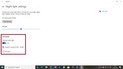
If you are not comfortable with the Sunset to sunrise setting, then you can always set the time as per your wish by clicking on the Set hours setting.
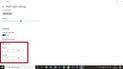
Conclusion
Blue light is very harmful to the eyes so we recommend you to keep it turn off while working. You can filter the blue light on your smartphone as well. So select the night mode whenever possible to reduce the effect of blue light. Hope the article helps you to filter the blue light on Windows 10 PC. So if you have any query regarding any steps then feel free to ping on comment on box.