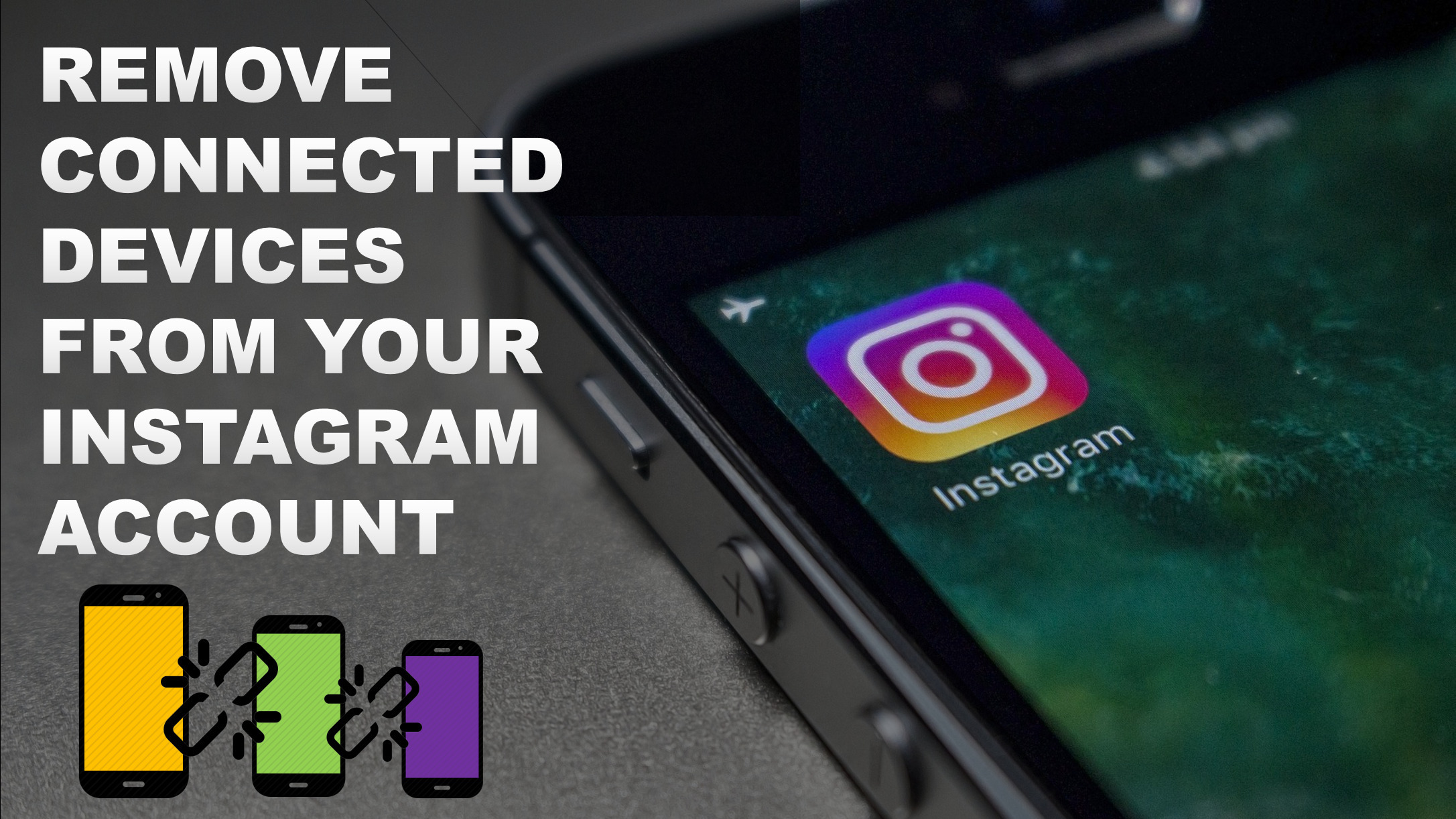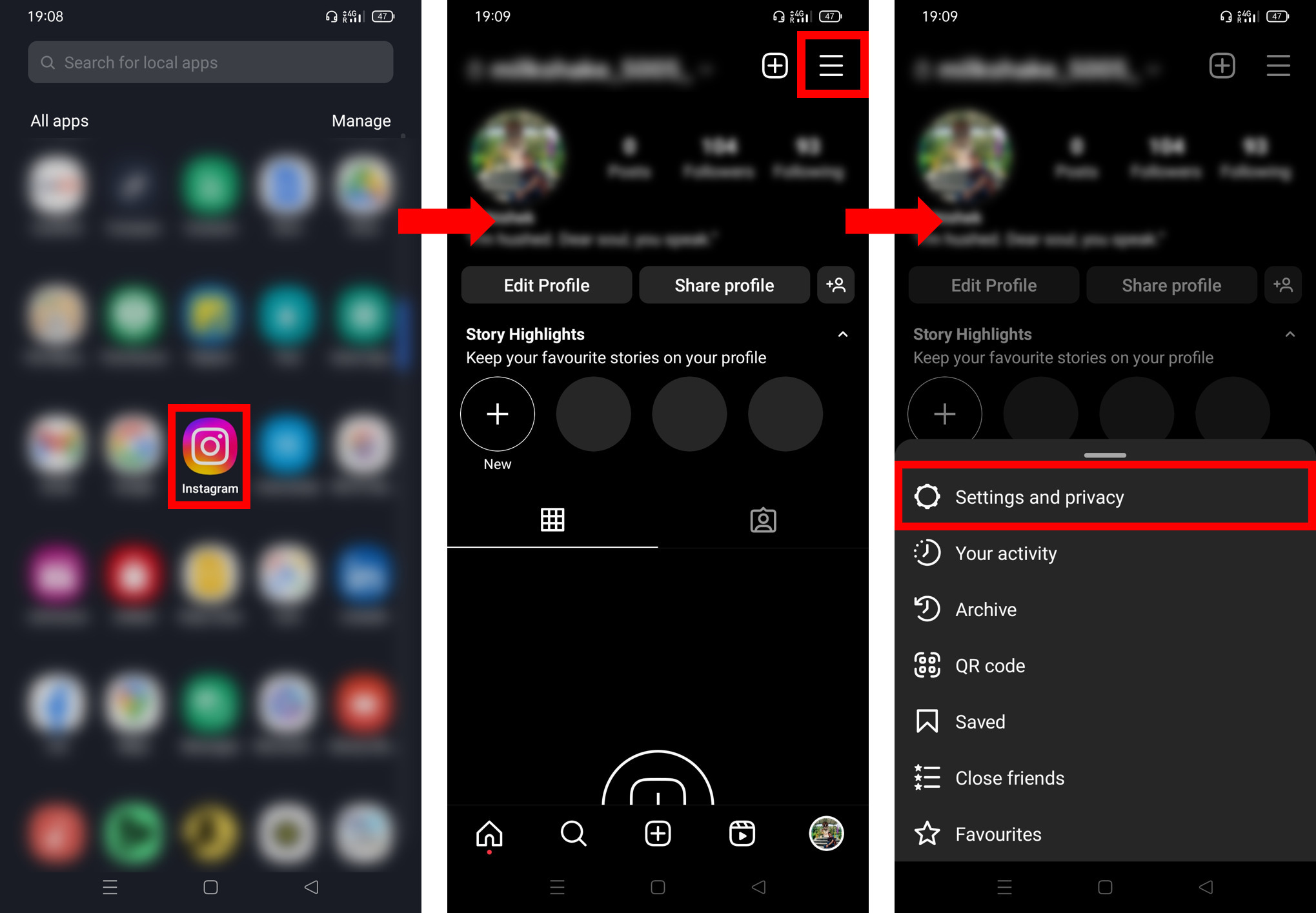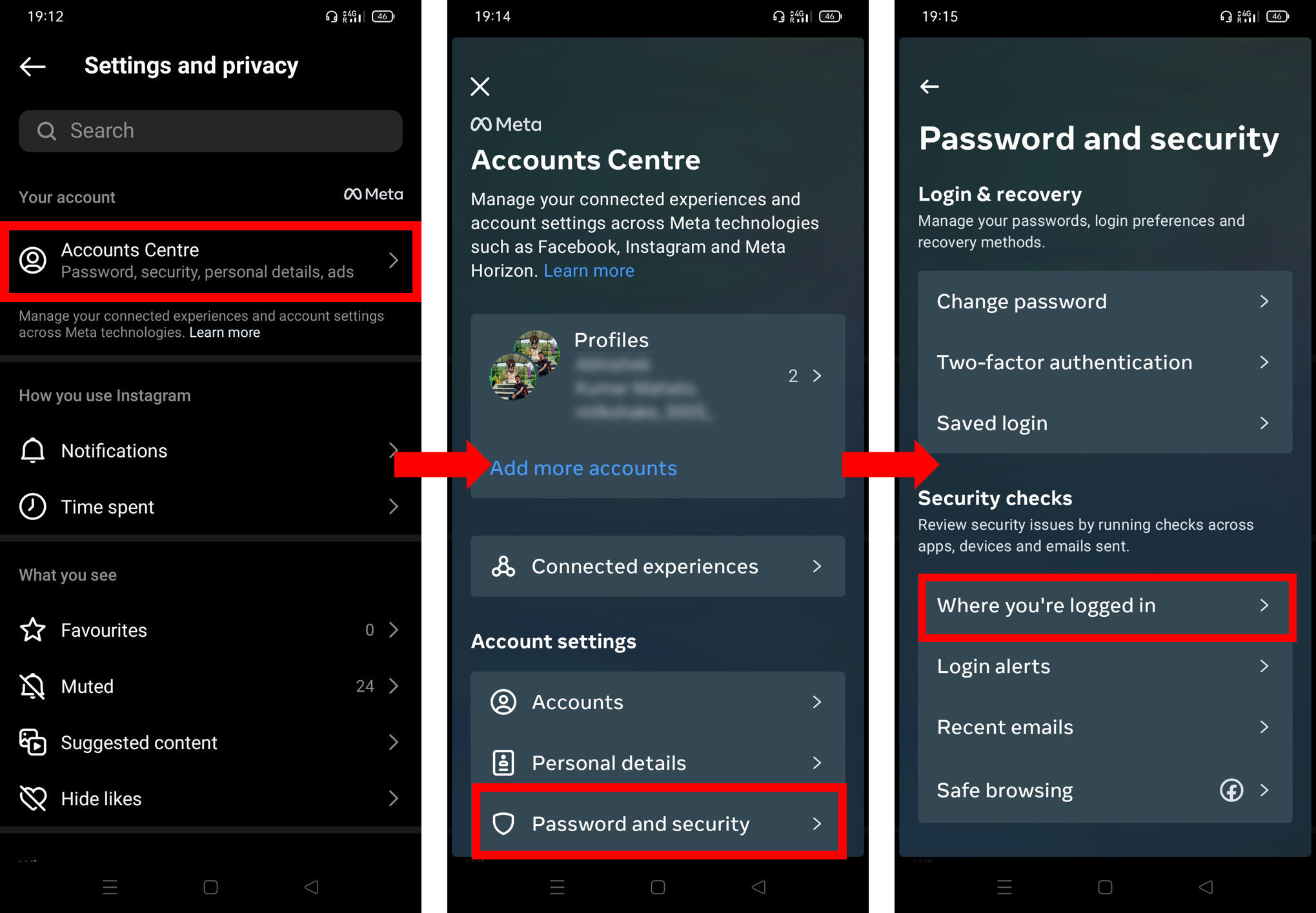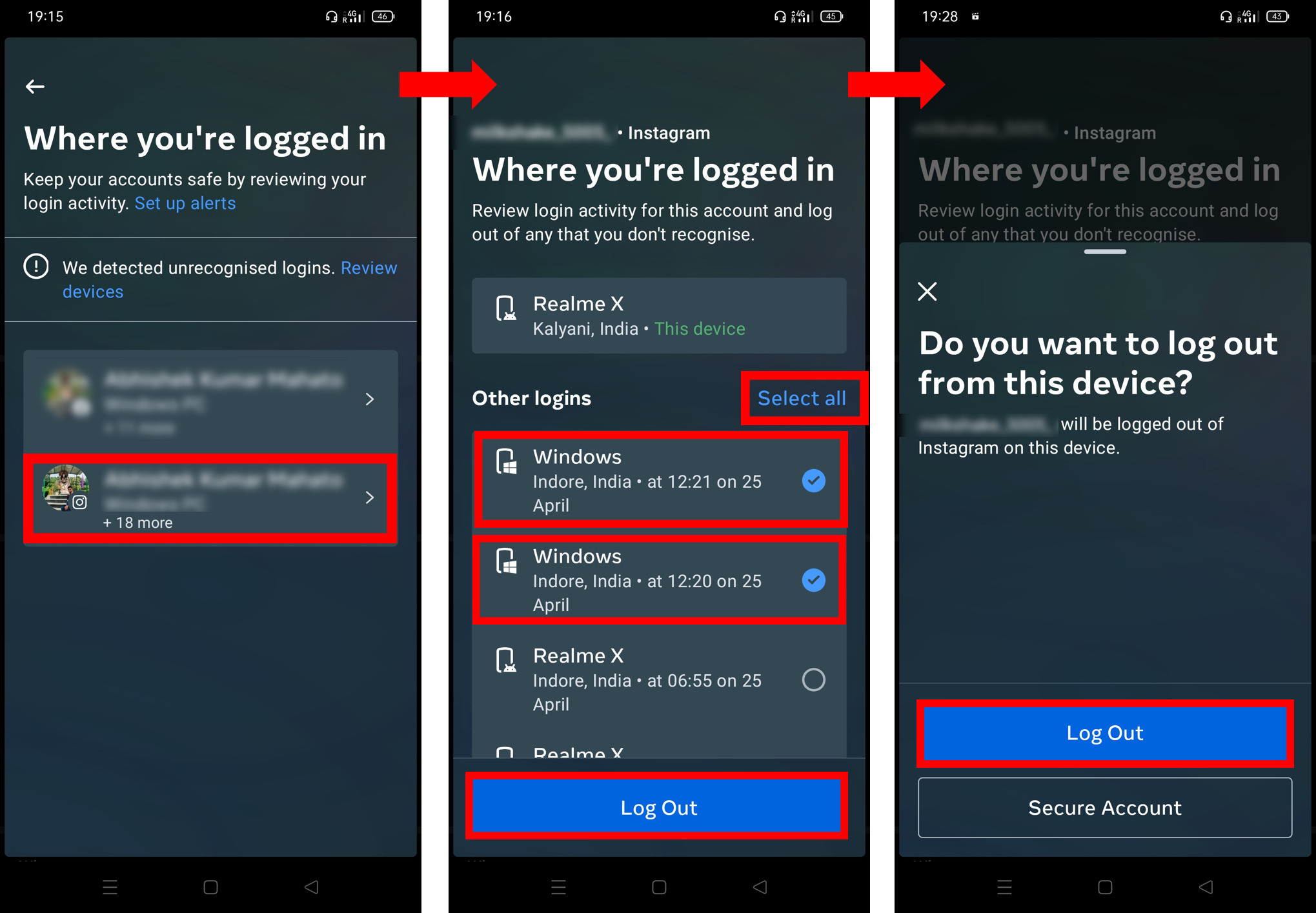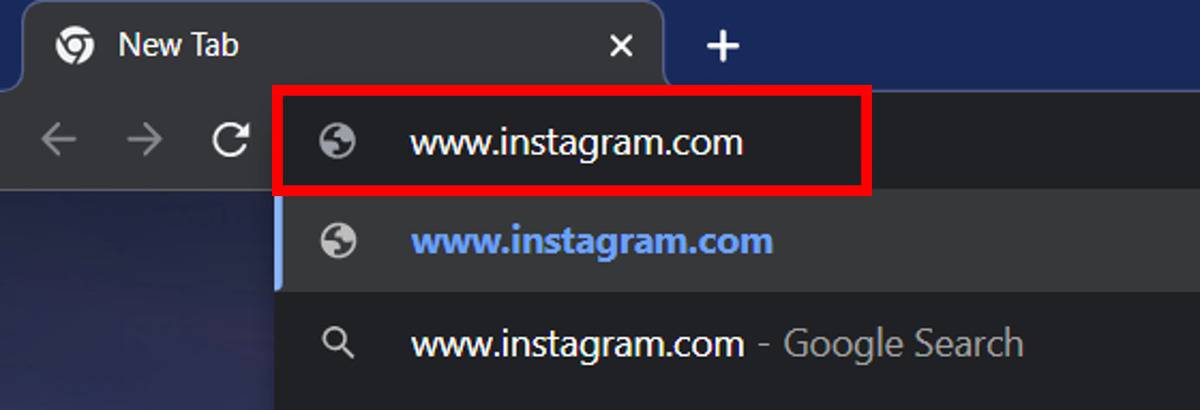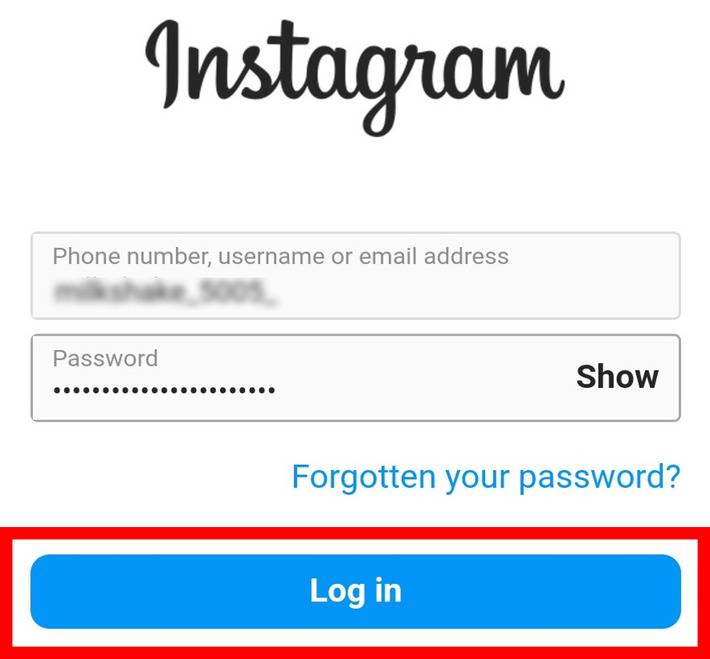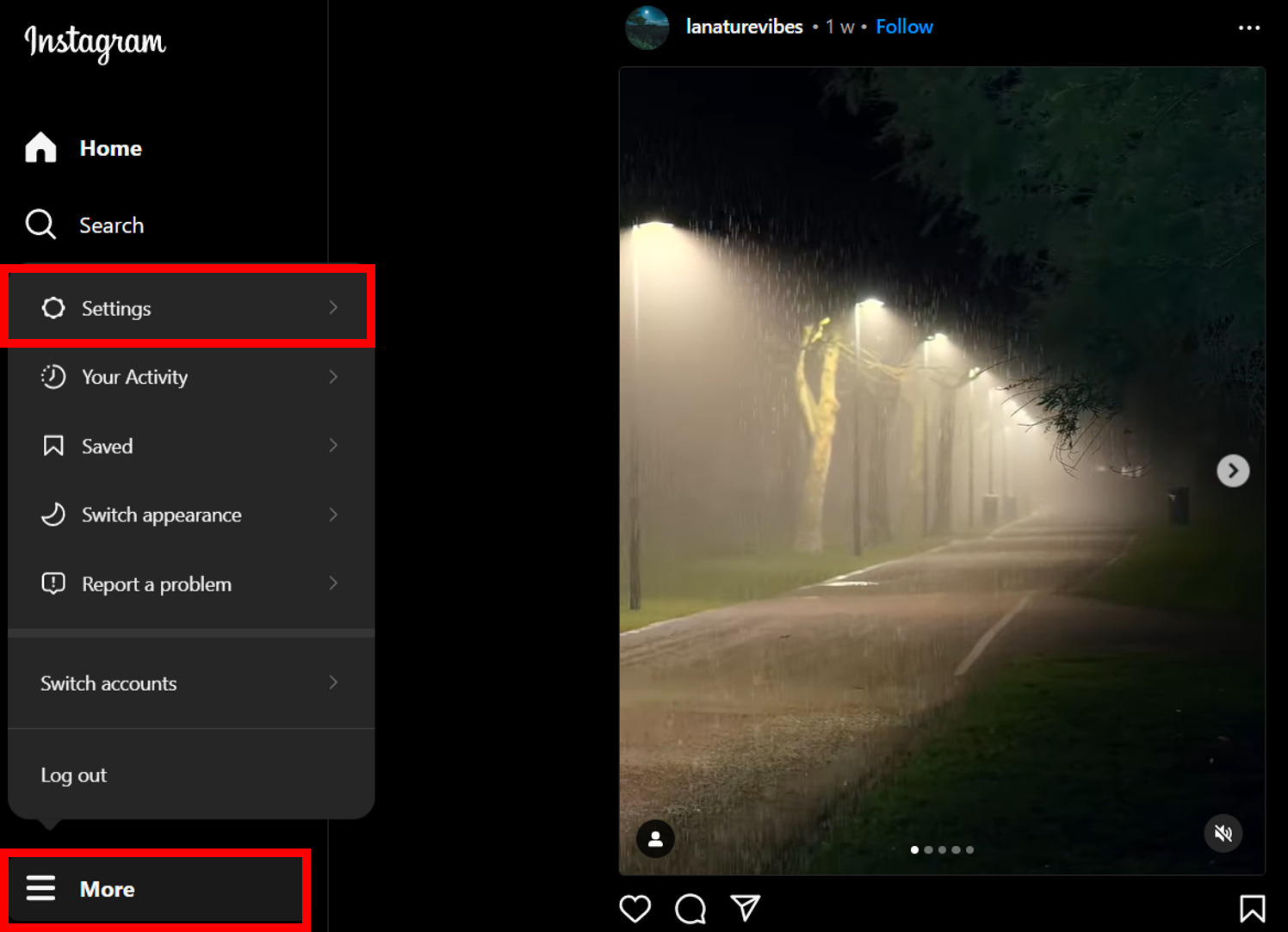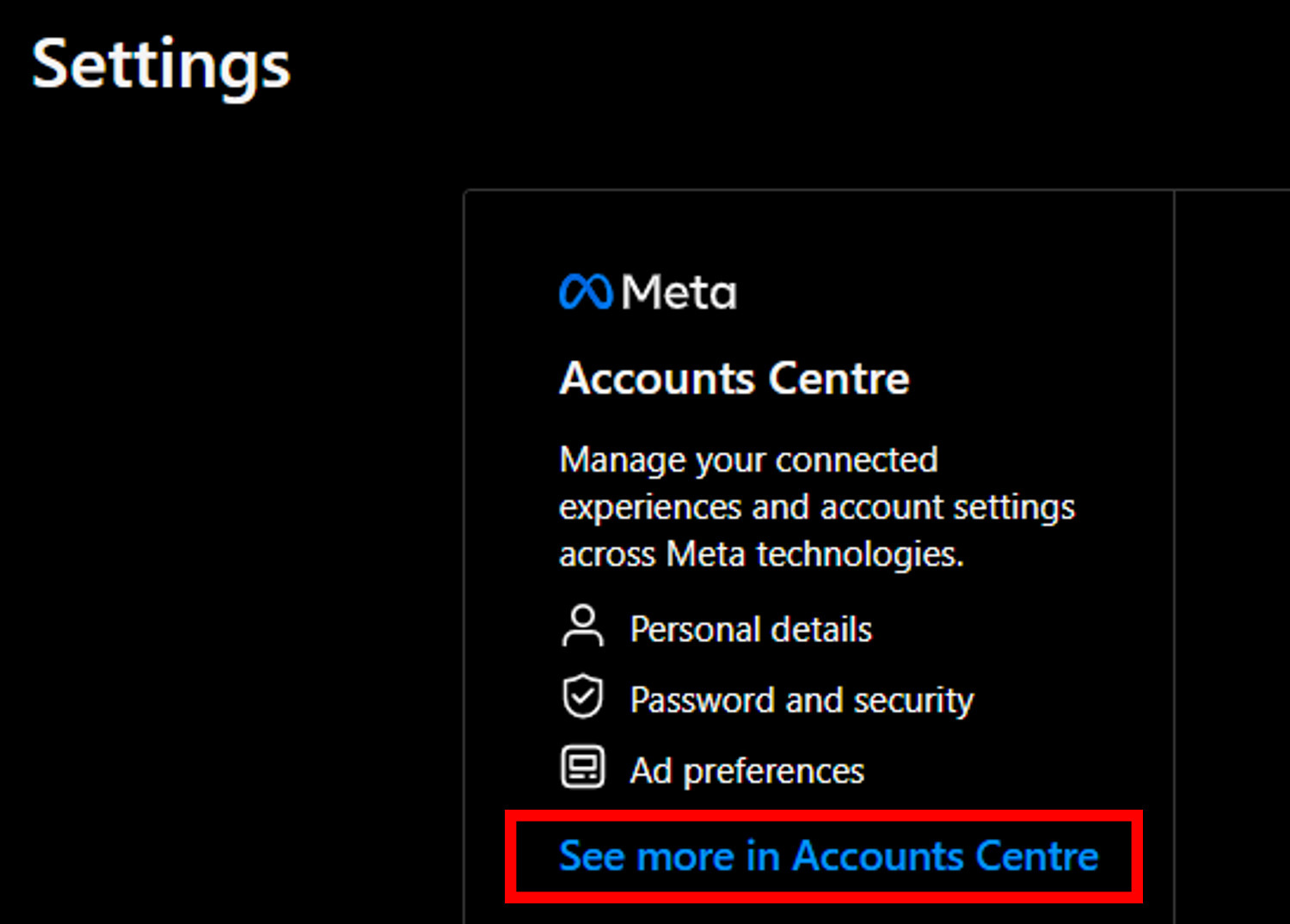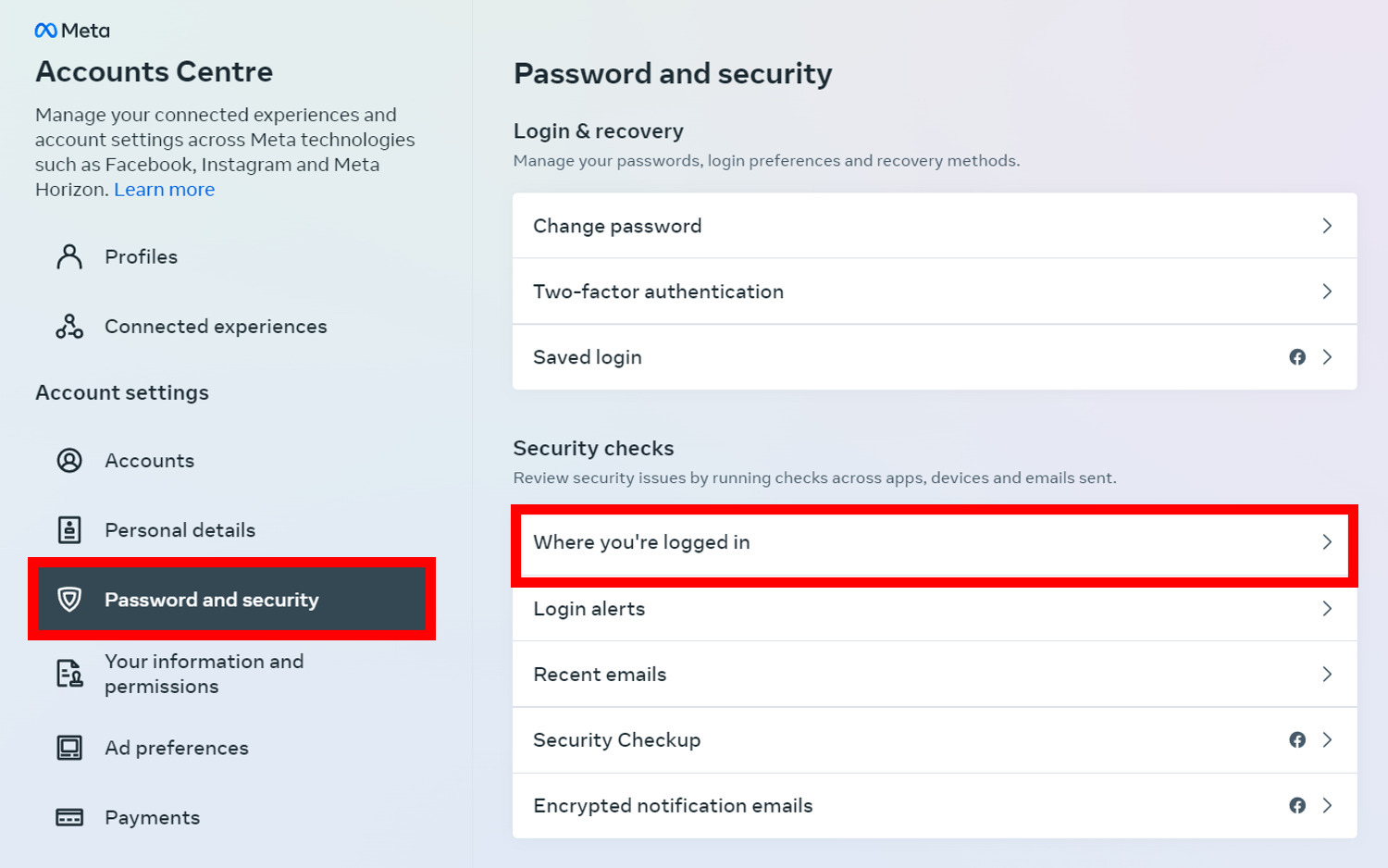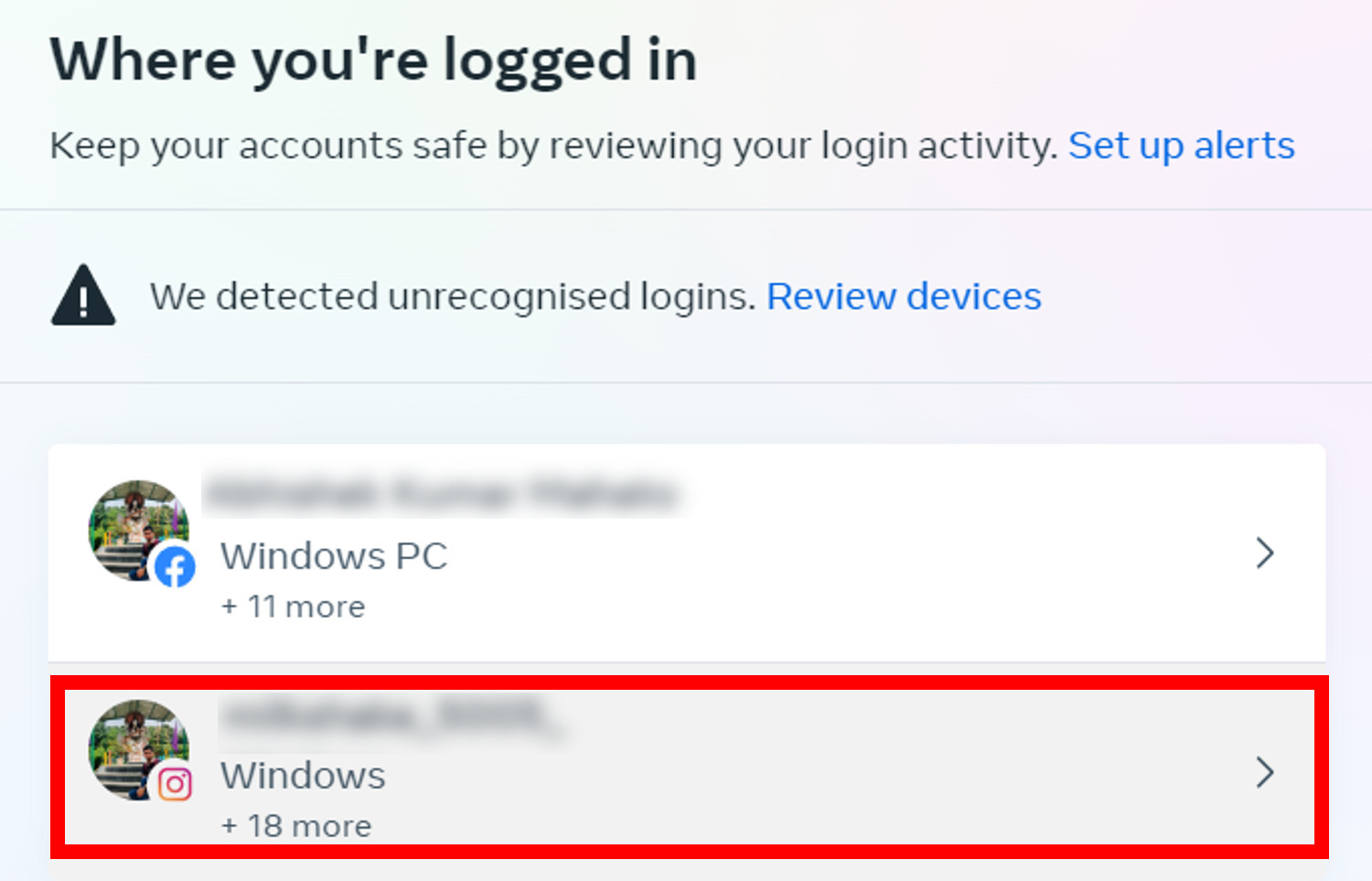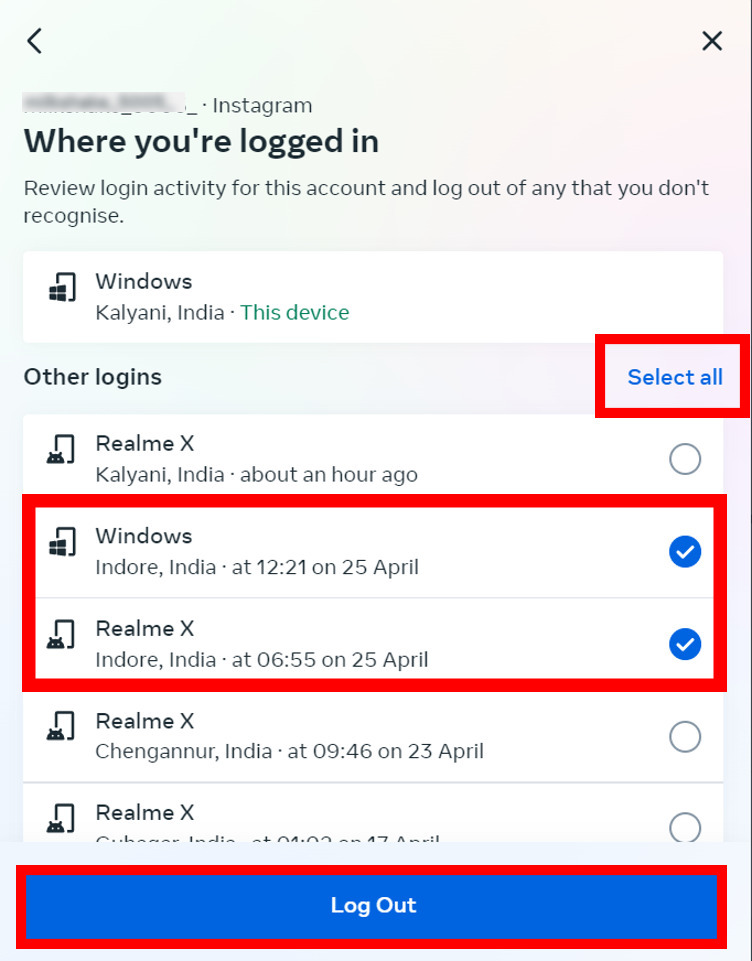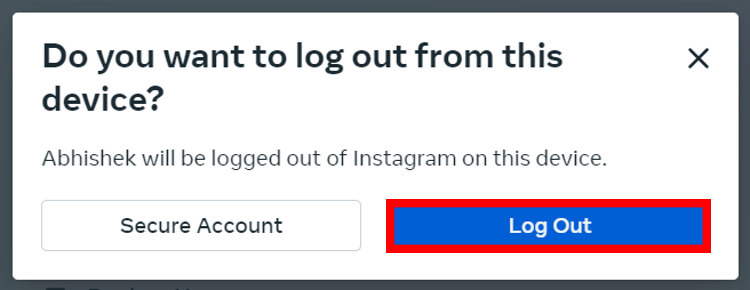We all love browsing through social media platforms like Instagram and chat with friends and family.However, there are situations where we may not have access to our own devices and feel the need to check our social media accounts. In these cases, we may log into our accounts using a friend’s phone or a public device which is not advisable as it possess threats to your privacy. You may leak your password or can even lose access to your social mediaaccount forever.
If you log in to your Instagram account from devices that are not owned by you, make sure that you don’t save your password in themand completely log outonce your work is over. If you still have privacy concerns, then don’t worry as Instagram allows its users to see as well as log out from the devices that are connected to their accounts. To see where you have logged in, you need to enter Meta’s Accounts Centre. In this article, you will geta proper step-by-step guideto remove connected devices from your Instagram account both using your phone and desktop.
Contents [hide]
How to remove Connected Devices from Instagram Account (Using Phone)
-
Open the Instagram app on your phone.
-
Go to your profile and click on the hamburger menu at the top right corner.
-
Under Settings and Privacy menu, select Accounts Centre.
-
Now open Password and Security.
-
In Password and Security settings, click on Where you’re logged in under the Security checks section.

-
Select your Instagram account.
-
Now you will see the list of all the devices connected to your Instagram account. To remove specific devices you can manually select them, but if you want to disconnect every logged-in device, you can click on Select All and then click on Log Out.
-
You will be asked for confirmation so select Log Out again and all the devices you have selected will be logged out of your Instagram account.

How to remove Connected Devices from Instagram Account (Using Desktop)
-
Open Chrome or any other web browser on your desktop, and visit the Instagram page by typing www.instragram.com in the address bar or clicking by here.

-
Log in to your Instagram account by entering your credentials.

-
After successfully logging in to your account, click on More at the bottom left corner and then select Settings.

-
Now select See More in Accounts Centre to open Accounts Centre.

-
In Accounts Centre, go to Password and Security and then click on Where you’re logged in.

-
You will see the list of all the connected devices to your Instagram account. Click on Select All if you want to remove every connected device otherwise, select devices manually and then click on Log Out.

-
A popup message will appear asking for confirmation, so click on Log Out and you will be done.