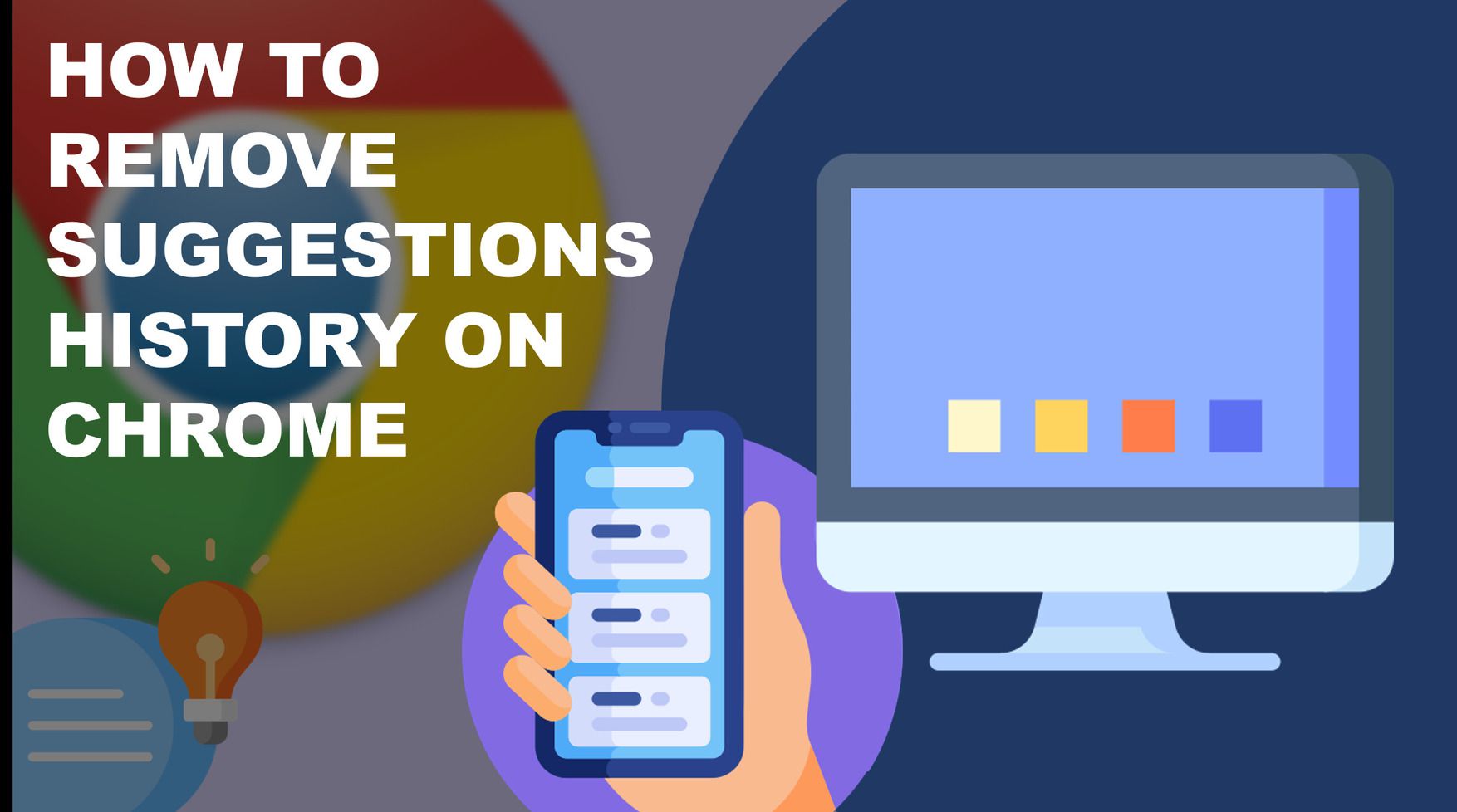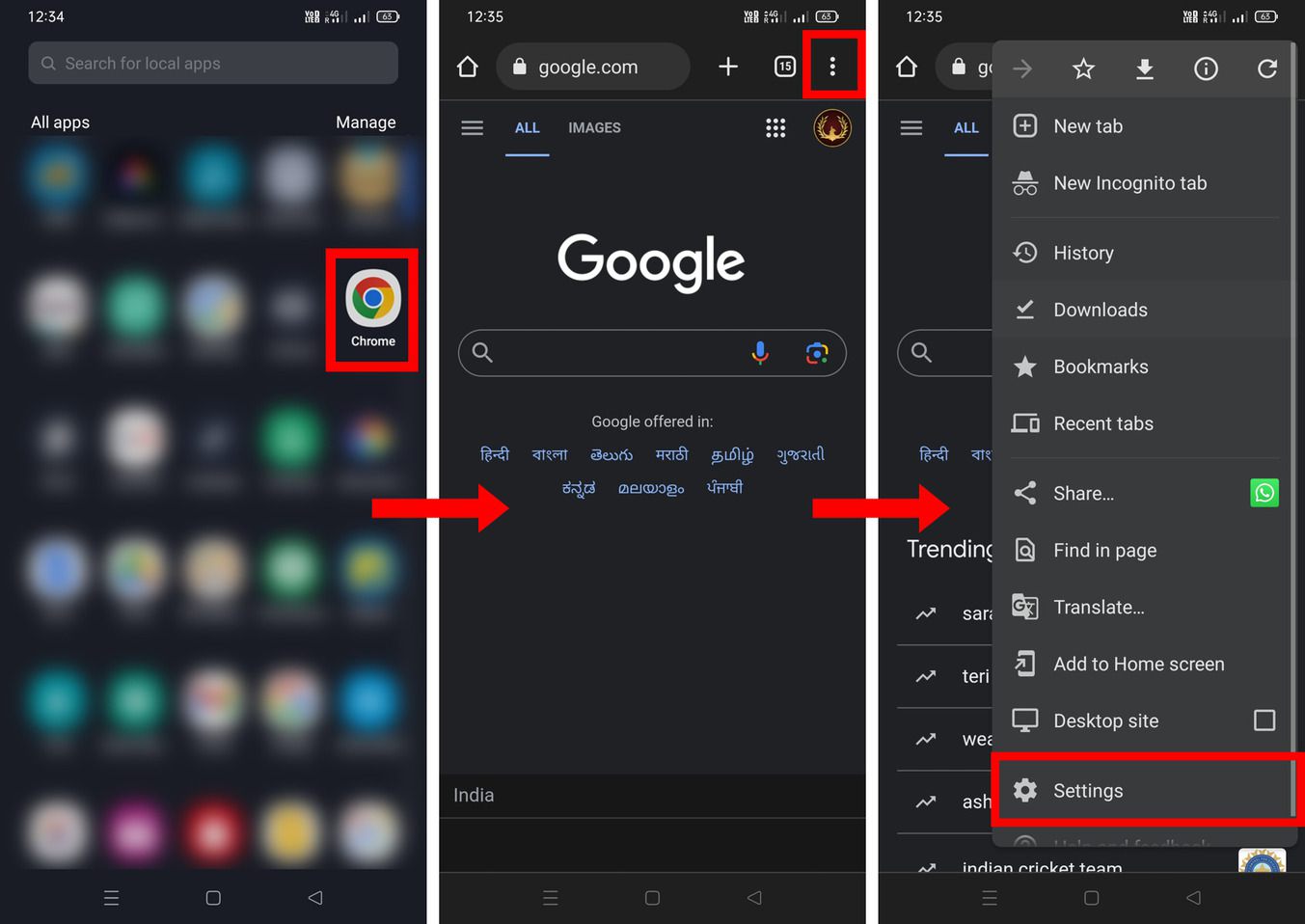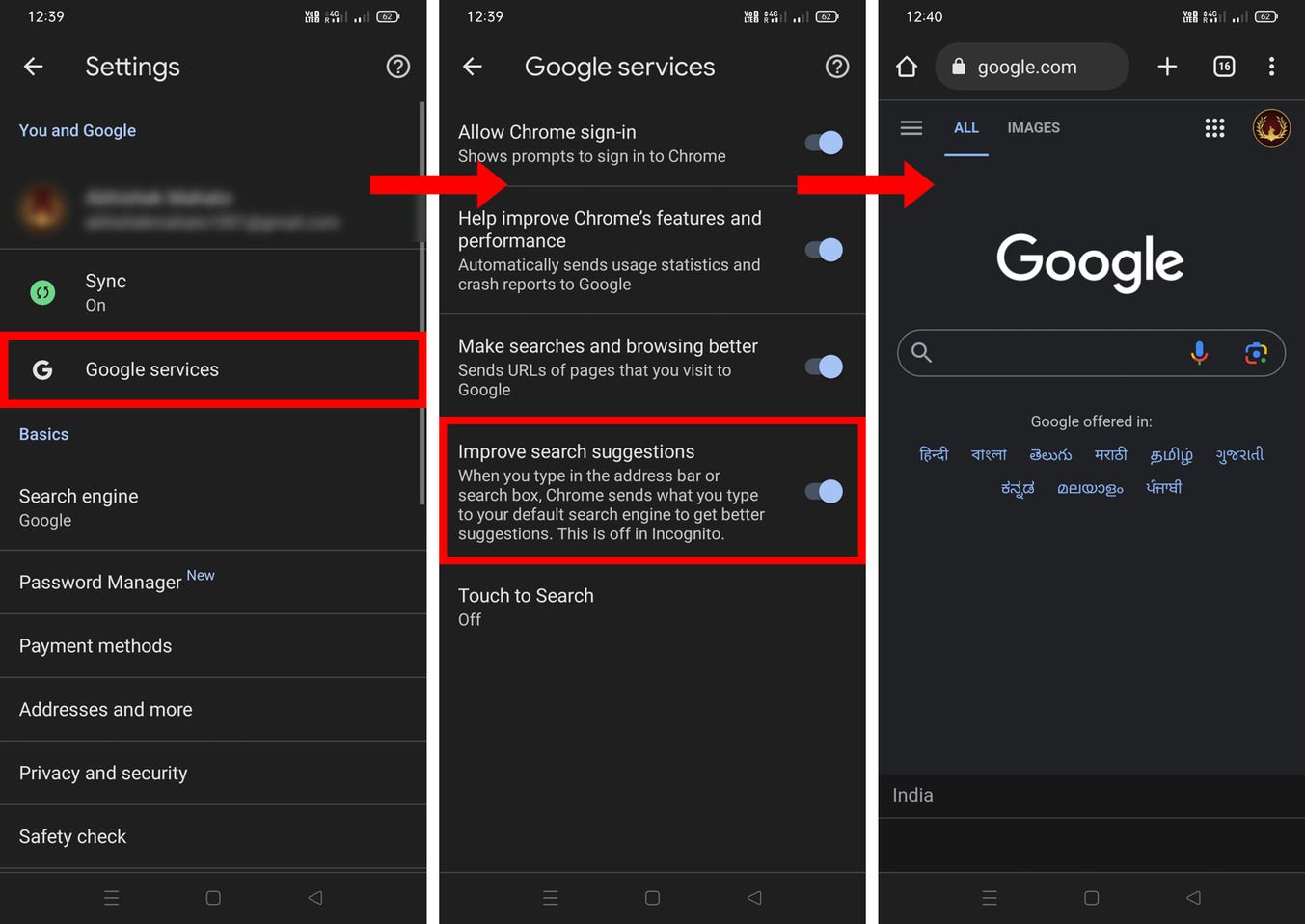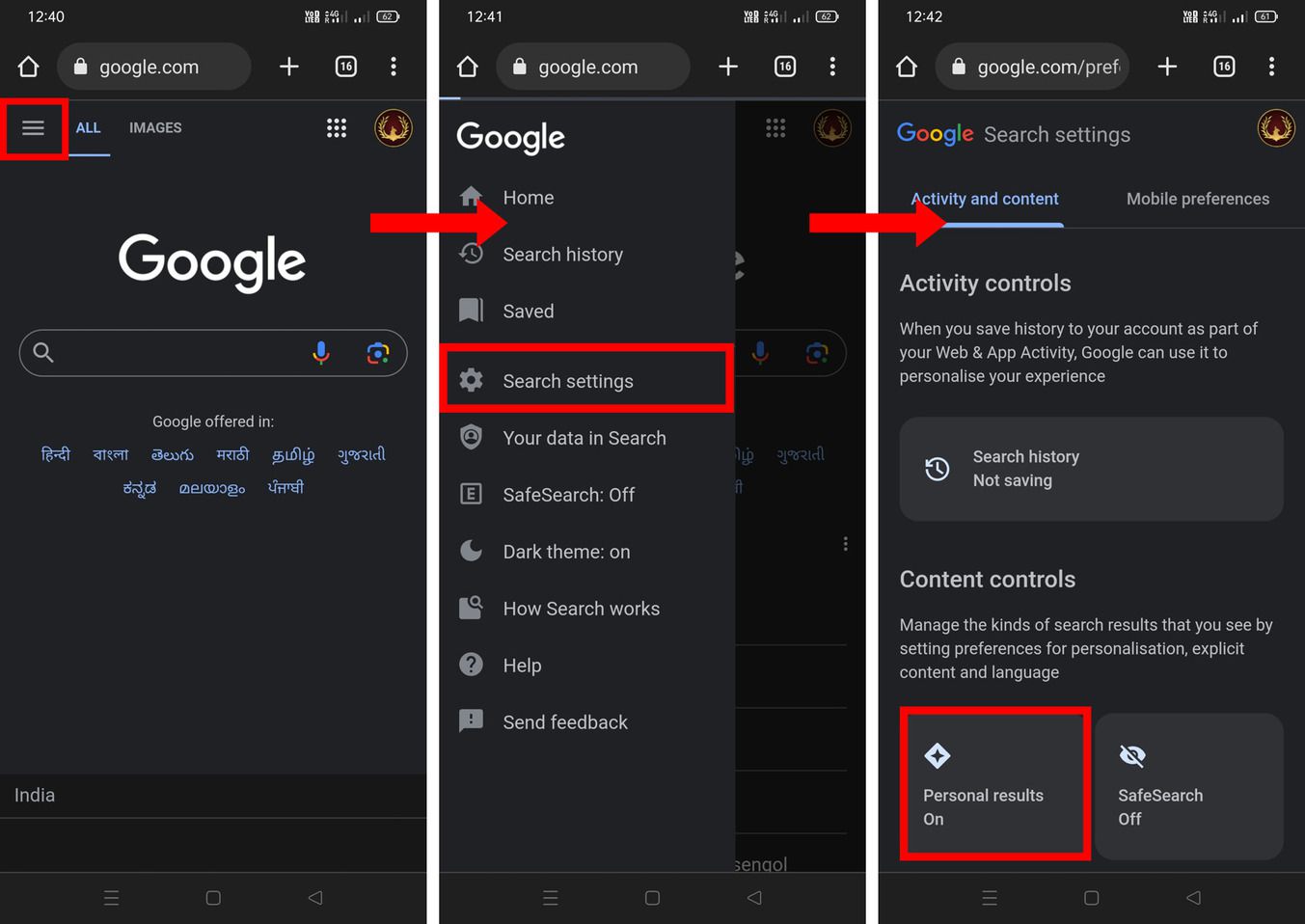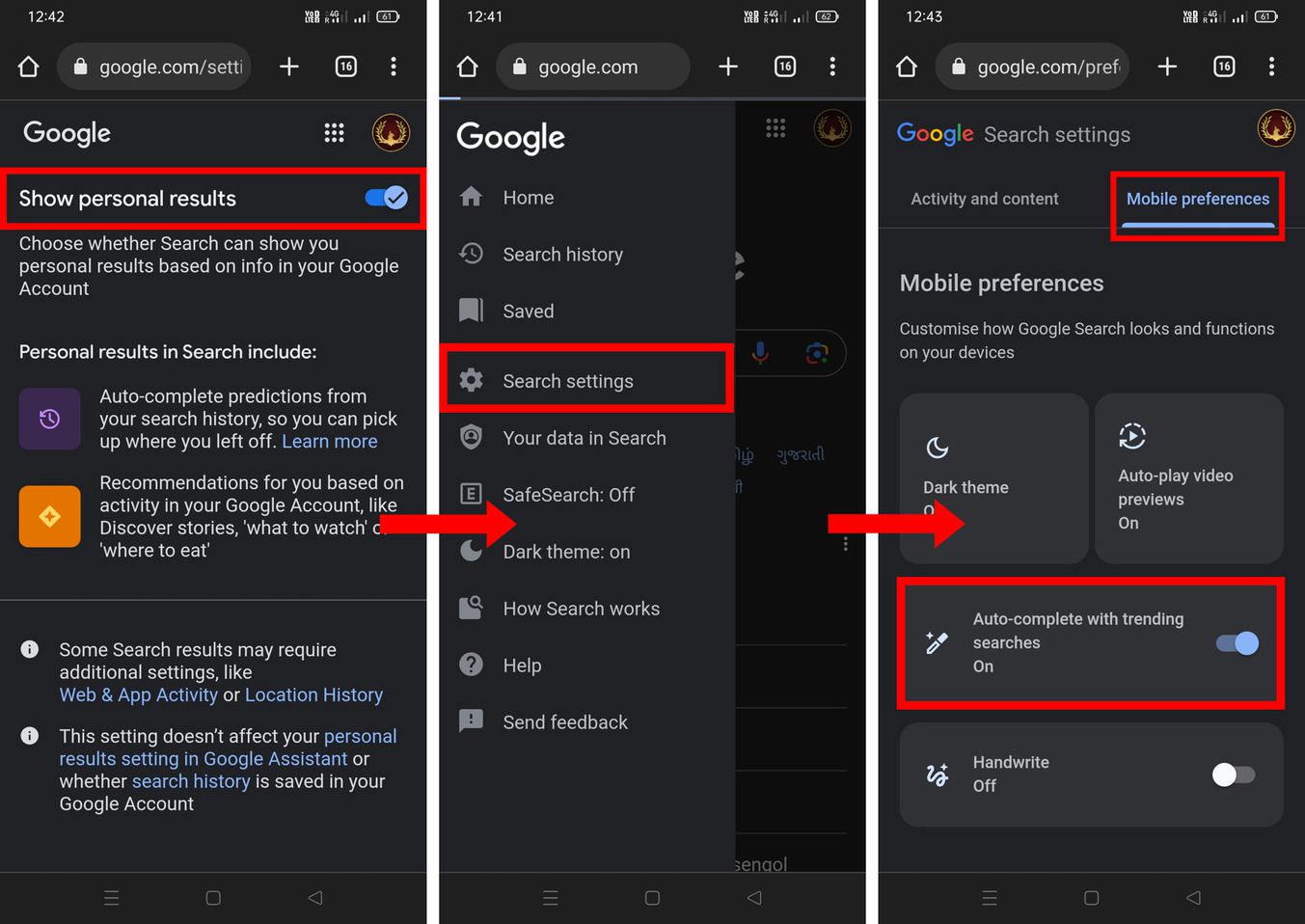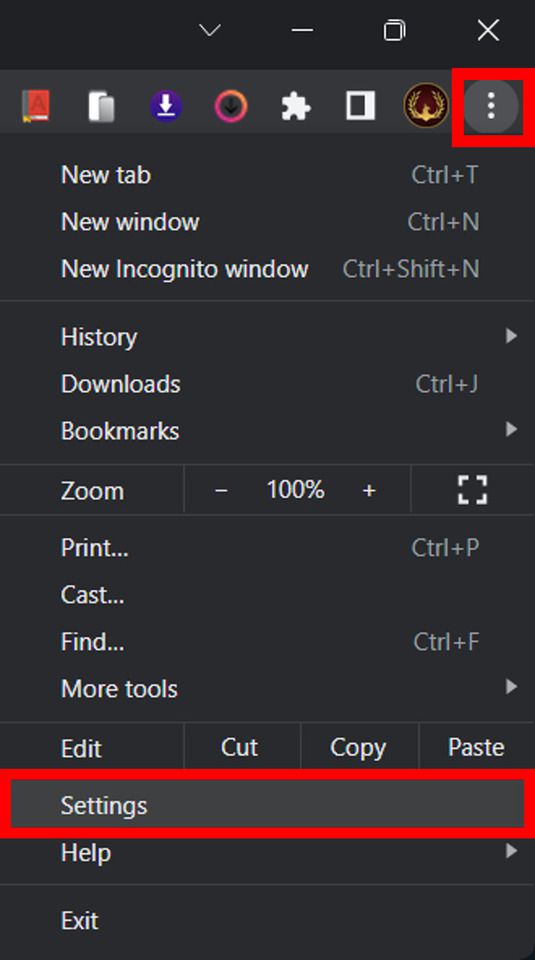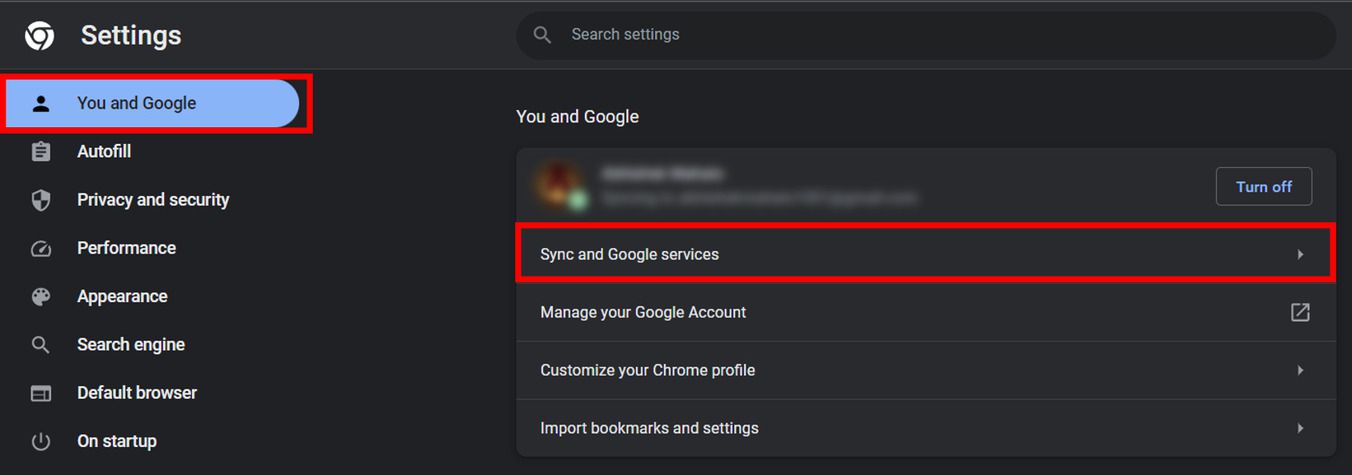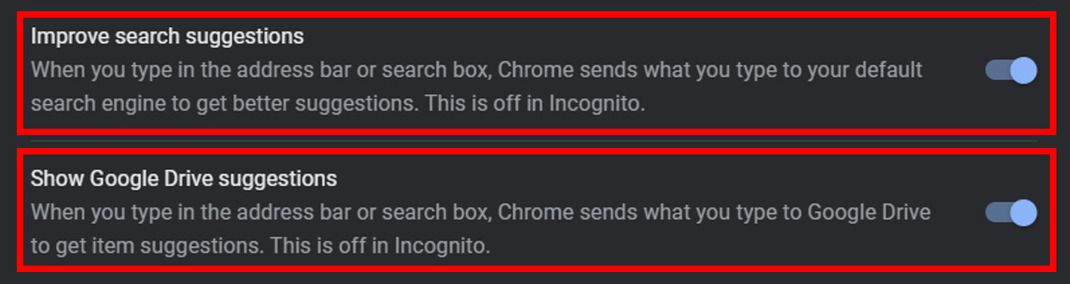Google Chrome’s suggestions history is a powerful feature that helps to enhance your browsing experience by providing you with relevant search suggestions based on your past searches as you type in the search bar.Though this feature can be extremely helpful and convenient for some users, but for other users, who are concerned about their privacy or just prefer a clean browsing experience may not prefer it.
Thankfully Google Chrome gives us the option to enable or disable suggestions at our convenience. You can easily remove Chrome suggestions history and browse or search freely without worrying about your privacy. To do this, you have to toggle some options in Chrome settings. So in this article, you will find a detailed guide on removing Chrome suggestions history both using your phone and desktop.
Contents [hide]
How to Remove Suggestions History on Android/iOS Smartphones
-
To clear out the history from Google Chrome, the first step is to open the
Google Chromebrowser on your smartphone. -
Next, click on the
kebab menu iconwhich is present at the top right corner to access the side menu and selectSettings.

-
Under the Chrome settings, you will find the
Google services. just click on it. -
On the Google services page,turn offthe
Improve search suggestions. -
Now, go back to Google Chrome’s homepage again

-
For the next 2nd step, click on the
hamburgermenu iconat the top left side to access the side menu and selectsearch settings. -
Now under the Activity and Content section select
Personal results on.

-
On the next screen, disable
Show personal resultsandgo back toSearch settingsagain. -
Under Mobile preferences, disable
Auto-complete with trending searches. Now you successfully disabled the suggestions history on your Chrome browser.

How to Remove Suggestions History on Desktop
-
Open the
Google Chromebrowser application on your desktop and click on thekebab menu iconat the top right corner to access the side menu and click onSettings.

-
Next, in Chrome settings, go tothe
You and Googlesection, and click onSync and Google services.

-
Scroll down and disable
Improve search suggestionsas well asShow Google Drive suggestionsoptions and you will be done. That’s it, You have successfully disabled the keyword suggestions in Google Chrome.