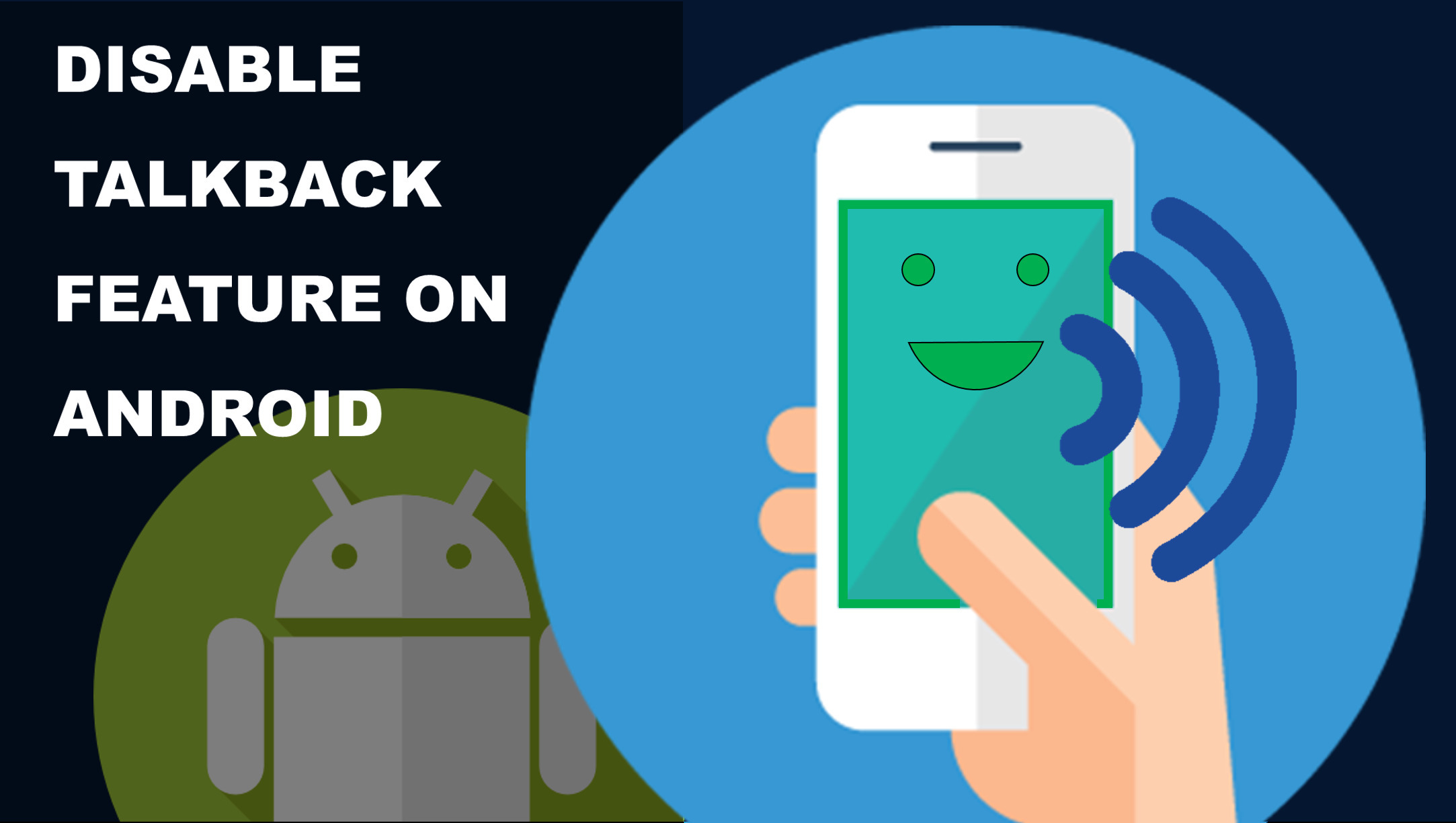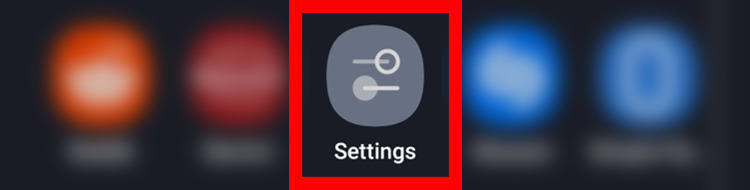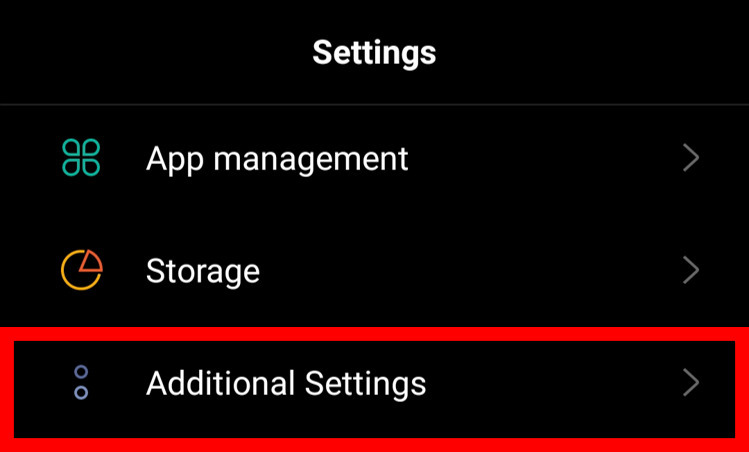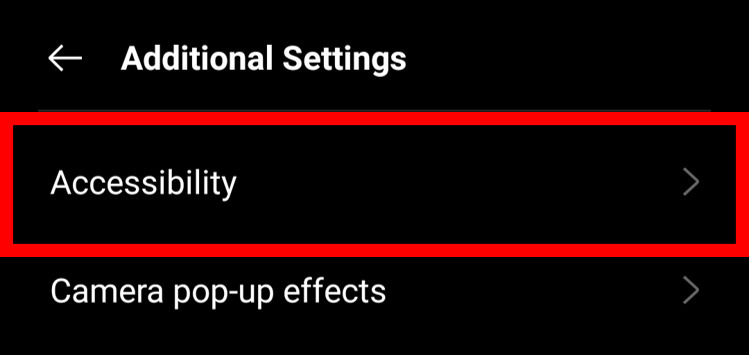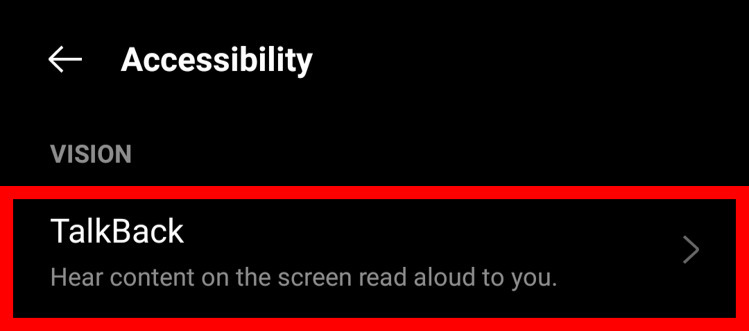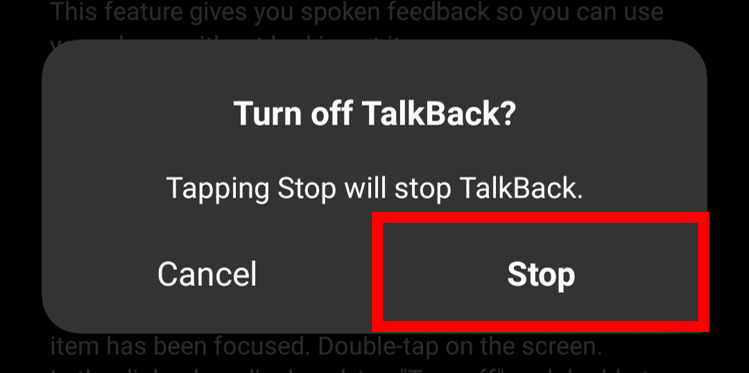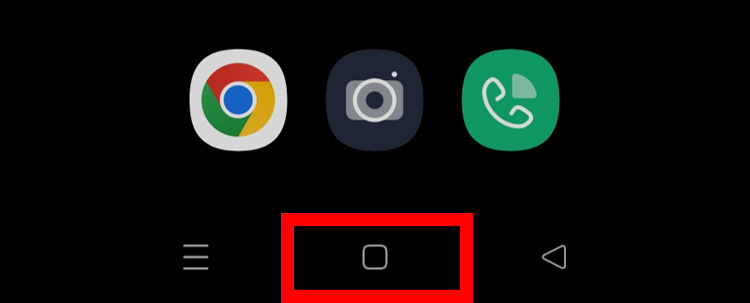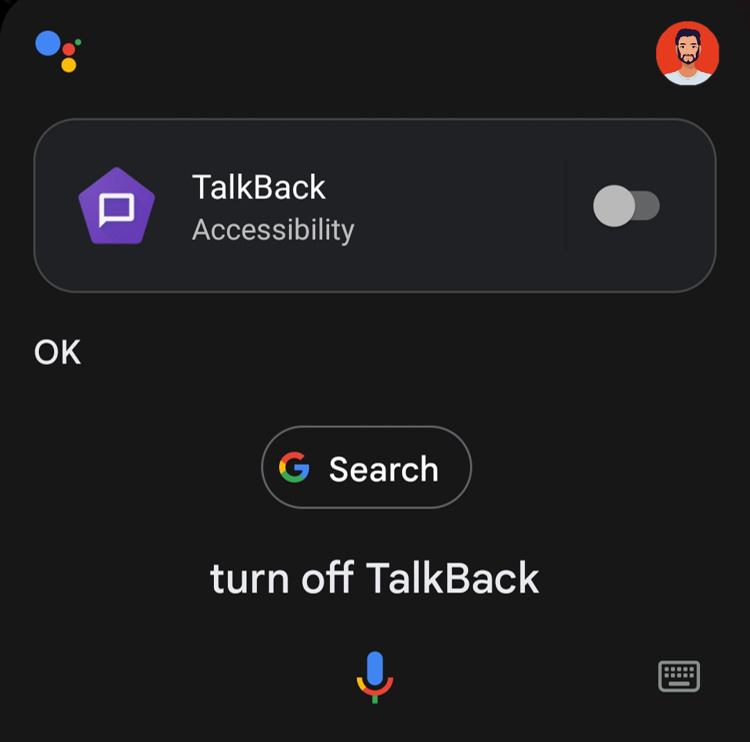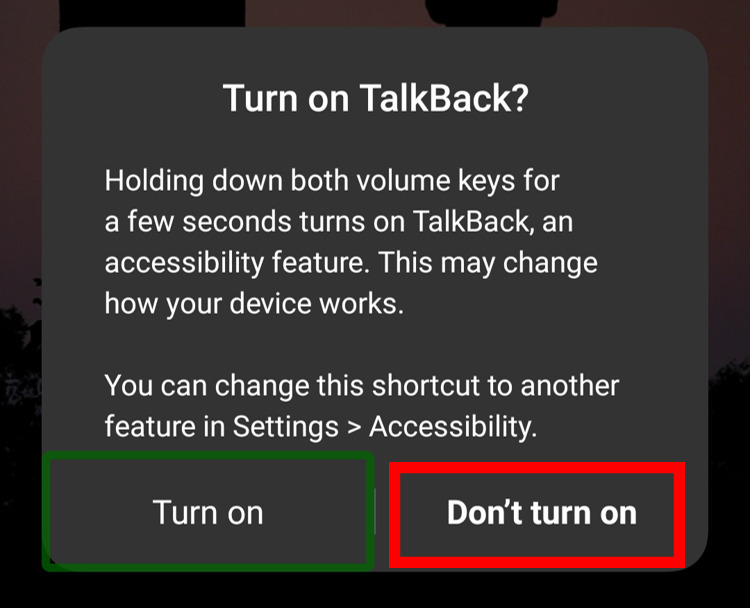Talkback is a unique feature that helps visually impaired individuals use their mobile phones easily. It’s like a screen reader or narrator that tells you what items you are clicking on your phone’s screen and what content is being displayed on your phone. It enables users to navigate their Android devices using spoken feedback and gesture. When Talkback is activated, the device reads aloud the text on the screen.
Talkback comes with various settings. You can change the sound, vibration, volume of speech, and other things. However, the Talkback feature has its own type of navigating system so it’s a bit confusing at first and if you have enabled it by mistake then you may face difficulty in using your phone. Butno need toworry, in this article we have mentioned the three different ways to disable or turn off Talkback on your Android device.
How to Disable or Turn Off Talkback on Android
You can disable the Talkback feature on your phone by using different methods. first one is by using volume buttons, the second one is by using the voice assistant app and the third one is from the phone’s settings. Following are the steps for each method.
Disabling Talkback From Settings
-
Disable or turn off the TalkBack by clicking on the toggle button.

-
Once you click on the disable toggle, you will get a confirmation popup, just click on stop button to turn off the talkback.

Disabling Talkback Using Google Voice Assistant
-
If you have your Google Voice assistant enabled, then activate it by saying “ Hey Google ” or by holding on to the home button.

-
Now command the Google Voice assistant to disable TalkBack by saying “Turn off TalkBack” or “Disable TalkBack” and the TalkBack feature will be stopped.

Disabling TalkbackUsing Volume Buttons
-
Press both the volume down and volume up buttons of your Android device simultaneously for at least 3 seconds.
-
A popup will appear asking you to confirm whether you want to enable the shortcut feature of enabling TalkBack using volume buttons or not. If you select Turn on, you’ll be able to enable/disable the TalkBack using the volume buttons and if you select Don’t turn on, the shortcut feature of enabling Talkback from the volume keys will be disabled along with Talkback.

-
So Select either Turn on or Don’t turn on, and you are done.