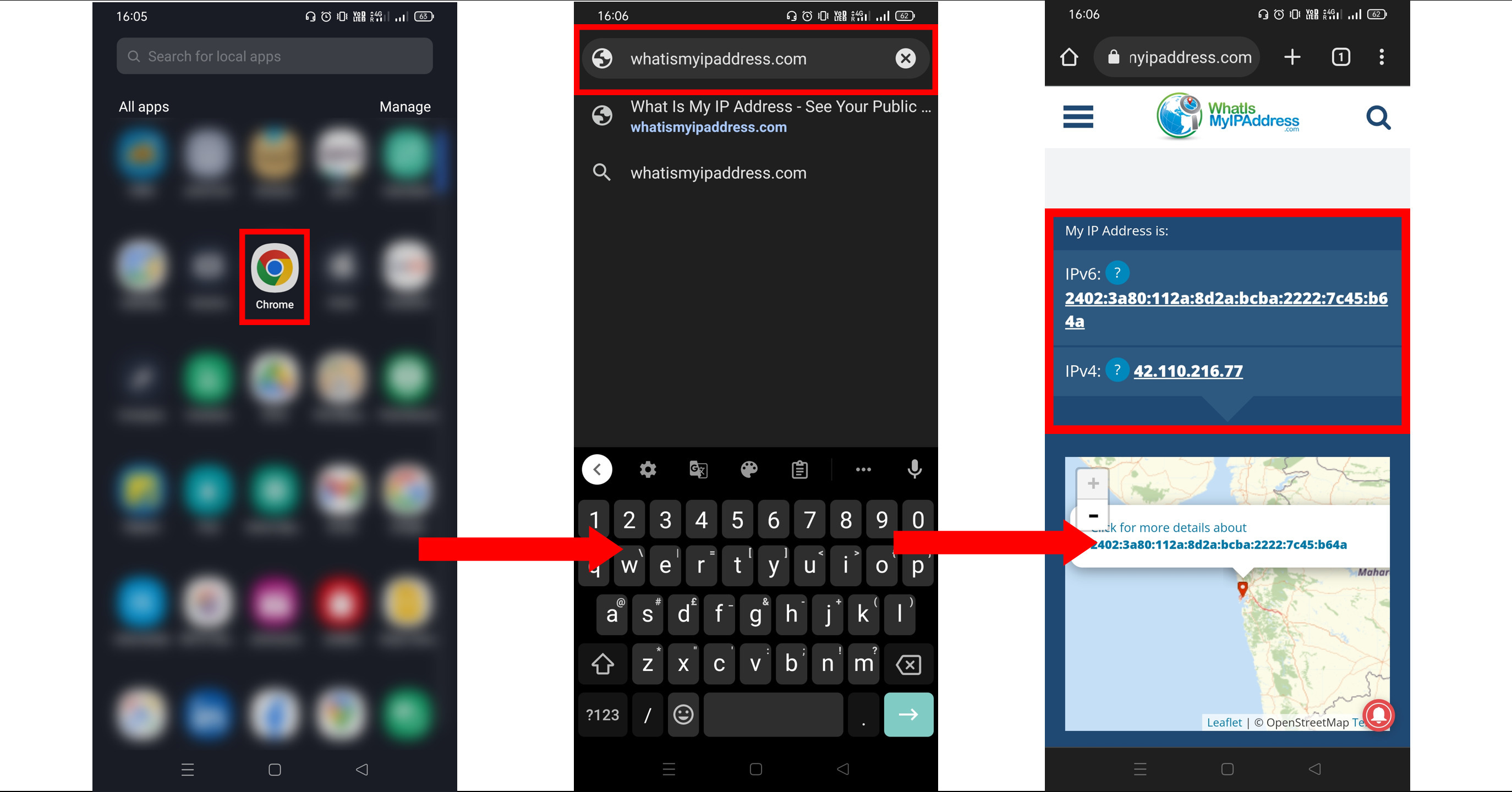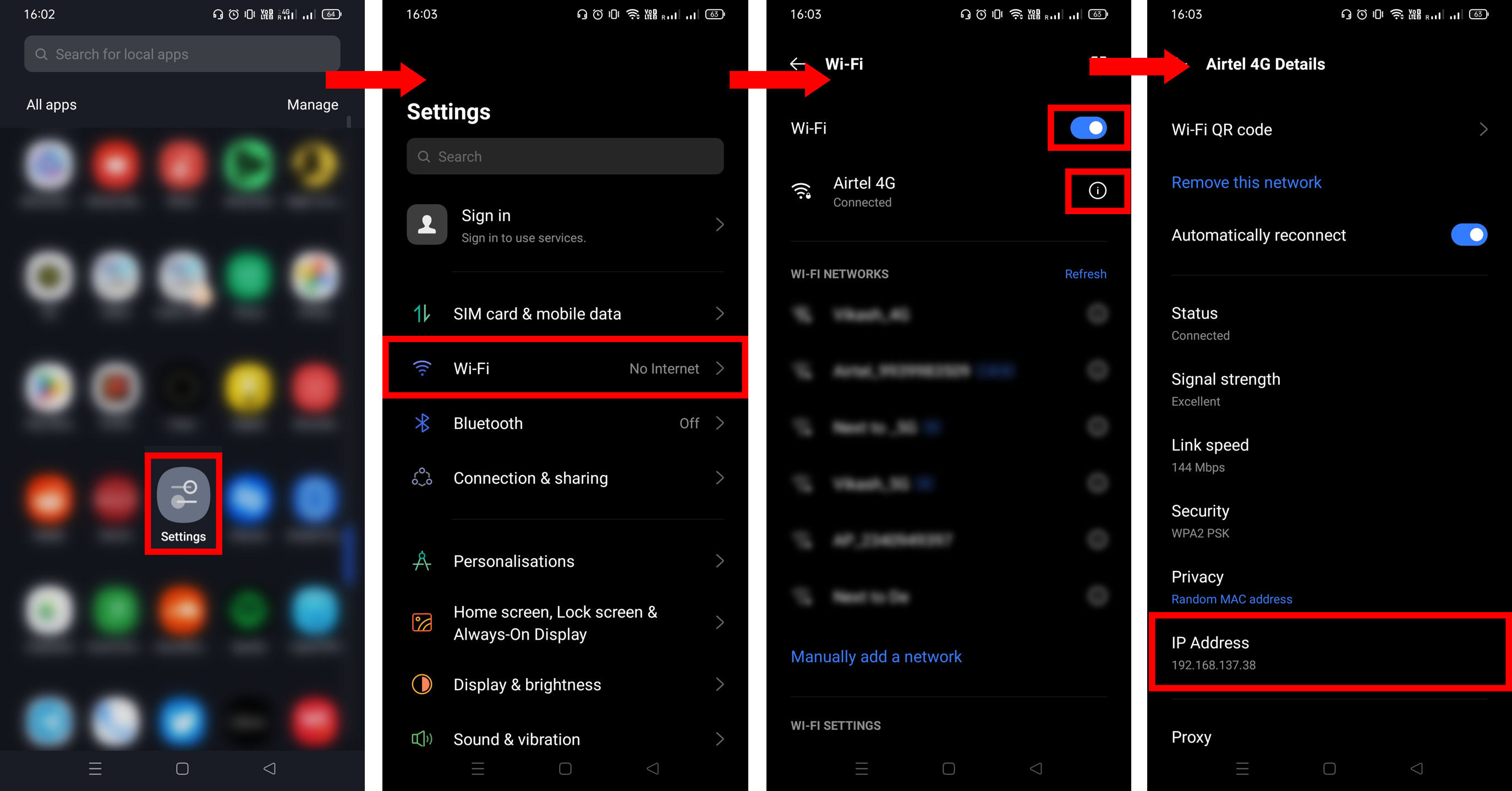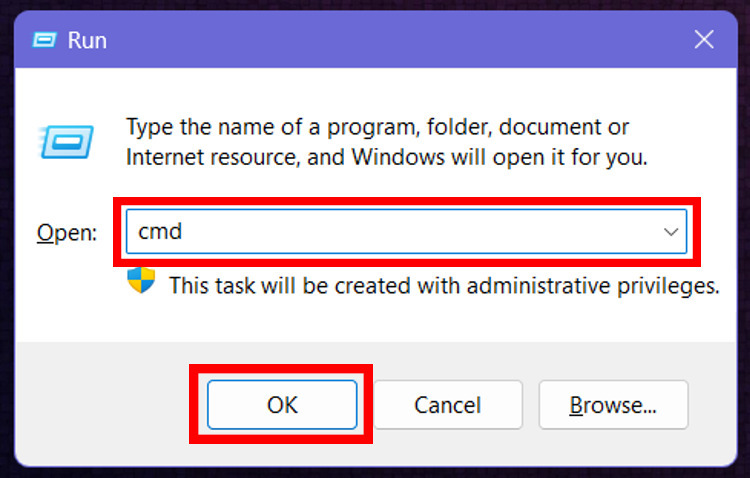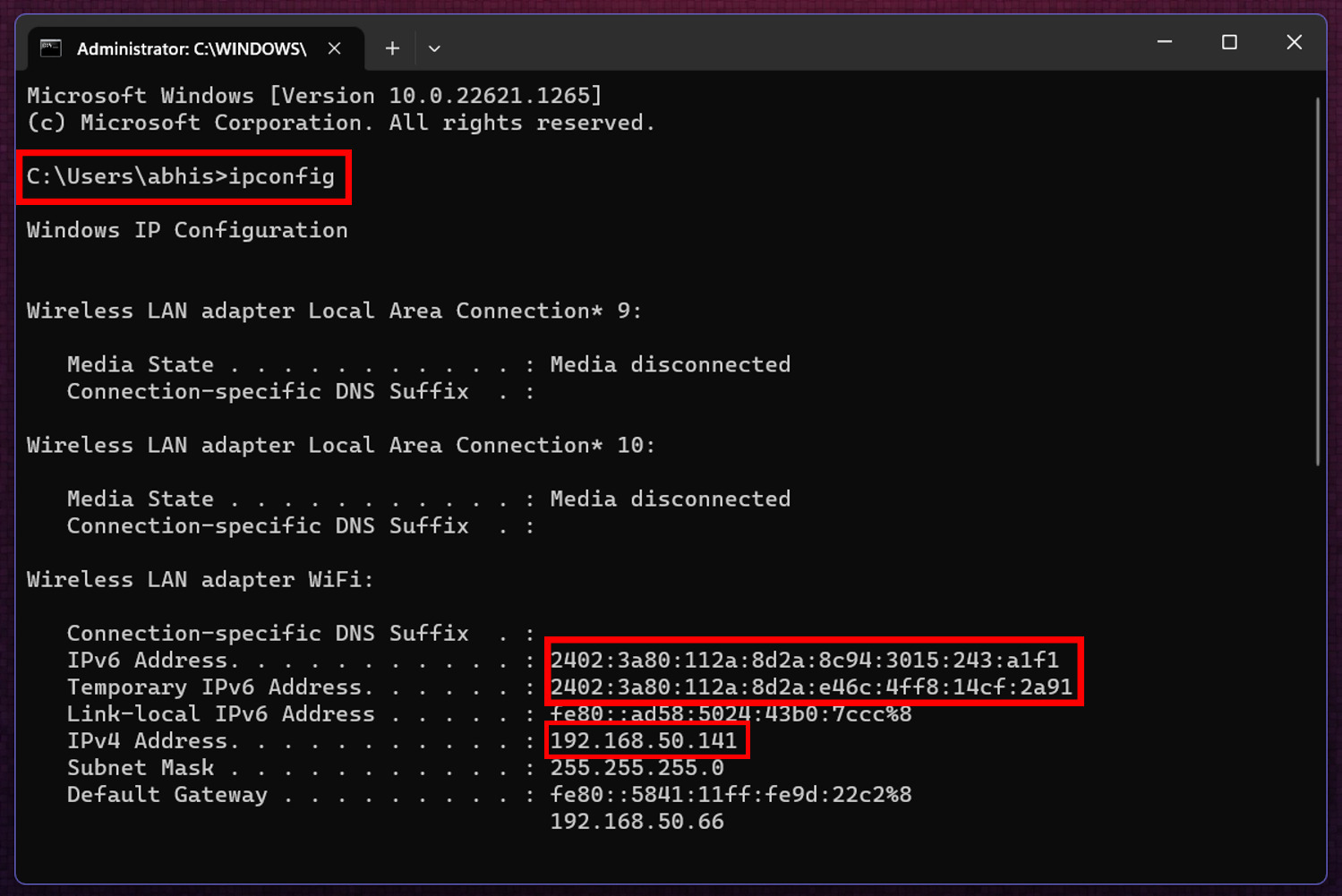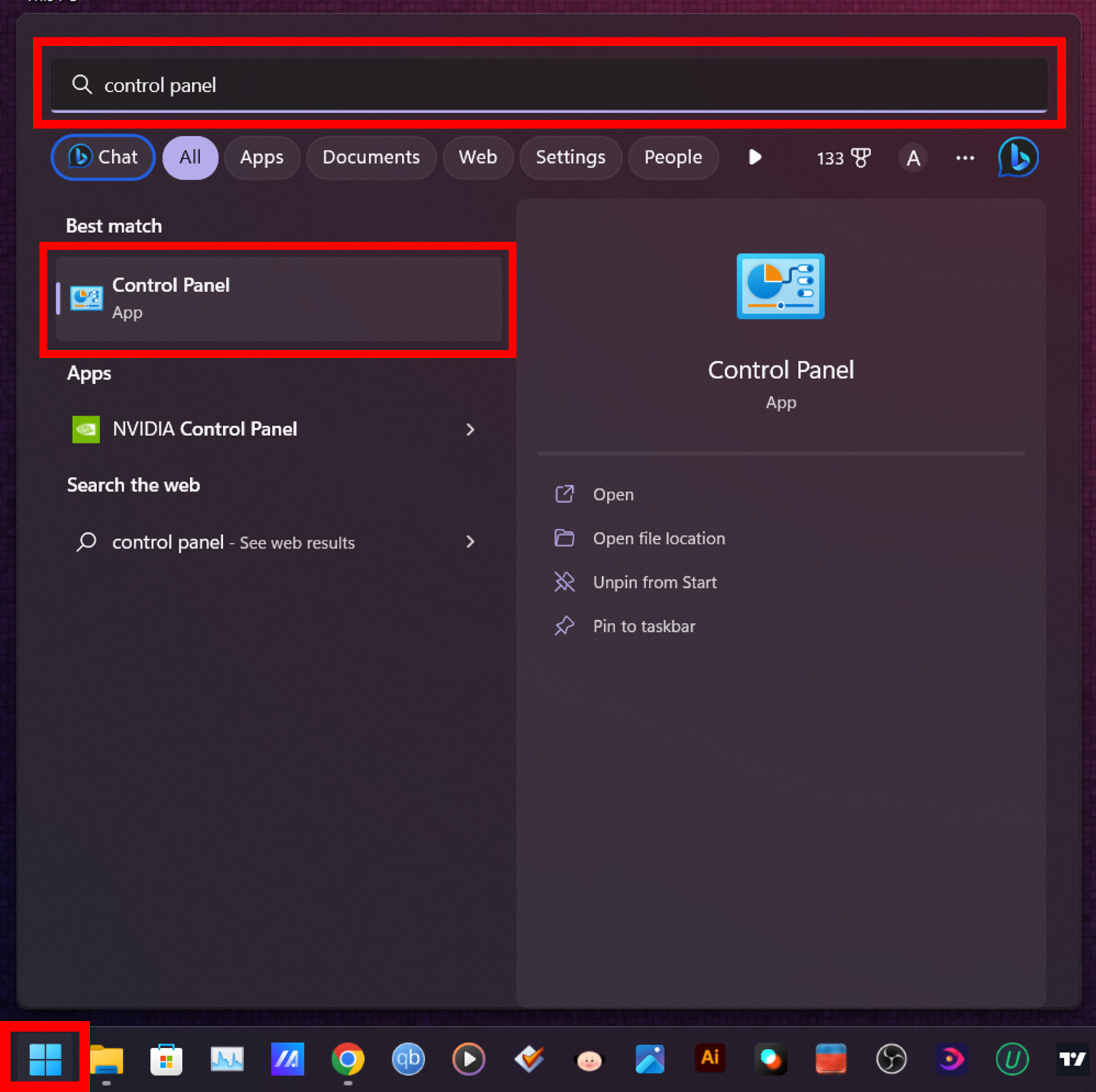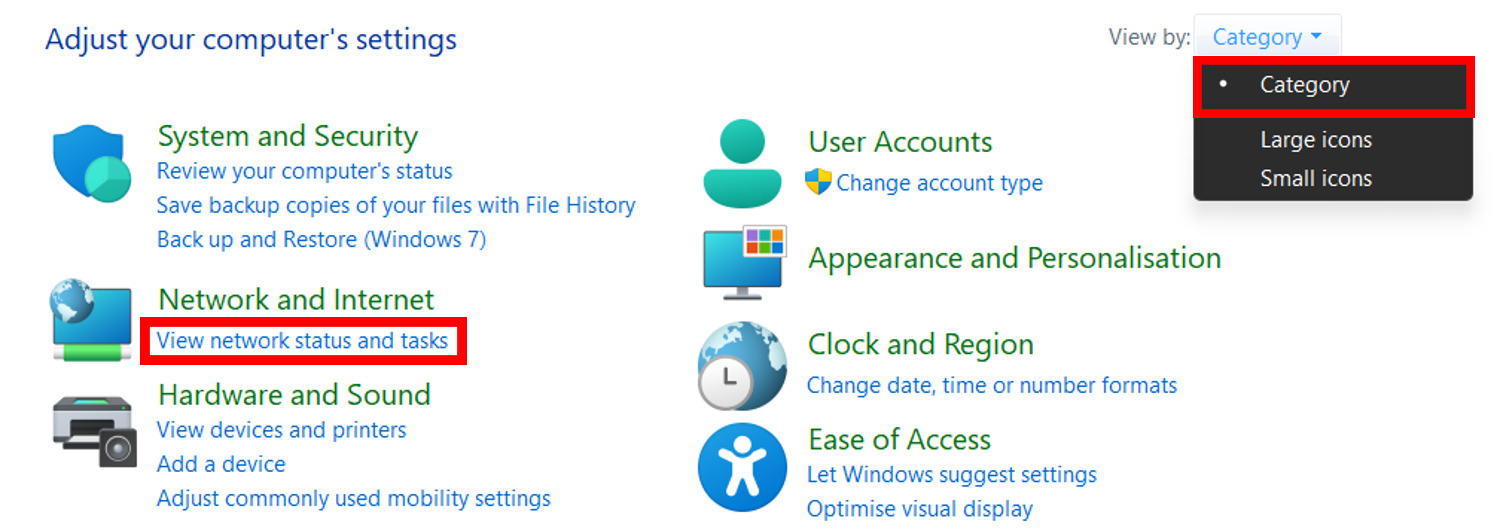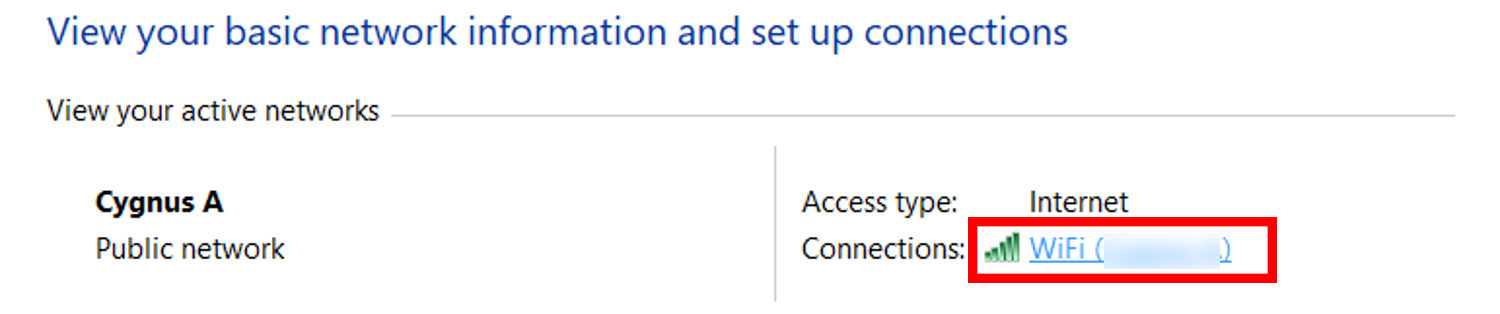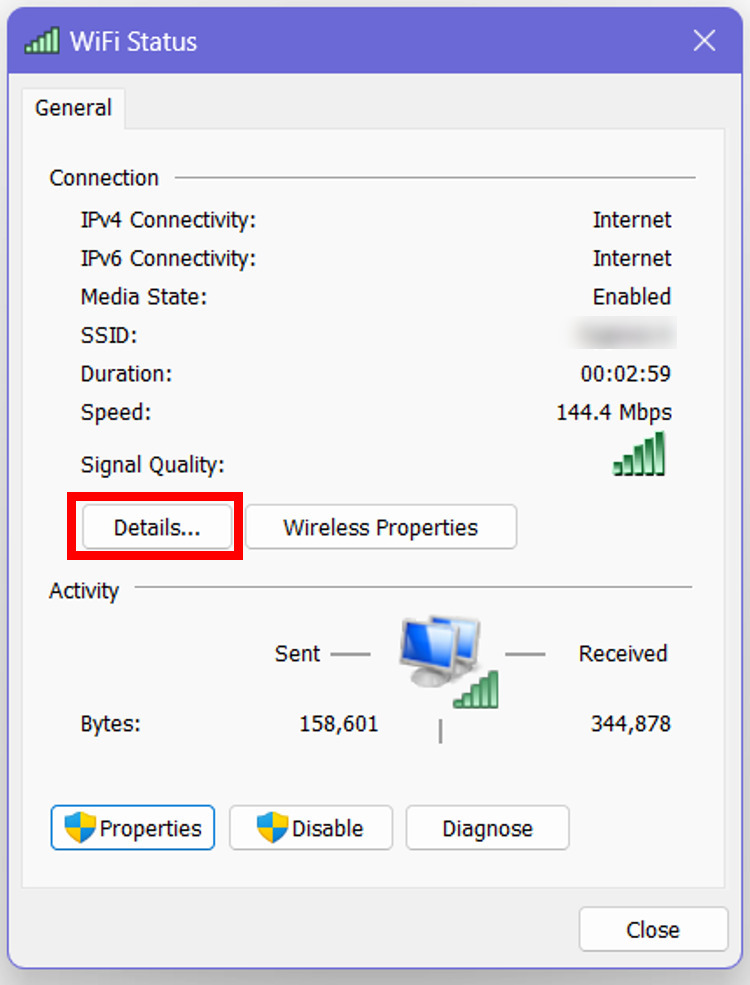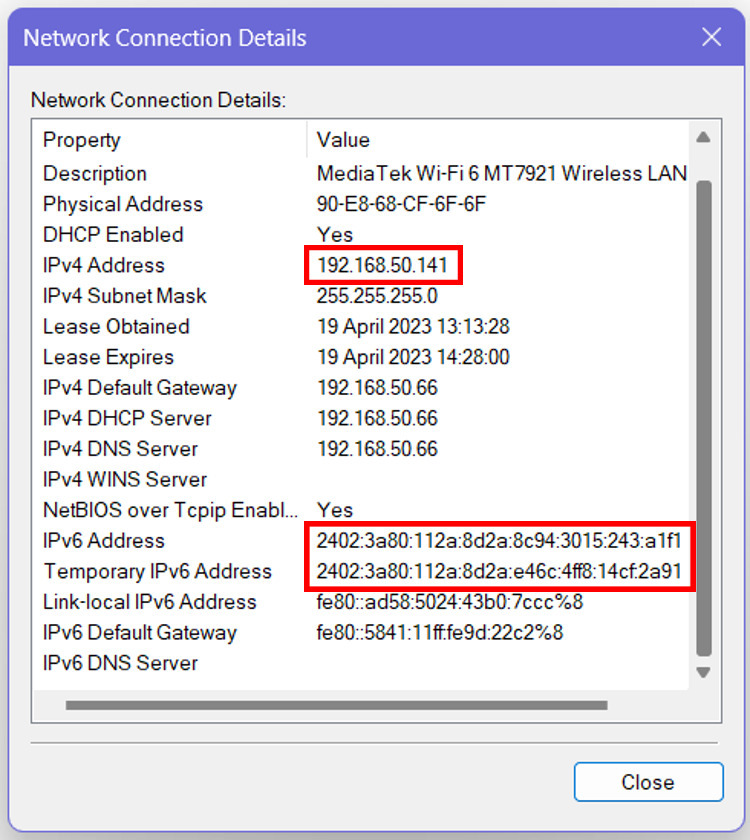IP address stands for Internet Protocol address. It’s a unique numerical address that is assigned to a device and helps it tobe connected and to be identified by a network. There aremainly twotypes of IP addresses based on their version i.e IPv4 and IPv6. While the IPv4 typeis made ofa 32-bit address containing only numerical characters separated by dots, the IPv6 type is made of a 128-bit address containing both alpha-numeric characters and is the successor of IPv4.
IP addresses not only help us to connect to the internet but also helps in identifying the location and the device.On the basis of network connections, they are categorized into two major types Private IP addresses and Public IP addresses. While the former is free of cost, used within a private network like LAN, and is not recognized over the Internet, the latter is paid, used over the public network, and is issued by the ISP (Internet Service Provider). In this article, we shall look at the different ways through which you can find the public IP address on yourphone andpc.
How to Find Private IP Addresses
1.Using Mobile WiFi Settings
-
Open your phone’s Settings.
-
Click on Wi-Fi settings.
-
Make sure you are connected to the Wifi, and then click on i button for more information.
-
You will see the IP address of the WiFi you are connected with.

2. Using Command Prompt on Windows
-
On your Windows home screen, press Windows key+R to open Run. Then type cmd and click OK. The Command Prompt will open.

-
In the Command Prompt tab, type
ipconfigand press Enter. You will see your IPv4 and/or IPv6 address.

3. UsingControl Panel on Windows
-
Click on the Windows logo at the bottom left corner, then search for Control Panel and open it.

-
Make sure you have set the View by to Category and then under Network and Internet,click on View network status and tasks.

-
Now beside Connections, click on the WiFi or any active connection you have.

-
In the Network Connection Details tab, you will see your local/private IPv4 and/or IPv6 address.

How to Find Public IP Address
1. Using DroidTechKnow’s IP Address Location Finder
-
Open Chrome or any other web browser on your phone or PC.
-
Go to DroidTechKnow’s IP Address Location Finder web application.
-
In the IP Address Location section, you will find your public IP address.
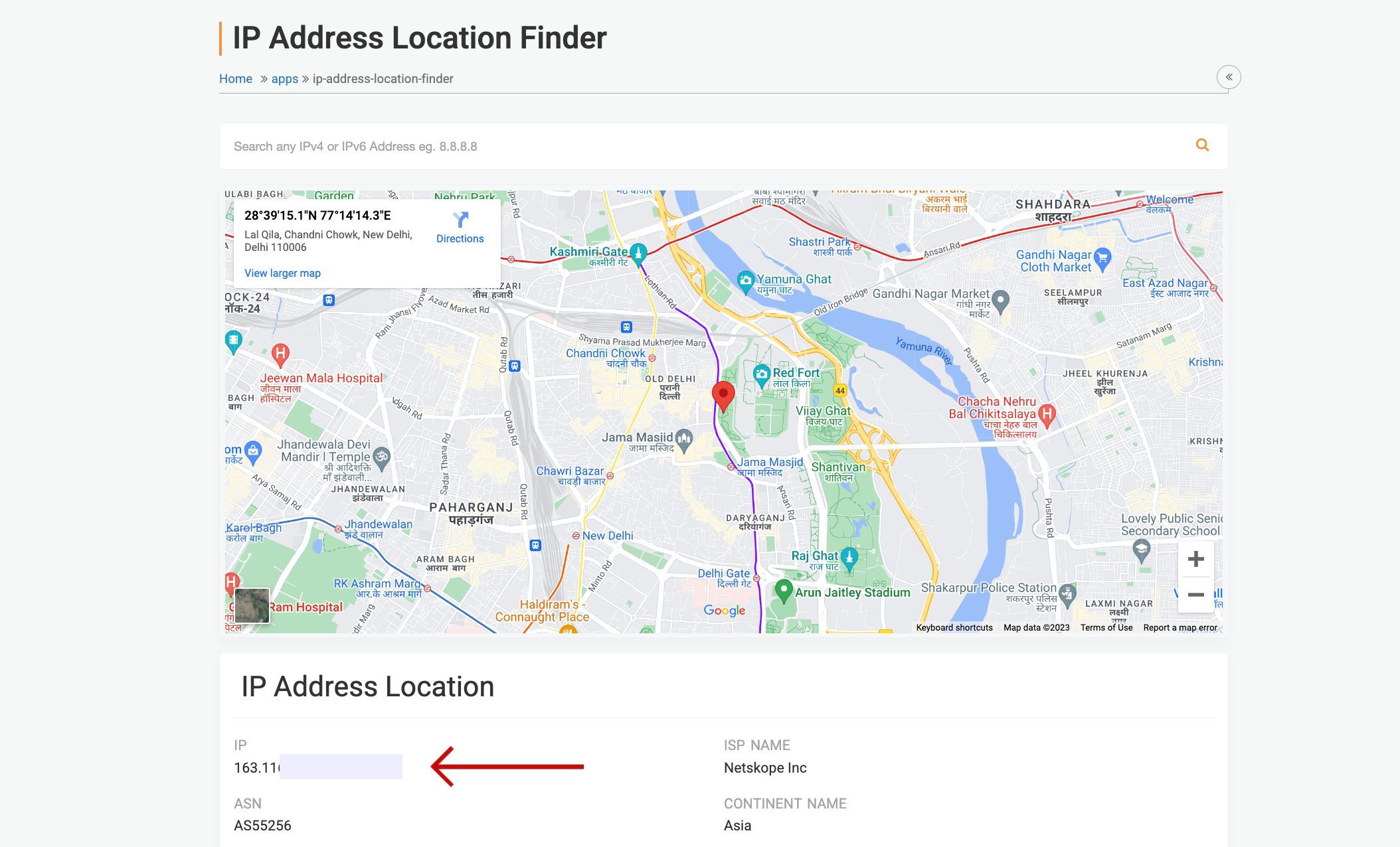
2. FromWhatismyipaddressWebsite:
-
Open Chrome or any other web browser on your phone or Windows.
-
Go to whatismyipaddress.com
-
You will see your publicIP address (IPv4 and/or IPv6).