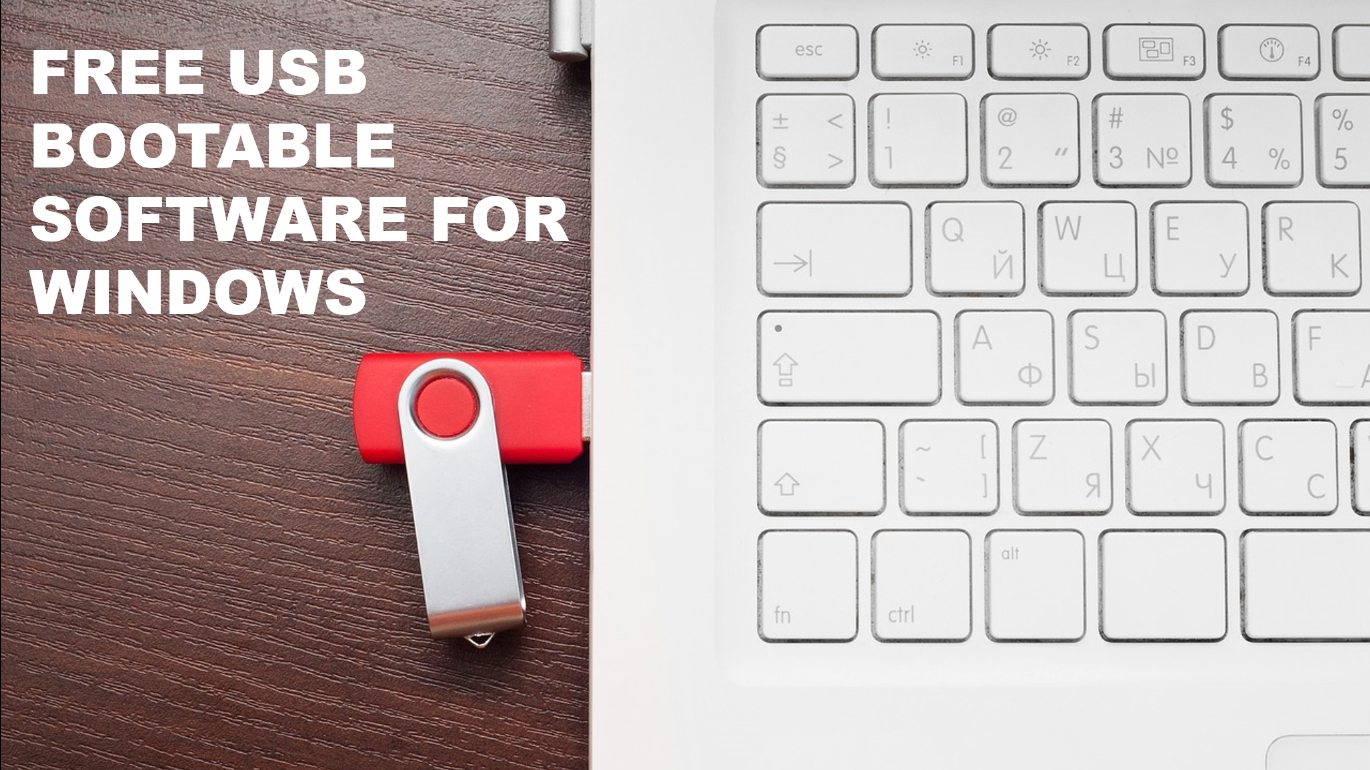A bootable USB drive is a portable storage that contains a full-fledged operating system or other troubleshooting and utility tools that can be executed directly from the drive with any installation need. Having a bootable USB drive can be life-saving in some critical situations where Windows doesn’t work properly and needs to be troubleshooted or reinstalled. When you boot your PC from a flash drive, it runs on the OS installed in your USB rather than on internal storage.
Nowadays, it is advisable to have your own bootable flash drive that can help you to recover your system, if in case it gets corrupted. But the main question that arises is how to create a bootable USB drive. Well, there are numerous Bootable USB tools, that can do the work for you. In this article, we have shortlisted the 8 best USB Bootable software for Windows.
Related: How To Create Bootable USB From Windows
List of 8 Best Free USB Bootable Software For Windows
1. Rufus
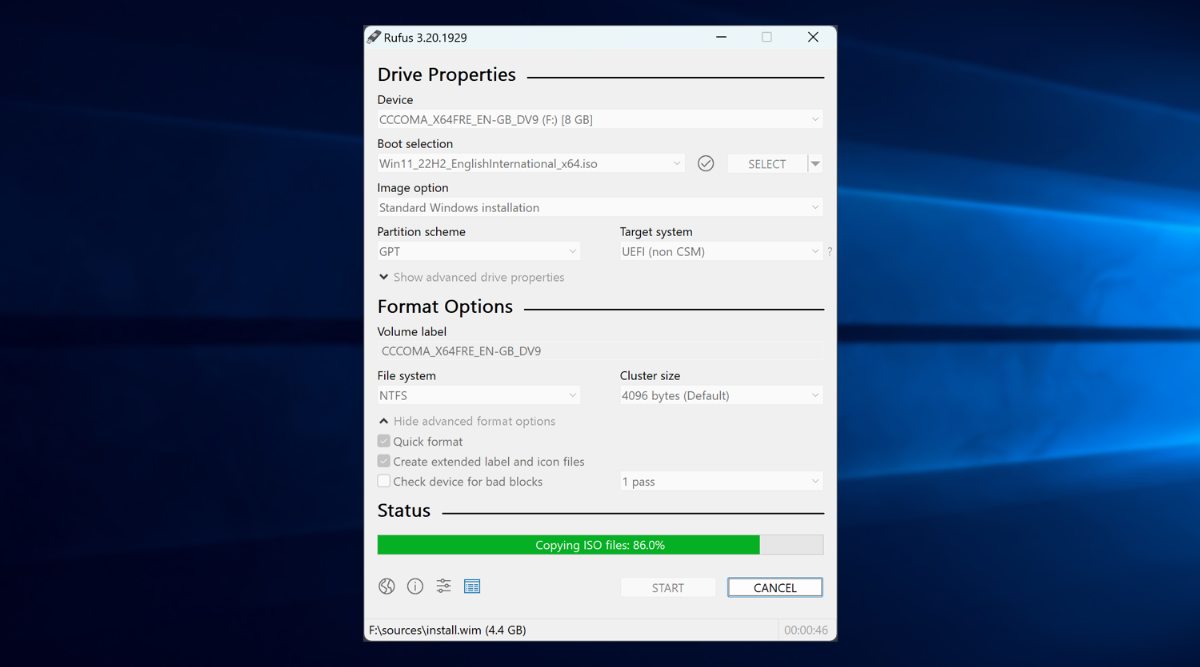
Rufus is the best open-source USB bootable software to efficiently create bootable USB flash drives. This utility tool can be your best pick if you want to install an operating system using your pendrive. It supports a wide range of ISO images, including Windows OS files, Linux, UEFI, and others. It’s a great tool for bootable media creation, flashing the BIOS, and working on a system that doesn’t have an OS installed on it. Despite its small size, Rufus comes with some remarkable features and its user-friendly UI allows both tech enthusiasts and laypersons to work on bootable USB drives. You can also download its portable version and use it without installation.
2. Etcher
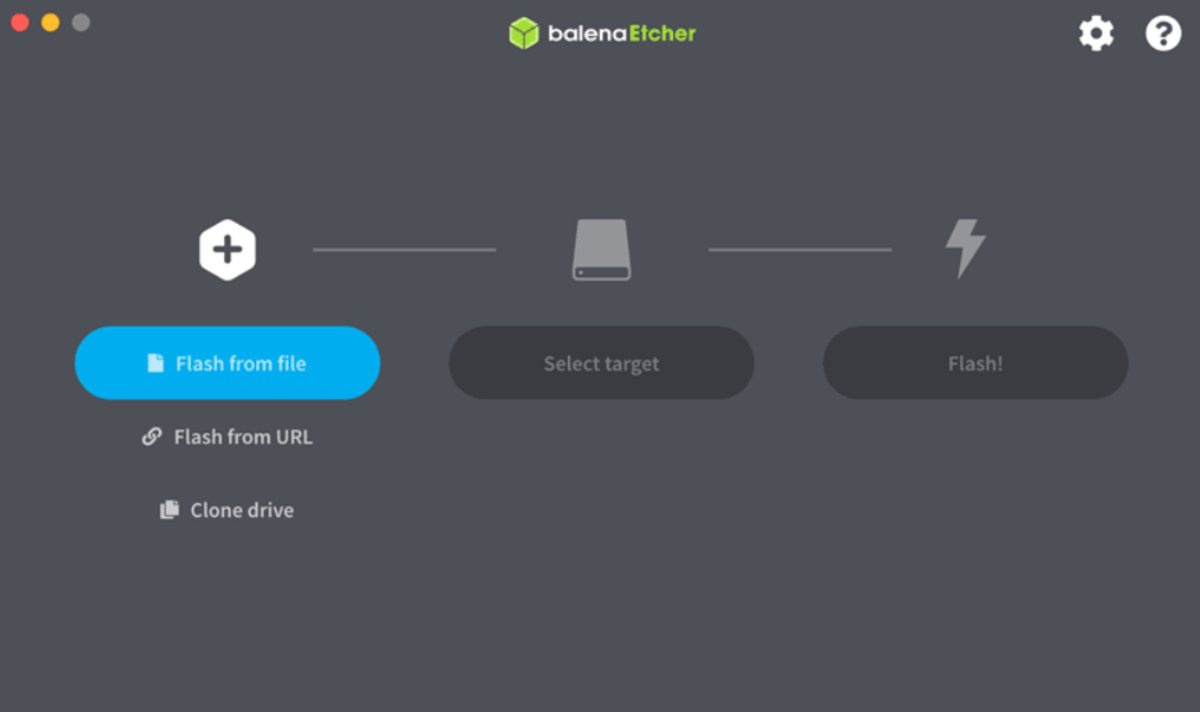
Create bootable USB flash drives and SD cards with Etcher USB bootable software. It has one of the most user-friendly user interfaces with which anyone can easily burn ISO images to portable storage devices. Etcher allows you to flash almost all the operating systems in USB devices and work on any platform. Enjoy a corrupt-free flashing as it validates your ISO image after the flash and is hardware-friendly. This open-source tool is completely free to use and is created with HTML, node js, Electron, and JS. One of the highlighting features of Etcher is that it can flash up to 16 drives in one go. So whether you’re a Windows user or a Mac user, Etcher can be your best USB bootable tool.
3. YUMI
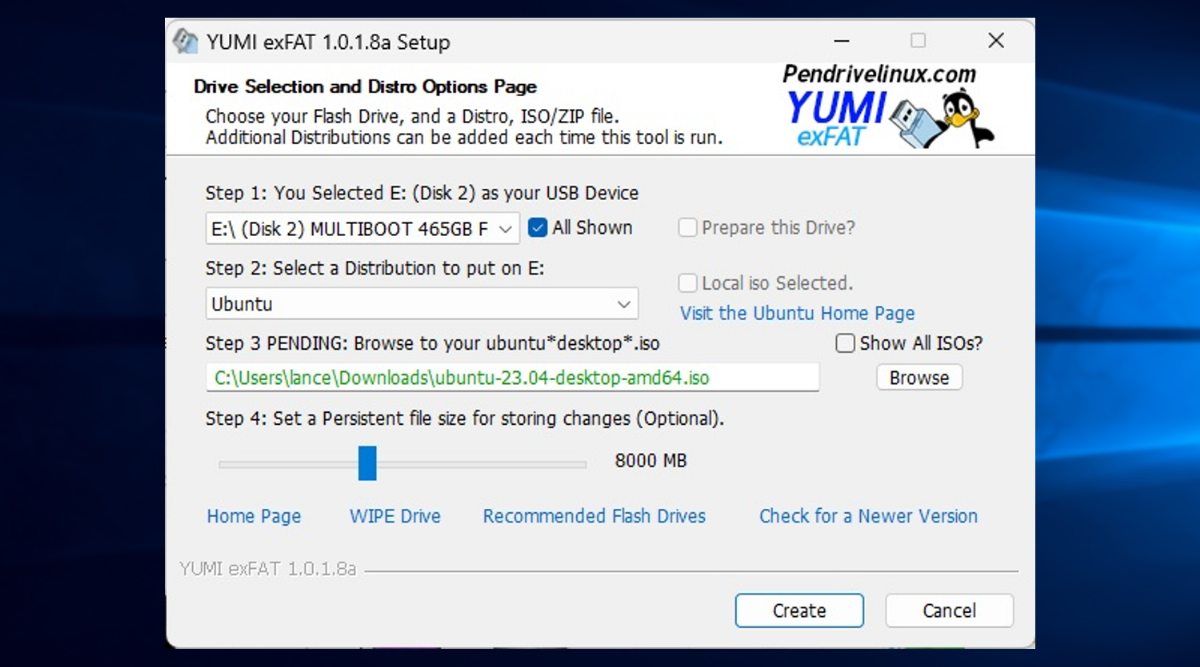
YUMI is one of the best bootable USB tools if you want to create a multi-boot USB flash drive with various ISO files. It allows you to launch a bunch of ISO images from a single USB drive. With YUMI, you can create customized multipurpose USB flash drives which can include operating systems like Linux and Windows or certain applications like disc cloning, antivirus, etc. There are a total of three variants of YUMI, YUMI Legacy, YUMI UEFI, and YUMI exFAT. The first one only supports BIOS booting and USB drives formatted with either FAT32 or NTFS. As of now, YUMI exFAT is the most recommended variant as it comes with additional features and systems support.
4. WintoUSB
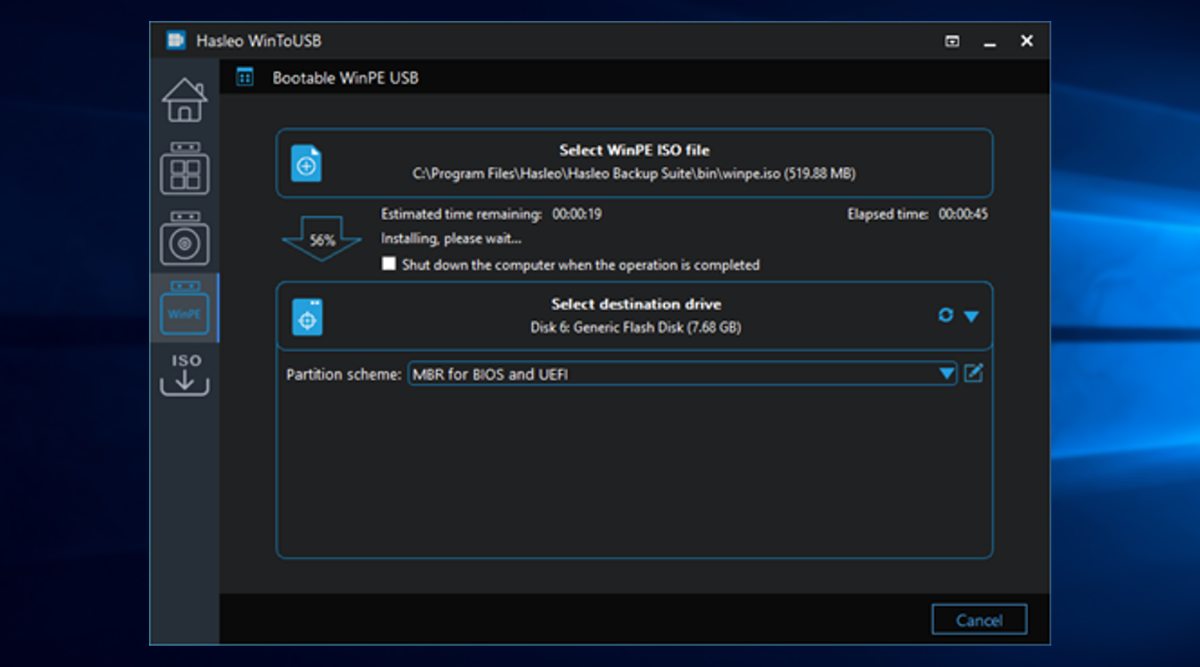
Run a full-fledged operating system from your USB drive using the WintoUSB application. You can create your custom Windows To Go with just 3 simple steps from an ISO, VHD, ESD, SWM, etc. Apart from that, it also allows you to clone the Windows you are currently running on a portable drive. It supports the creation of WTG with BitLocker encryption and portable Windows for Mac devices. The application has a dark-coloured user interface with easy navigation and functions suitable for both casual and advanced users. Its free version comes with several features. However, if you want to have faster clone speed and other additional features, then upgrading to the pro version will be worth it.
5. Universal USB installer
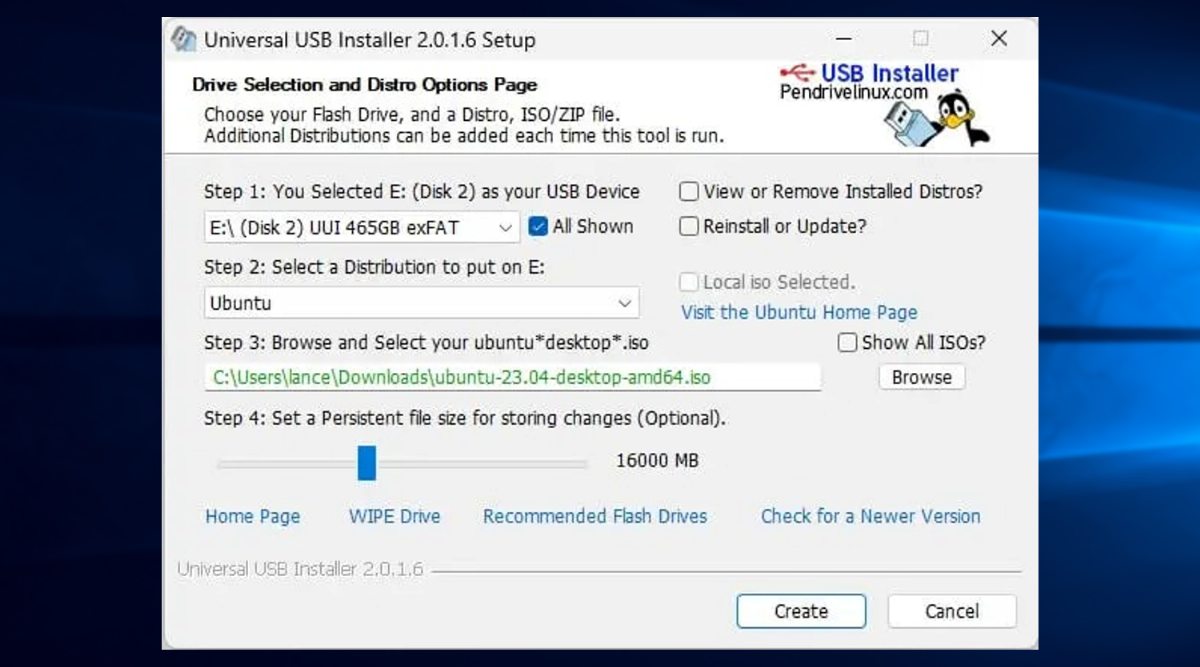
Universal USB Installer is another great tool to facilitate the creation of bootable USB drives where you can run various operating systems like Windows and Linux directly using your USB. The UUI is a user-friendly USB bootable software which allows you to complete your task in three steps. All you have to do is select your target flash drive, select a distribution to put on your flash drive, browse and select your ISO image file and then click on Create. And after completing you can run a live operating system from your USB flash drive. So with its simple and easy-to-use interface, the UUI stands out to be a great choice for both novice and pro users.
6. PowerISO
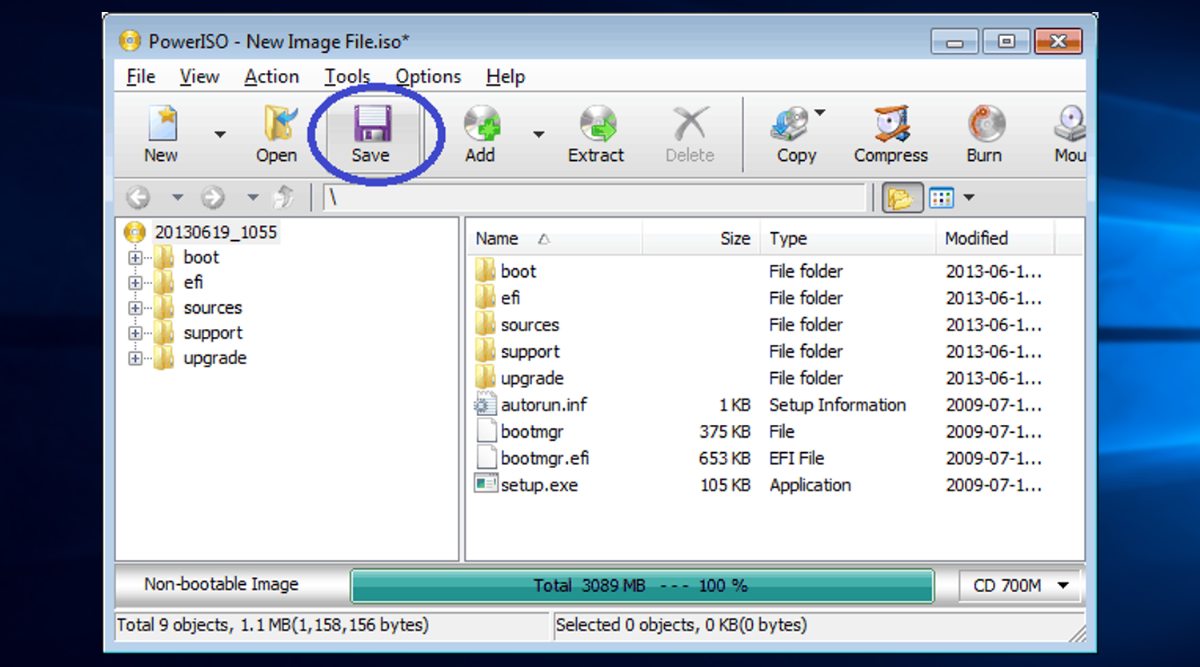
PowerISO is a feature-loaded and powerful tool to create bootable USB drives in simple steps. You can perform several other tasks with PowerISO including burning, extracting, editing, compressing, splitting, and encrypting ISO files. Power ISO allows you to install Windows 11, and other OS on portable flash drives as well as CDs/DVDs. It comes with support for both 32-bit and 64-bit Windows. It’s an all-in-one tool for ISO files and has a nicely designed user interface with support for drag-and-drop features, shell integration, and multiple languages.
7. RMPrepUSB
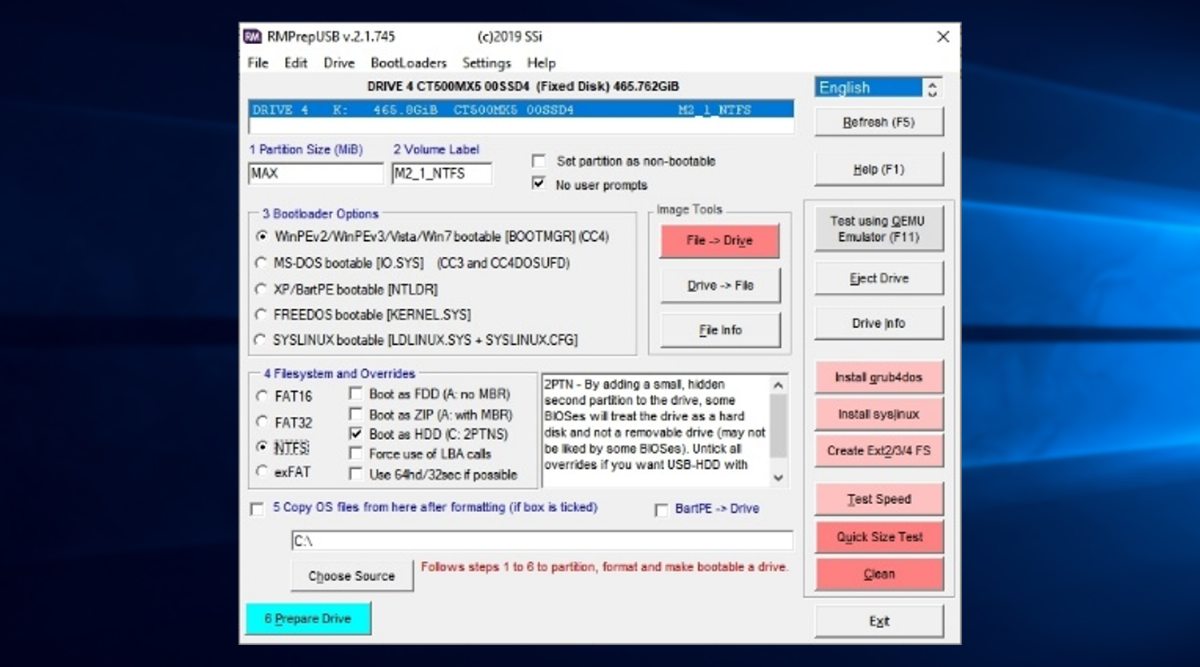
If you’re more of an advanced user who is deeply involved in creating, editing, and formatting Bootable USB drives, then RMPrepUSB can be one of the best Bootable USB tools for you. It offers an array of advanced features related to the configuration and management of portable version drives, especially USB. You can not only use RMPrepUSB to create a bootable USB drive containing Windows or other OS but can also deep dive into its functioning and customization. RMPrepUSB can be used to install or repair boot code, fix USB boot issues, and other stuff. It supports four types of filesystems and overrides.
8. UNetbootin
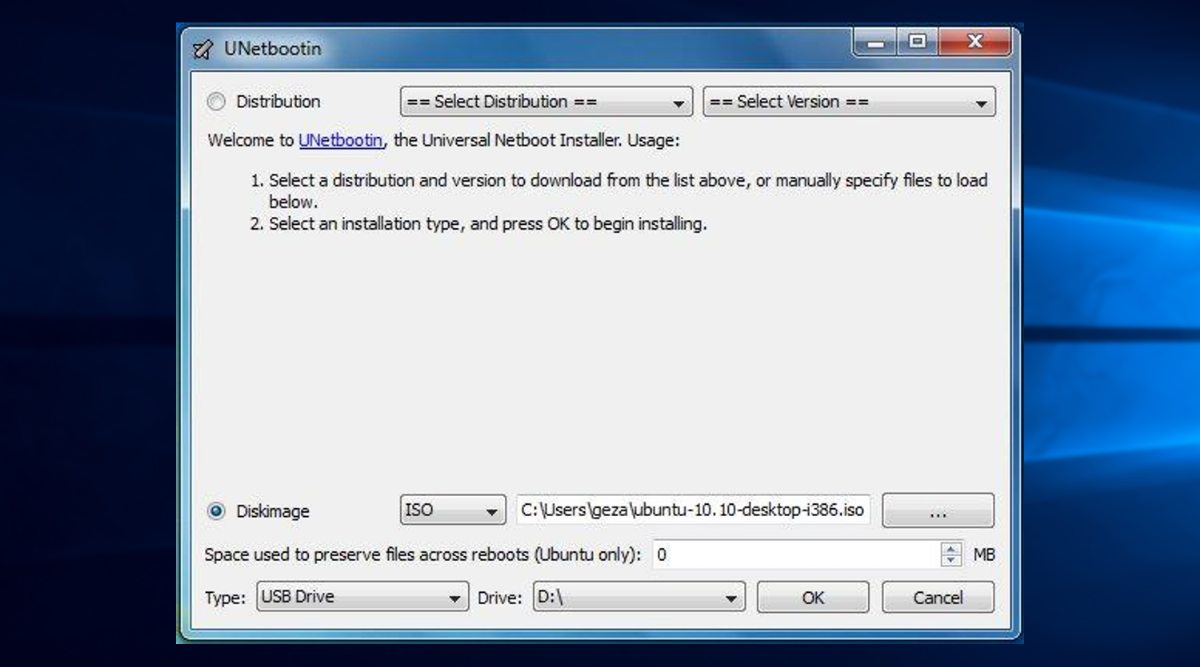
UNetbootin is an open-source tool to create a bootable USB drive. One special feature of UNetbootin is that it allows you to either download an operating system ISO from its library or insert your own downloaded IOS file. UNetbootin is multi-platform software available for Windows, Mac and Linux OS. The bootable USB creation process is simple. You just have to select an ISO file, then choose the USB drive, and then reboot after completion. Some of the supported distribution of UNetbootin includes Ubuntu, Debian, FreeBSD, MEPIS, Linux Mint, etc. Moreover, it can also load several utility tools like Dr.Web, Rescue Disk, FreeDOS, NTPasswd, etc.