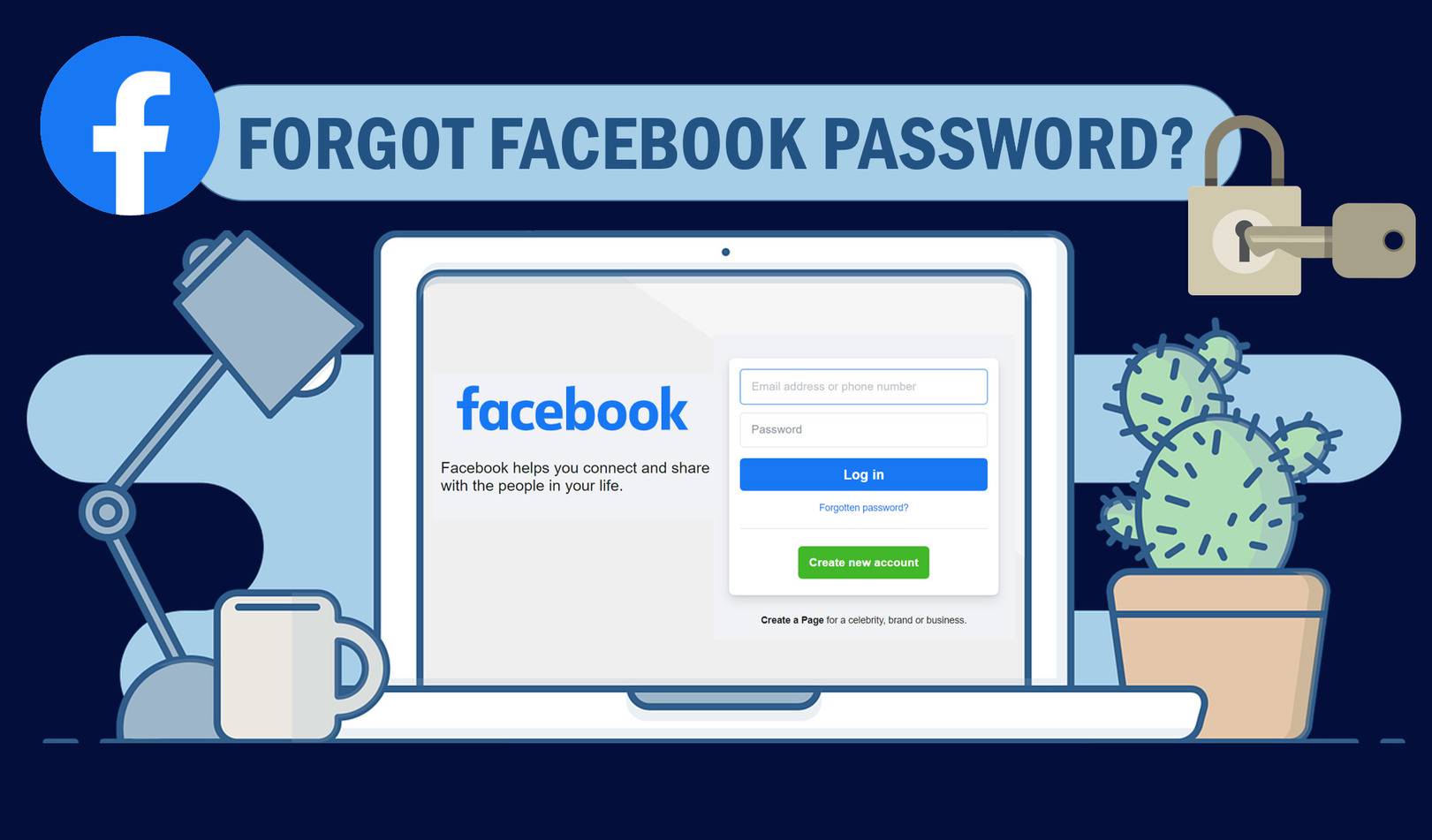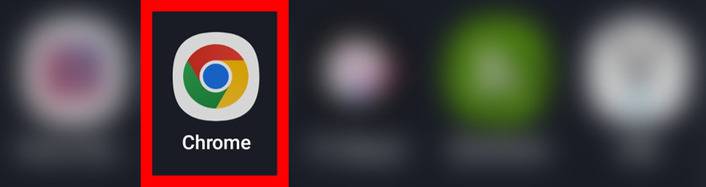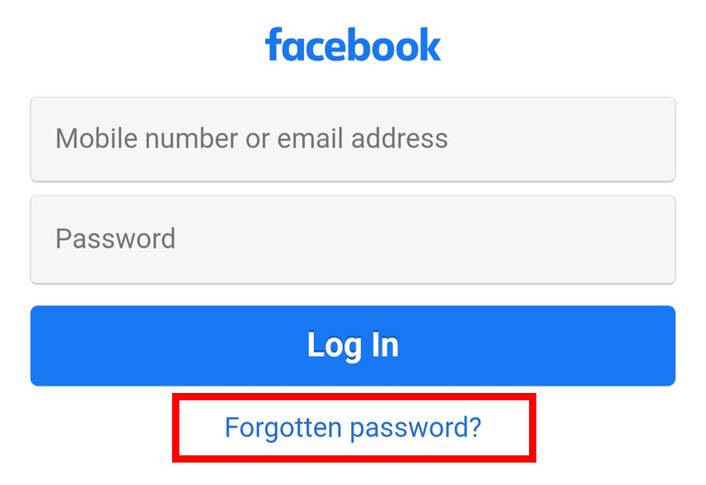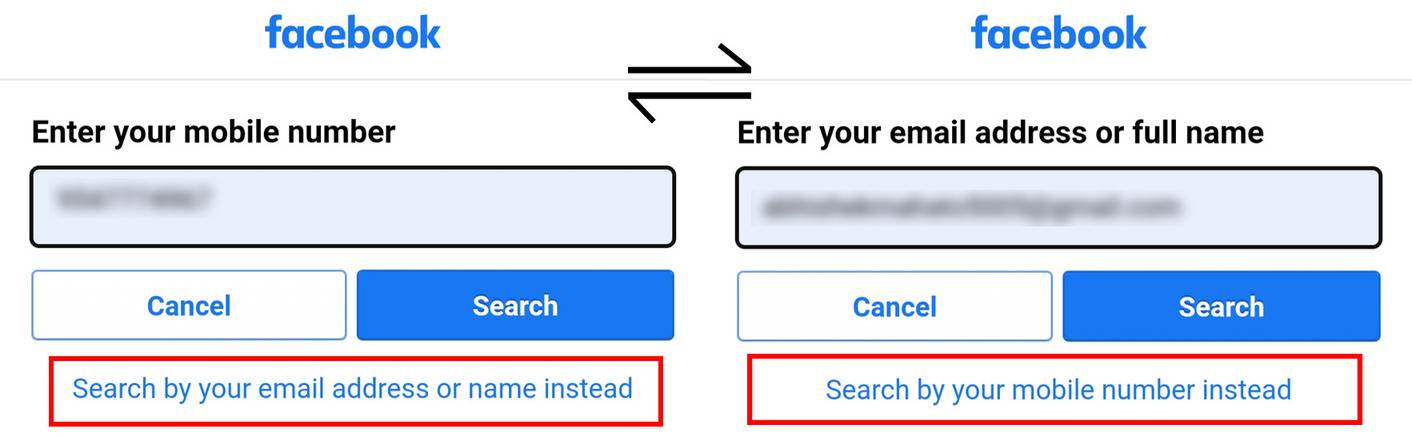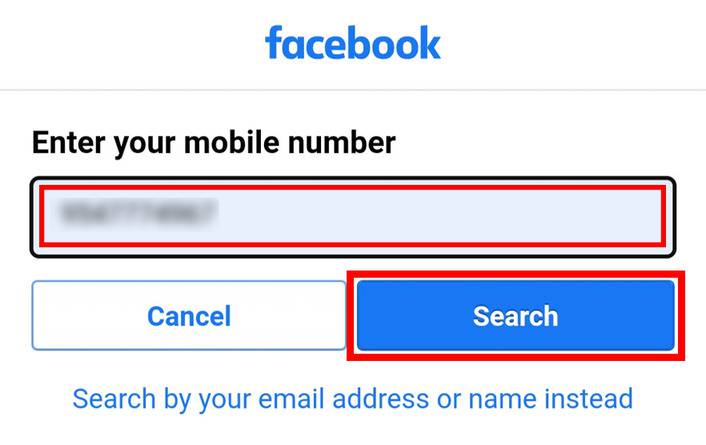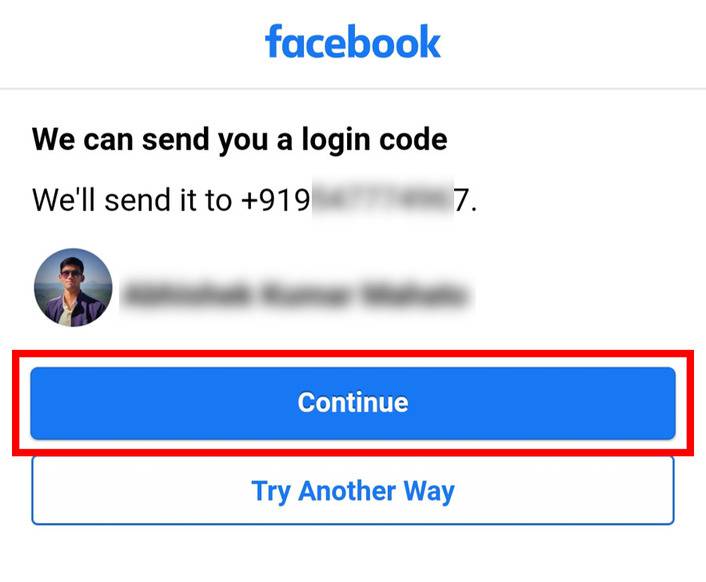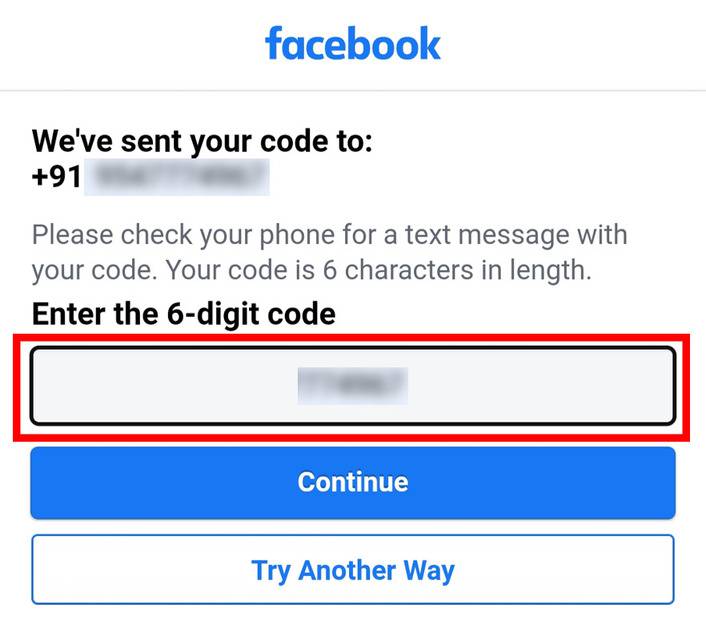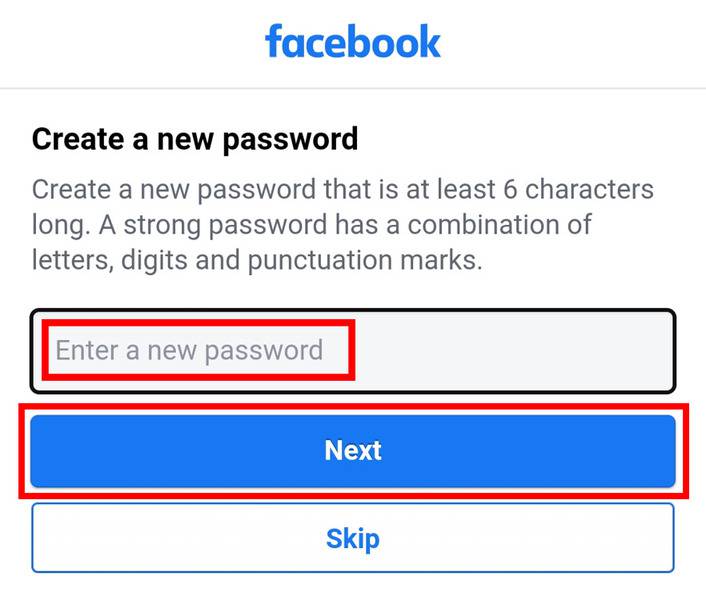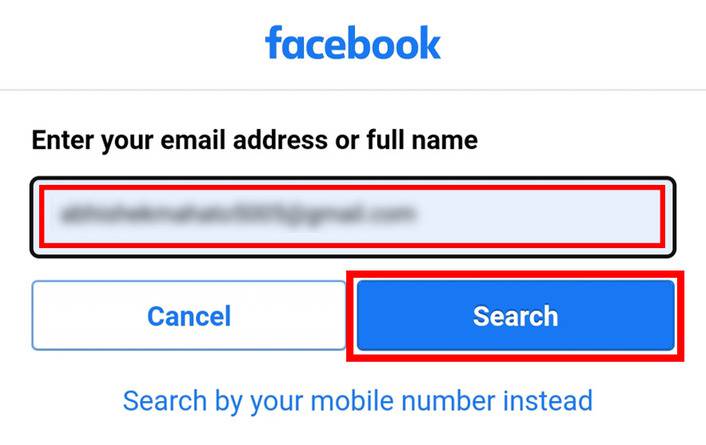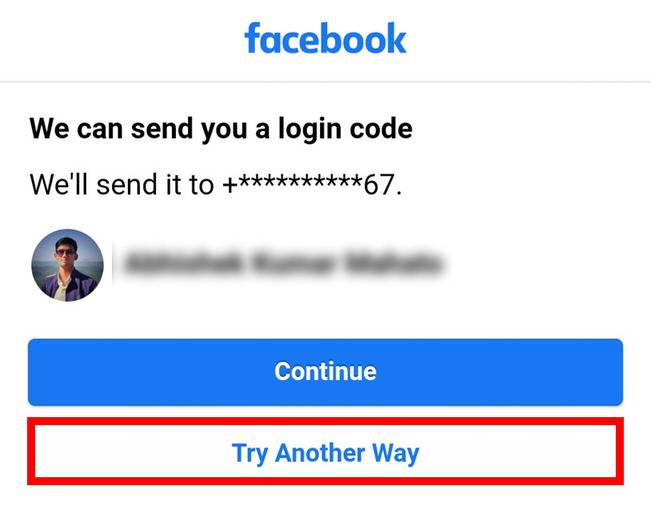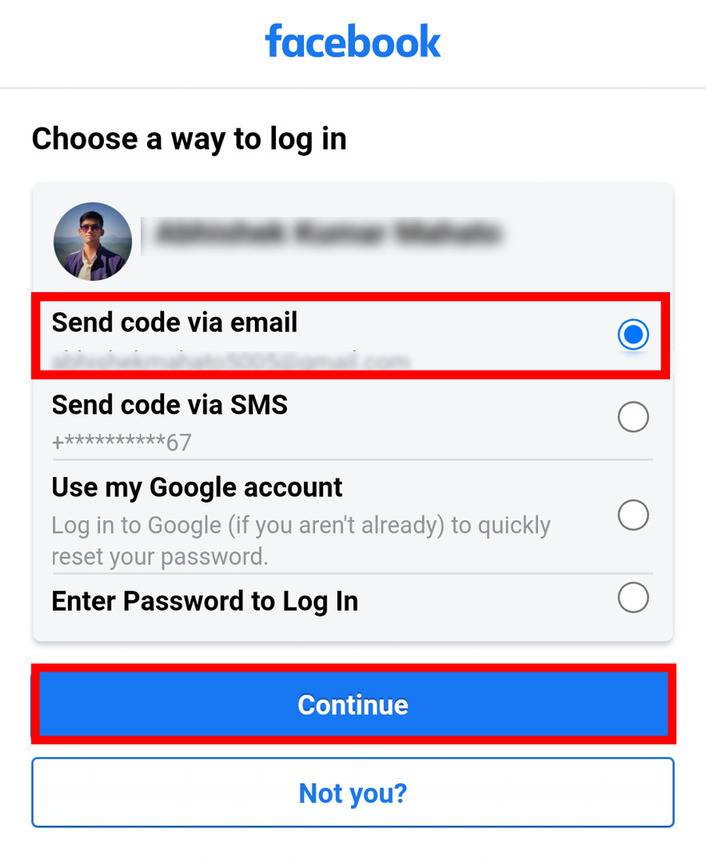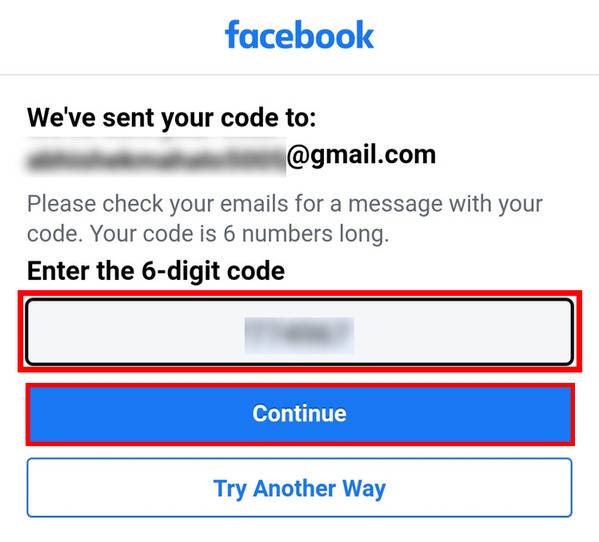We browse through social media platforms, Youtube, Google, and various other sites/apps and while doing so we often log in to them. Itbecomes easy for us to forget the passwords of such sites unlesswe are managing them somewhere. This article is dedicated to Facebook users, where we will see the different steps through which you can change or reset your Facebook account password.There can be individual reasons behindthisand it is also advised to change your passwords from time to time for the security of your data. This article covers the detailed steps to update your Facebook password using your registered mobile number and email. So if you are looking for the same then you can go through the steps below.
Related Article: How to change your Facebook username
Contents [hide]
How To Change Or Reset Your Facebook Password:
Open the Chrome browser on your phone or Desktop and open Facebook.com

On the Facebook login page, click on Forgotten password?

Now you can search your account and change your passwordeitherby using your mobile number or by using your email. We’ll see both cases one by one. To switch from mobile to email and vice versa, just click on Search by your email address or name instead and Search by your mobile number instead.

Change or Reset Facebook Password Using Mobile Number:
-
Select the mobile number option and enter your phone number registered with your Facebook account. Then click on Search.

-
Now click on Continue and you will receive a 6-digit code on your phone via message.

-
Enter the 6-digit code and click on Continue. You will be redirected to the new password creation page.

-
Now enter your new password and click on Next. That’s it, your password has successfully changed and you will be logged in to your Facebook account.

Changing or Resetting Facebook Password Using Email:
-
Select the email option and enter your email address registered with your Facebook account. Then click on Search.

-
Click on Try Another Way.

-
Now you will be getting various ways to log in to your Facebook account. Select Send code via email and click on Continue.

-
You will receive the 6-digit code through your email, so open your Gmail app and then open the latest email received from Facebook. Copy the code and paste it into the blank box. Now select Continue.

-
You will land on the password reset page, so enter your new Facebook password and select Next. Your password has been updated successfully and you will be logged in to your Facebook account.
![changing password]()