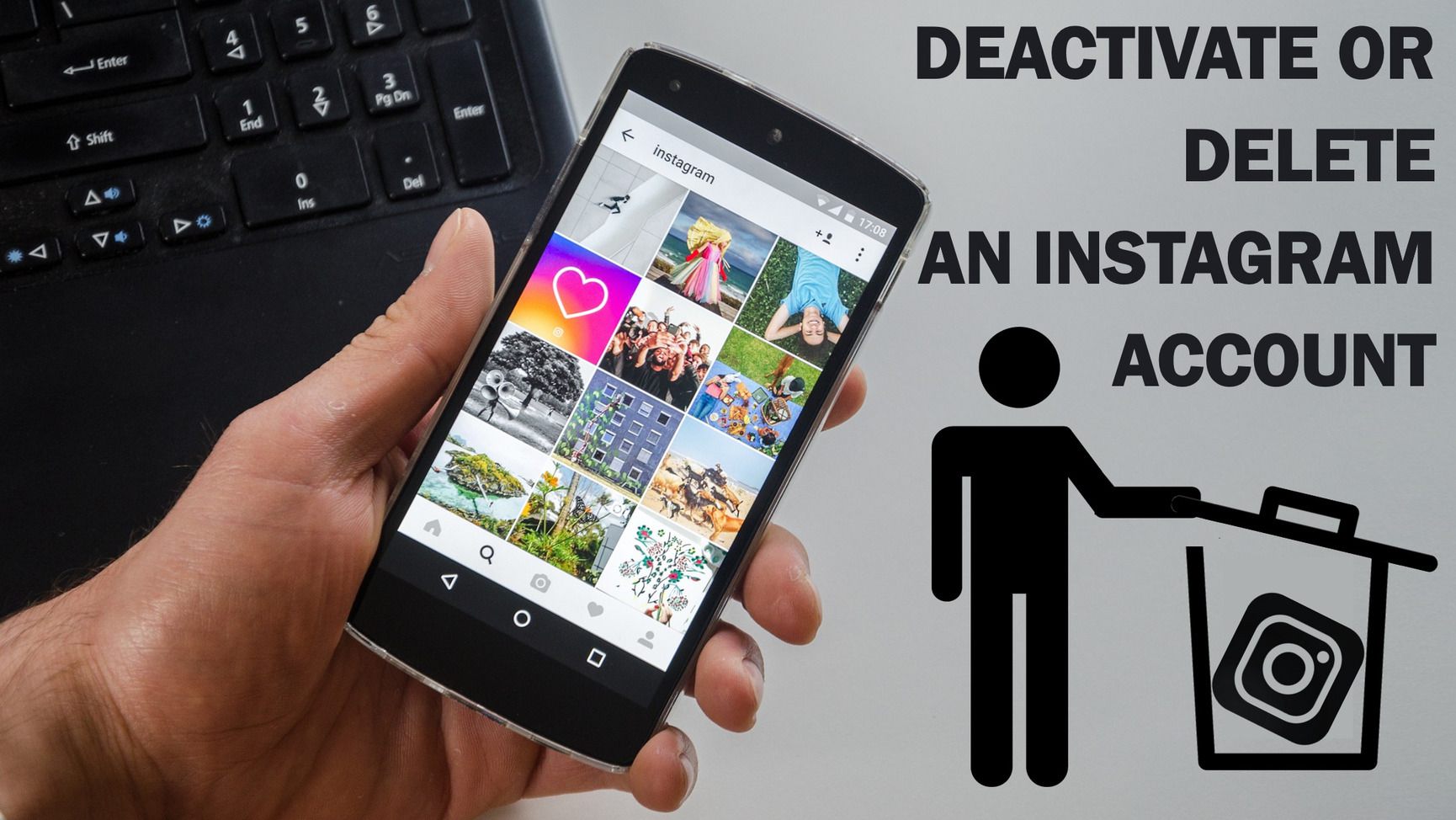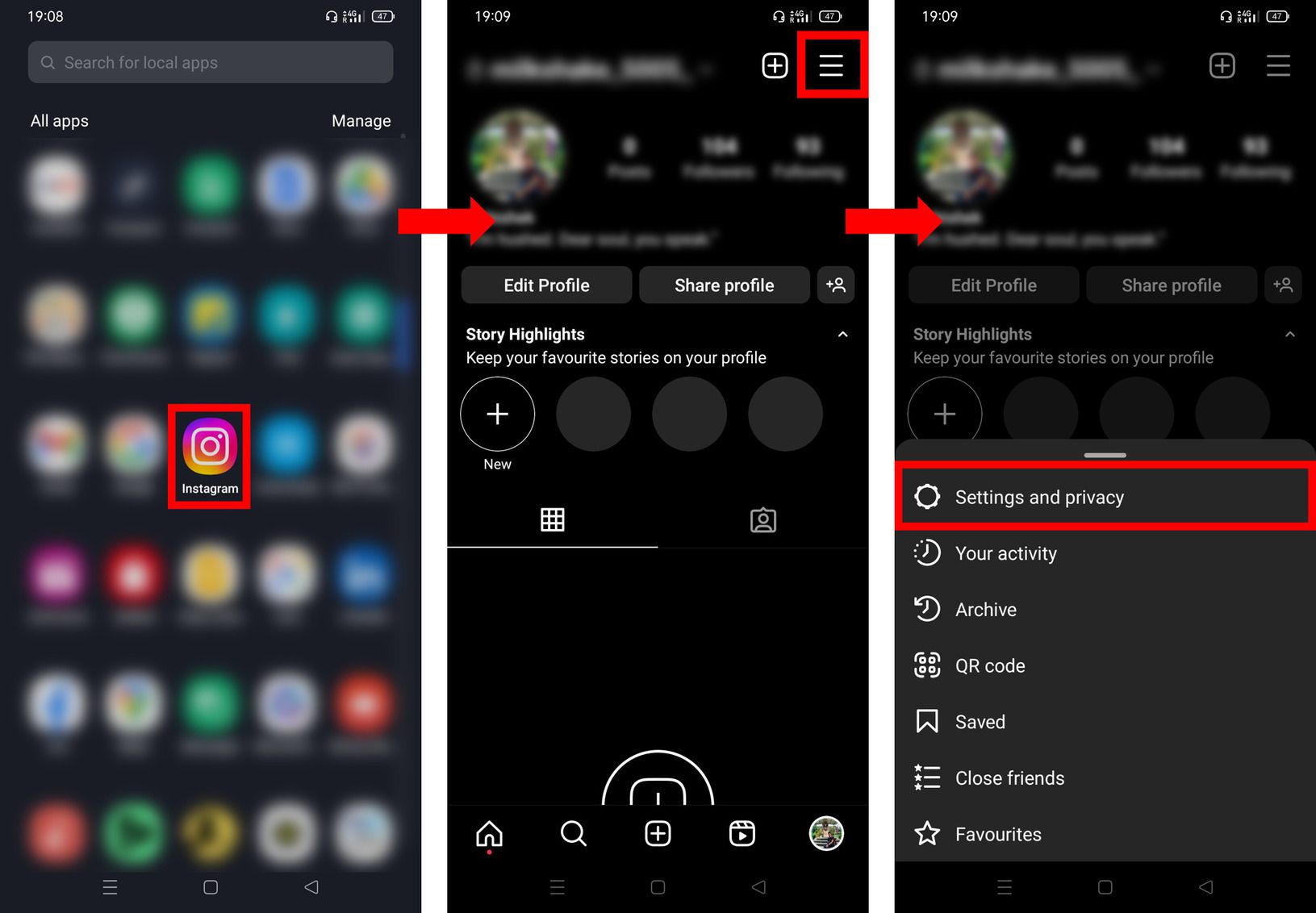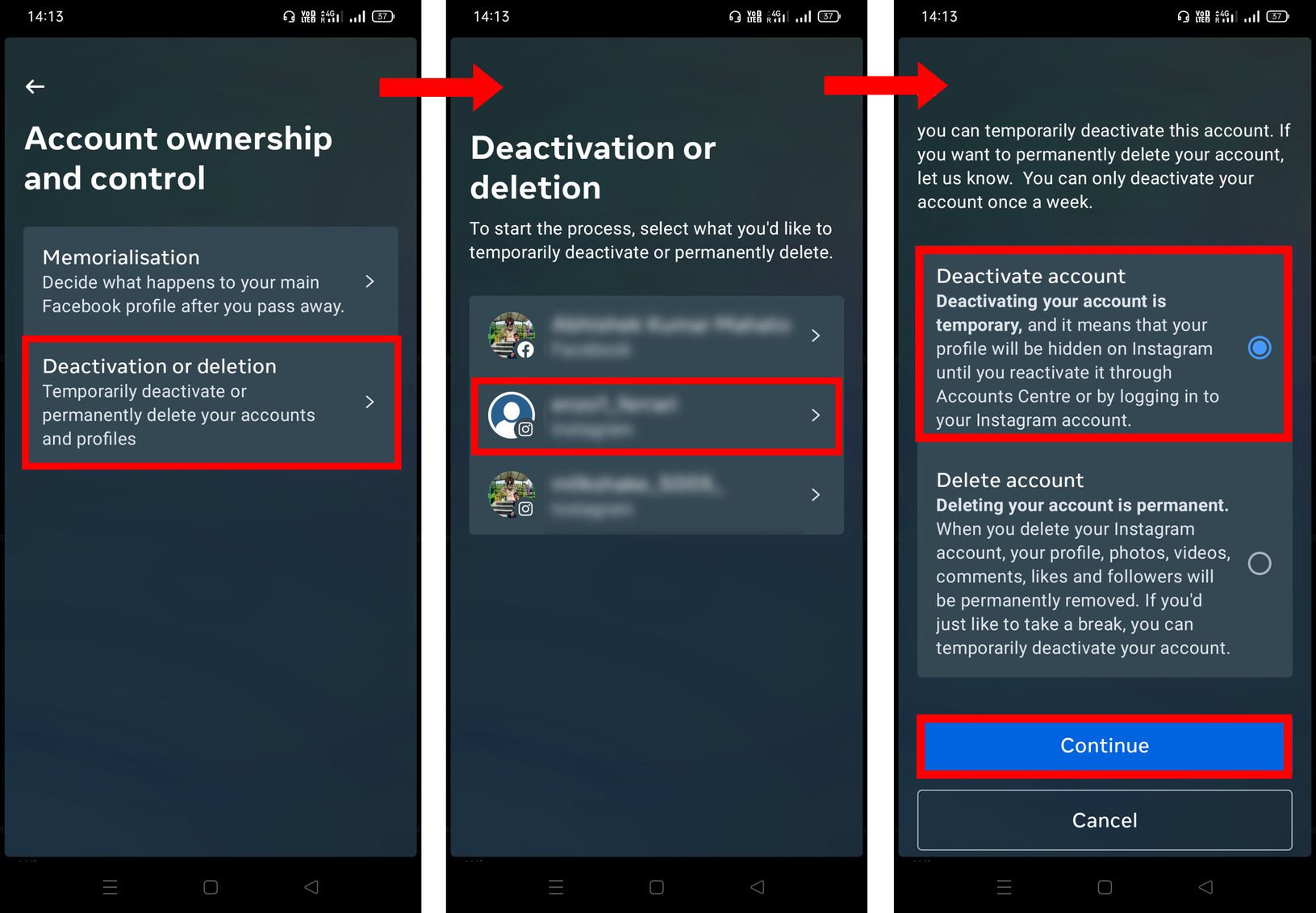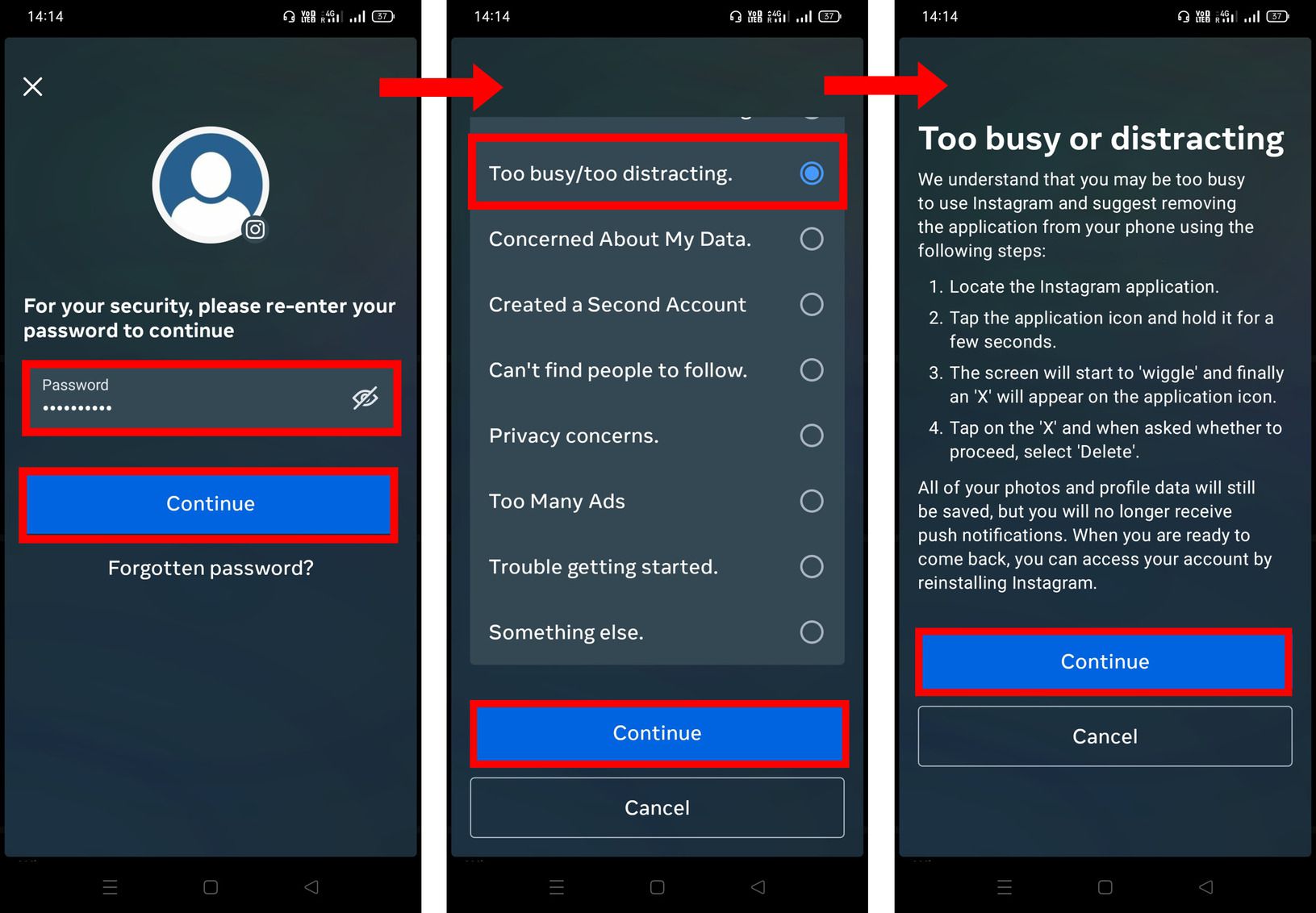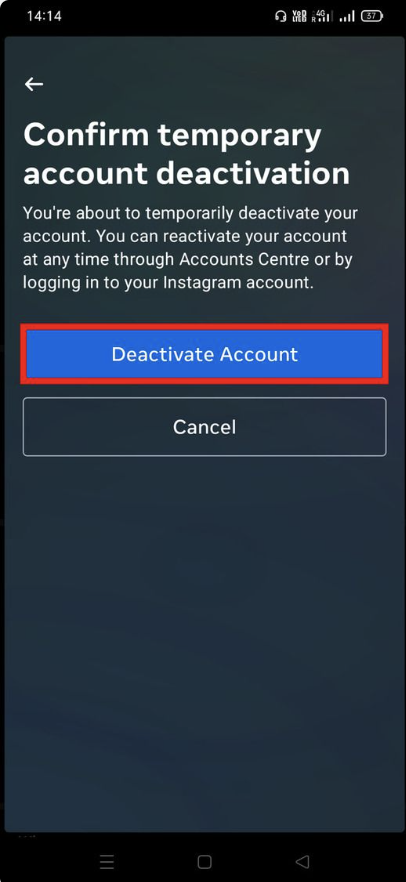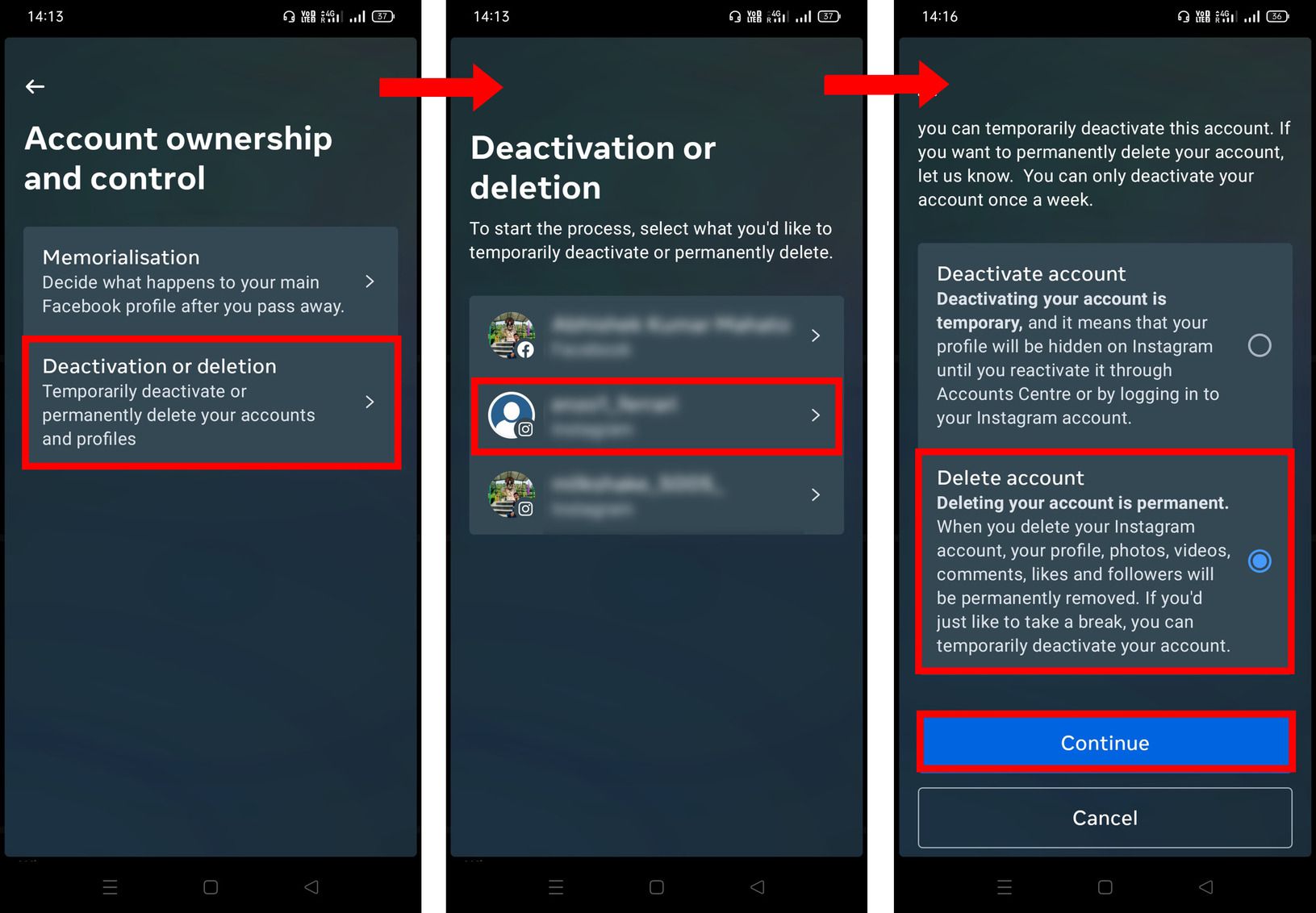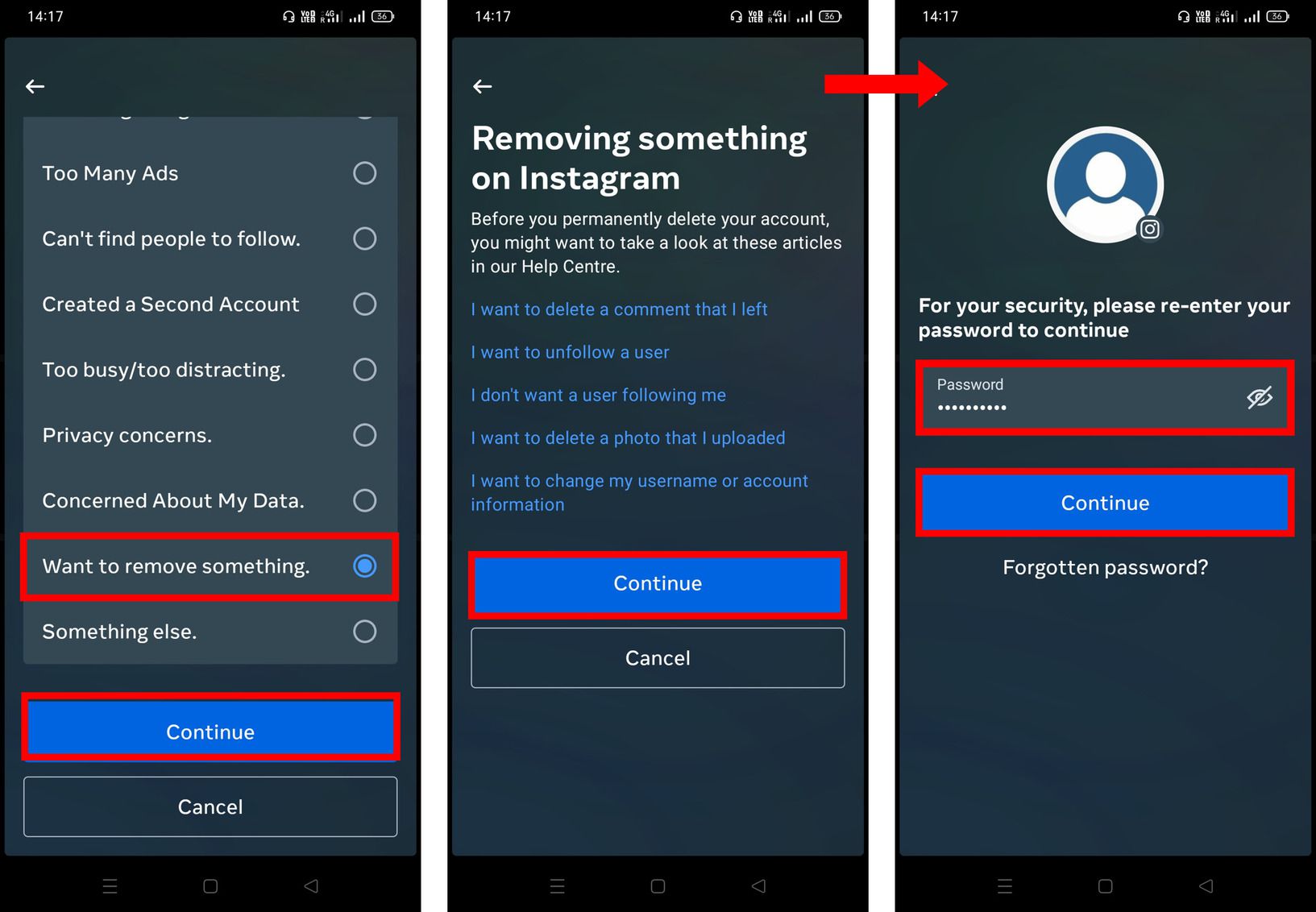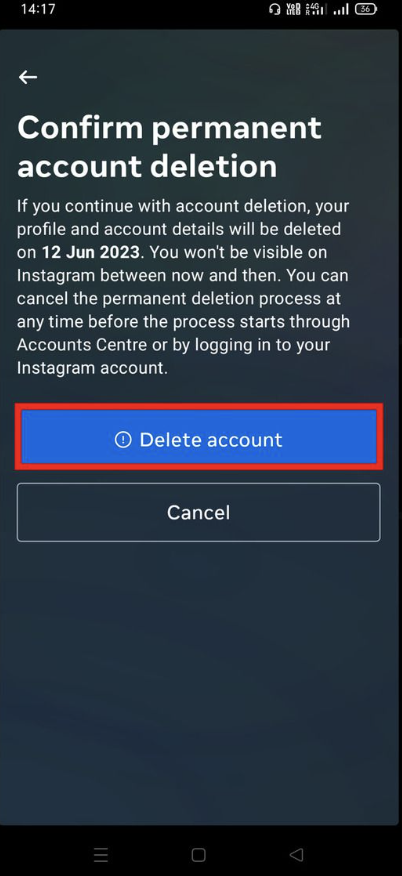Social media has become an essential component of our everyday life through which we connect with our friends and family, share posts and follow our favourite pages and accounts. While social media like Instagram help us to connect with the world, it also creates an addiction with its compulsive user interface and algorithms. We continue to scroll reels and discover new posts without realising how much time we are spending.
There may come a point when you want to take a break from Instagram or bid farewell toit. Whether you are willing to undergo dopamine detox or want to quit this addictive habit, deactivating or deleting your Instagram account can be a wise decision. But how to doit? This article willguide you through the step-by-step process of deactivating or deletingyour Instagram account.
How to Deactivate or Delete an Instagram Account
The process of deactivating or deleting an Instagram account can be a bit complex. However, with recent updates from Meta, the Accounts Centre feature has been introduced, allowing you to easily manage your linked Facebook and Instagram accounts on the same app. Now, you can deactivate or delete your Instagram account from the Account Centre without the need to log in again from your browser. To accomplish this, you must first navigate to the Account ownership and control option. Here are the steps to follow:
-
Open the Instagram app on your phone.
-
Go to your profile and click on the hamburger icon at the top right corner.
-
In Settings and Privacy, click on Accounts Centre.
-
In the Accounts Centre menu, select Personal details.
After entering the Account ownership and control section, the process of Instagram account deactivation or deletion is almost the same. Depending on your need, you can follow further steps from Temporarily Deactivate Instagram Account or Permanently Delete Instagram Account.
Temporarily Deactivate Instagram Account:
-
In the Account ownership and control menu, select Deactivation or deletion.
-
Then select the Instagram account you want to deactivate.
-
Re-enter your password for security purposes and click on Continue.
-
Select any suitable reason for deactivating your Instagram account and click on Continue.
-
Now confirm your account deactivation by clicking on Deactivate Account.

Permanently Delete Instagram Account:
-
In the Account ownership and control menu, select Deactivation or deletion.
-
Then select the Instagram account you want to delete.
-
Then select any suitable reason for deleting your Instagram account and click on Continue.
-
Then again click on Continue.
-
Re-enter your password for security purposes and click on Continue.

-
Now confirm your permanent account deletion by clicking on Delete account and you’re done. From the date of deletion, you get 30 days to retrieve your account if in case you change your mind. After 30 days, your Instagram account will be permanently deleted.