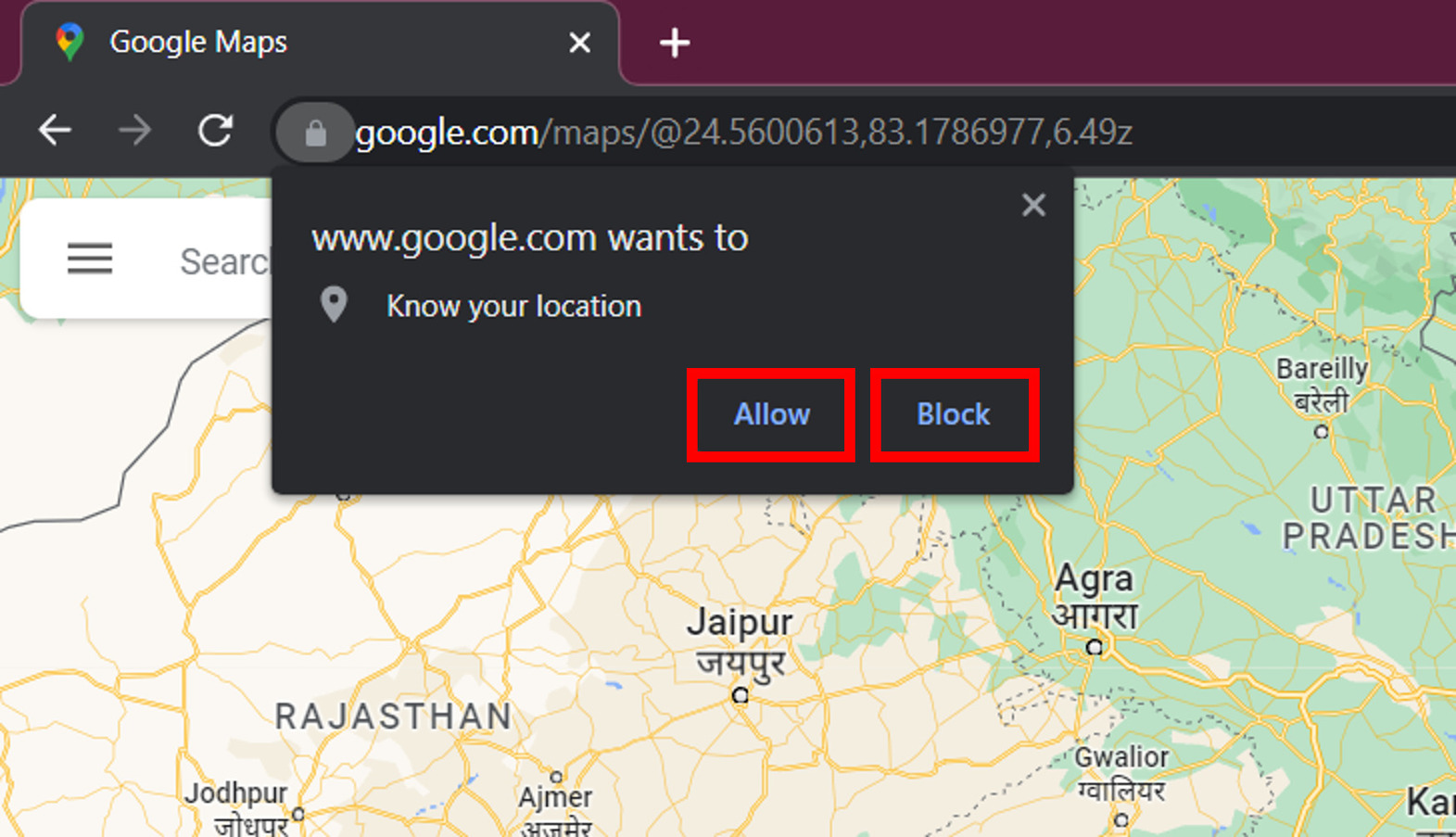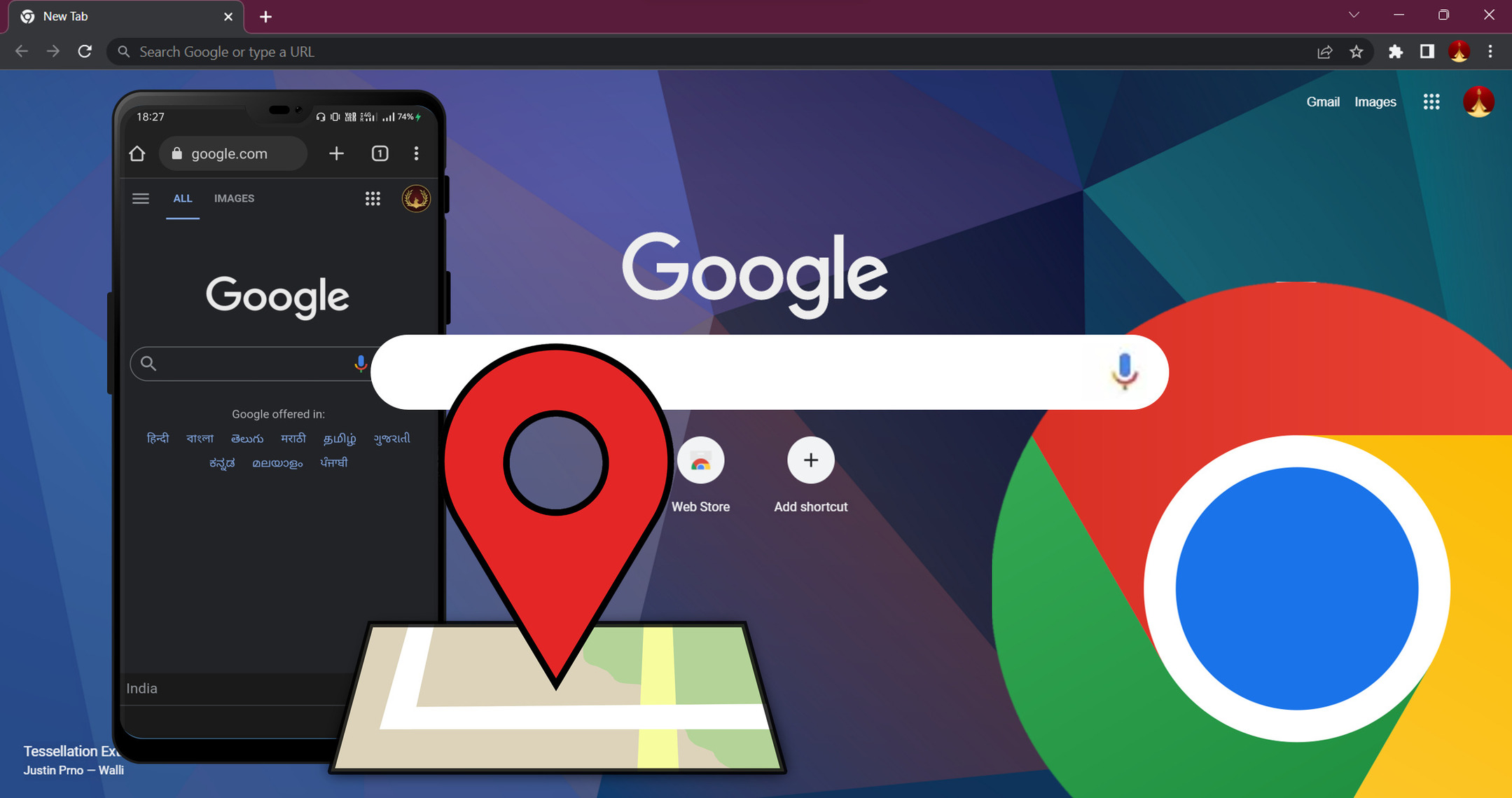Google Chrome and other web browsers offer location-sharing options that are used by websites like Google Maps, Flipkart, Amazon, etc. to provide precise data to you. When you enable your location in your browser, you usually get notification prompts or pop-ups asking for your location data when you land on certain websites. Though you get the choice to toggle location on and off ,it is generally advised to keep it enabledbecauseit becomes necessary for certain websites to function properly. We can take the example of Google Maps. With your location setting being disabled, it won’t work the way you might want. At the same time, it is also advised to allow only trusted sites to access your location , so that it won’t hamper your privacy.
This article provides you with detailed steps to enable/disable your location settings in Chrome browser ,both on your phone and your desktop. Before we proceed, it is important to note that if you enable location on your Chrome browser, you’ll also need to enable your device location, so that it can work properly.
Contents [hide]
How to Enable or Disable Location Services in Chrome Browser on Phone
1. Open the Chrome browser app on your phone.
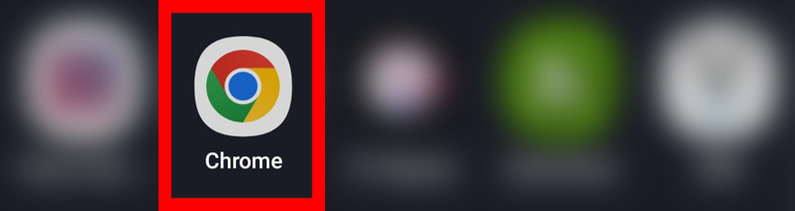
2. Navigate to Chrome Menu by clicking on the 3 dots at the top right corner.

3. Select the Settings option.
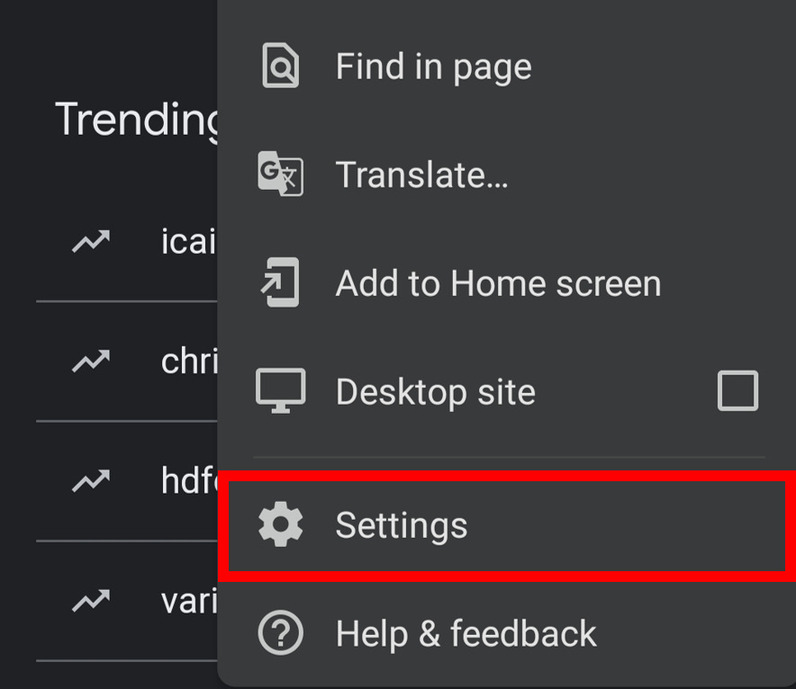
4. Scroll down and tap on the Site settings .
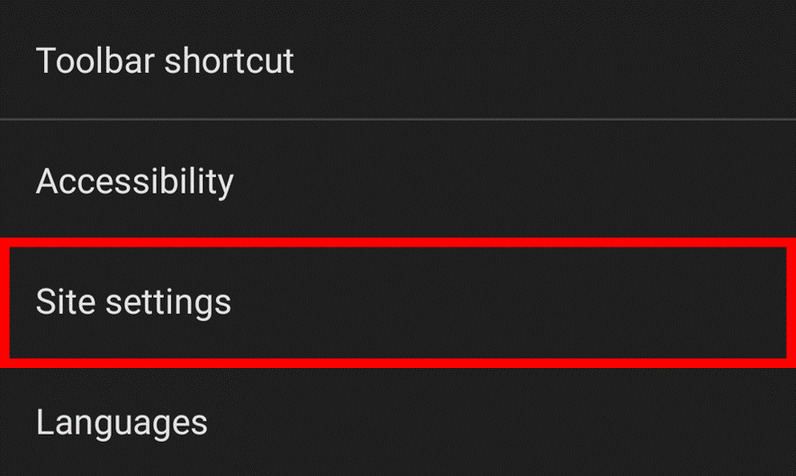
5. Now you will find the location setting, select it.

6. Disabled location means that you will notreceive pop-ups from the websites asking permission for your location.
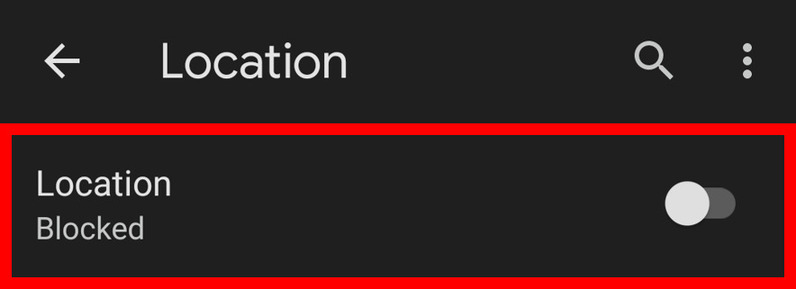
7. To enable it, toggle on the location . It will state “Ask before allowing sites to know your location (recommended)” which means that you’ll be receiving location permit pop-ups fromcertain websites like Google Maps, Amazon, Firstcry,etc. which require your location data.
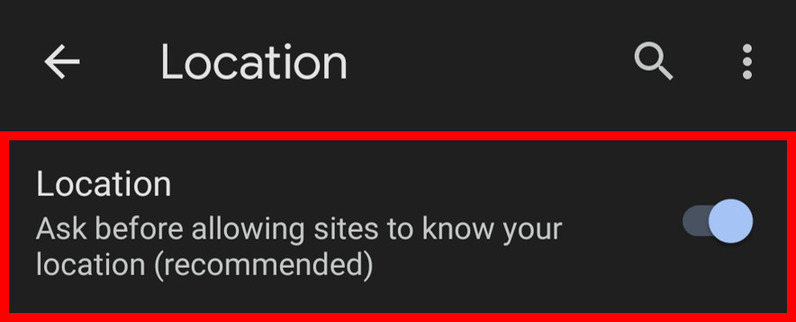
8. After enabling location, if you land on a trusted website asking for location permission through a pop-up,tap allow . (You’ve to keep your phone’s location on for this thing to work properly).
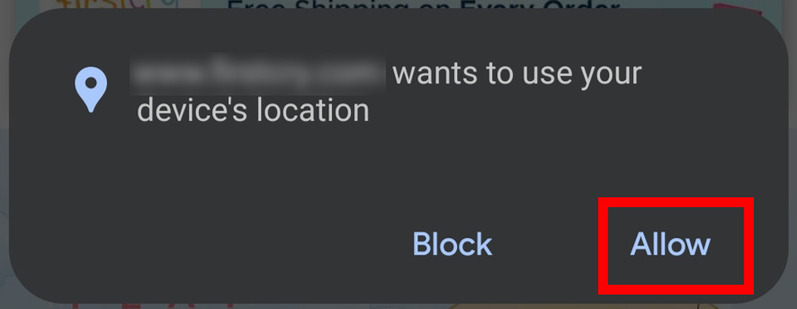
9. If you receive a location permit pop-up from a website you don’t trust, you can still block it from the pop-up option itself by selecting block .
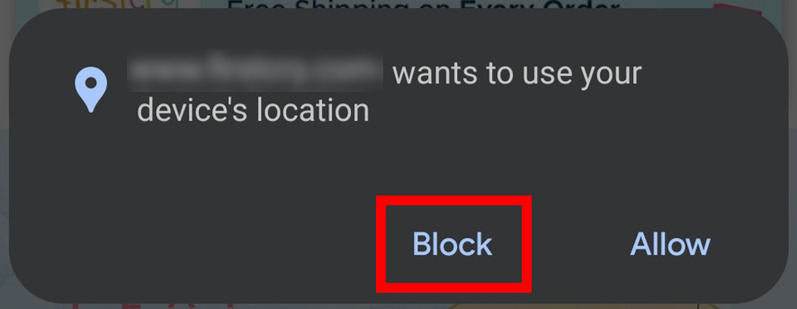
How to Enable or Disable Location Services in Chrome Browser on Desktop
1. Open the Chrome browser on your PC or laptop.
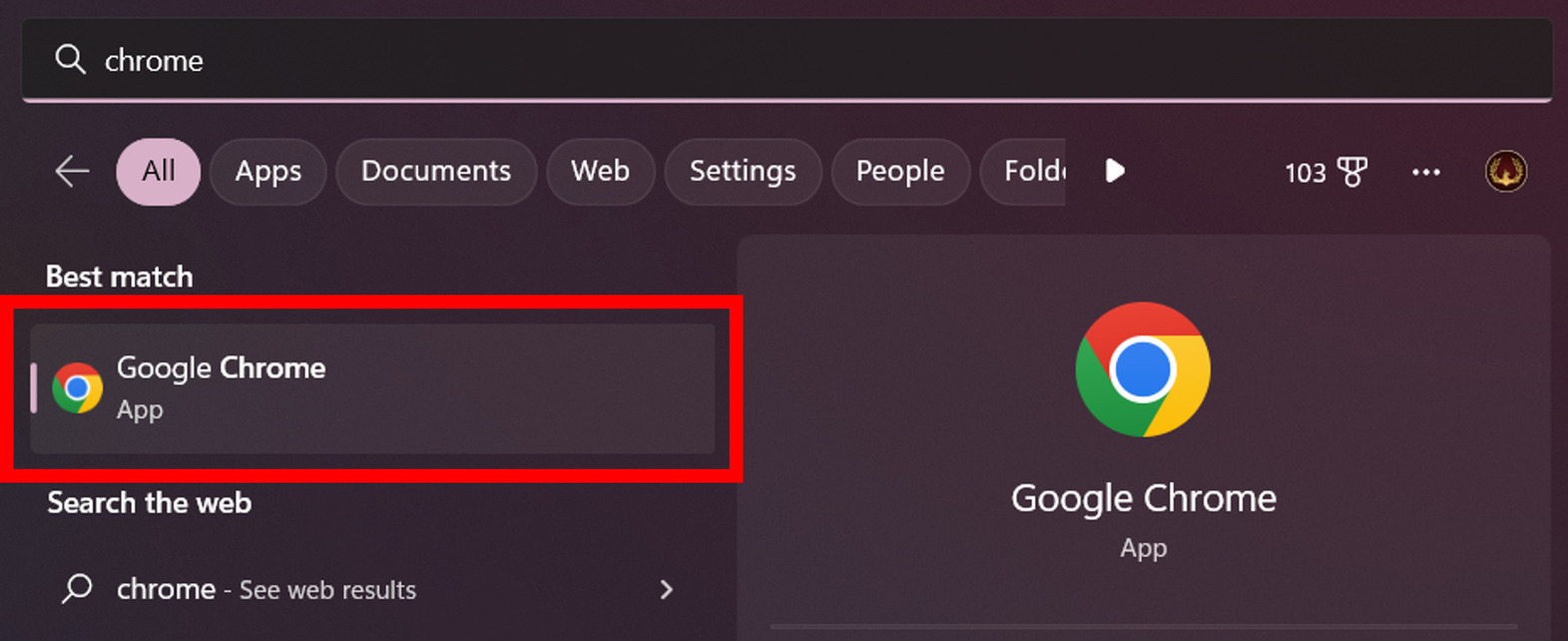
2. Navigate to Chrome Menu by clicking on the 3 dots at the top right corner.
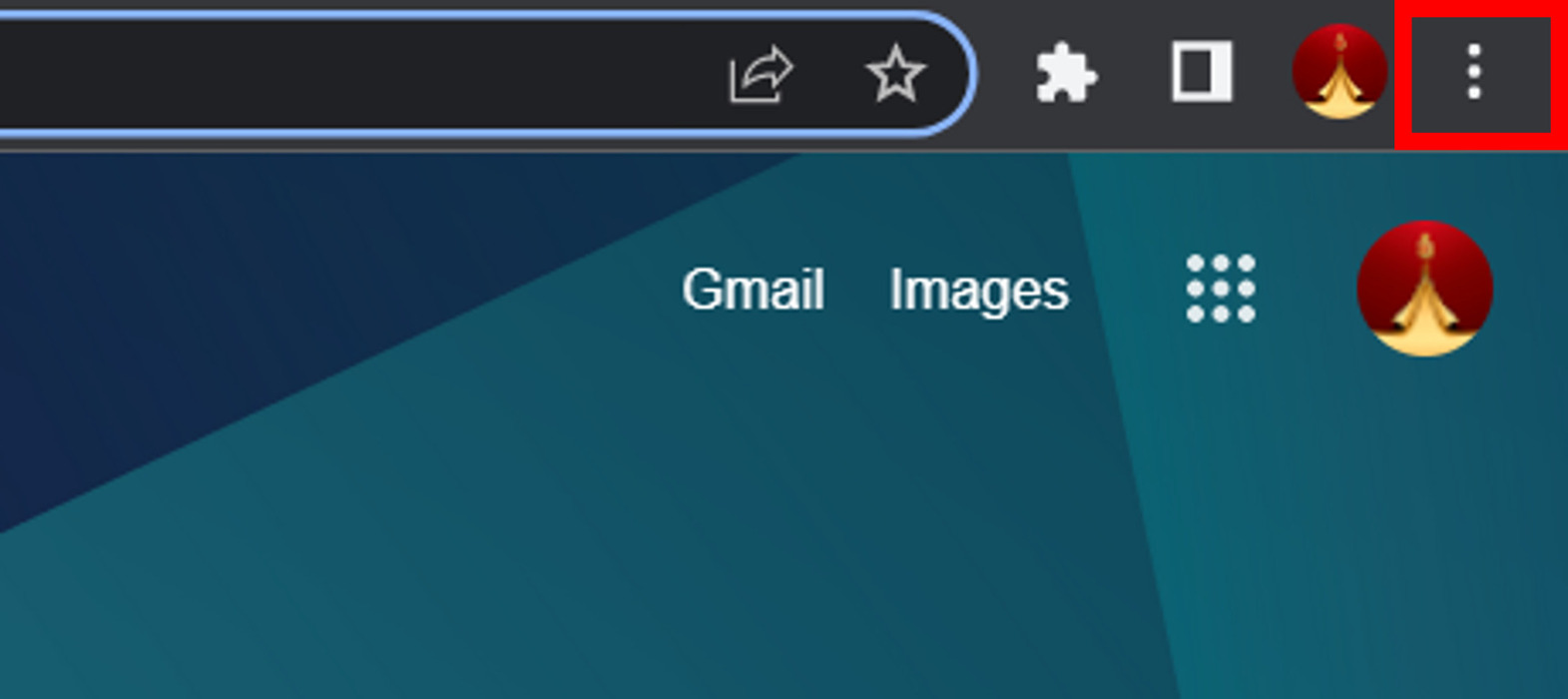
3. Select the Settings option.
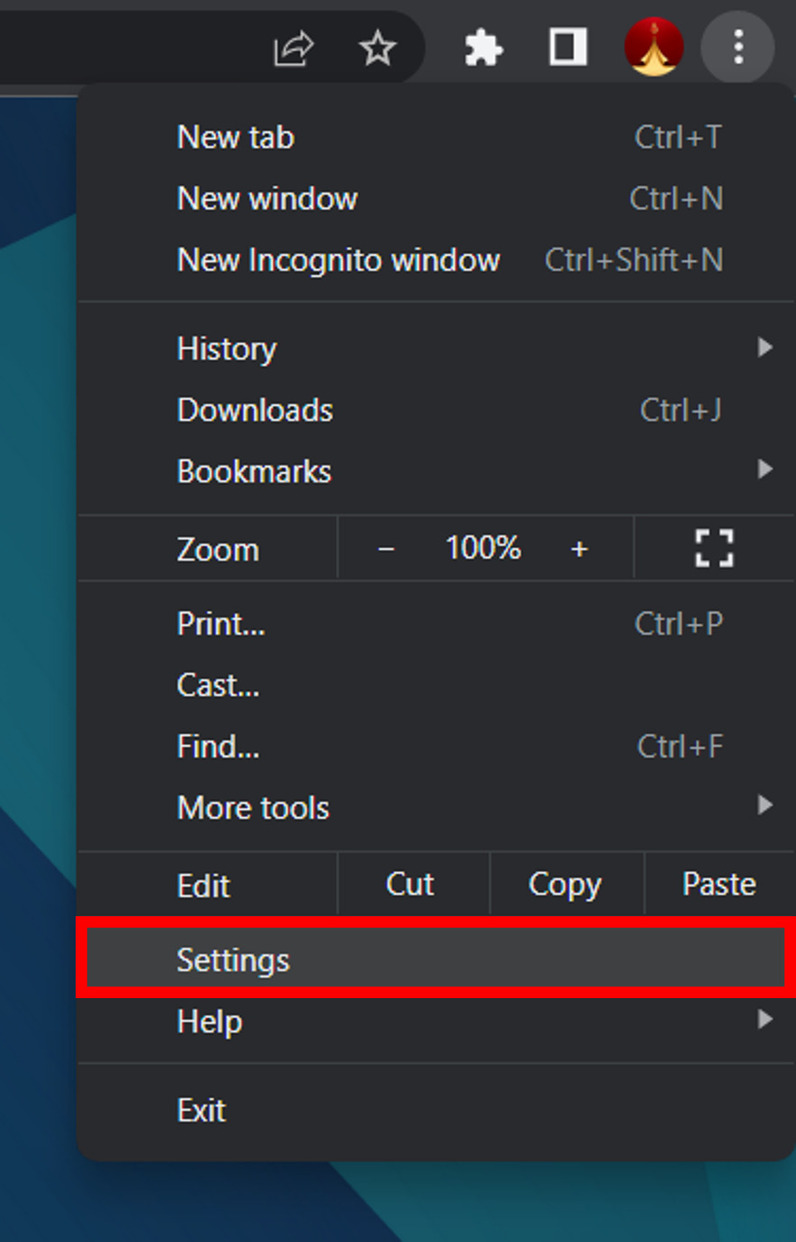
4. Click on Privacy and security .
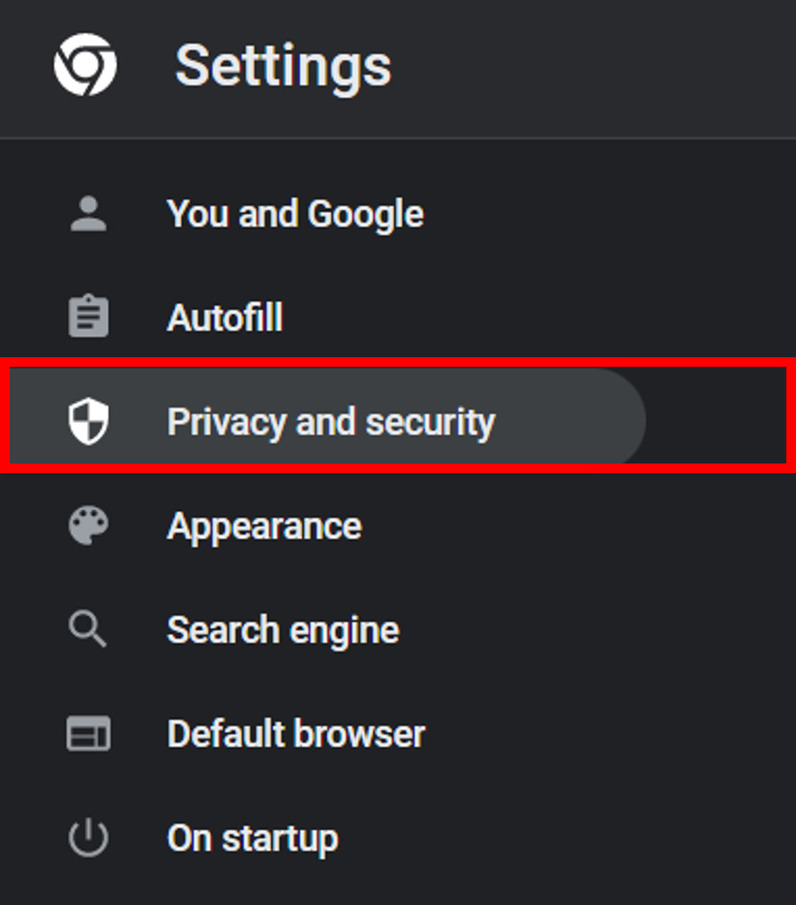
5. Under Privacy and security, tap on Site settings .
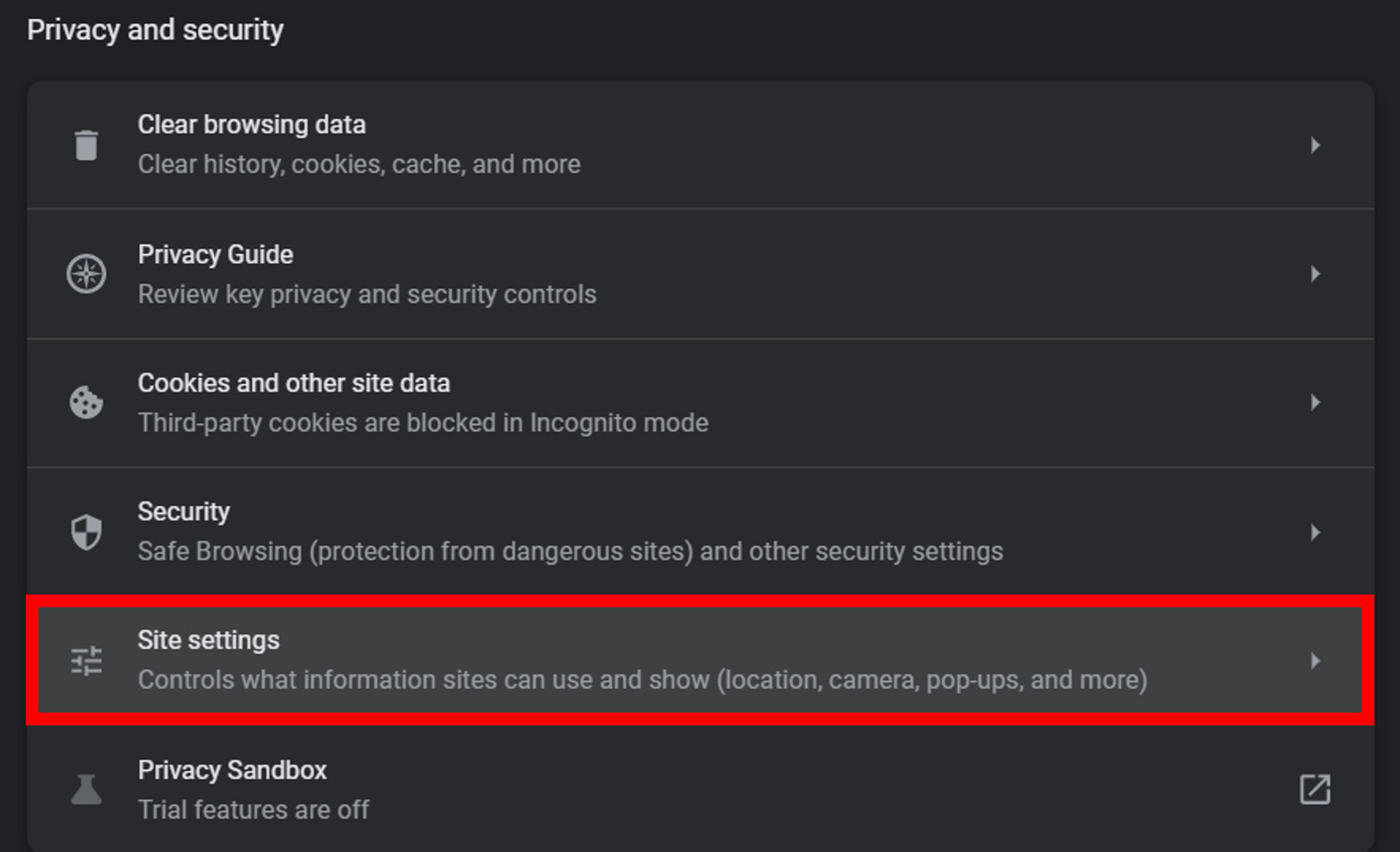
6. Under Permissions, select Location .
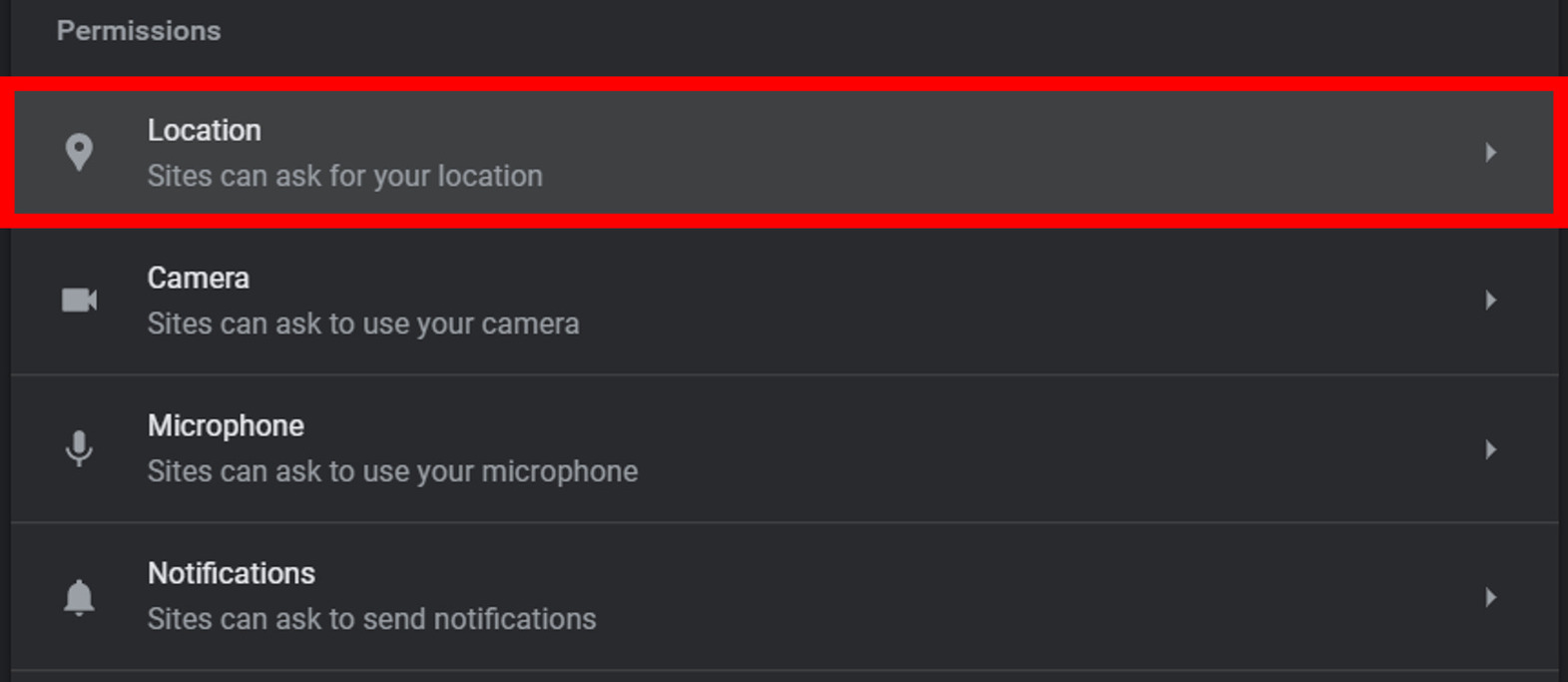
7. Now you will have two options to choose from. If you select the second one i.e. Don’t allow sites to see your location , websites that need your location won’t work properly and you’ll not receive location permit pop-ups.
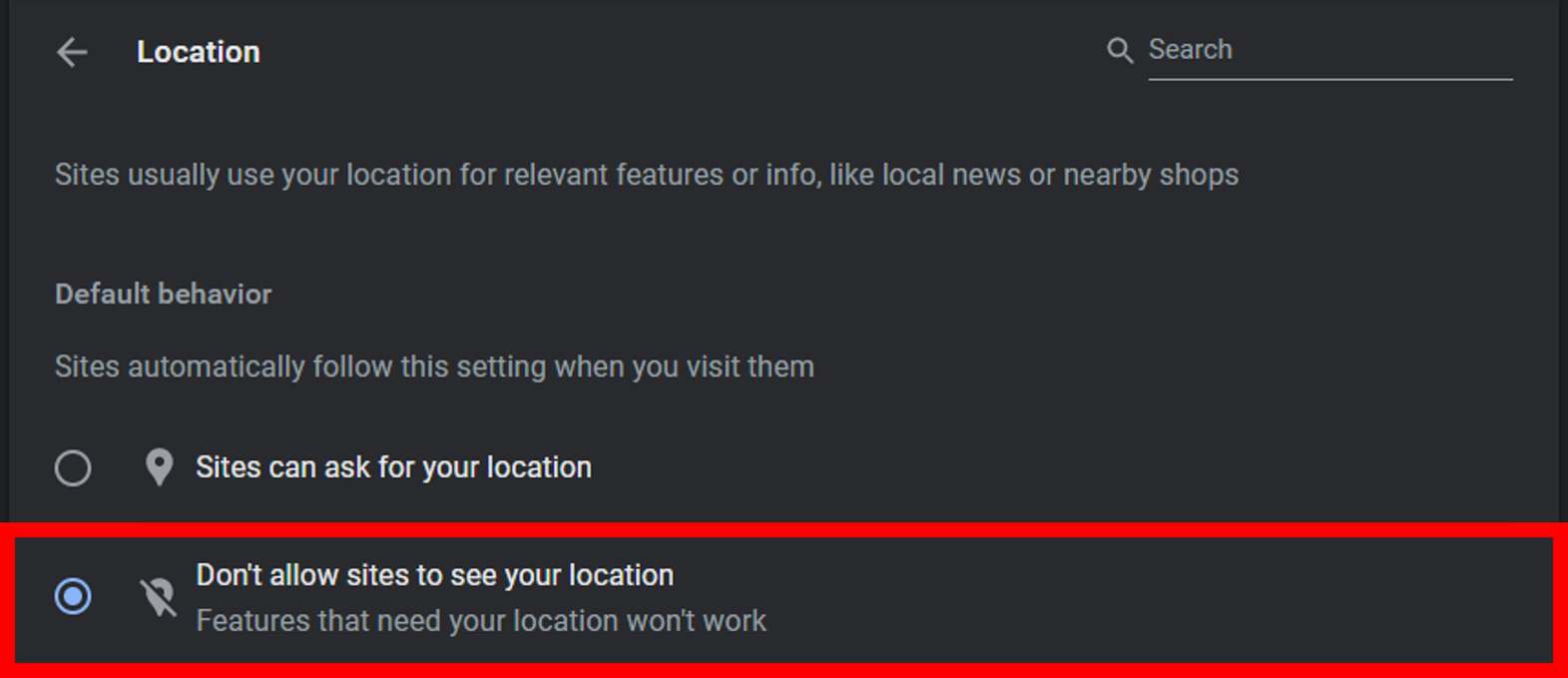
8.If you select thefirst one i.e. Sites can ask for your location , you’ll receive location permit pop-ups from websites that require your location data to work properly.
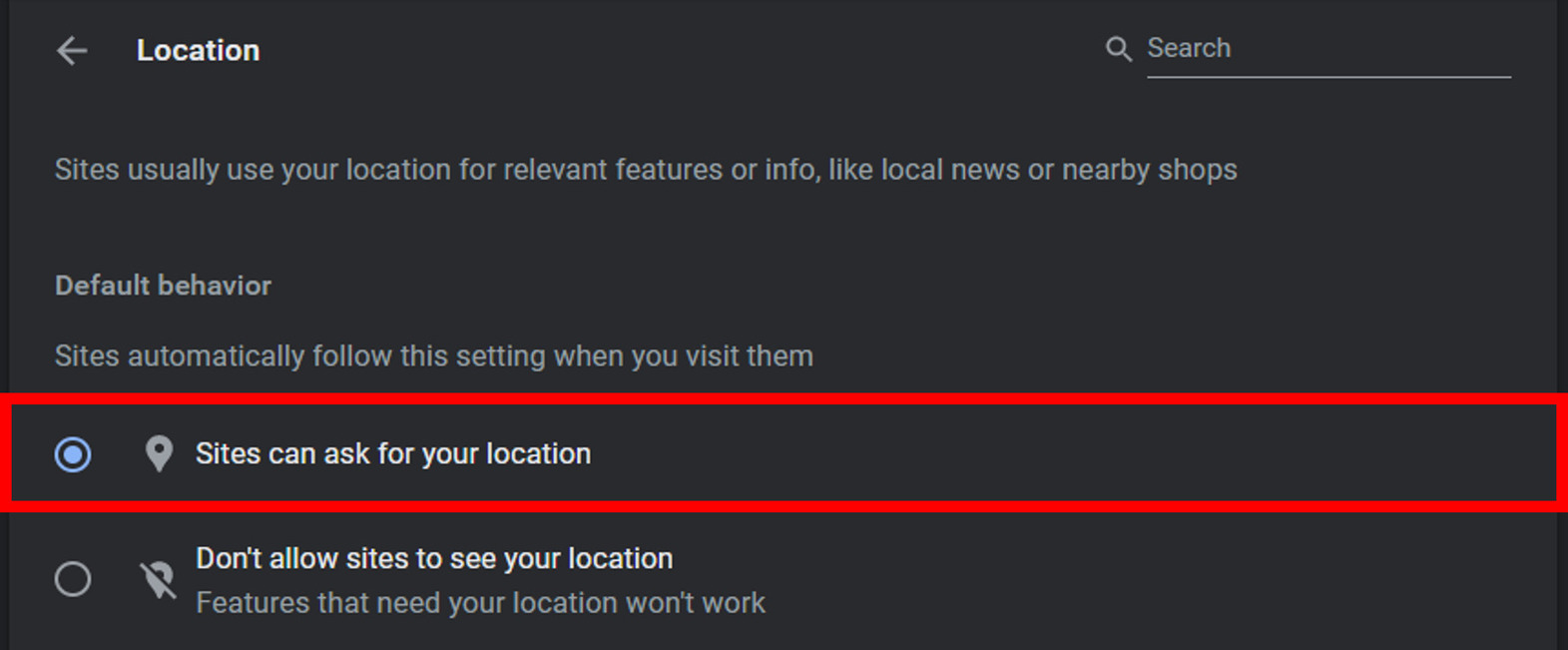
9.After enabling location, if you land on a website asking for location permission, you can select Allow or Block according to you.