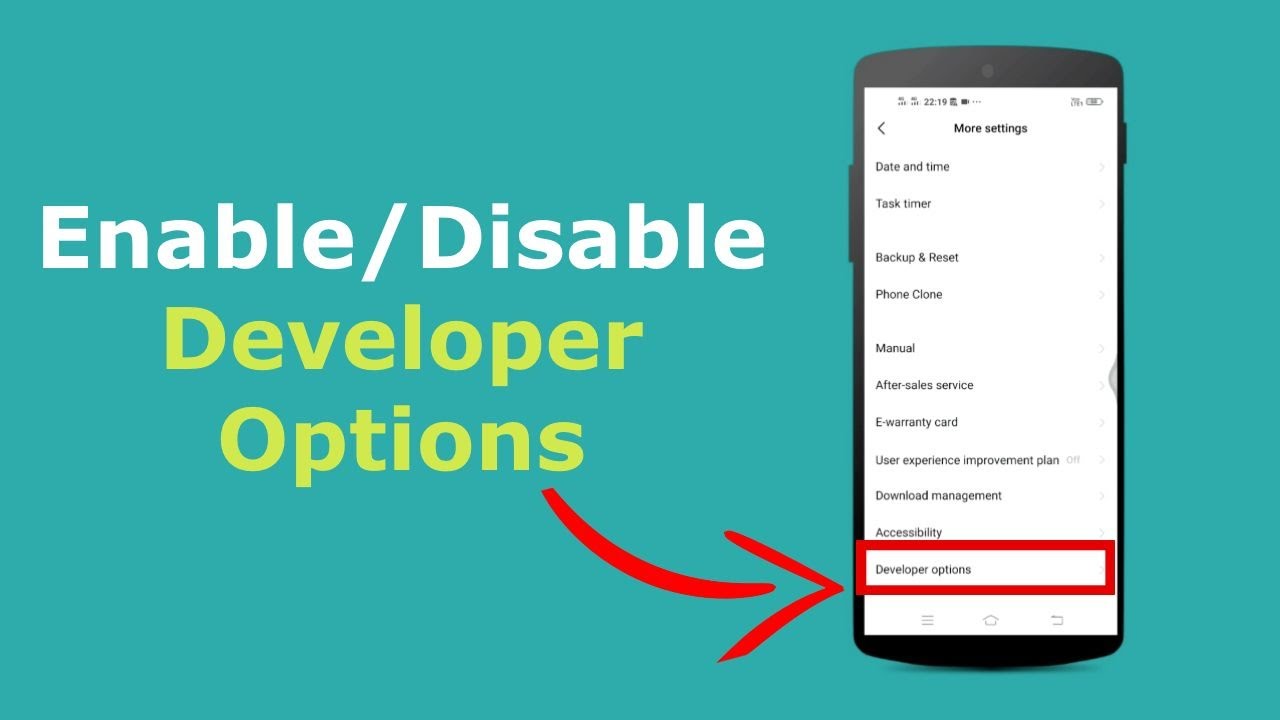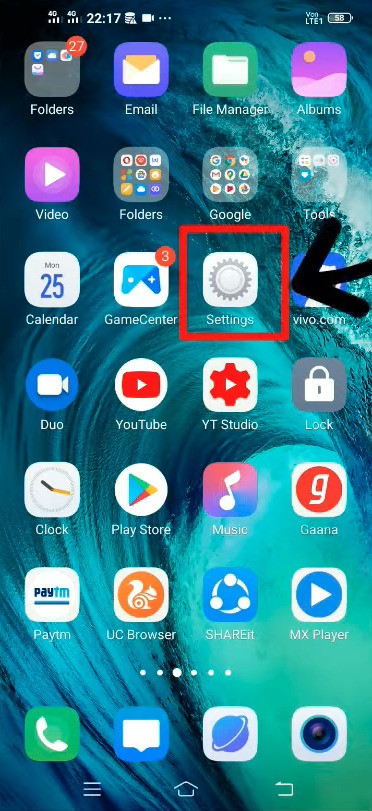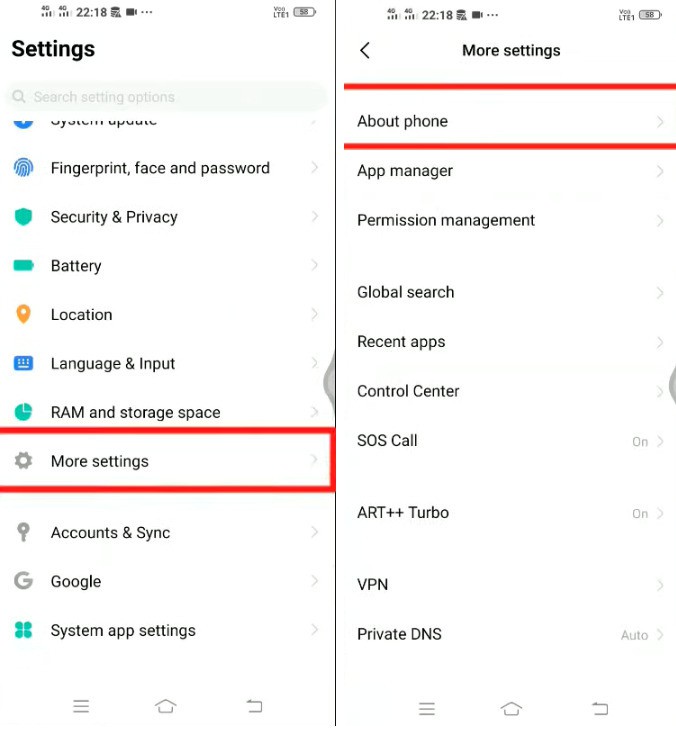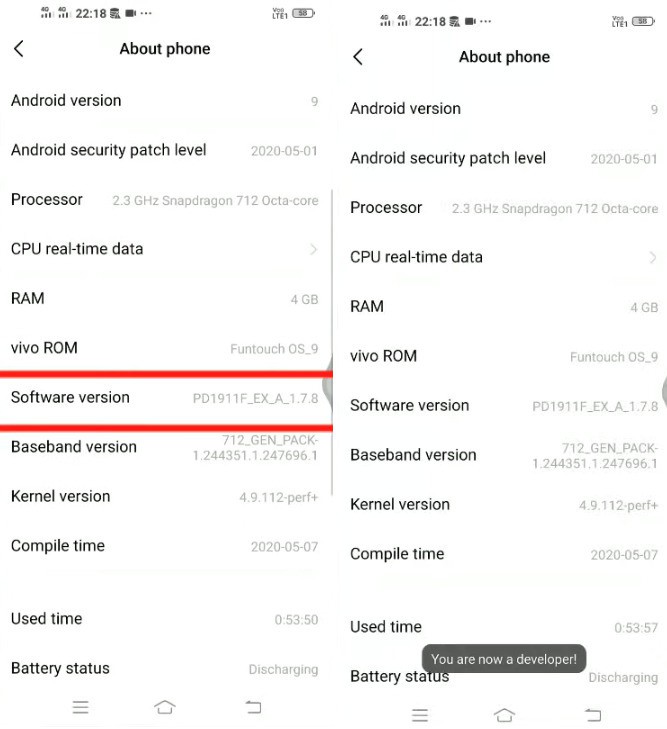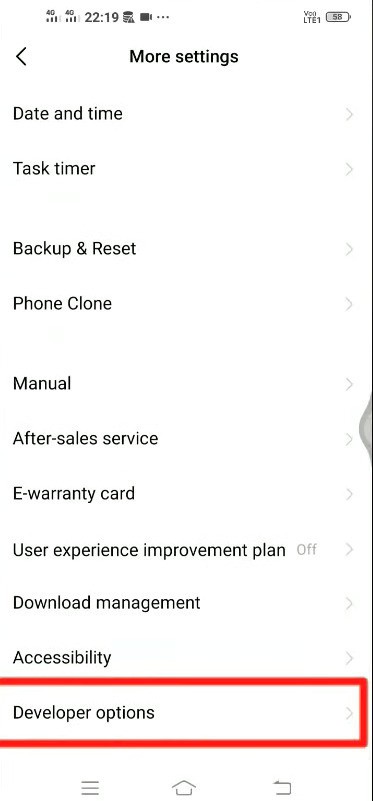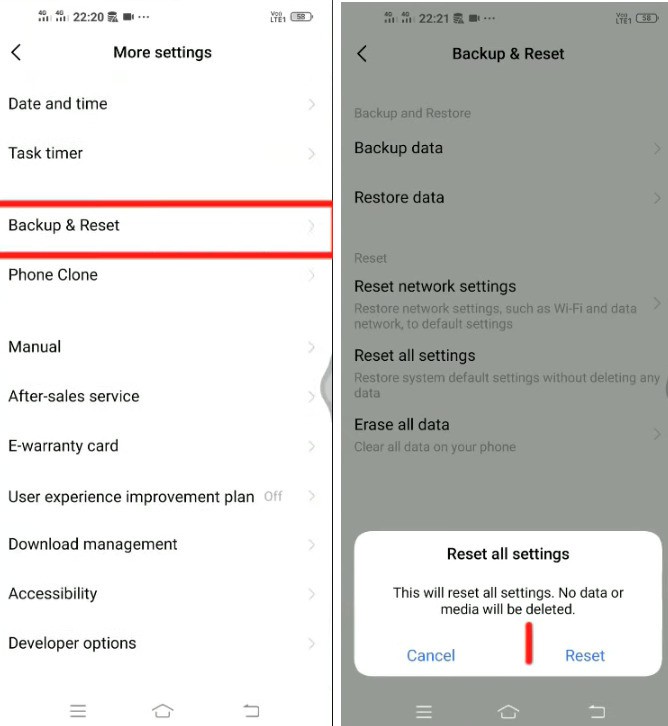The developer options feature is a hidden gem for Android devices. By enabling the developer options, you can do lots of amazing things like control your Vivo phone with your computer, debug your Android phone, and more. By default, the developer menu is hidden for all Android phones because great things come with great responsibilities. But you can easily enable it by doing some simple steps.
The developer options menu provides access to the advanced setting that could hamper your Android phone as well, which is why the companies hide the developer menu setting. But do not worry, with the help of this article, you can easily enable/disable developer option in all Vivo smartphones.
Related article: How To Enable USB debugging On Android Phone
Contents [hide]
What is developer options in Android
Developer options is an advanced hidden system setting that enables lots of hidden features in your Android phones. Under the developer options settings, you can adjust the animation scale to improve the battery performance, enable USB debugging to share files to your laptop or computer, and tweak some advanced settings.
How to Turn on or Enable the developer option in Vivo
-
Next, scroll down till you find
more settings. Once you find it,just click onmore settings > About

-
Under the
about settings, you will find the software version. Just tap on the software version 7 times and you will see a pop-up(“You are a developer!“).

-
Now go back and you will see a developer options setting is visible.

Once you enable the developer options setting, you can quicky access it by entering *#*#7777#*#* on the dial pad.
How to Turnoff orDisable the developer option in Vivo
-
To disable the developer options setting, you again need to open the phone
settingsand go tomore settings. -
After doing this, your phone settings restore to their default configuration without any loss of data.
Is it safe to enable developer mode?
Yes, it is completely safe to enable the developer options mode on Android devices. It will never affect the performance of your Android phone and will never temper your Android until and unless you are not changing anything from the developer option setting.
For a more detailed view, watch out the below video on How To Enable/Disable Developer Options In Vivo Smartphones.