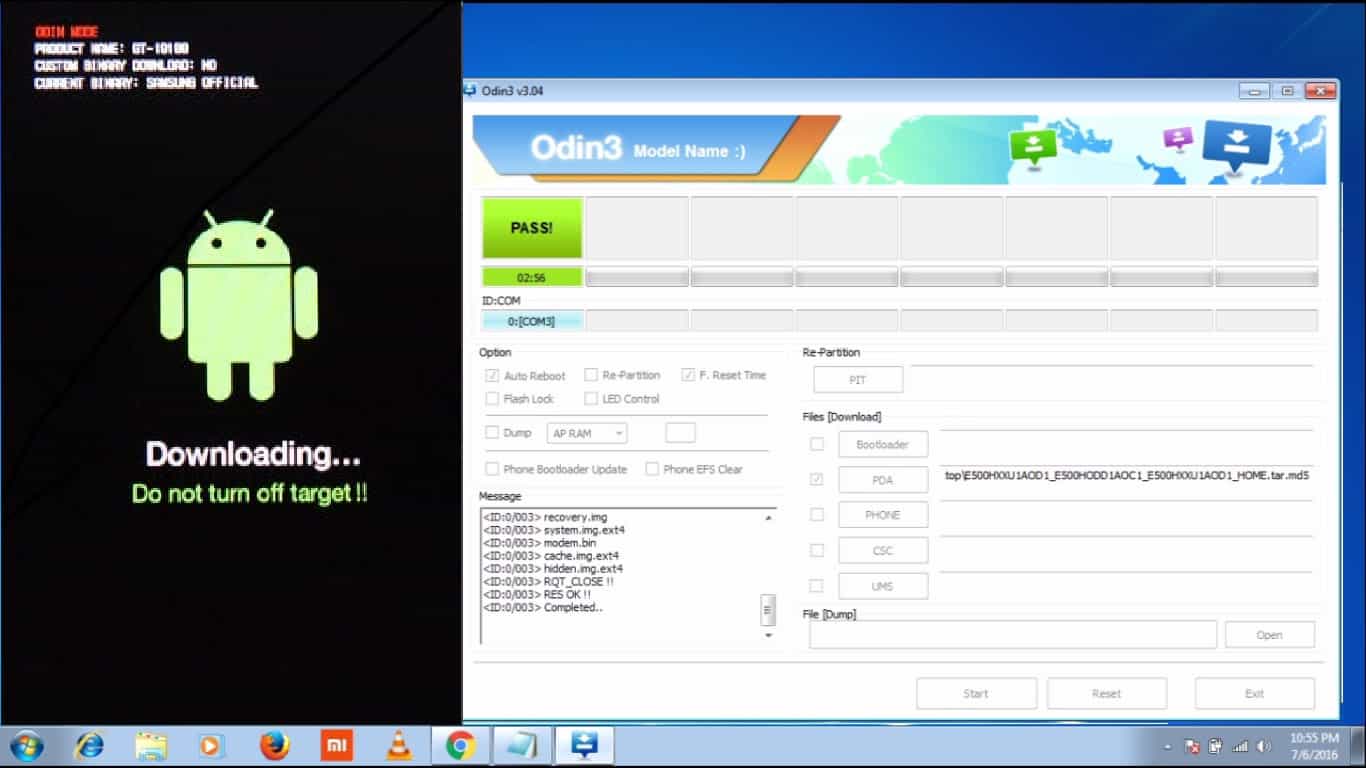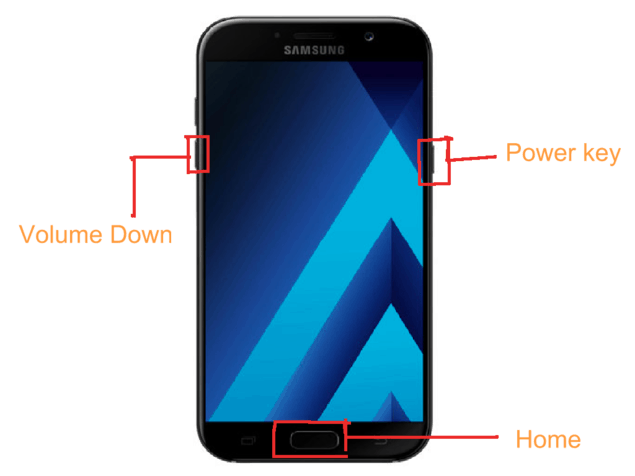If you are a Samsung user and wondering how to flash/install Samsung stock ROM using ODIN then this tutorial is for you. In this tutorial, we will guide you on how to install Stock ROM in Samsung devices with the help of ODIN software. Installing the Stock ROM using ODIN is a very easy task but if you are installing the Samsung Stock ROM for the first time then follow each and every step carefully.
People always like to customize their Samsung device by installing custom ROMs, installing custom recovery, and root your Samsung device, etc. But in some cases, they bricked their Samsung phones while customizing their phone. Now if you want to fix your bricked Samsung device then you have to install the Stock ROM in your Samsung device using the ODIN flashing tool. Before going to the actual procedure steps we first understand the ODIN flashing tool, what is Stock ROM, what are the prerequisite of flashing the Stock ROM, and finally, we will deep dive into the actual steps of how to install Stock ROM in Samsung Devices using ODIN.
Related Article: How To Use CF-Auto-Root With ODIN To Root Any Samsung Devices
Contents [hide]
What is ODIN
ODIN is a Windows-based firmware flashing tool that is used to install the stock ROMs in Samsung mobile phones. ODIN is used by Samsung internally as well to flash stock ROMs. Odin tool is worked only when your Samsung phone is in downloading mode. Odin can also be used for different as well. Below are some most use cases where the ODIN tool can be used.
-
Communicate with Samsung Mobile using a USB cable
-
ODIN can be used to root your Samsung device.
-
You can install the Custom ROMs using the ODIN tool.
-
Install Custom Recovery such TWRP with the help of the ODIN flashing tool.
-
Install kernel on the Samsung devices.
Need more detail about the ODIN flashing tool? Check out this tutorial: What is ODIN and How to use it
What is a Stock ROM or Stock Firmware
Stock ROM is the official firmware(Operating system) that is designed by the device manufacturer. Stock ROM is the only one that comes preinstalled when you buy a new smartphone. Stock ROMs code is developed and maintained by the company manufacturers.
Advantages of Stock Rom
Keeping your Samsung operating system to Stock firmware has numerous advantages.
-
Stability: Stock ROMs are more stable than Custom ROMs. They are built by the manufacture wheres custom ROMs are built and maintained by the Open Source Community.
-
Still in Warranty: Does not void warranty if your Samsung phone running in the Stock ROM.
-
System Updates:You got the latest software updates from the manufacturer if you are using the Stock ROM
-
Pre-Installed Apps:The Stock ROM comes with lots of preinstalled applications like calculator, stock watch, etc.
Pre-Requirements for installing the Samsung Stock Rom
Before proceeding the actual steps of installing the Stock ROM in Samsung Device, you must check the below prerequisite checklist. This checklist helps you to install the Stock ROM smoothly.
1. Backup your Samsung Device
We recommend you to take a complete backup while installing the Stock ROM, custom recovery, root your device, etc. So take the complete device backup if possible before going to install the Stock ROM.
2. Charge your Device
Make sure the charge in your Samsung devices should be greater than 60% for the smooth installing of Samsung Stock ROM.
3. Install Samsung USB drivers or Install KIES
Samsung USB drivers are compulsory to install on your PC or laptop. You will not able to see your Samsung device connected with your PC if you forgot to install the Samsung USB drivers. If you have already KIES installed in your PC then don’t need to install the Samsung USB drivers.
4. Download ODIN Flashing Tool
Download the latest version of the ODIN Flashing tool that supports almost all Samsung Devices.
5. Download Samsung Stock ROM
Download the correct Stock ROM according to your Samsung device model and region or country. Choosing the correct device model is necessary for downloading the correct Stock ROM for your Samsung device.
Downloads Section
Download ODIN flashing software
Download Official Samsung Firmware from one of the below links
Steps to follow to flash Samsung stock ROM using ODIN
-
The first step is to extract the ODIN flashing tool that you have downloaded and open the odin.exe file asRun as Administrator.
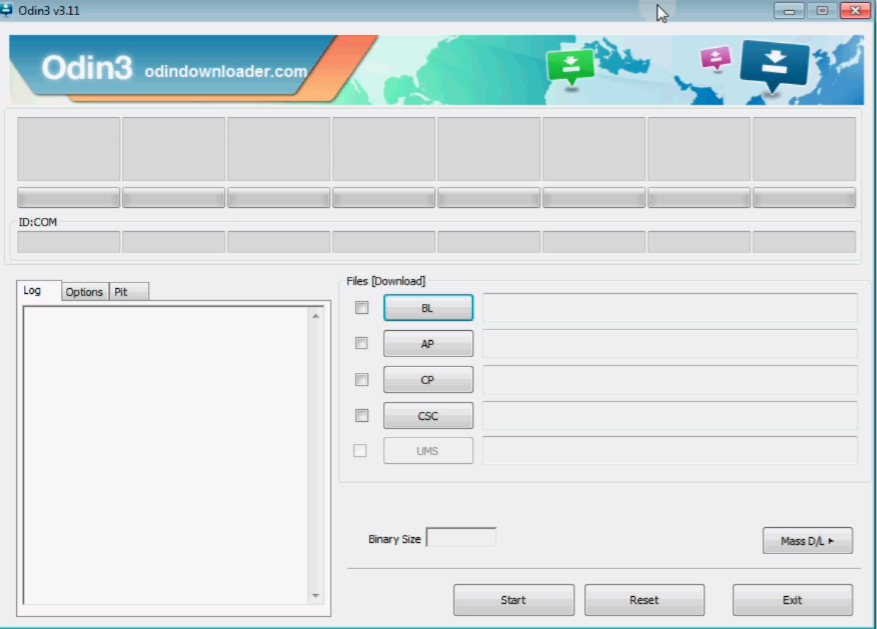
-
Turn on your Samsung device into Downloading mode. You can do so by following steps.
-
Now Connect your device to Computer using the USB cable. When you connect it, the ODIN tool detects your device automatically and shows a messageAdded!!.
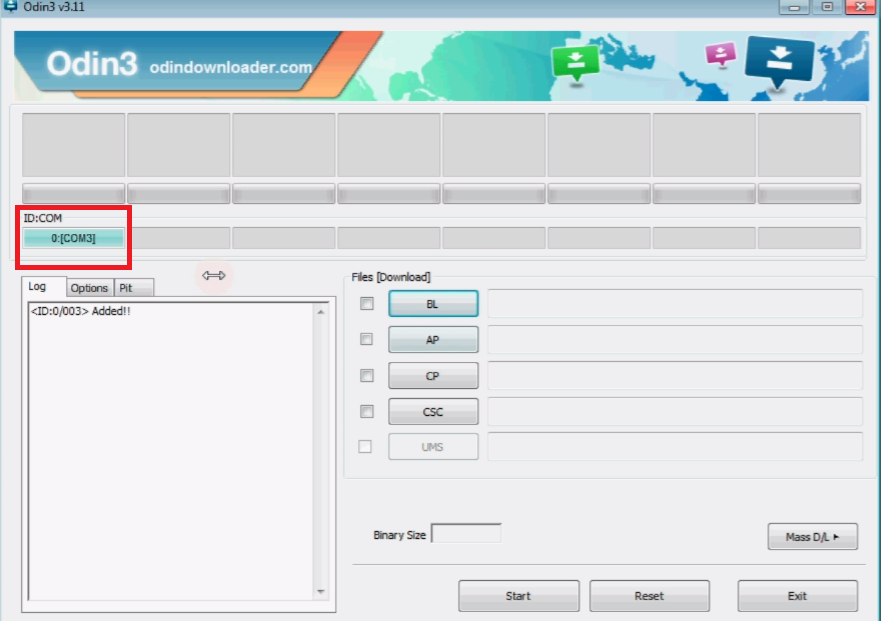
-
Now navigate to Samsung stock ROM that you have downloaded from sammobile.com and unzip the package.In the package, there is a number of files available. Just follow the below steps to select files.
-
Click AP/PDA button and select the .tar.md file (compulsory file)
-
Click on CP/Phone button and select the file with MODEM name
-
Click the CSC button and select the file with CSC file name
-
Click the PIT button and select the .pit file.
-
Note: If the package contains only one file which is .tar.md file then leave the other steps.
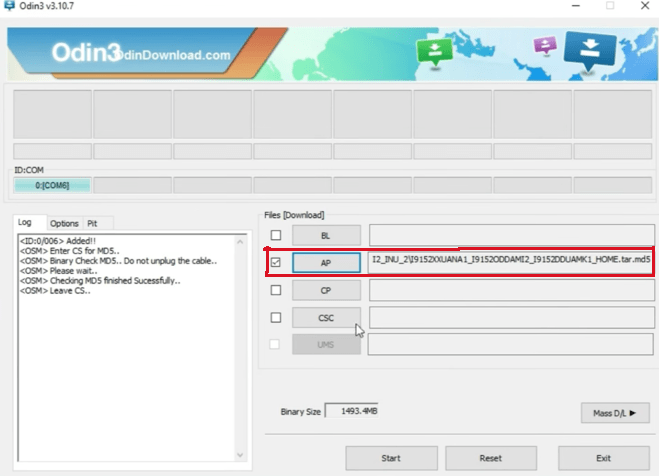
-
-
Now its time to start the installation process. So to start it just click on the Start button. This process will take some time for installing the Stock ROM on your Samsung device.
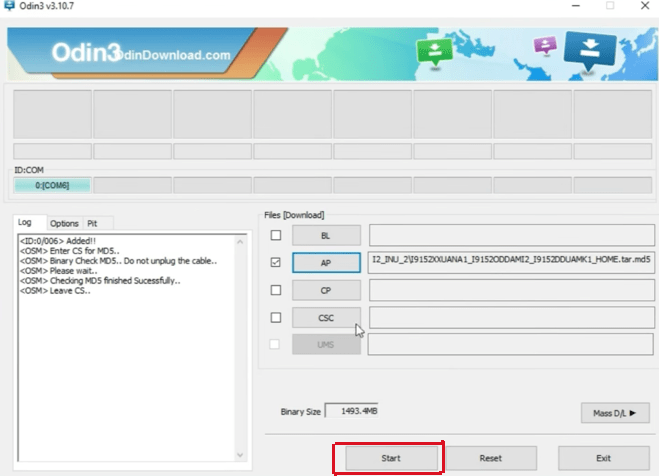
-
After some time ODIN gives a message regarding your process. If ODIN successfully installs the TWRP on your device then it will give you SUCCESS message else give you an ERROR message.
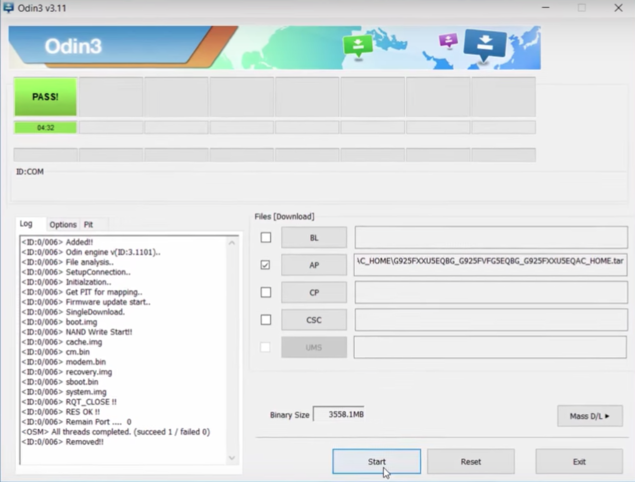
When the process finished, you will see the PASS message on the ODIN for a successful Stock ROM installation and your Samsung device will reboot automatically. Now you can remove your Samsung phone from the PC and wait for the initial boot of your device. Follow the troubleshooting guide if you face any issue while installing the Samsung Stock ROM through ODIN.
Troubleshooting
Your Samsung Device is not detected by the ODIN
Make sure you have correctly installed the Samsung USB drivers or KIES. If the problem persists then try again with different data cables.
Fail Message Appears on the ODIN tool
The most common cause of this is the Stock ROM is not according to your Device model or region. So you have download the correct Stock ROM according to your device model and region and repeat the whole process again. If you are getting the fail message after downloading the correct Stock ROM then it might be problem of ODIN version. The ODIN tool that you are using is not compatible with your Samsung device. So remove battery from device and restart it, restart ODIN with different version and repeat the whole process once again. For more detail view you can see the ODIN logs.
Device Enters into bootloop
There are various common methods to fix bootloop problem in any Android device. But here you just install the Samsung Stock ROM then in this case you need to clear your cache memory from the Recovery menu. So boot your device into stock recovery mode and clear “wipe cache partition”. If the problem is not fixed then you have to do a hard reset to fix the bootloop problem.
Here are some simple ways to fix the Bootloop issue in Samsung devices: How To Fix bootloop Issue In Samsung devices
Happy flashing…
If you want to know more about How to install Stock ROM in Samsung devices using ODIN then watch the below video.