
Is your Samsung device stuck at the Samsung boot logo? Not to worry just follow these simple steps to fix the Bootloop issue and Boot up your Samsung device in the normal way. In most cases, The bootloop can be easily solved by the hard resetting your Samsung phone but it will erase your all phone data. A bootloop is a condition where your Samsung phone can’t boot in its normal way and gets started again and again automatically or just stuck on the logo screen. The bootloop occurs when some files of your Samsung phone operating system is corrupted or not working properly. There are various common causes due to which your Samsung Android phone stuck in bootloop state.
Related Article: What is Odin Software and how to use it to install official firmware in Samsung devices
Contents [hide]
- The common causes of Bootloop in Samsung Android device
- How to fix a bootloop issue in Samsung devices
- 6 Ways to fix bootloop in Samsung devices
- Method 1: Remove Battery, Sim, and Memory card and wait for some time
- Method 2: Plug your Samsung device into the charger and Force Restart
- Method 3: Try to start the device into Safe mode
- Method 4:Boot the Samsung device into Recovery Mode and wipe its cache partition
- Method 5: Hard reset your Samsung Device
- Method 6: Flash Samsung Stock ROM to fix bootloop issue
The common causes of Bootloop in Samsung Android device
-
Installed a third party application.
-
The latest software update can cause bootloop issue in Android devices.
-
Android Customizations can also the reason for bootloop like installing Root, Custom recovery, or Custom ROMs.
-
Installed the Stock ROM using ODIN.
There could be more reasons where your Samsung phone gets stuck in the bootloop state.
How to fix a bootloop issue in Samsung devices
There are lots of tried and tested methods that you try to fix bootloop in Samsung devices or any Android phone as well. So try these below methods one by one if you did not get the fix. In the last method, you need to do a hard reset of your Samsung phone which surely fixes the bootloop issue in your Samsung phone but try this method at the last if all the methods did not work for you because this hard resetting will erase your phone data.
Note: You can use these below steps to fix bootloop issue in any Android phone as well.
6 Ways to fix bootloop in Samsung devices
Method 1: Remove Battery, Sim, and Memory card and wait for some time
In most cases, turning off your Samsung phone without Sim and Memory card can fix the bootloop problem. So you have to remove SIM card, Memory card, and your Samsung phone battery(if the battery is removable) or turn off your device and kept it for at least 5-10 minutes. This will drain all the electric charge which is present in the circuit. Now check whether the bootloop problem is fixed or not. If the problem persists then try another method.
Method 2: Plug your Samsung device into the charger and Force Restart
First, you need to turn off the Samsung device by holding the power off key until the device gets switched off. Now plug your Samsung device into the charger and press the Power key + Volume down keyuntil the logo appears.
If this method also did not solve the bootloop issue in your Samsung phone then try the next method.
Method 3: Try to start the device into Safe mode
Safe mode is very helpful for determining the root cause of bootloop issue. So try to start the Samsung device into the Safe mode. To start the Device into Safe mode follow the below steps.
-
Firstly turn off your Samsung device.
-
Now turn it on and wait for the Samsung logo.
-
When you saw the Samsung logo then press and hold the volume down key.
If your device is able to boot into the Safe mode successfully then the most probable reason for bootloop issue is the third-party application that you installed recently. So uninstall those problematic apps that you installed recently and try to restart your device.
Method 4:Boot the Samsung device into Recovery Mode and wipe its cache partition
So as we mentioned, there is a number of times when your Samsung device is stuck in bootloop. One of the common reasons to stuck in bootloop is the cache memory. Sometimes the cache memory of your Samsung device does not clean after installing the stock ROM. So for starting your Samsung device in the normal way you need to clean your device cache memory and this method will clear the device cache memory. So to fix bootloop issue you need to follow the below steps to clear out your device cache memory.
-
Firstly turn off your device and turn on it into recovery mode. For turning on your Samsung device into recovery mode just press volume up key+home key+ power key simultaneously.
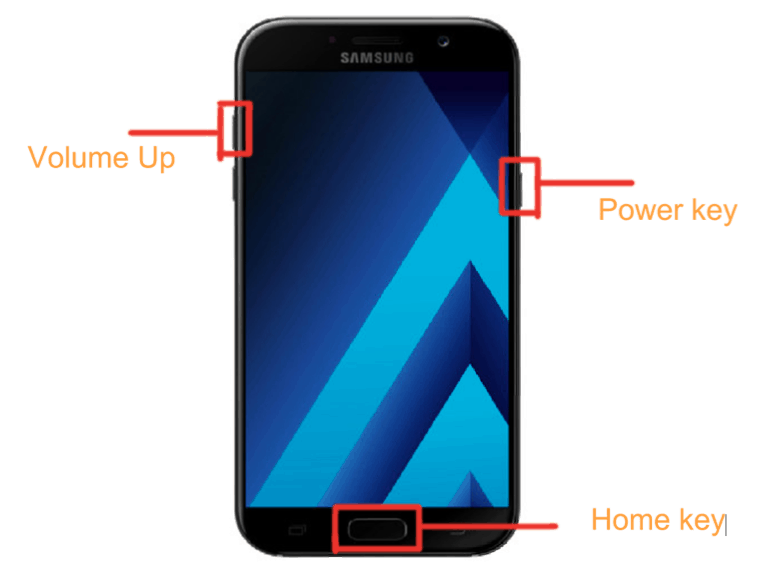
-
Now you are in the Samsung recovery mode. In Samsung stock recovery mode the touch in not working so use the volume keys to navigate and power key for selection. But if you have a custom recovery (TWRP) on your Samsung device then you can use touch interaction as well.
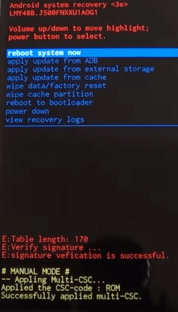
-
Navigate to wipe cache partition using volume down key and press power key for selection.
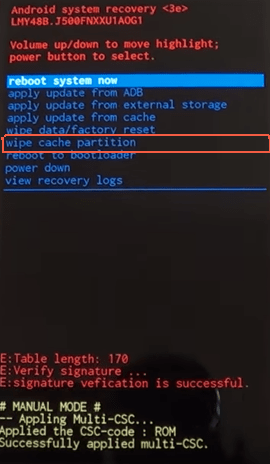
-
Now just reboot your device by navigating to the reboot system now.
In most cases after this step, your Samsung device starts booting into a normal way but if this method also not works for you then try the next method. The next method will surely fix the bootloop issue in your Samsung device.
Method 5: Hard reset your Samsung Device
When the problem is not solved from the above methods then the last method is to hard reset Samsung device. So to do the hard reset, follow the below steps.
-
Start the Samsung device into recovery mode as you did in the last method.
-
Now in place of selection the wipe cache partition you have to select the wipe data/factory reset and press the power key.
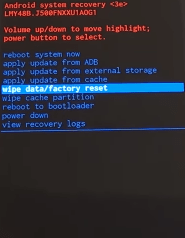
-
Now go to YES — delete all user data and press the power key for selection.
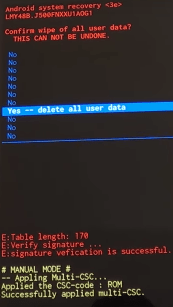
-
Finally, return to the main menu and restart your device
Method 6: Flash Samsung Stock ROM to fix bootloop issue
If all the 5 methods were not able to fix the bootloop issue then you have to try to install Stock ROM in your Samsung device. This method requires Samsung Stock ROM, Odin(Samsung Flashing Tool), and a computer to install the official firmware in your Samsung device.
Read the complete tutorial on How to install/flash the Stock ROM in Samsung Devices using the ODIN tool.

