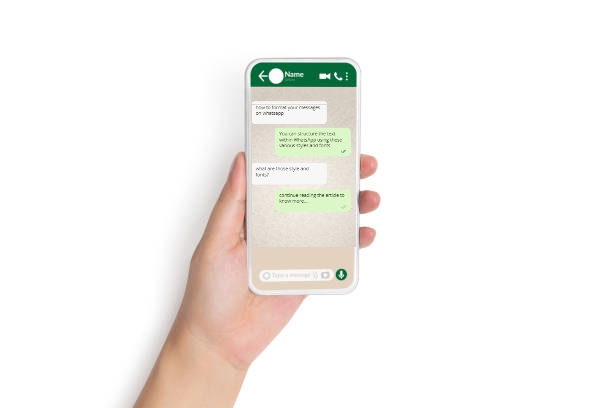You can structure the text within WhatsAppusing these various styles and fonts if you truly want to get your point across or if you just want to cheer someone up. By touching and holding on the totext that needs formatting, choosing Bold, Italic, Strikethrough, or Monospace font styles, you may format it on WhatsApp quickly and easily. When styling text on WhatsApp, you can combine several formatting options, such as bold, italics, and strikethrough.
Related Article: How to use two WhatsApp in one Phone without Root
Users of WhatsApp Chat have the option to format their entire message, a single word, or a group of words using the bold, italics, strikethrough, and monospace formatting options. WhatsApp users can highlight a message for the recipient or user by using the text formatting options in WhatsApp. You can structure the WhatsApp messages you want to send by putting certain characters into the text or utilizing WhatsApp’s built-in options, depending on the precise message you want to communicate.
Contents [hide]
Differentways to format your messages on WhatsApp
The formatting options can be applied to any message, using specific symbols and characters in the specific text that you wish to edit, both in the phones and the WhatsApp web.
Not only can the various WhatsApp formatting options be applied to different sections in a single WhatsApp Messenger message, but they can also be applied to a single WhatsApp Text Message Section as well. Multiple types of WhatsApp formatting can be added, either through manual operations or by selecting the same text and which type of WhatsApp formatting a user wants to apply.
In a WhatsApp message, you can format the message using bold, italics, strikethrough, and monospacing. To manually apply the formatting, you must place a certain punctuation mark/special character on either side of a word or group of words. Alternatively, you can choose an option by selecting/highlighting a word or a phrase and clicking the three dots on the right side.
1. Manually format your messages on WhatsApp
To apply the formatting let us see certain punctuation mark/special character required on either side of a word or a phrase.
Bold –Add asterisks/star on each side of the word or phrase to make it Bold (*bold*).
Italic –Put an underscoreon each side of the word or phrase to make it italic(_italic_).
Strikethrough –Add a squiggly/twiddle on each side of the word or phrase to make it strikethrough (~strikethrough~) .
Monospace –Add three backticks/backquote on each side of the word or phrase to make itmonospace (”’Monospace”’).
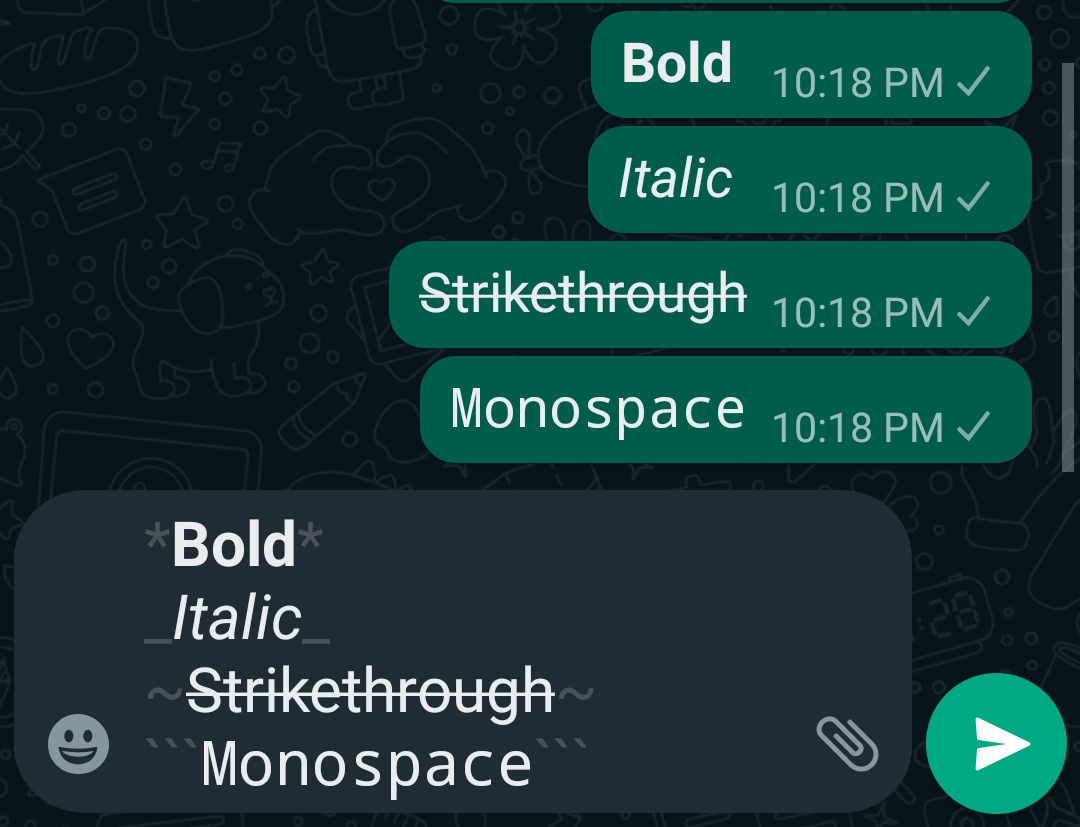
2. Alternative way to format your messages on WhatsApp
You can also use the built-in formatting menu if you don’t like to type, especially if you wish to use monospace the backtick is frequently tucked away on smartphone keyboards, To avoid such complications we can use an alternative formatting option.
For Android users:
Bold-hold down the key on the word you want to format, and the menu will appear. On Android, the bold format is already accessible in the menu bar.
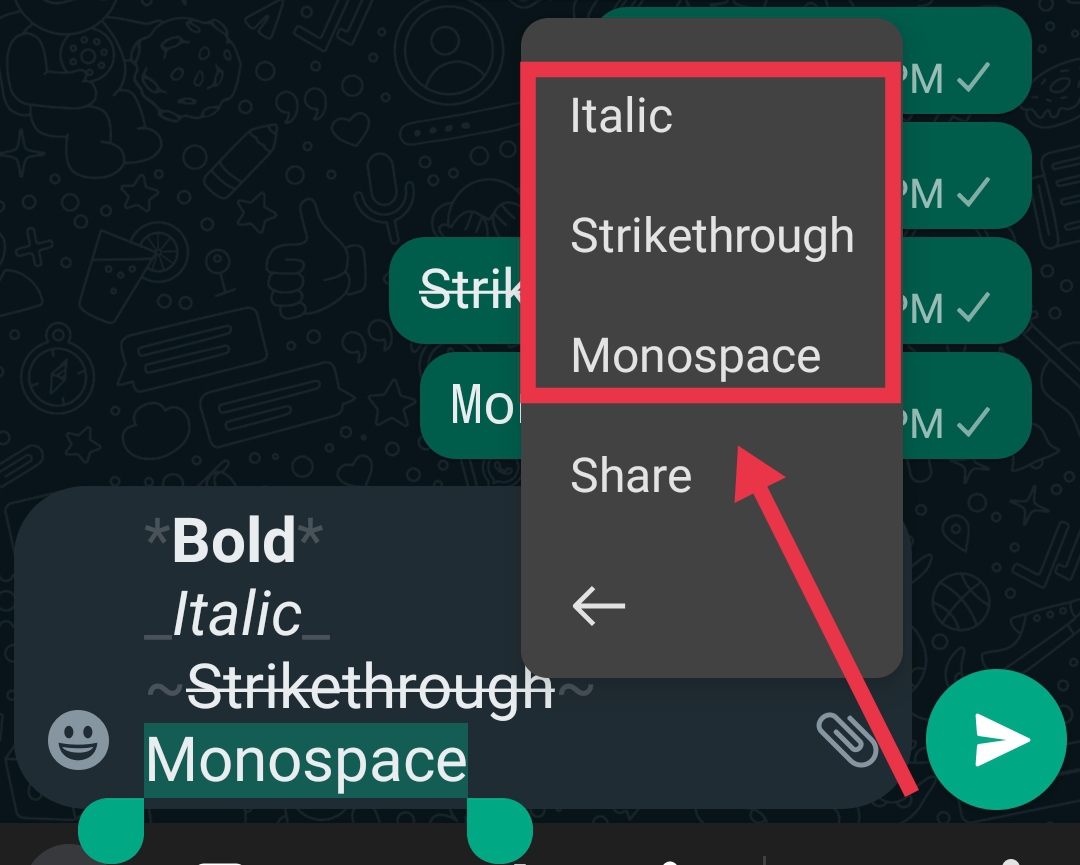
Other message formats: To access the other message format options, tap the three dots on the right side of the menu and you can find the remaining formatting options.
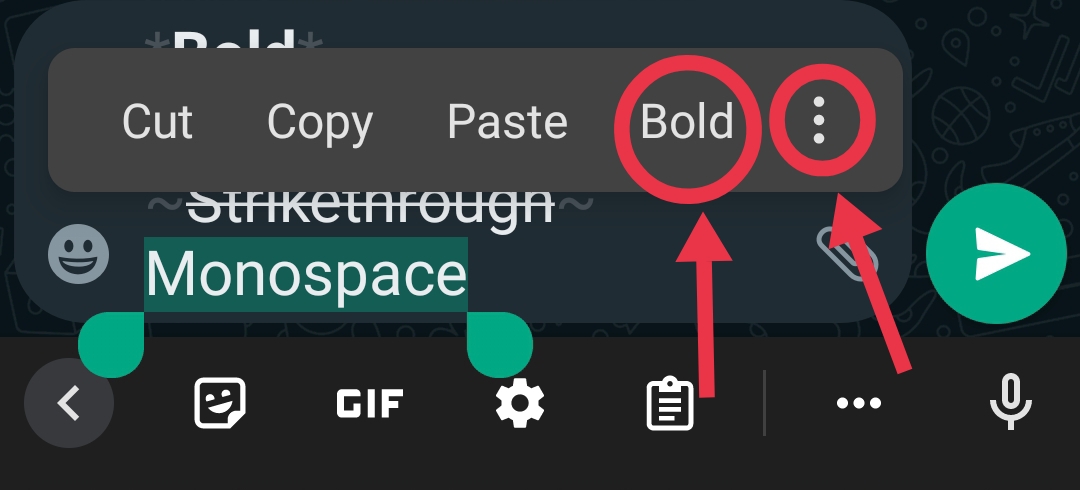
Your message will be sent with the formatting in place if you tap the arrow-shaped send button.
For iPhone or iPad users:
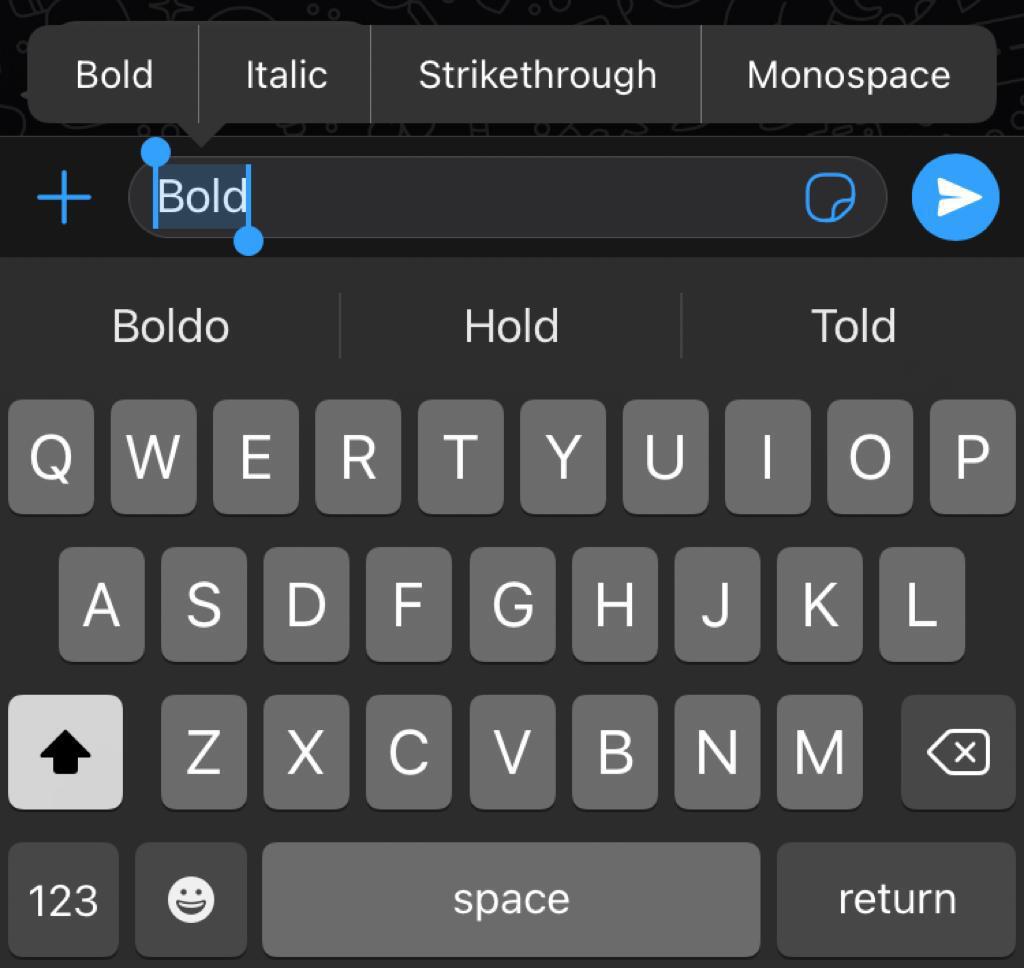
By selecting the word or phrase, you may format your messages on WhatsApp for iPhones by choosing from the options in the menu above, which include bold, italics, strikethrough, and monospace.
Additionally, you can add numerous formats to messages by combining strikethrough, bold, and italics. Monospace is the only exclusion.
This restriction is necessary because the formatting option enables the usage of symbols like asterisks, underscores, and twiddle without altering the appearance of the text.