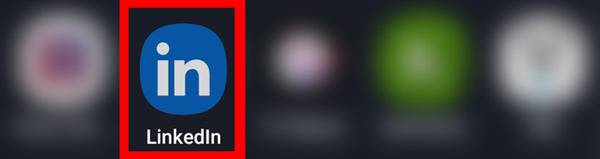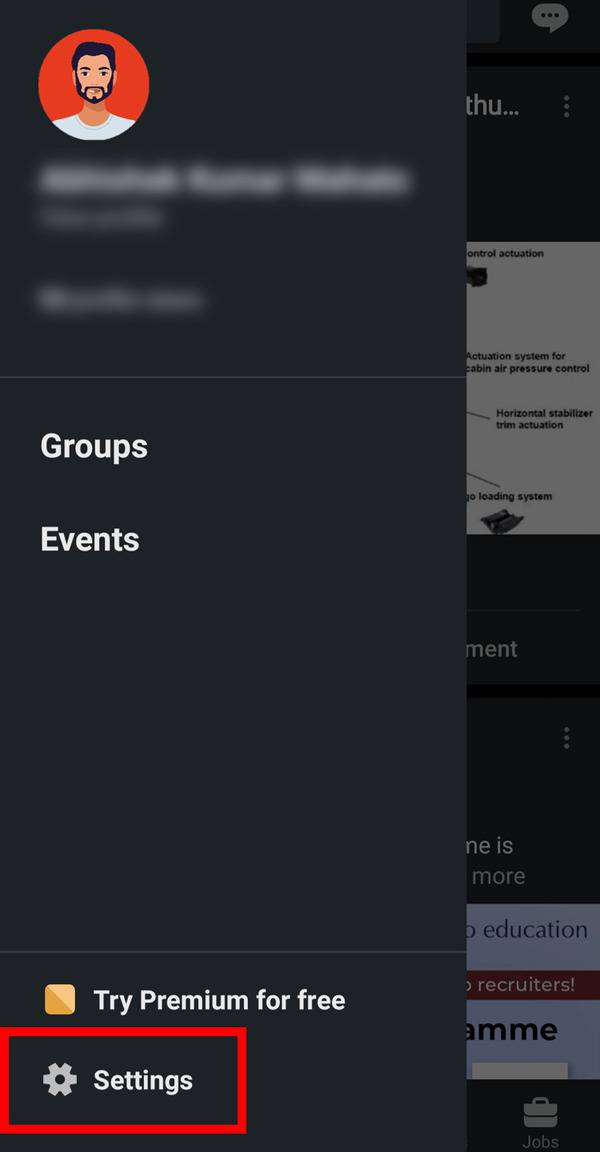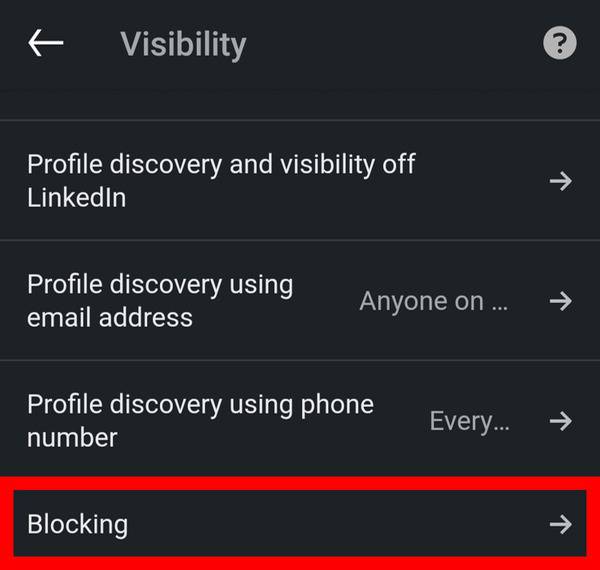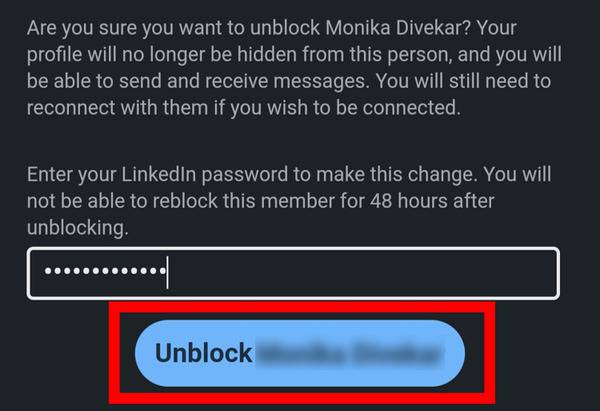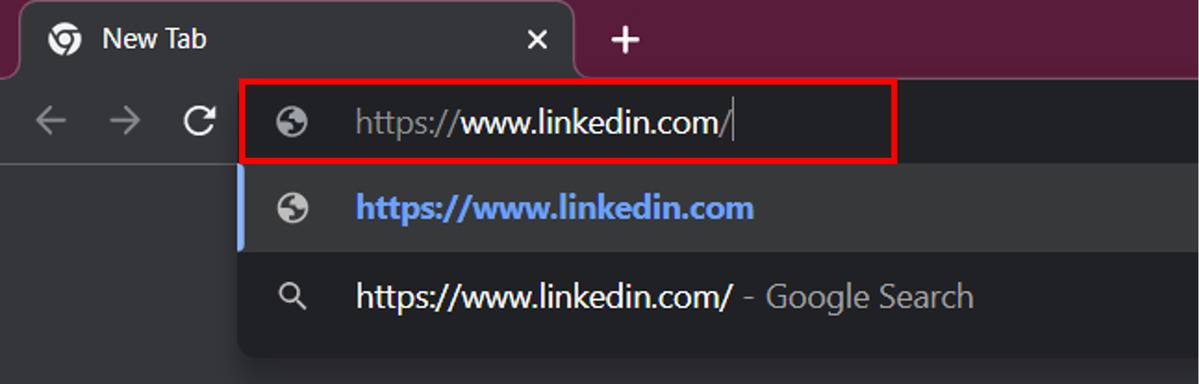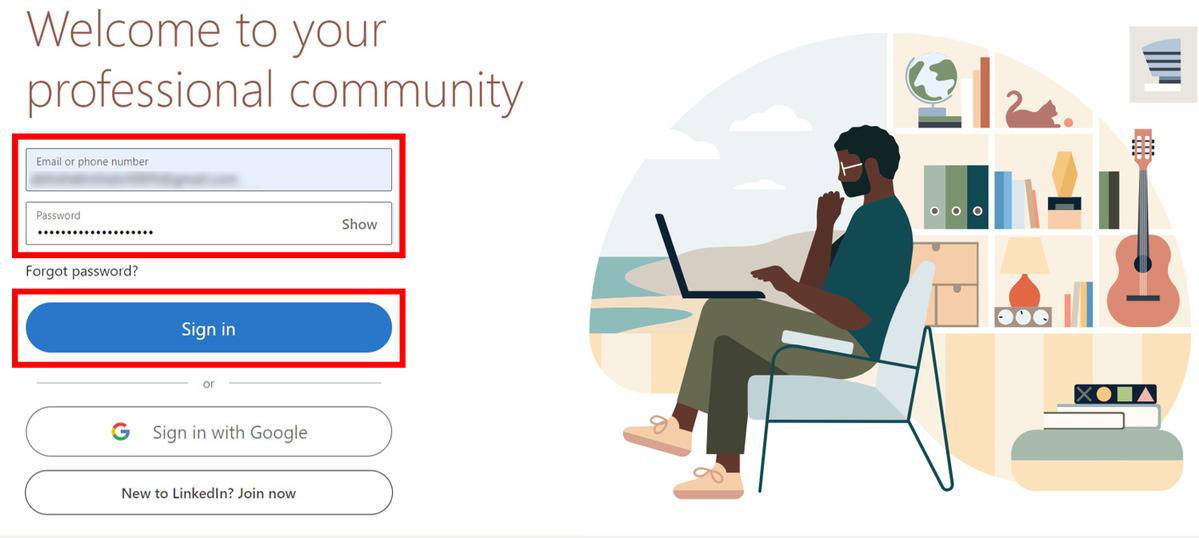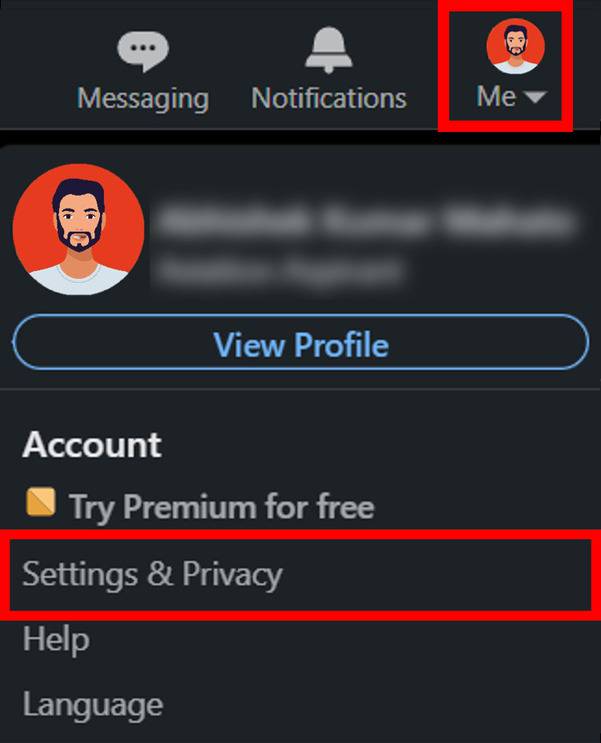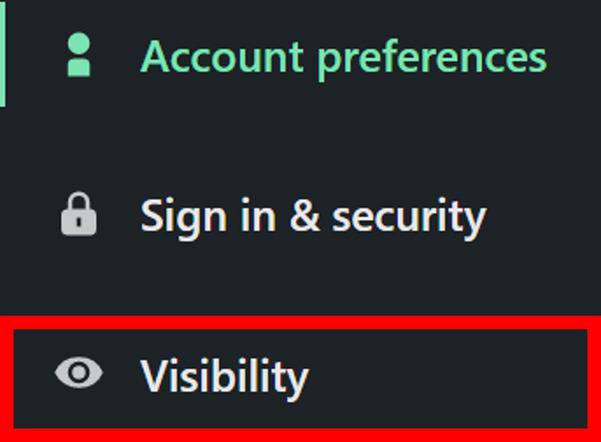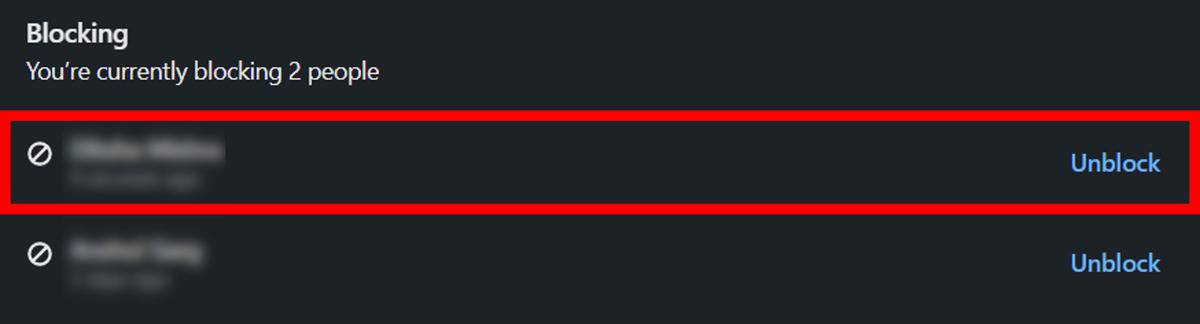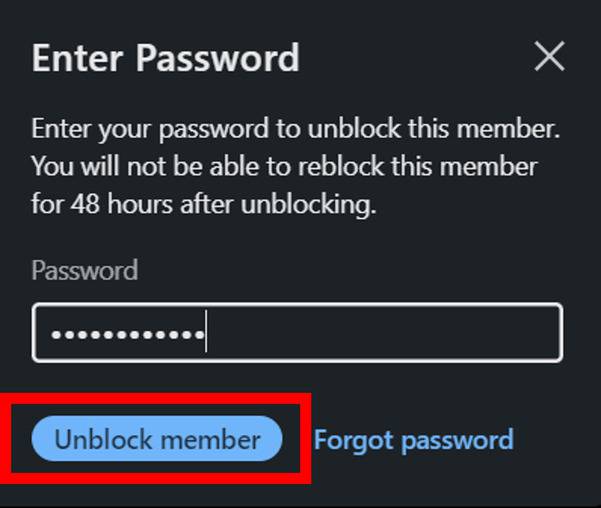Everyone who is pursuing a career, or is in the professional world should have a LinkedIn account in today’s time. Like other things, technology has digitized job searches as well. LinkedIn provides a perfect space for job seekers and students to showcase their skills and for recruiters to select a perfect candidate for their company. Apart from that users can also share different content through posts, share, and like other user content. LinkedIn also recently launched a blogging platform where you can write the blogpost as well.
LinkedIn offers functionality like following, chatting, blocking a person, etc like other social media platforms. However, there were times when we blocked a person on LinkedIn on a temporary basis or by mistake and now wanted to unblock that person. So to unblock them, we have to dig deeper into settings to see the blocked list on Linkedin. In this article, we have discussed the instructions to see blocked accounts on LinkedIn and how to unblock them.
Contents [hide]
How to See Blocked Profiles on LinkedIn from Phone
-
Open the LinkedIn app on your Phone.

-
Next, click on your
profile iconat the top left corner of the screen and selectsettings.

-
In the
Visibilitysettings, click onBlockingto open the blocking settings.
-
After you open the
Blocking settings, you will be see the list of LinkedIn profiles that you have blocked. To unblock a profile, click onUnblockbeside the profile name.

-
You will be prompted to enter your
LinkedIn passwordto unblock the selected profile, so enter your password and click onUnblock XYZ(Profile Name).

How to See Blocked Profiles on LinkedIn from Desktop
-
Open Chrome or any other web browser on your desktop, and go to the following address https://www.linkedin.com/

-
Upon visiting the LinkedIn website, complete the Sign in process to access your account. You can use Sign in with Google for faster sign in.

-
After signing in to your LinkedIn account, click on your
profile iconat the top right corner and then gotoSettings & Privacy > Visibiltyfrom the drop-down menu.


-
In the
Blockingsection, you will see the list of blocked contacts on LinkedIn. To unblock a profile, just click onUnblockbutton beside the profile name.
-
Now again LinkedIn asks you to enter your password to unblock the profile from the LinkedIn blocked list, so type your password and click on
Unblockmember.