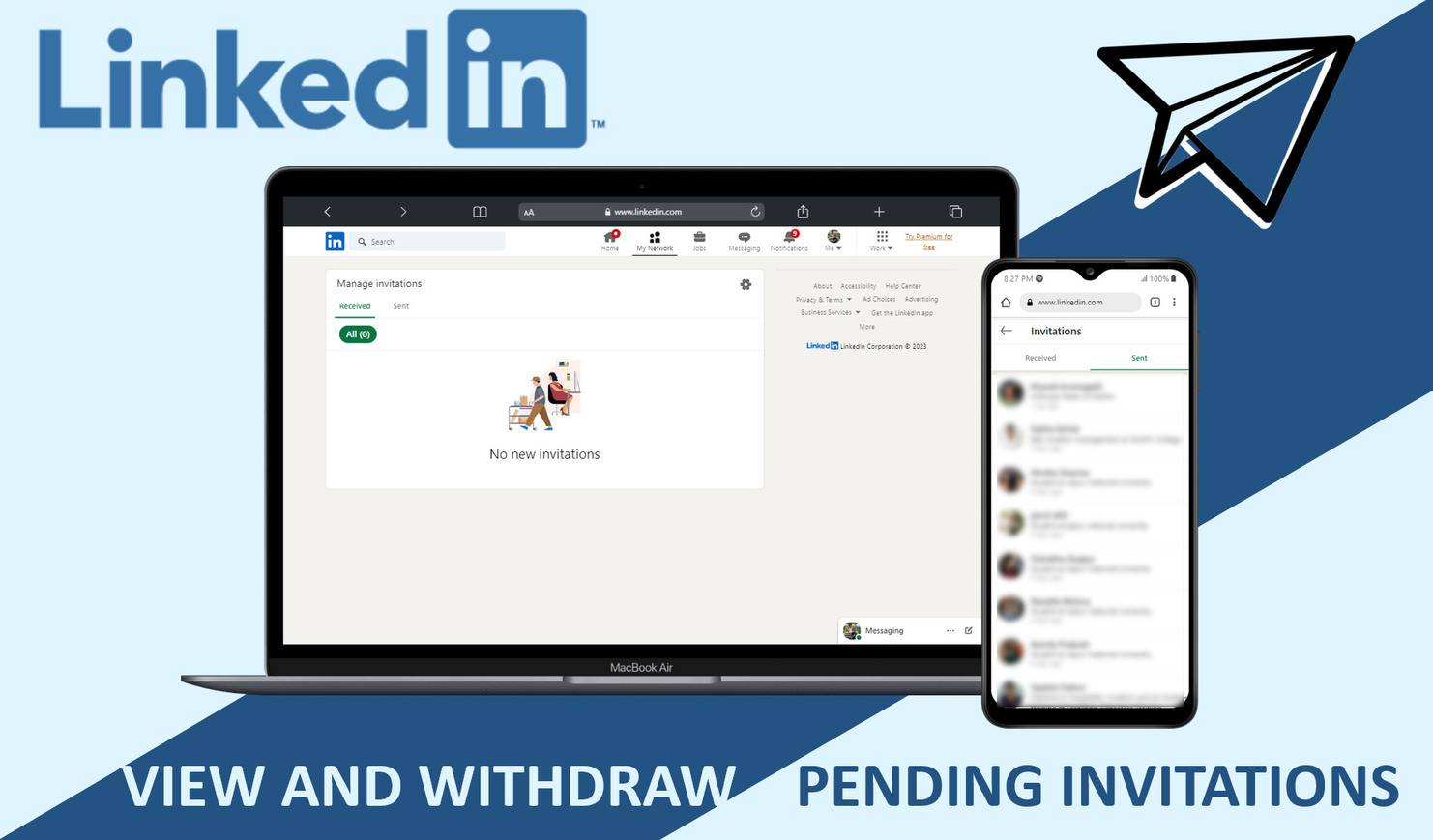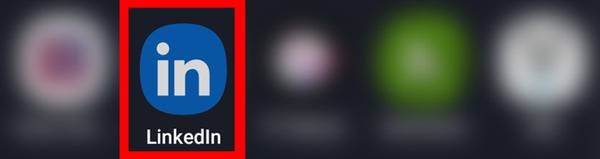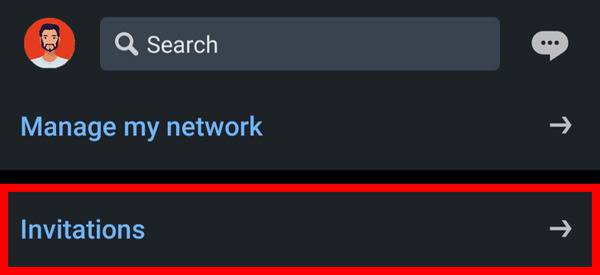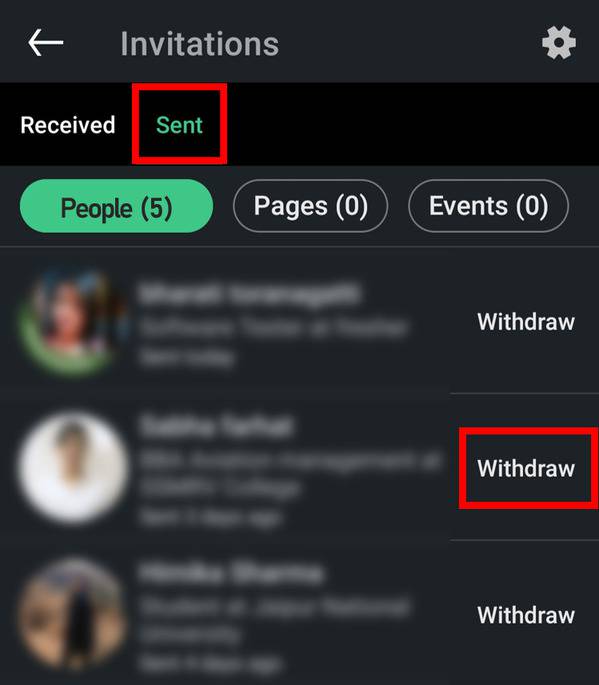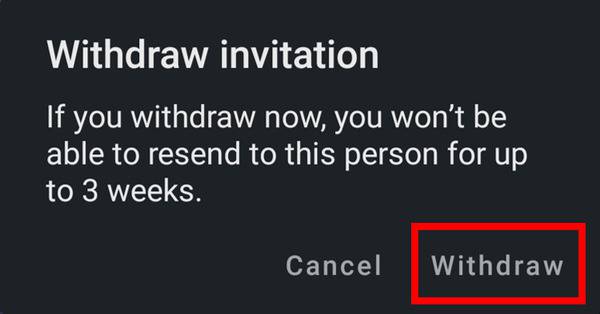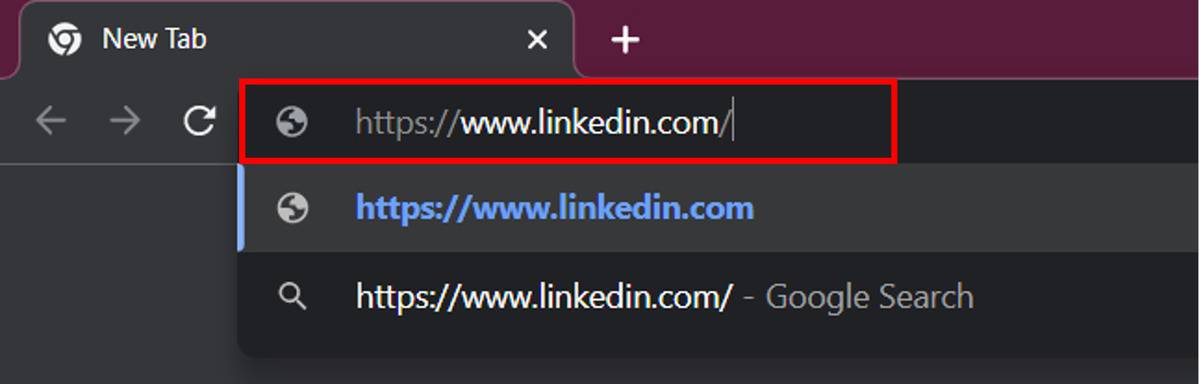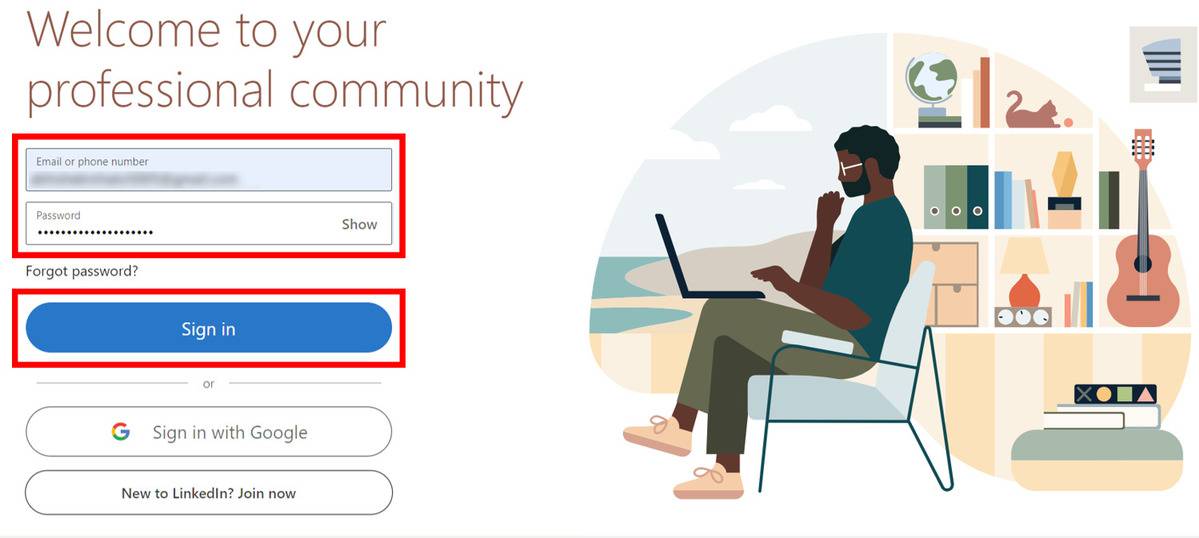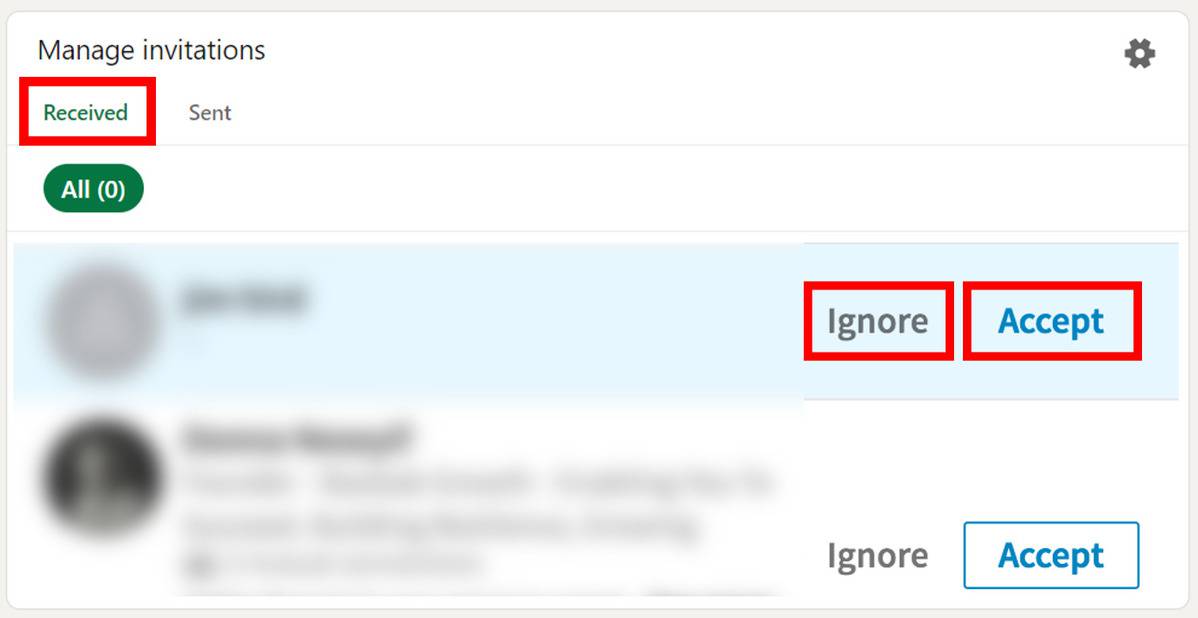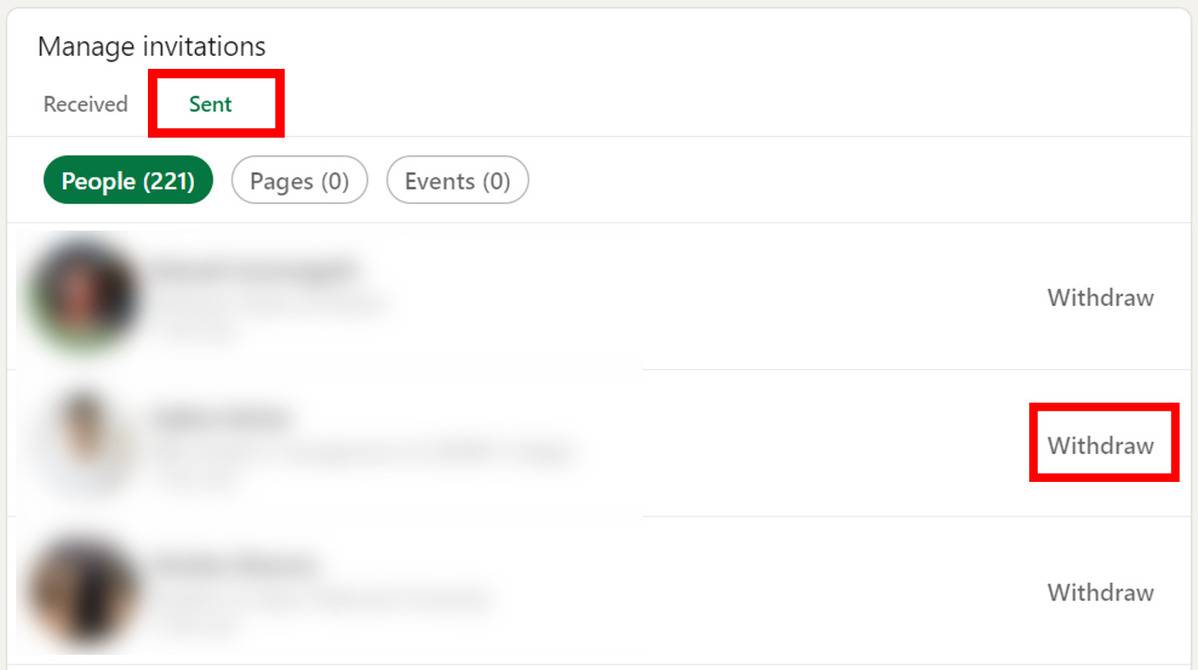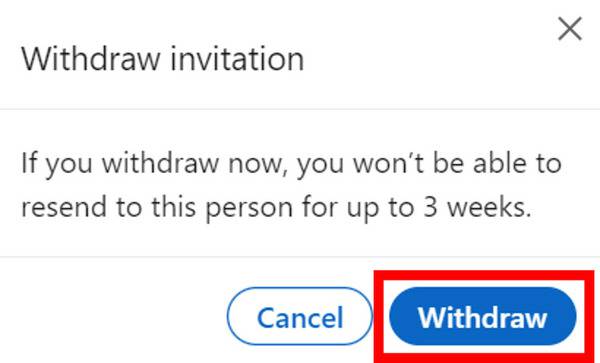We all want to build strong professional connections with our co-workers, managers, and other officials so that we can get useful updates and grow our network. LinkedIn allows us to do so as it is the perfect social media platform for working professionals to share their work, expand connections, find new opportunities, and enhance their career growth.
Just like Instagram and Facebook, LinkedIn also allows us to send and receive invitations to connect with others. But not every connection requestthat we send is accepted. So what happens to them? Well, the answer is simple, they are moved to the pending invitations list of sender and receiver. If you want to see or clear your pending invitations then this article is for you as we have discussed below the steps through which you can see and withdraw your pending connections on LinkedIn from both phone and desktop.
Contents [hide]
View and Withdraw PendingLinkedIn Connections from Phone
-
Open the LinkedIn app on your phone.

-
Here, you can see the invitation requests you have received from, and sent to people. Under the Received option, you will be seeing the names of LinkedIn accounts that sent you connection/follow requests. You can accept or discard those received invitations by selecting the Tick and Cross option respectively.

-
Under the Sent option,you will be seeing the names of LinkedIn accounts/pages/events to whichyou have sent connection/follow requests. Now click on Withdraw option of an account from which you want to pullout your pending request.

-
A popup will appear to confirm the Withdraw invitation. Select Withdraw and you’re done. Imitate the process to withdraw your invitation from other accounts as well.

View and Withdraw Pending LinkedIn Connections from the Desktop
-
Open Chrome or any other browser on your desktop and openLinkedin.
![linkedin website]()
-
Now enter your Email or Phone number and Password then click Sign in. You can also use the Sign in with Google option to directly log in to your LinkedIn account.

-
After signing in, go to My Network from the top menu bar, then click on Manage.

-
Now under the Received section, you will be seeing the names of LinkedIn accounts that sent you connection/follow requests. You can A ccept or Ignore those received invitations by clicking on the same.

-
Under the Sent option,you will be seeing the names of LinkedIn accounts/pages/events to whichyou have sent connection/follow requests. Now click on Withdraw option of an account from which you want to pullout your pending request.

-
A popup will appear to confirm the Withdraw invitation. Select Withdraw and you’re done. Repeat the same process to withdraw your invitation from other accounts as well.