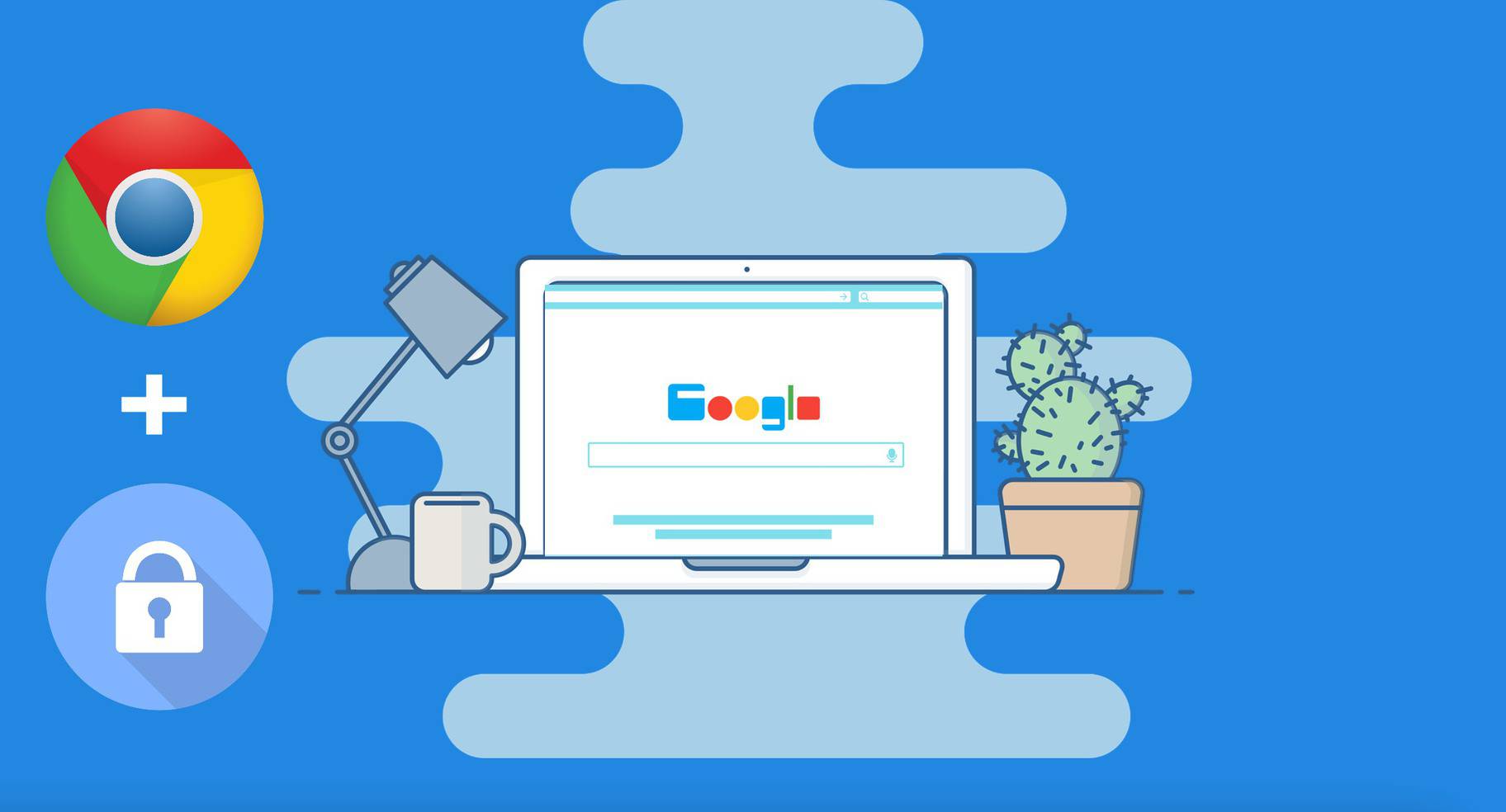As you already know that how privacy is more important these days. Not a single day passes that doesn’t make us aware of the password breaches or hacks. It is always all over the news and social media. You might be efficiently ignoring these things but the truth is hackers do exist and they possess threats to us.
Now that Google has also come up with a report that says that 1.5% of users’ passwords are compromised. We cannot deny the fact that most of us use Google as our main search engine. All of our weak and strong passwords come into existence whenever we try to login into websites. These websites could range from casual shopping like Flipkart to serious ones containing online transactions. However, the best part is that Google knows this fact and has tried to help us by introducing an excellent feature to checkweak passwords in Google Chrome.
Google Online protection started with the introduction of an extension known as the password checkup extension. Later on, to increase the perfection of the online security Google released the password checkup feature integrated within the Google account. The Google Chome 79 is an updated version and is good when it comes to password protection. You can now check weak passwords in Google chrome to save yourself from Google Password breach.
Related Article: How to View, Find, Remove and Save Passwords in Google Chrome
Now that you know you can check for a compromised password in Google Chrome, but do you know how this deed is to be done. If not, you are in the right spot as we will help you know how to find weak passwordsin Google Chrome and fix them as well. But first, let’s spread some information about how does Password checkup feature actually works.
Contents [hide]
How does Google Chrome Password Checkup Feature work?
The passwords when gets exposed by any other company, Google discovers and then stores a hashed and encrypted copy of the data on their servers. This data is protected with a secret key known only to Google. So, whenever you sign in to a website, Chrome sends this copy of the password and username to Google encrypted with a secret key known only to Chrome. This ensures that no one could crack your password or username from the encrypted copy. Now, Chrome has this technique known as “private set intersection with blinding” which is basically multiple layers of encryption.
This technique compares the encrypted username and passwords with all encrypted breached data. This is usually done without actually revealing the actual username and password so that no one gets a hint of it. Additionally, Chrome also sends a 3byte SHA256 hash prefix to the username. This is done to ensure 100% efficiency by reducing the scale of data joined while making sure that everything remains anonymous. In the end, Chrome will let you know about your compromised password.
How to Check Weak Passwords in Google Chrome?
Weak Passwords are very easy to remember but also very easy to guess. A novice can also guess your weak Password. Some examples of weak Passwords could be your DOB, or favorite place, or more of such things.
On the other hand, a Strong password would comprise an Uppercase, a special character, and some random alphabets and numbers. You can check weak passwords in Google Chrome by following the below-mentioned steps.
-
First of all, you have to save your information to your Google Account. That’s the basic because if there is no data there won’t be anything to check passwords for.
-
After you have turned syn on and updated the info you will see the same information regarding bookmarks, History, Passwords, Autofills, Settings, and Preferences on all of your devices.
-
After you are done with the above steps, you will have to open the Google Chrome settings.
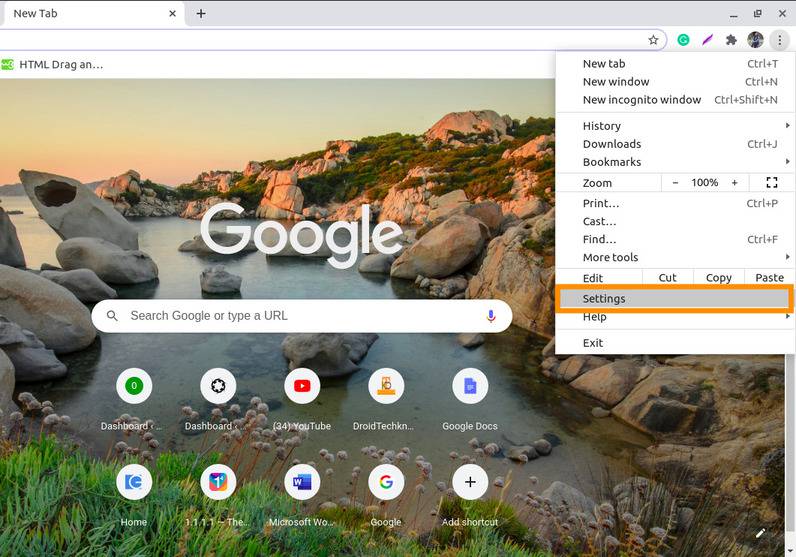
-
Next, scroll on to the Autofill section where you will find the
Passwordoption. Just click on it.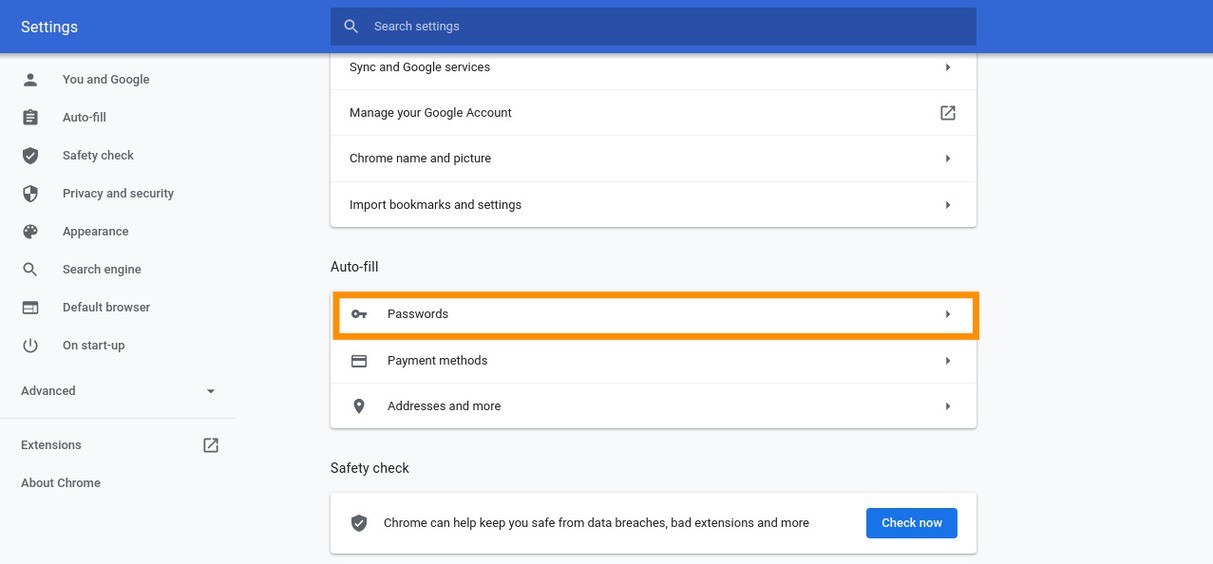
-
In the Password tab, you will find a button saying Check Password above the list of your saved passwords. Click on
Check Password.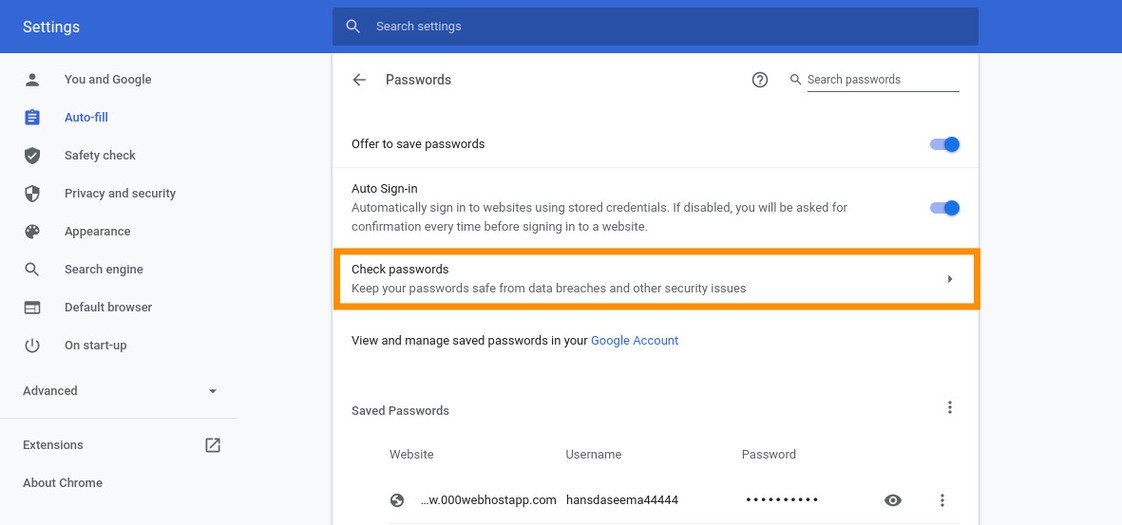
-
After clicking the button your Chrome will show you the security issues along with the list of weak passwords. Additionally, it also shows a button to change your password then and there.
How to Fix Weak Passwords in Google Chrome?
Now that you know which of your username and passwords are easy to guess. So you will be needing a strong password to keep everything secured and safe.
-
Besides the lists of weak passwords, you will find three dots as shown in the image.
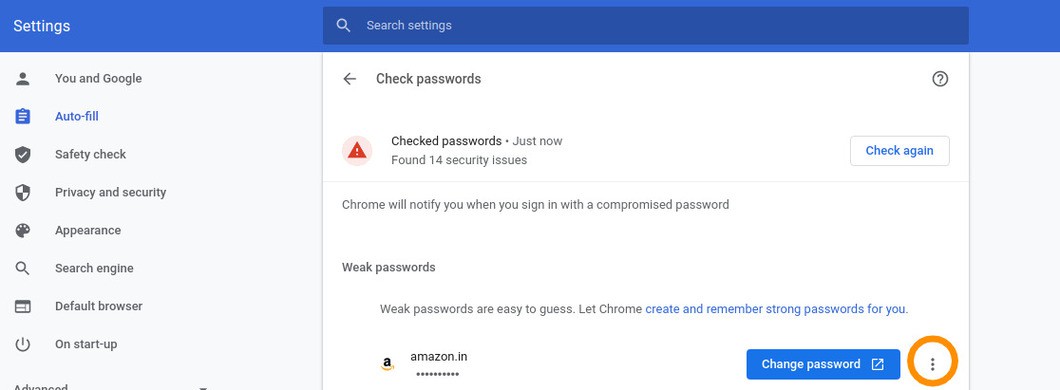
-
On clicking them, a menu will show up with three options namely
Show password,Edit passwordandRemove Password. You can choose what you want to do.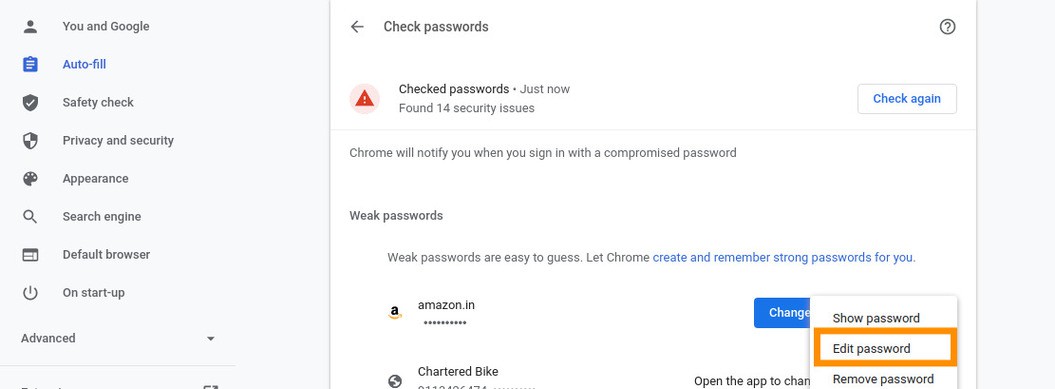
-
If you click on edit password, an Edit password box appears where you can edit the password with a stronger one and save it.

If you want to use the suggest strong Password feature you can visit the website and signup for it. But while signing up, if you click on the password box Suggest strong password option appears. Click on it to generate a strong password. but if that does not happen you can right-click on the text box then click on Generate password. You can confirm the generated password by clicking on the “Use suggested Password”. Additionally, your password will be saved to Chrome.
Now that you know all about Chrome Password checkups, do not keep your weak passwords waiting to be hacked. Hurry up! Checkweak passwords in Google Chrome and replace them with a strong Password.