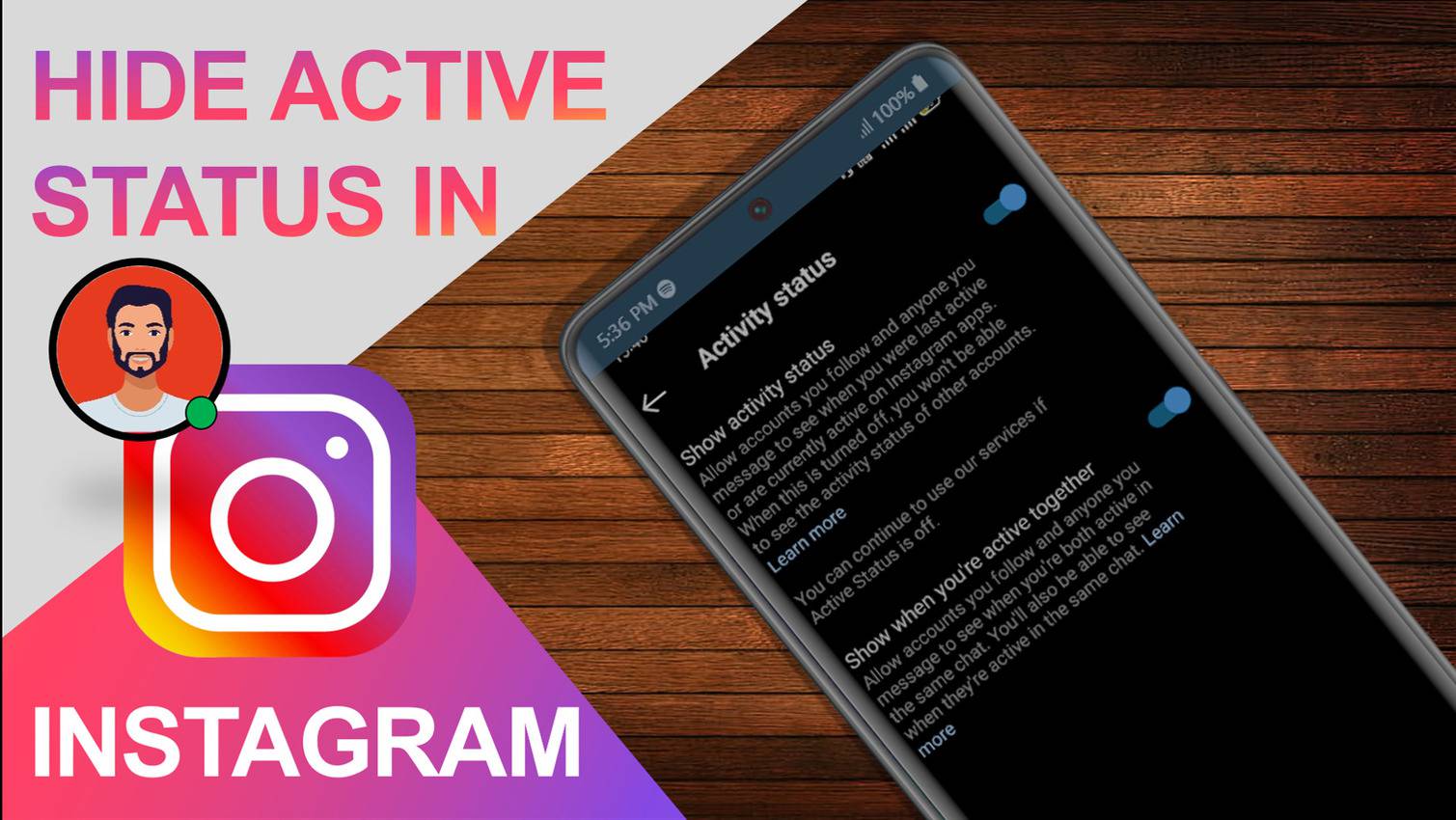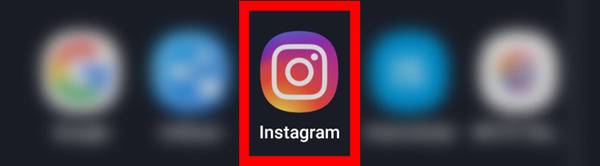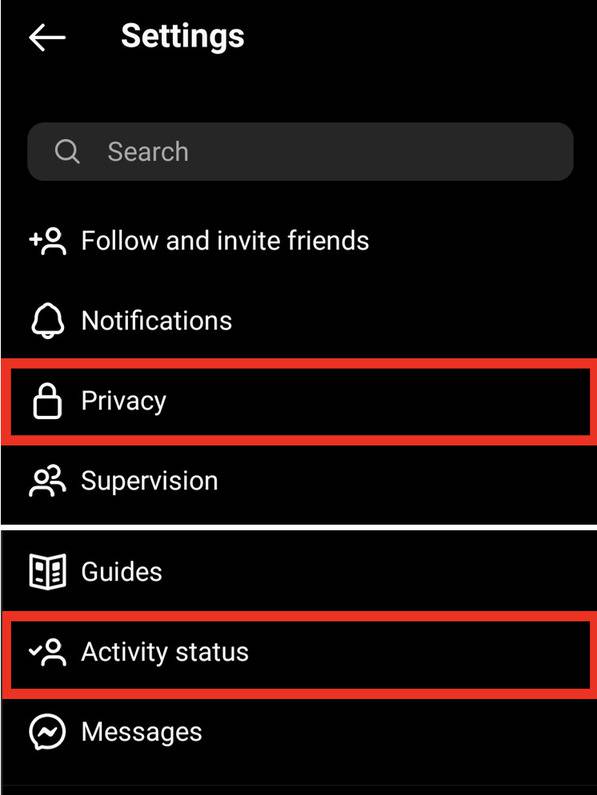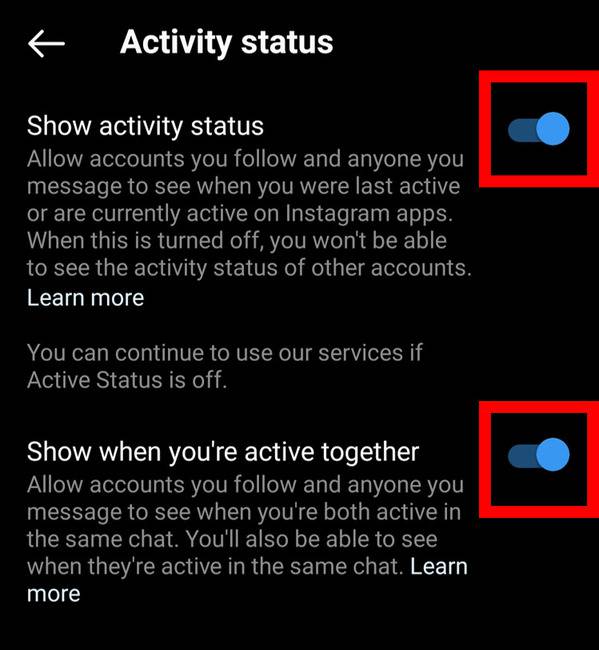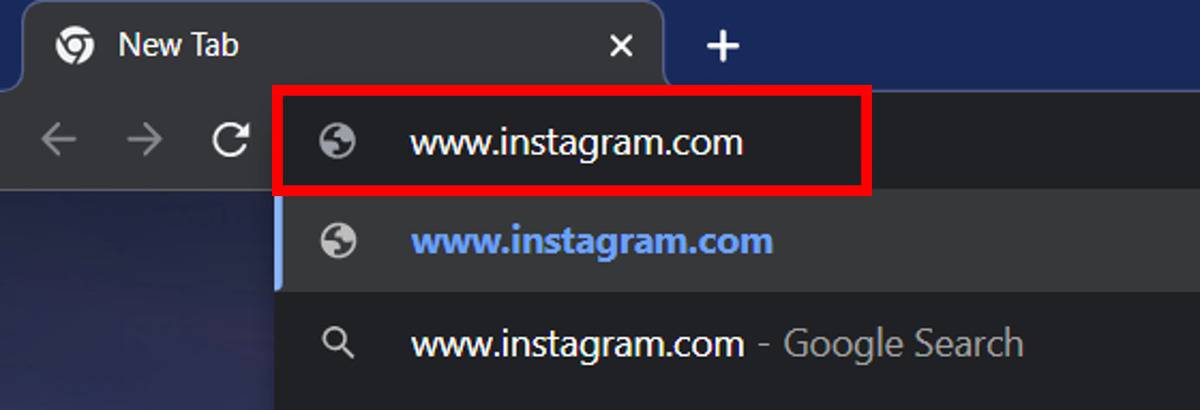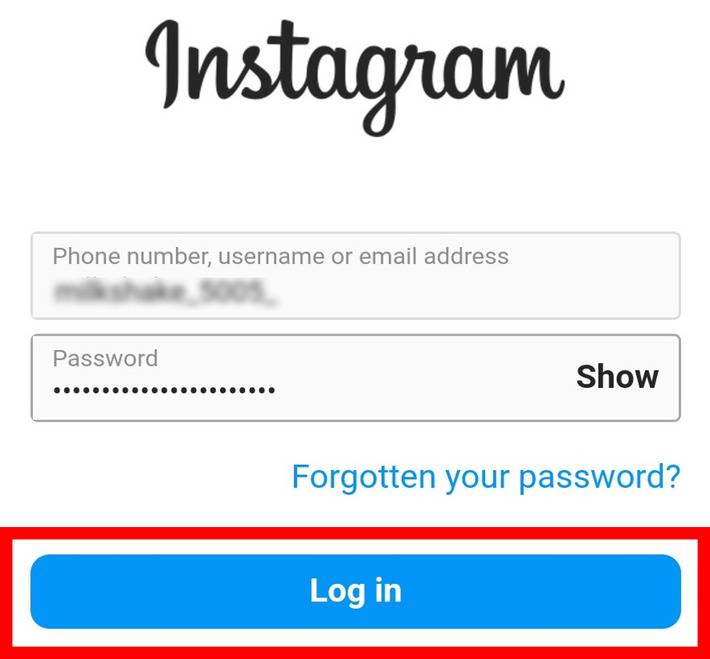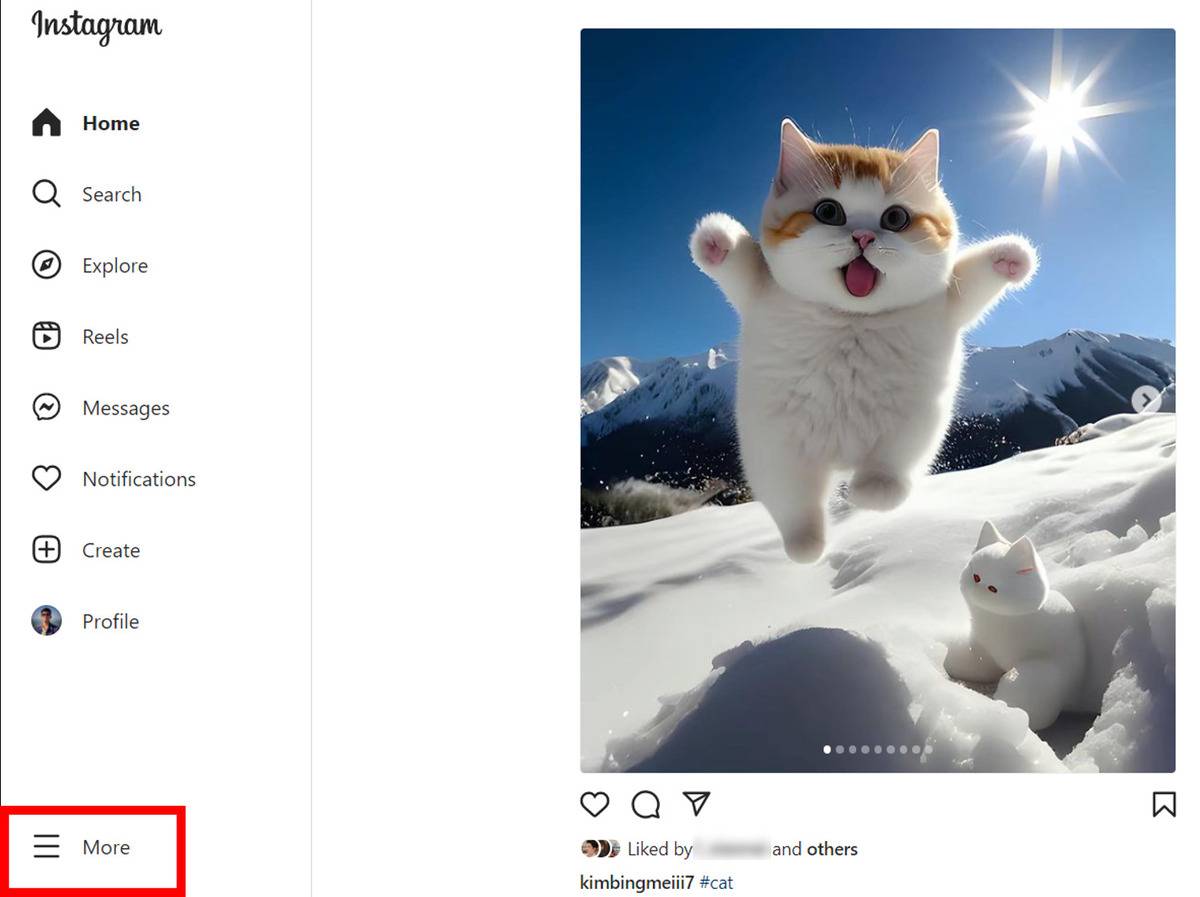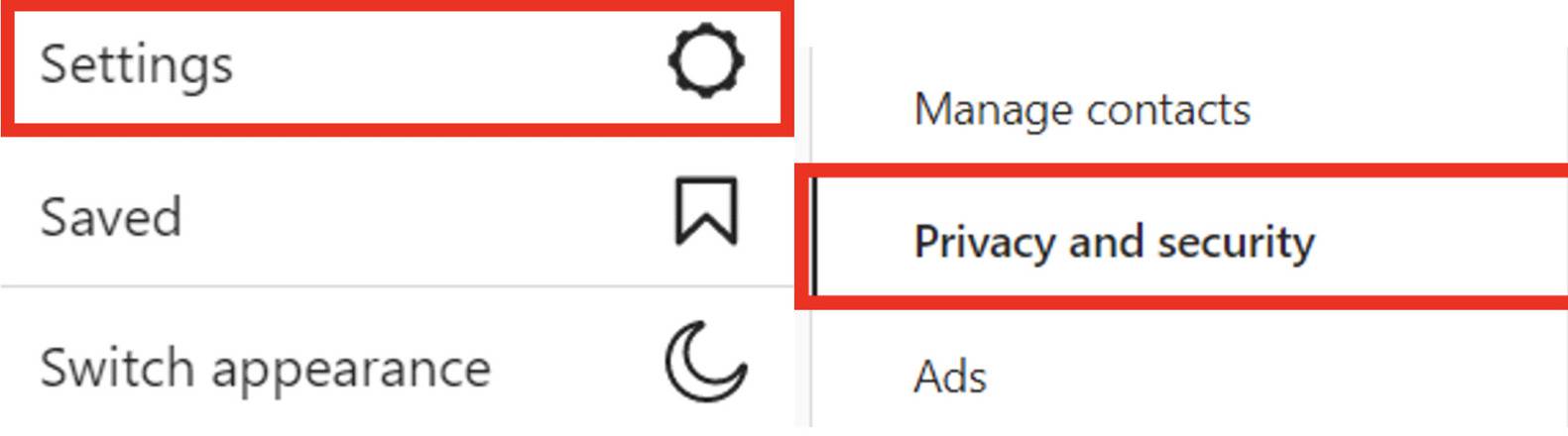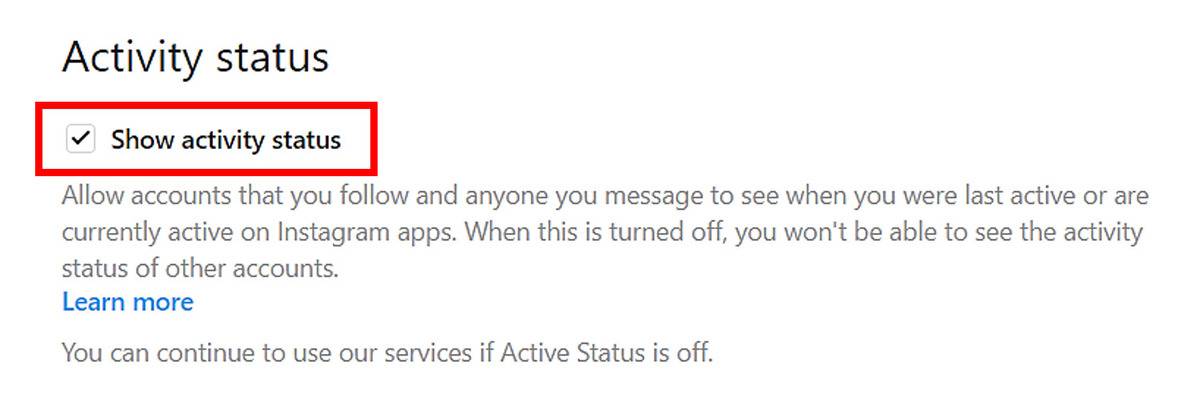Instagram is one of the popular social media platforms owned by Meta. You can share pictures, make and upload reels, chat with your friends, and do many other things on Instagram. Almost every one of us has an Instagram account and likes to browse content, explore pages, reels & posts, and follow our favorite personalities to know them very closely.
Like other social media(Facebook, LinkedIn, TikTok, etc) platforms, Instagram too cares for its users’ privacy and security. Therefore Instagram offers numerous options to change your account settings to protect your privacy and one of them is regarding your online activity status. The ability of others to see when you’re active online depends upon whether you’ve turned on/off your online activity. So to keep your privacy safe, here is a step by step guide on how to turn off active status on instagram.
Related Article: How To See The List Of People You Have Requested To Follow On Instagram
Contents [hide]
- How To Turn Off Active Status On Instagram
- Using Instagram App
- Using Web Browser
How To Turn Off Active Status On Instagram
There are two ways by which you can turn off your online status on Instagram. If you are using the Instagram app then follow the first method otherwise you can use your Laptop/Desktop or Mobile web browser to hide your online status.
To Turn off your status on Instagram on your smartphone:
-
Launch the Instagram app on your Android or iOS smartphone and log in with your profile if not logged in.

-
Tab on your
profile iconand go to your profile dashboard.
-
Next at the top right corner, you will see
hamburger icon, just click on it to open the Instagram menu.
-
Select
Settingsfrom the Instagram menu options.
-
On the Settings page, goto
Privacy > Activity status
-
Under the activity status section, you will find 2 options
Show activity status&Show when you’re active together. Just turn off the Show activity status toggle to completely hide your online status on Instagram.Note: The second option(
Show when you’re active together) is for disabling the online status while messaging. You can turn it off if you want to hide your online status while texting.
To Turn off your status on Instagram from Web browser:
-
Open any web browser, and visit the Instagram page by typing www.instragram.com in the address bar.

-
Log in to your Instagram account by entering your credentials if you are not logged in.

-
Once you landed on the Instagram page after successfully logging in to your account, click on
Moreicon which is at the bottom left corner.
-
Next, goto
settings > Privacy and security > activity status
-
Now Under activity status settings, you’ll find the Show Activity status option. Just uncheck the Show activity status box to turn off the online status on Instagram.

Note: To turn on your active status on Instagram, click on the Show activity status toggle to disable it.