WhatsApp is one of the best messaging apps with over two billion users worldwide. It’s a fast, secure, and reliable app that connects you with your family, friends, colleagues, and others over text messages, voice, and video calls. There are tons of features that make its users’ experience amazing. Over the past years, WhatsApp has revolutionized the way we connect with others and it keeps on adding new features recently it has enabled payments through the app itself.
Nowadays from professional fields to personal aspects, everyone is using WhatsApp and therefore it’s crucial for WhatsApp to take care of its users’ privacy and the security of their data. Though WhatsApp chats are end-to-end encrypted, there are other settings that you can tweak to enhance your data’s privacy and security. In this article, we have brought you the 5 ways to keep your WhatsApp chats private and more secure.
Contents [hide]
5 Ways to Keep Your WhatsApp Chats Private and More Secure
1. Enable Two-Step Verification
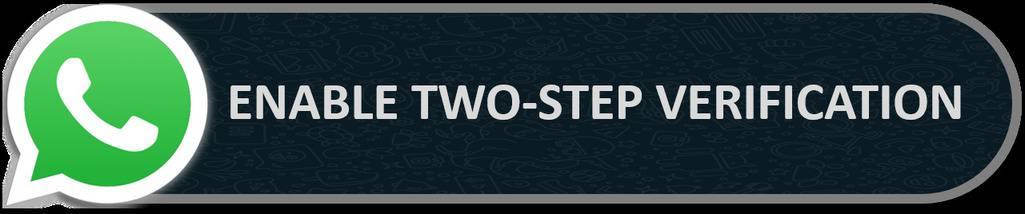
Two-step Verification provides an extra layer of security to your WhatsApp account. Using it will require you to generate a 6-digit PIN and provide an email to reset it (optional/can be skipped). This security PIN will be used when you will register to your WhatsApp account again with your number. You can update or remove the security code and email later.
How To enable two-step verification:
-
Open
WhatsApp -
Go to
Settings -
Select
Account -
Select
Two-step verification -
Tap on Turn on and generate 6 digit PIN and provide an email to reset it (recommended)
2. Enable App Locker
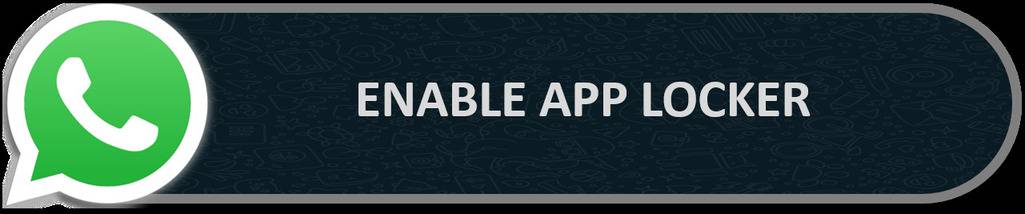
Whether you have enabled your phone lock or not, it’s advisable to protect your WhatsApp with a fingerprint/pattern/pin lock. Most smartphones nowadays come with an in-built App locker which you can access from your phone Settings. However, if your phone doesn’t have this feature, then install a third-party app from a trusted source like Play Store, App Store, etc.
You can use the following app locker apps:
3. Update Who Can See Your Profile Information
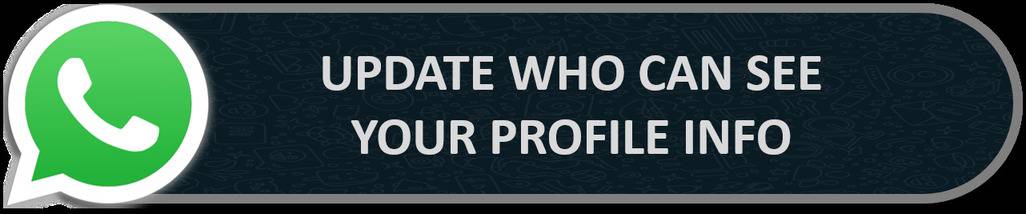
Your photo is an important piece of data that can be misused by scammers and fraudsters that’s why it’s important that you should allow only your contacts to see your profile photo instead of everyone. Similarly, you should allow your last seen to be viewed by only your contacts or nobody (whichever you’re comfortable with).
To update these settings:
-
Open WhatsApp
-
Go to Settings
-
Select Privacy
-
Open Last seen and online settings and set it according to you
-
Similarly open Profile photo settings under Privacy and set it to My contacts
4. Enable End-To-End Encryption
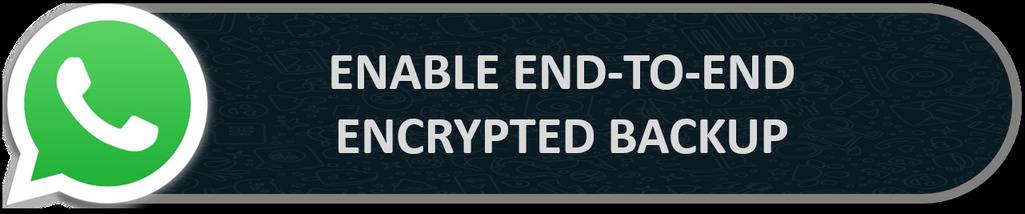
WhatsApp allows you to backup up your data on your Google Drive. It’s an excellent feature as you can retrieve your chats and shared files when you reinstall WhatsApp. Apart from that it allows you to automatically backup your data on a daily, weekly, and monthly basis. However, using online backup makes your data a bit vulnerable to hackers and viruses. Therefore if you back up online make sure to enable End-to-end encryption which will encrypt your data making it impossible for others to access it.
How to enable End-to-end encrypted backup:
-
Open
WhatsApp -
Go to
Settings -
Select
Chats -
Open
Chat backup -
Click on
End-to-end encrypted backupand select Turn on -
Then you will have two choices- either create a password or Use a 64-digit encryption key
-
Then click on Create and you’re done
5. Turn on Security Notifications
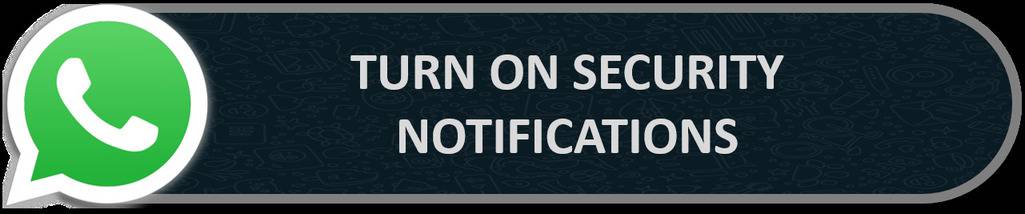
WhatsApp conversations are end-to-end encrypted which means that the information stays between the sender and receiver. This can be verified by scanning the QR code or by matching the numbers. Your every chat has a unique code but sometime this code may differ while matching because of reinstallation, change of phone, or addition/removal of the paired device. Turing on security notifications helps you to know when a change in encryption code occurs.
How to enable Security Notifications:
-
Open
WhatsApp -
Go to
Settings -
Select
Account -
Open
Security notifications -
Enable Show security notifications on this device


