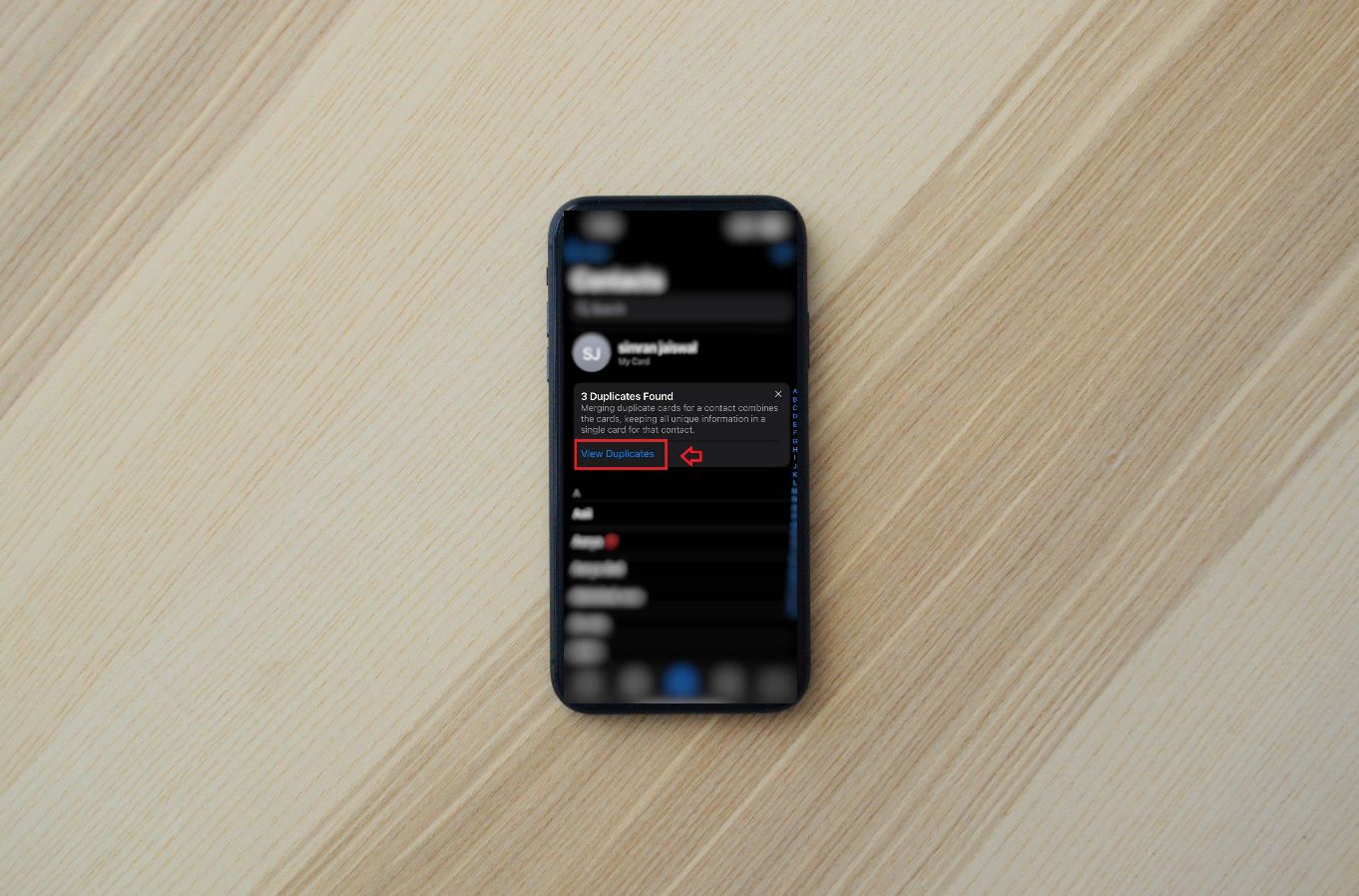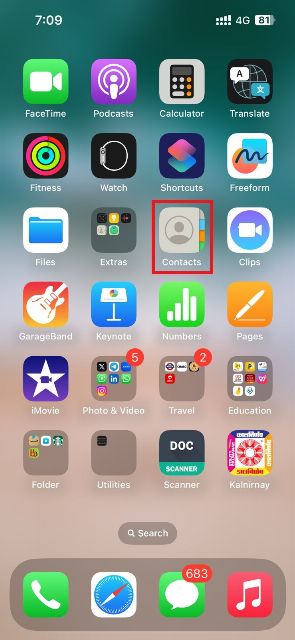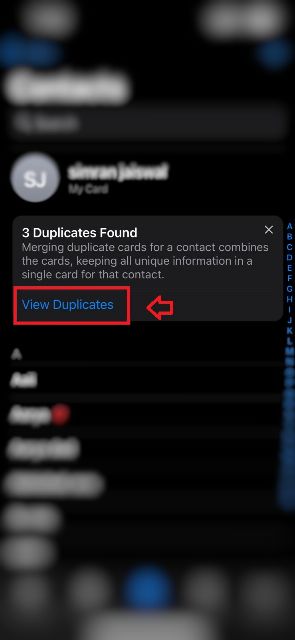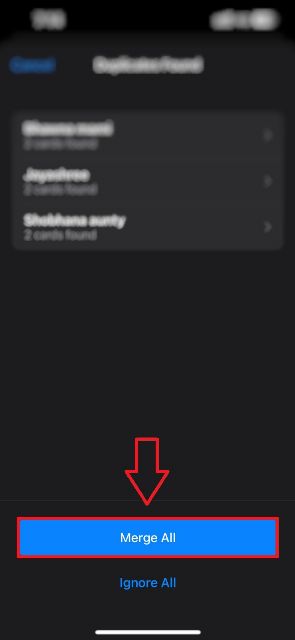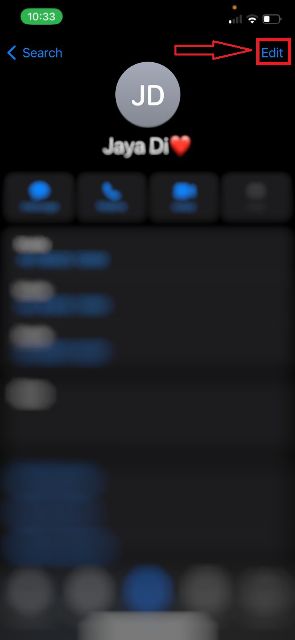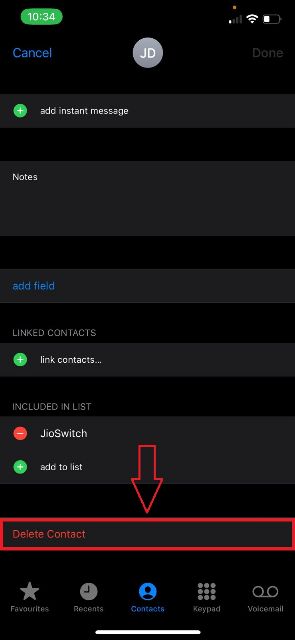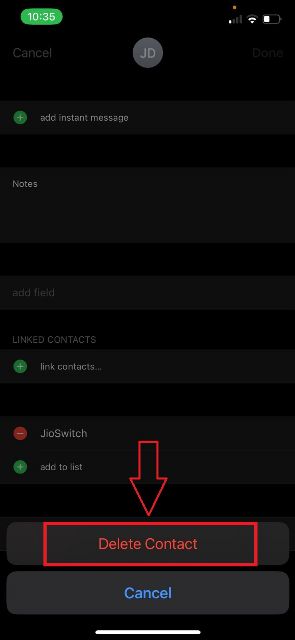Many people spend a significant amount of time using mobile devices such as phones, laptops, and iPads for work, education, projects, and research. However, sometimes we are not fully aware of how we use our phones. If you are an iPhone user, you may have noticed that your contact list can become confusing and messy over time, especially if you save contacts from different platforms. This can lead to confusion and frustration.
Fortunately, we have a solution for you. In this article, we will show you how to delete or merge duplicate contacts saved on your iPhone in just three easy steps.
Related Article: How To Turn Off iPhone Without Power Button
Note: Please note that these steps are currently only applicable for iOS 16 or later.
Contents [hide]
How to merge duplicate contacts on iPhone
-
To merge duplicate contacts, first open the Contacts App on your iPhone or iPad by
clicking on the Contacts icon(highlighted in a red box) as shown below in the picture.

-
In the Contacts app, you will showcase a suggestion box below the user’s ID. Now just
Click on View Duplicates.

-
Next, the users will have their duplicate contacts in front of their mobile screens. All they have to do is
Click on Merge Allas shown.

-
Once you click on M
erge All,your duplicate contacts will get merged into one and the confusion of double contacts under a single name will be resolved.

How To Delete Duplicate Contacts On iPhone
In this method, you have to find the duplicate contacts and delete one of them individually. Instead of deleting the duplicate one, you can also link that duplicate contact to the original contact via the link contact feature.
-
Open your
ContactsApp and find out the duplicate contact that you wish to delete. Then click onEditwhich will appear on the top right corner of your screen.

-
Here you have 2 options, Delete the duplicate contact or link it to the original one. To delete the contact, scroll a bit and click on
Delete Contact.For link contact, Click on thelink contactand select the original contact.

-
Now just confirm the choice by tapping the
Delete Contactbutton.