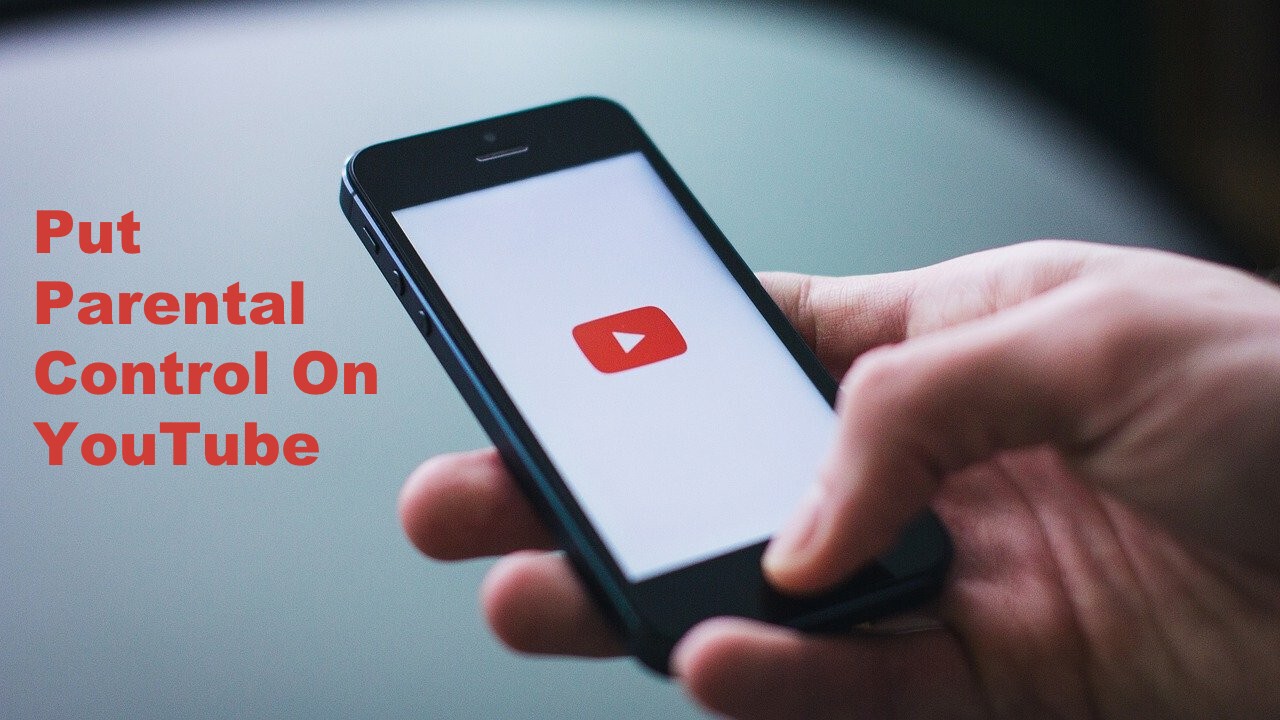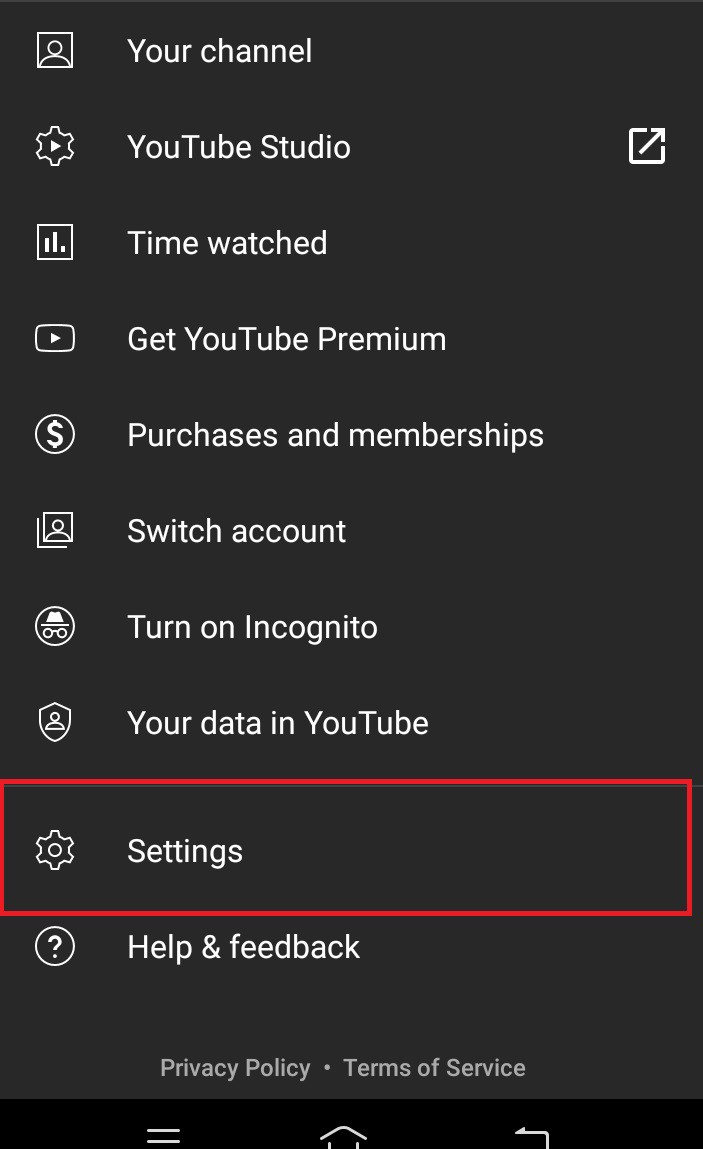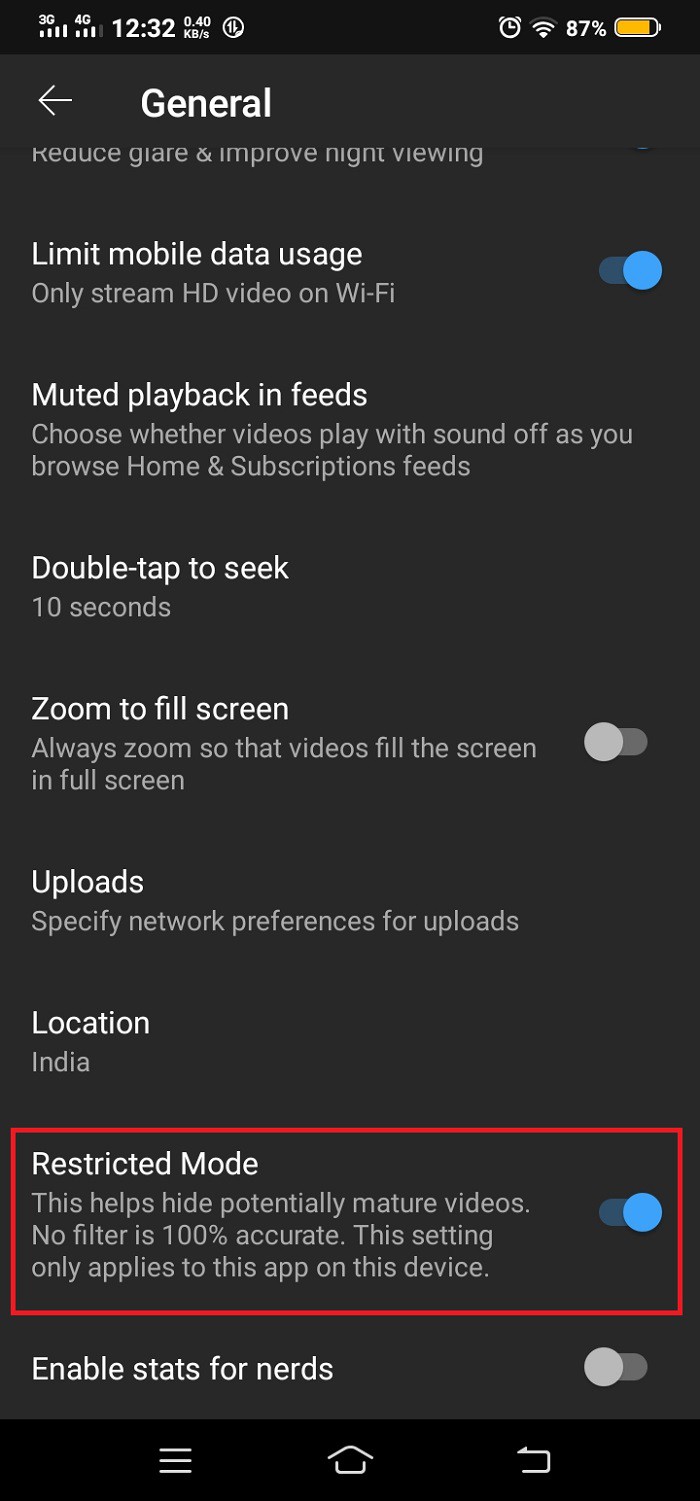The Internet has become an integral part of our lives. Kids, adults, and grown-ups everyone uses the Internet for watching videos, playing games, accessing different social media platforms. Among them, YouTube is one of the platforms used by everyone to watch videos, animation, informative videos, etc. It helps kids in learning new things with recreational means. Unless you have access to what your children are watching.
On Internet, various unappropriated or age-related content is present which being parents any of you do not want their children to watch them. And to prevent this, you can put parental control on YouTube. This option will allow you to filter the content appropriate for your children.
Even Google also, allows you to ensure safety and content filtering for your children. You can also report the inappropriate or objectionable content taking into view for your child. Google provides safety tools like – safety search, reporting, and enforcement center, YouTube content filtering.
5 Best YouTube Video Downloader Chrome Extensions
With the help of these tools, parents can object, report, and even filter the content appropriate for their children. Below, you will find the step-by-step guide on how you can access parental control on YouTube in your web browser and also on your Android devices.
Contents [hide]
Parental Control Guide On Desktop Web Browser
The first way to add restriction on Youtube to safe your children is by using your web browser. Now follow these below steps to set up parental control on Youtube.
-
The first step is to open
YouTubeon your web browser.Sign UporLoginwith your account on YouTube. The homepage will appear on your browser.
![put parental control on YouTube]()
-
Now, open
your account iconwhich is present on theleft sideof your homepage. After, opening it findRestrictionmode.
![put parental control on YouTube]()
-
Enable the Restriction Modethis will further filter the content present on your homepage accordingly.
![put parental control on YouTube]()
Parental Control Guide On Android Devices
-
Open
YouTubeon your mobile phone. Andsign upwithyour accountif you have not signed up before. If youalready logged inwith your account, your home screen will look similar as shown below.![put parental control on YouTube]()
-
After logging in to your account on YouTube, you have to click on
your account iconwhich is present in theupper right mostcorner. After opening it, findsettingsand open it.
![put parental control on YouTube]()
-
After opening the General page a new page will open, now find
Restriction Modeandenablethis mode.
![put parental control on YouTube]()