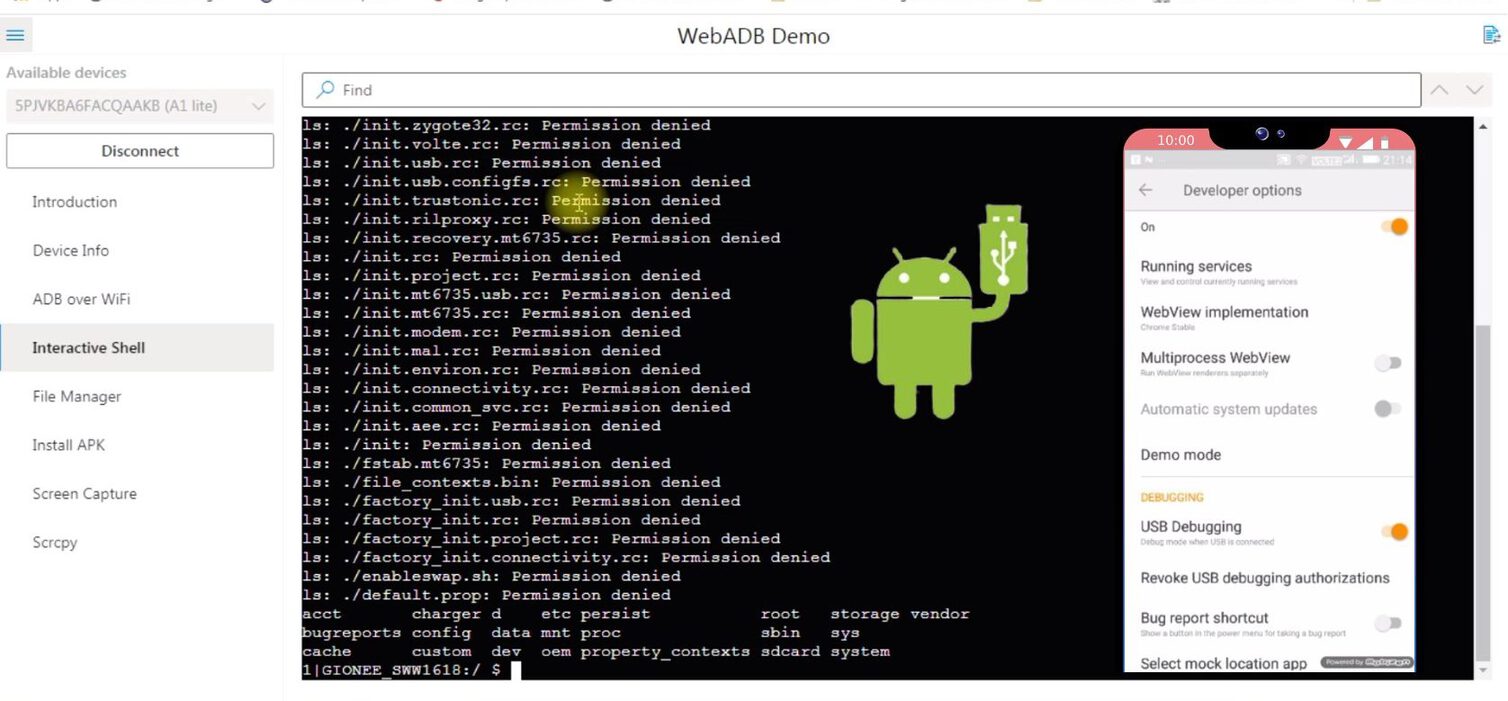How To Run ADB From Web Browser Without Installing ADB Drivers | WebADB
Sometimes installing ADB on your Windows, Mac, or Linux PC might be difficult for you. And also users often face issues like ADB not detecting the device while installing the ADB drivers on their system.WebADB comes here to rescue you from these ADB errors. WebADB is a web app developed by SteelToe that supports ADB from any web browser. With the help of the WebADB tool, you can easily access your Android device file manager, run shell commands, install APK, and capture your Android screen from the browser without installing any ADB drivers.
Related Article: What is ADB and Fastboot tools, How to Install and use it | Android Debug Bridge Utility
In this tutorial, we will first understand what is ADB(Android debug bridge), what is WebADB tool, and finally, we will deep dive into the instruction of how to run ADB from web browsers without installing any ADB drivers in your system.
Contents [hide]
What is ADB(Android Debug Bridge)?
ADB is a command-line tool that allows developers to communicate with Android devices to perform various actions on Android device from the computer. With the help of ADB, you can install APK from the computer, transfer files, remove bloatware, etc.
What is WebADB?
WebADB is an open-source web app tool that uses browser WebUSB API to communicate with the Android device from the web browsers. The WebUSB API is responsible for establishing the connection between the Android device and the browser.The only thing you need to do is enable the WebUSB API in the browser and the browser should support the new WebUSB API. Currently, Chrome, Microsoft Edge, Opera, and chromium-based browsers supported the WebUSB API. You can check
WebADB is a tool/library that allows you to use ADB directly from your computer’s web browser, without having to set it up locally. It uses the WebUSB API to communicate with your Android device over a USB connection from any supported web browser. Check the Compatibility with the WebUSB API for your browser.
Because of open source, its code is available on Github. So if you are a developer and want to contribute or report any issue then you can easily do this.
Features of WebADB
Currently, the WebADB tool offered the below action from the web browsers.
-
Device information
-
Enable ADB over WiFi
-
Interactive ADB Shell
-
File Manager
-
Install APK
-
Screen Capture
-
Scrcpy
Steps To Run ADB From Web Browser
Step 1: Enable USB debugging on Android device
To run ADB from the browser, you need to enable USB debugging on your Android device. To enable USB debugging on your Android device follow the below steps.
-
Open setting on your Android phone and search for
about device. Click onabout device. -
Under the about the device, tap on the build number 7 times to enable the developer option setting. This will enable the developer option setting.
-
Now go back and click on the developer option setting.
-
Next, search for the USB debugging option and enable it.
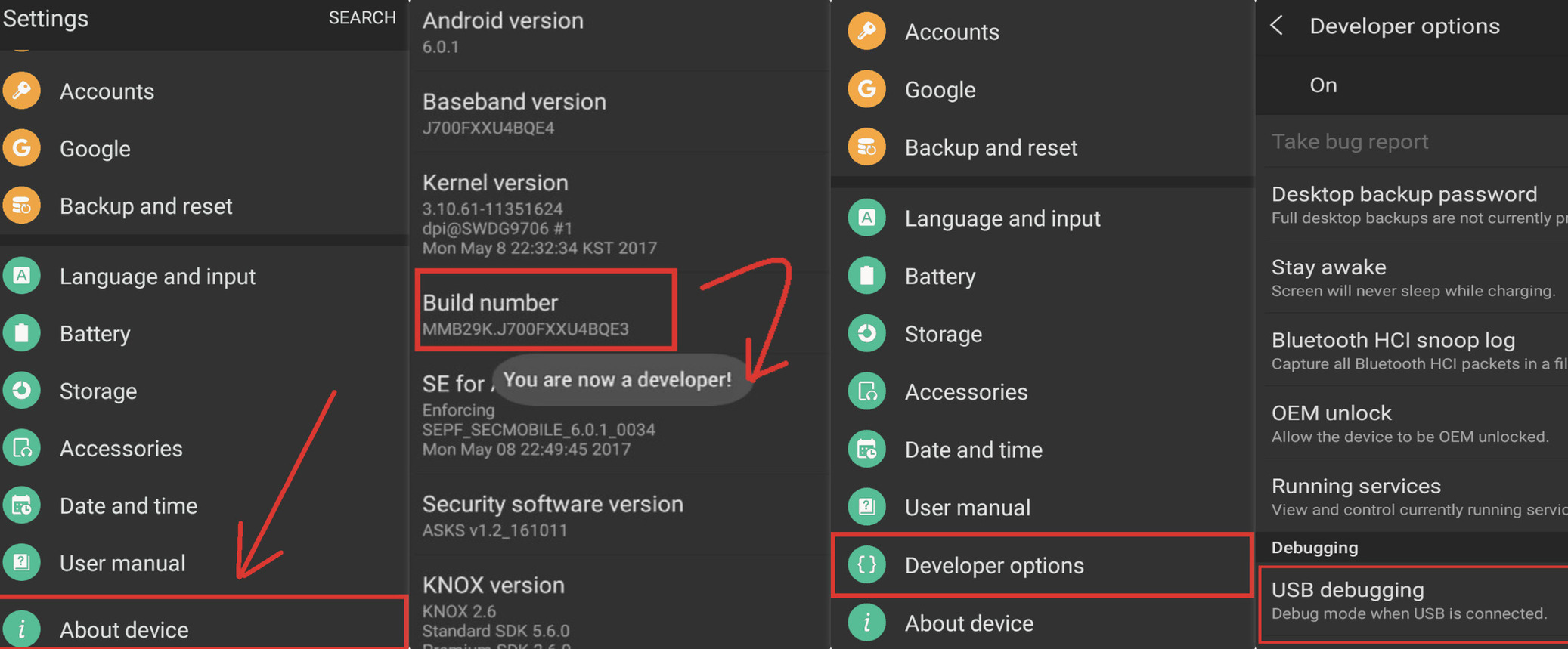
Follow the complete tutorial on How to Enable USB debugging on Android devicesfor more.
Step 2: Open your browser and enable new USB backend option. To enable the USB backend option, just go tochrome://flags and search for a new USB backend and enable it.
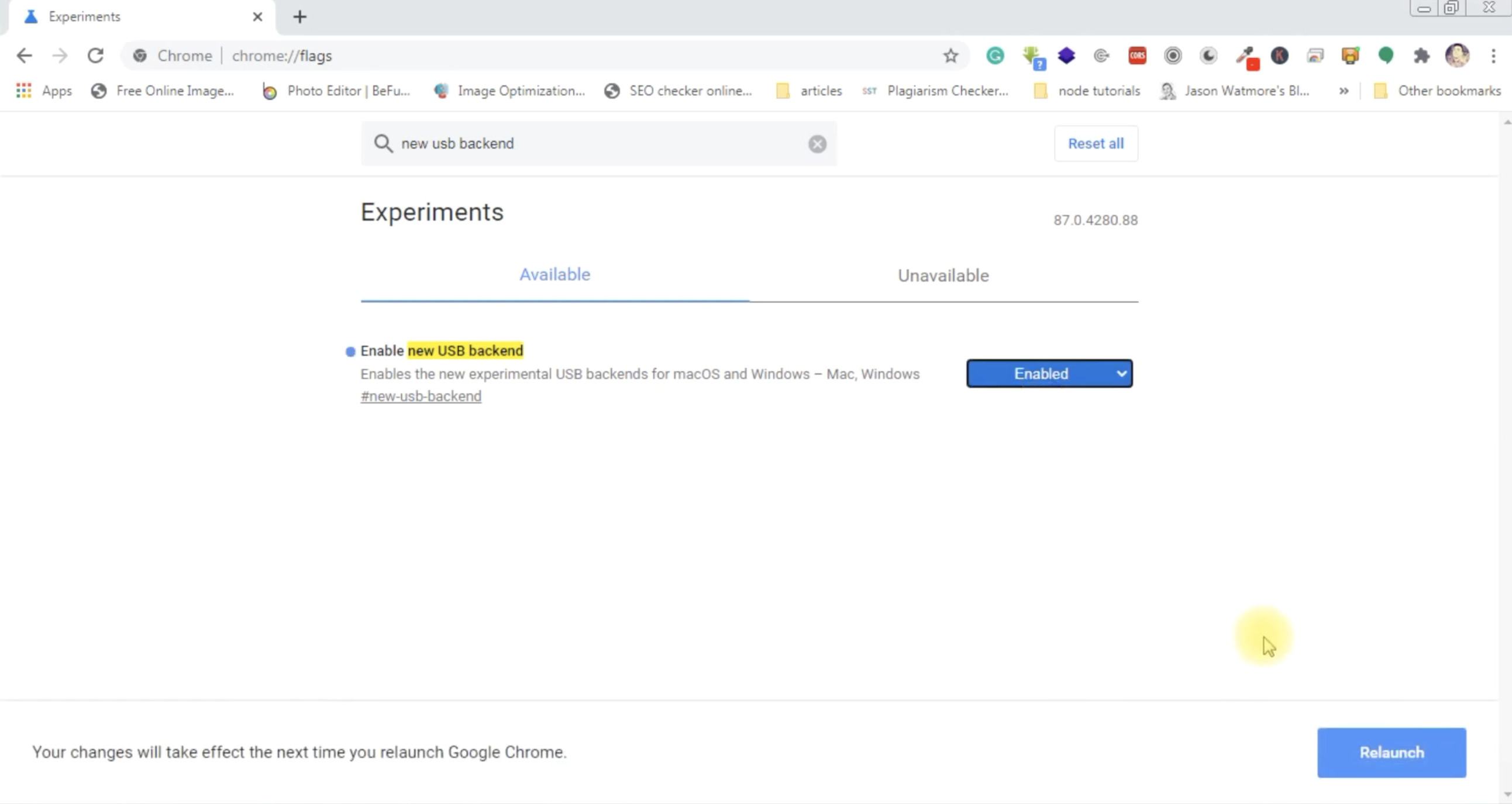
Alternatively, you can directly access the new USB backend option by entering thechrome://flags/#new-usb-backend in the address bar.
Note: The flag URL will be different for different browsers like for Microsoft Edge, the flag URL is edge://flags
Step 3: Once you enable the new USB backend option, chrome will ask you to relaunch the browser. Just restart the browser.
Step 4: Next, connect your Android device with your PC with the help of a USB cable.
Step 5: Now open the WebADB tool and click on add button to add your Android device. This will opens a dialog box that contains all the connected devices.
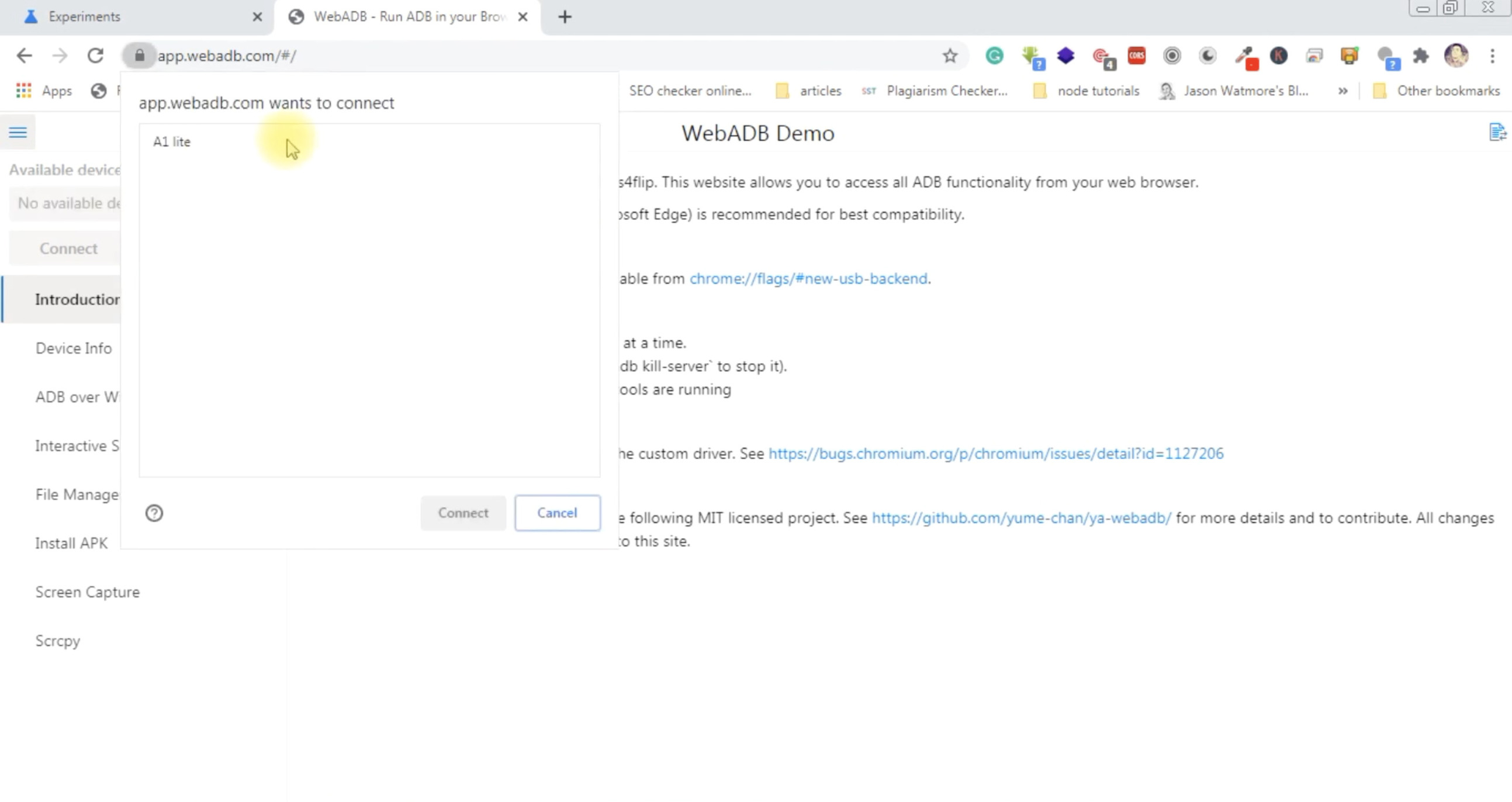
Step 6: On the dialog box, select the correct device and click on the connect button.
Step 7: Once you click on the connect button, a prompt box will appear on the Android device urging you toallow USB debugging access. Just click on allow to access the USB debugging session.
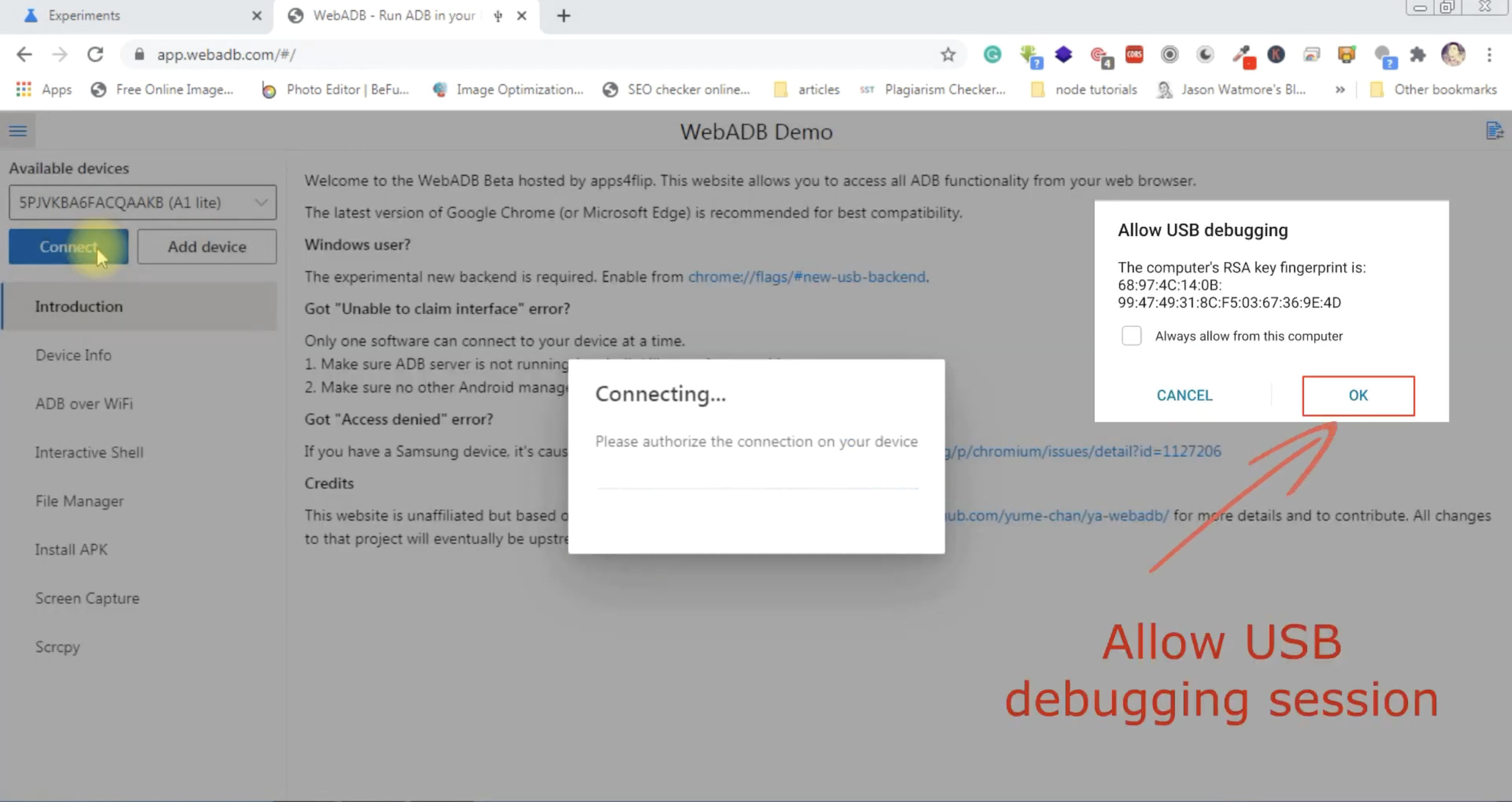
That’s it, guys, now you will see all features that WebADB offers. For example, you can install the APK from your computer or control your Android device from your PC, etc.
Use WebADB feature
So after connecting your Android device to WebADB, You can use all the features that we have discussed in the features section. In the below image, the Android screen is captured in the WebADB tool. You can check for Scrcpy, Install APK, Access Android file manager, and all other features as well.
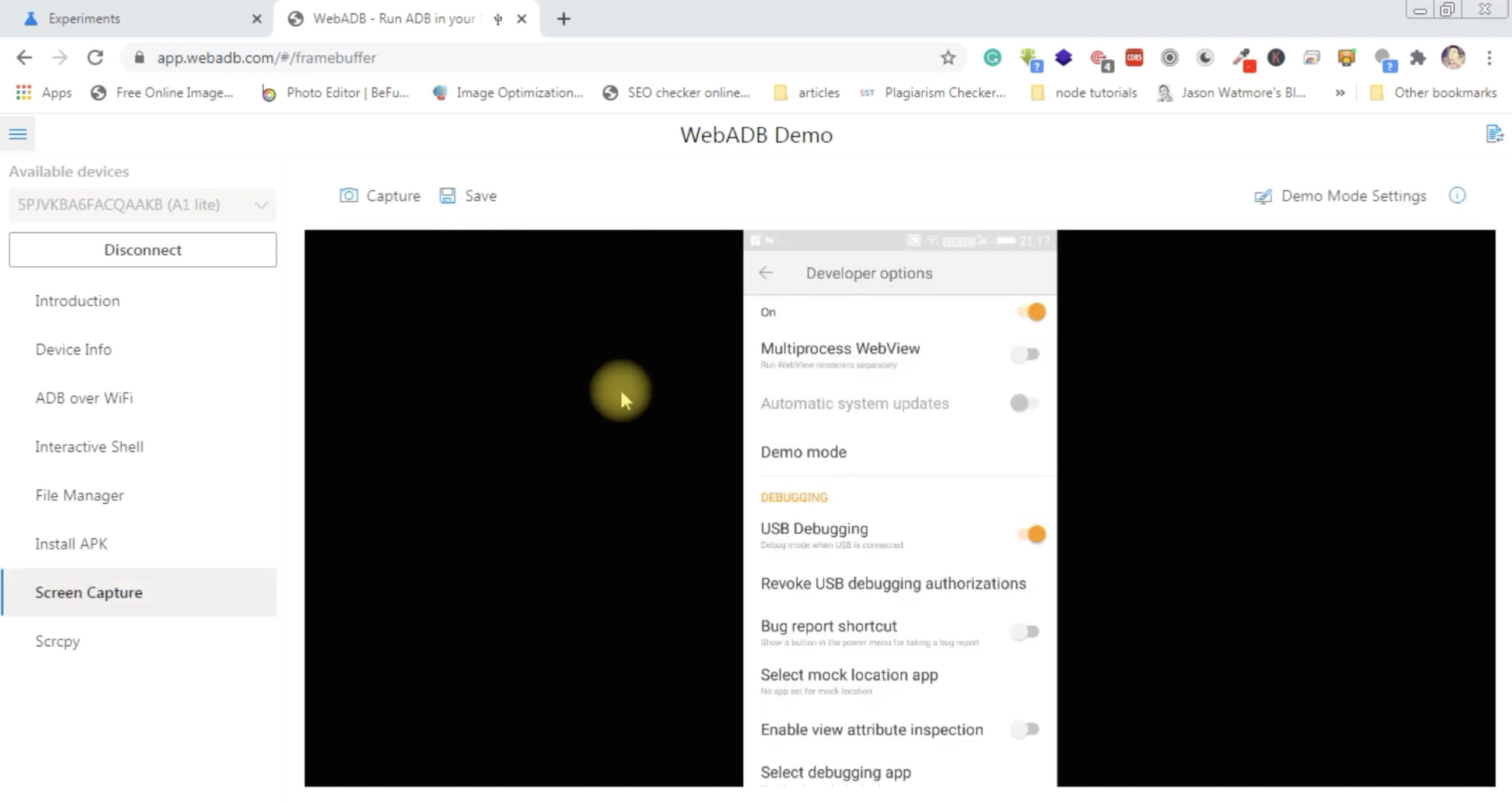
We hope this guide solved your problem and you are able to run the ADB in your browser. But if you have any issue regarding any steps then reach out to me in the comment box.
For a more detailed view watch out the video on HowTo Run ADB From Your Web Browser Without Installing ADB Drivers
Was this article helpful?
Great!
Thanks for letting us know.
We’re sorry.
Please let us know what would make this better.
This is not the information that I was looking for
Solution did not work
Too long
Other
Got it.
Thanks for letting us know.
Opps
Something went wrong. Please try again.