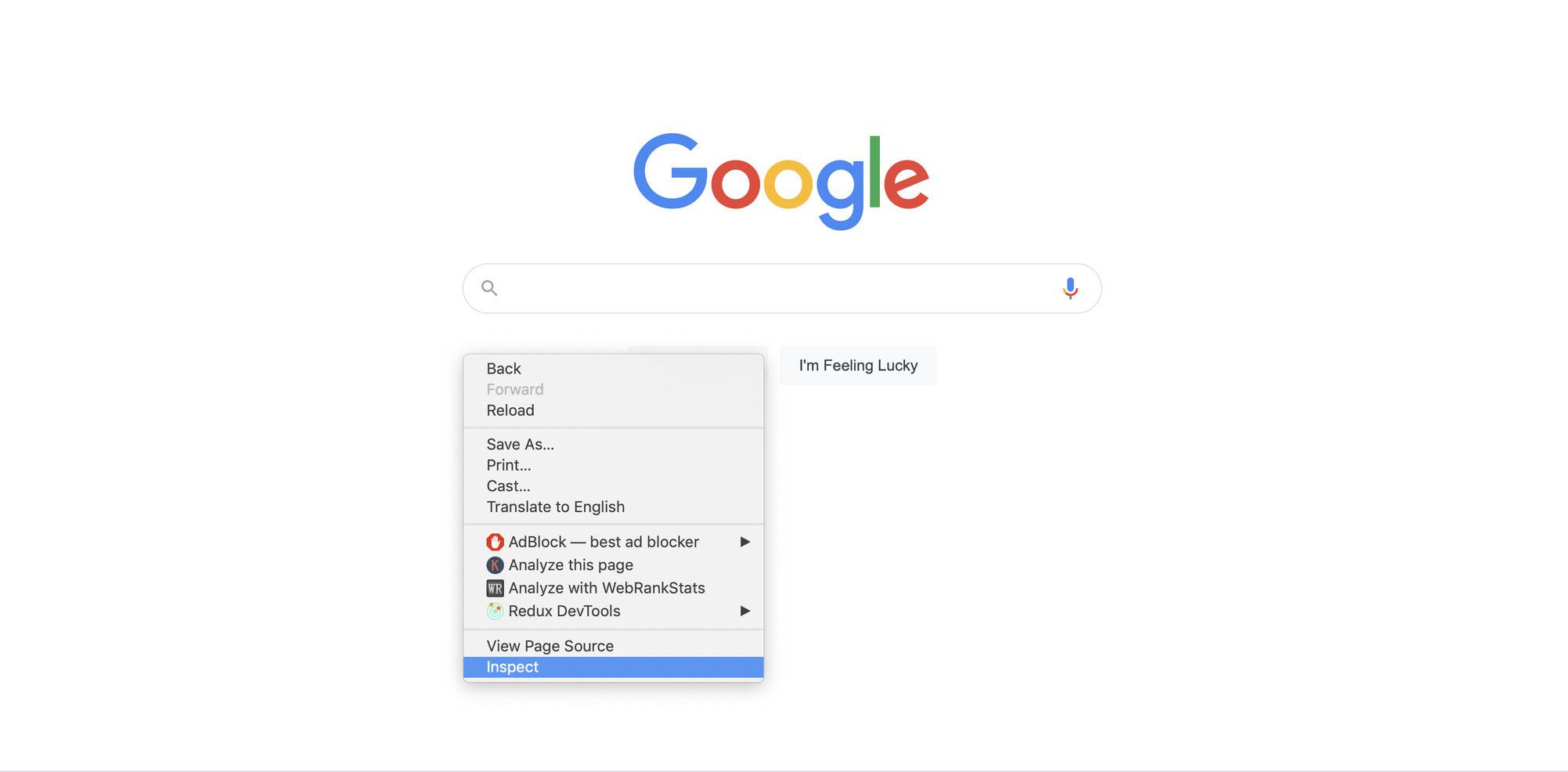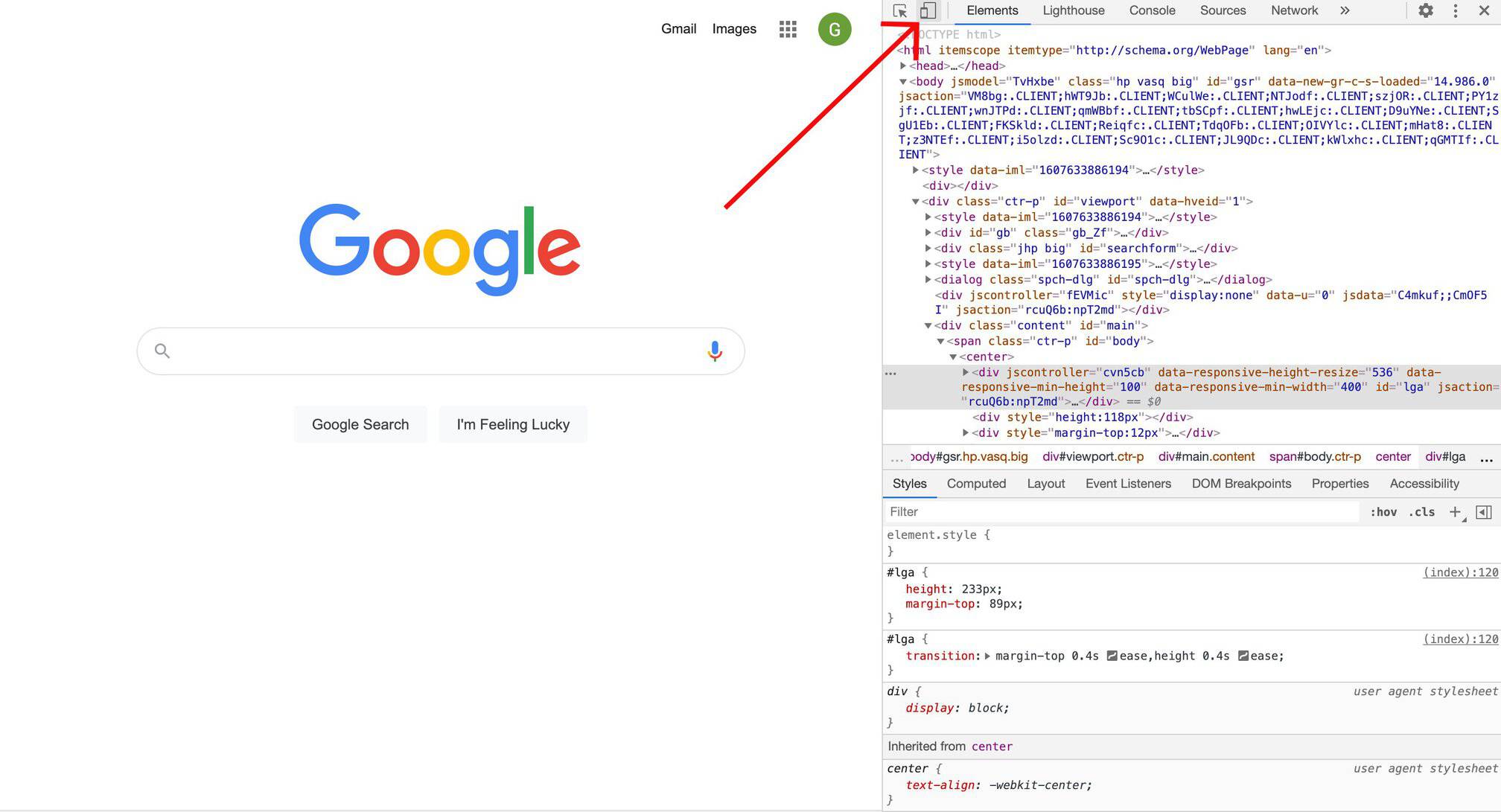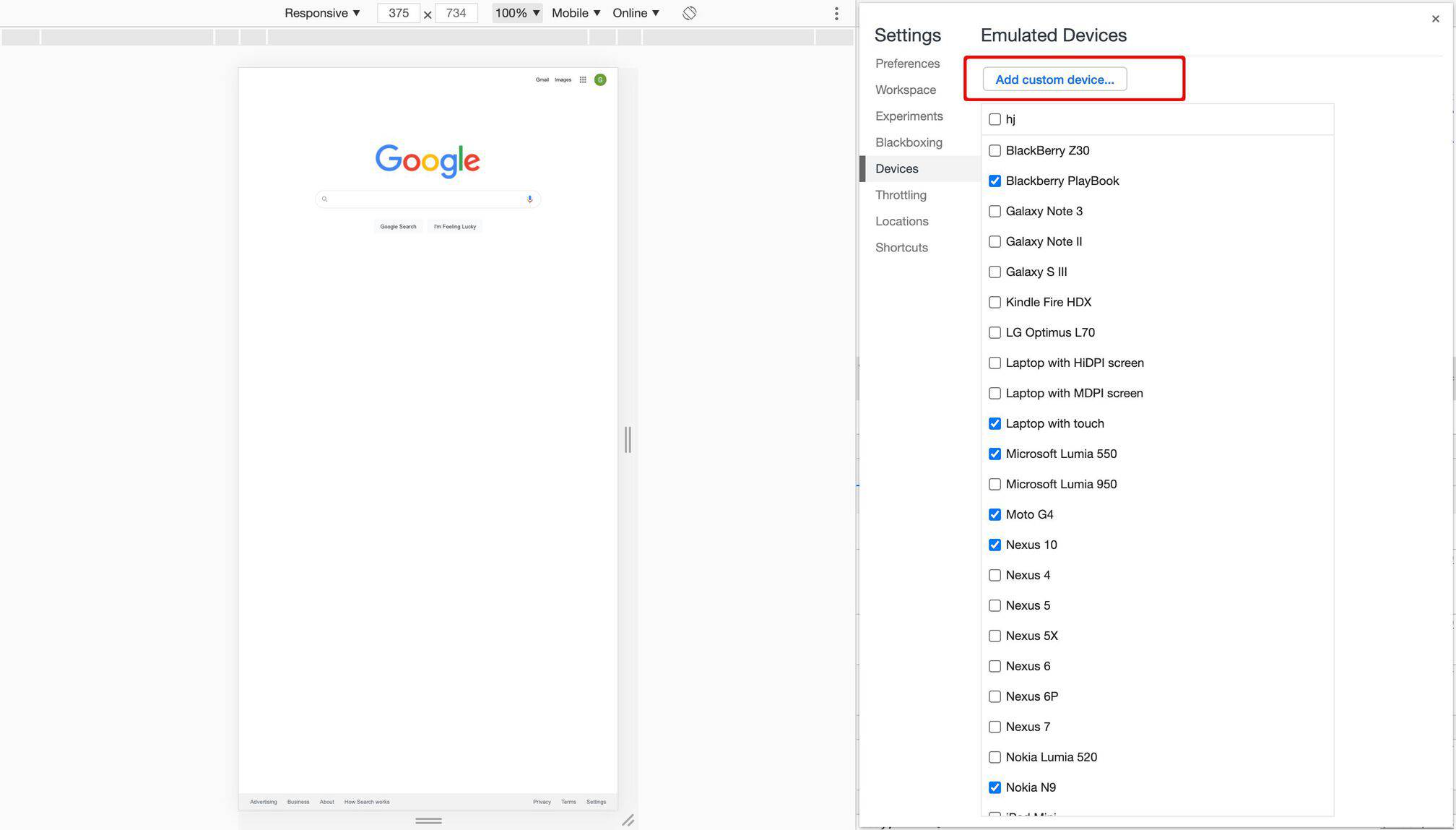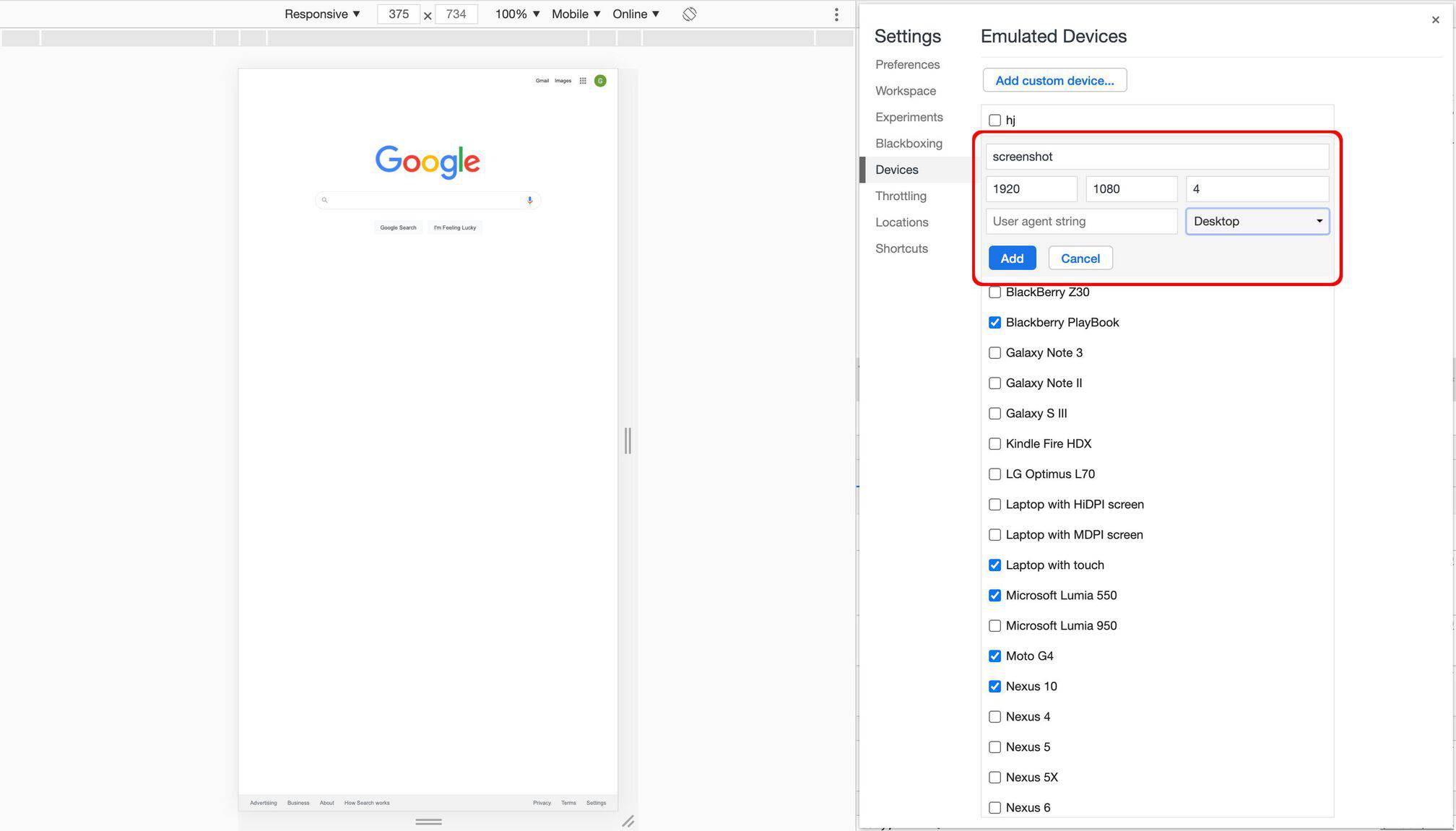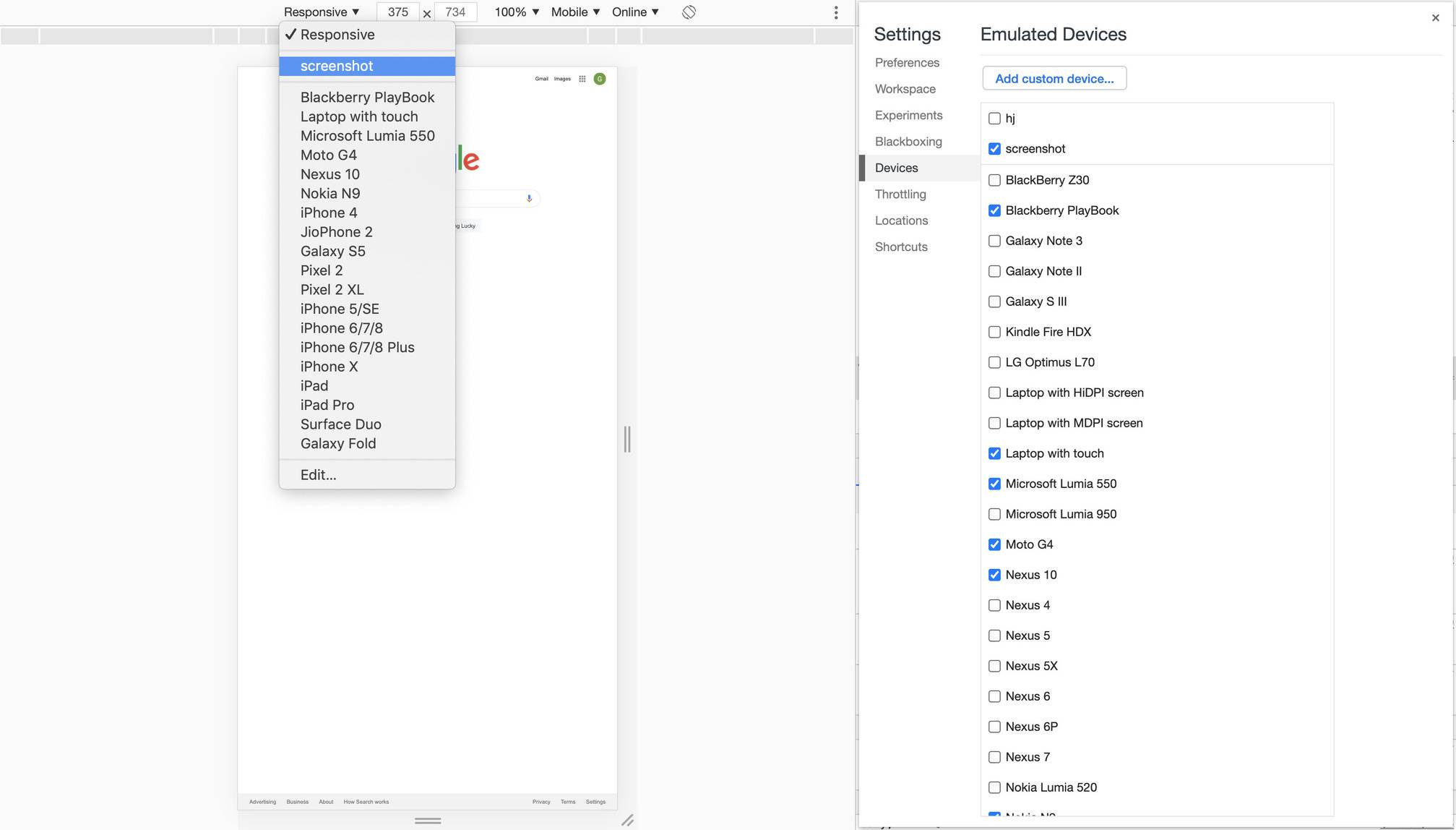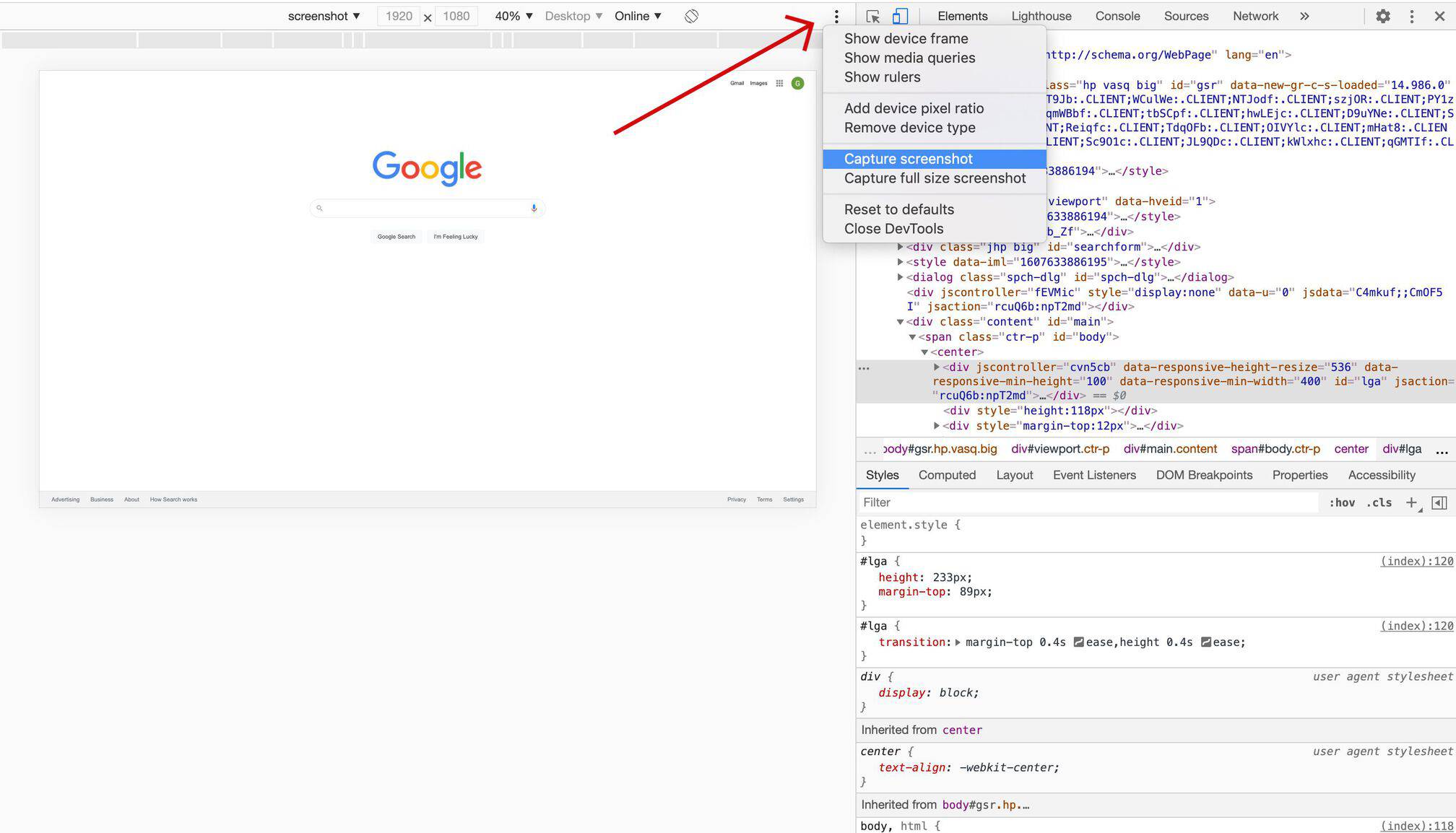While browsing, everyone must have felt the need to capture a high-quality screenshot. You must be thinking taking screenshots is very easy using a screenshot extension like Awesome screenshot or by using the default feature of the Operating system. The only problem with using these extensions is that the captured screenshot and monitor will have the same resolution. And trust me, the struggle is real if your monitor does not have high resolution, your screenshot will end up being a blur and distorted.
But don’t worry there is a way to capture an ultra-high-quality screenshot using chrome. Taking the ultra-high-quality screenshot using a chrome browser is not a very tricky task. Using the chrome inspect tool, you can easily take the screenshot with different resolutions.
Related Article: 10 Best Google Chrome Extensions To Capture Screenshot
Contents [hide]
How to take the high-quality screen in Chrome browser
-
Open the Chrome browser and press the F12 key on the keyboard or right-click on empty space and click on the
inspect. By doing this you will be opening the developer tools. To move forward just ignore the codes written.
![open inspect tool in chrome browser]()
-
Next, click on the device toggle option present on the upper left side.
![mobile inspect tool]()
-
You will see that the default screen resolution is responsive. Next, you will have to click on it and then click edit to add a custom resolution
![add custom resolution]()
-
Next, click on add custom device and name the device anything you like.
![add custom device]()
-
Add 1920 x 1080 as the screen resolution and add device pixel ratio as 4. By doing so the actual dimensions become (1920×4)X(1080×4), which is an ultra-high dimension. After that, you will have to change the device type to Desktop and click on
Addto save the device.
![take high quality screenshot]()
-
Now you will have to change the screen resolution to the one you have just created.
![take high quality screenshot using chrome]()
-
To capture a high-quality screenshot click on the three dots then click on the captured screenshot.
![capture screenshot]()
-
When you click on the
Capture Screenshot, Your high-quality screenshot will be saved on your PC.
![captured high quality screnshot]()
Some other Tips to Capture high-quality Screenshot on PC
Zooming the webpage
You can zoom the webpage of which you want to capture screenshots on PC. To do so you have to press the Ctrl button and scroll the mouse button down for increasing and up for decreasing. You can also click on the three dots present on the top upper. Zoom option will be available. All you have to do is click on the “-” for decreasing and “+” for increasing. The default is 100%.
Increasing the display resolution of the monitor
Another way to capture high-resolution or high-quality images is to increase the display resolution. If the display has the minimum resolution it is evident that no matter which snipping tool you use, you will always end up with a blurred screenshot. To save yourself from a blurred screenshot you have to make changes to the display
To do so you will have to follow the following steps:
-
Right-click on the desktop
-
Click on the
screen resolution -
Set the resolution to the highest settings.
-
Click on
OKto apply the effects.